The Best Clear Filters Excel Shortcut for Your Workflow
Clear Filters Excel Shortcut for Your Workflow
Microsoft Excel Clear Filters shortcut is a vital tool for effectively managing and organizing your data. This guide provides a straightforward approach to using this feature, highlighting its role in enhancing data clarity and consistency in your workflow.
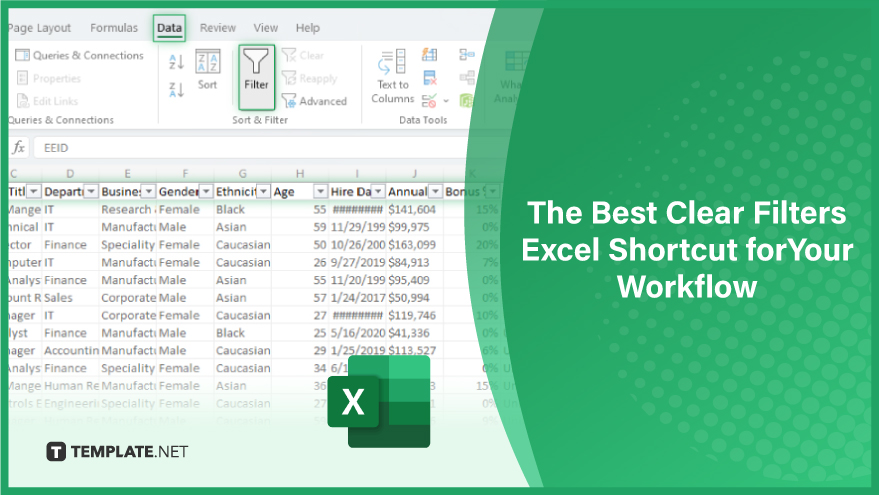
-
Step 1. Select Your Data Range
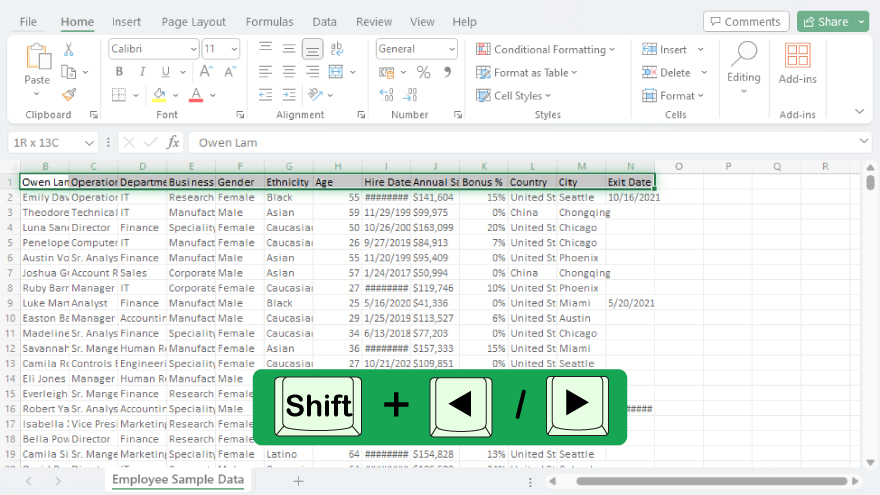
Open an Excel spreadsheet with content and begin by selecting the cells containing the data you intend to filter. Achieve this by clicking and dragging across the desired cells. Alternatively, you can navigate to the initial cell using arrow keys, then press and hold the Shift key while moving to the final cell in your range.
-
Step 2. Initiate the Filter Function
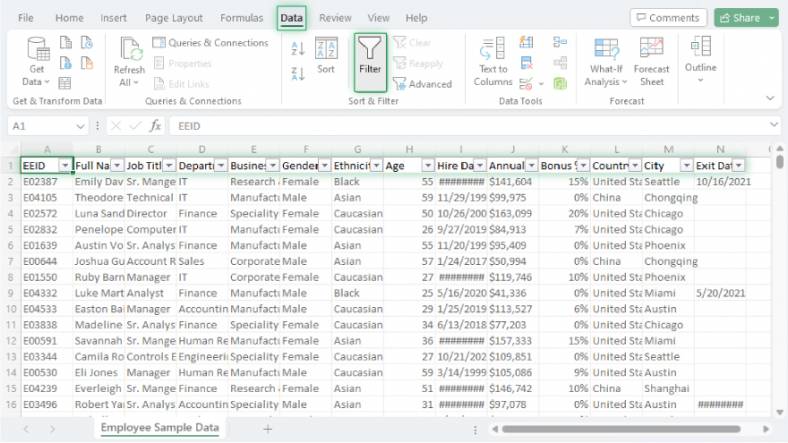
Proceed to activate the filter on your selected data. Navigate to the Data tab located on Excel’s ribbon, then click the ‘Filter’ button. This action introduces filter arrows at the top of each column within your chosen data range, setting the stage for refined data manipulation. You can also manage this swiftly using the best Excel shortcut for adding a filter.
-
Step 3. Implement the Clear Filters Shortcut
With your data now under a filter, you can easily remove these filters using the Clear Filters shortcut. Simply press Ctrl + Shift + L on your keyboard. This command swiftly clears all applied filters, reinstating the full view of your data. The Unfilter Excel Shortcut you need to know is key for swiftly toggling between filtered and unfiltered views, enhancing your data analysis process in Excel.
You can also refer to these helpful articles on how to use Excel shortcuts:
How to Save a Desktop Shortcut to Excel
How to Indent in Excel: Essential Shortcut
FAQs
What is the Clear Filters shortcut in Excel?
The Clear Filters shortcut in Excel is a quick keyboard command (Ctrl + Shift + L) used to remove all filters from your data.
Does the Clear Filters shortcut work on all versions of Excel?
Yes, the Clear Filters shortcut is compatible with most versions of Microsoft Excel.
Can the Clear Filters shortcut remove filters from multiple columns simultaneously?
Yes, this shortcut removes filters from all filtered columns in the selected data range at once.
Is it possible to undo the action of the Clear Filters shortcut?
Yes, you can undo the Clear Filters action by pressing Ctrl + Z immediately after using the shortcut.
Will using the Clear Filters shortcut affect my original data?
No, using the Clear Filters shortcut only alters the view of your data, not the data itself.






