The Best shortcut for Merging and Centering Data in Excel
shortcut for Merging and Centering Data in Excel
Microsoft Excel offers a dynamic shortcut for merging and centering data, a crucial technique for enhancing the readability and professionalism of your spreadsheets. This guide introduces you to this essential skill, detailing how to effectively combine and center data within cells to create well-organized, visually appealing documents.
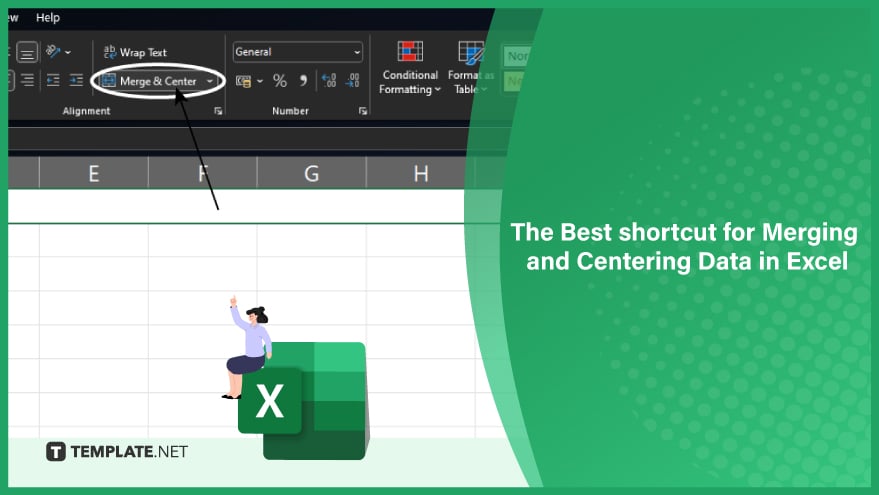
-
Step 1. Select the Cells for Merging
Begin by highlighting the cells you intend to merge. Click on the first cell, then drag your mouse across the others to include them in your selection. For a non-adjacent selection, hold the Ctrl key and click each cell individually. You can also apply the shortcut to highlighting all cells in an Excel worksheet.
-
Step 2. Apply the Merge and Center Shortcut
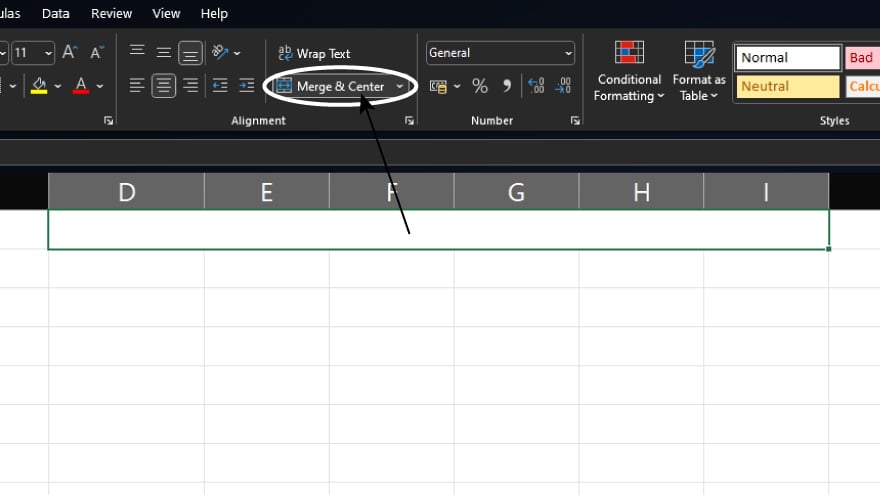
With your cells selected, activate the merge and center function. Simply press the following combination of keys: Alt + H + M + C. This command will merge your chosen cells into one and automatically center the text within the newly formed cell.
You can also refer to these helpful articles on how to use Excel shortcuts:
How to Use the Strikethrough Keyboard Shortcut in Excel
7 Excel Shortcuts for Replace You Didn’t Know -
Step 3. Format Your Merged Cell
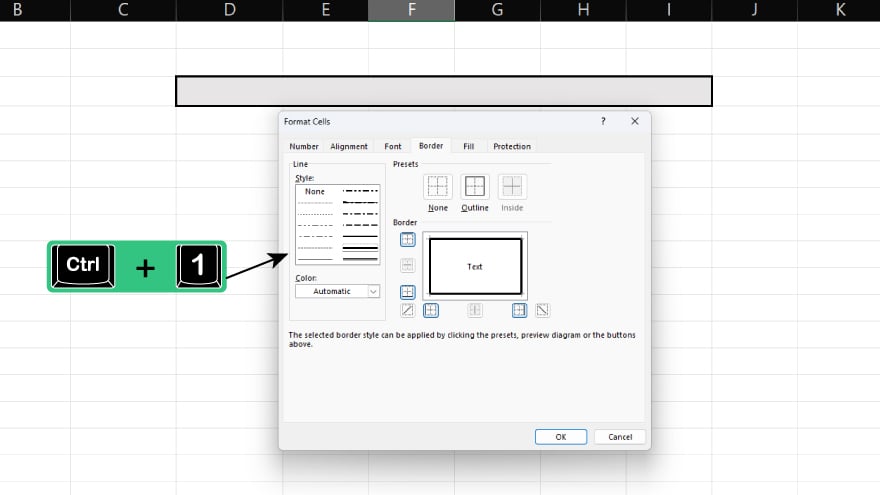
Once your cells are merged and centered, consider formatting this cell for emphasis and clarity. Options include adjusting the font size, style, and color. Additionally, you can add borders or apply shading to make the cell more prominent and visually appealing.
FAQs
What is the shortcut for merging and centering data in Excel?
The Excel shortcut is Alt + H + M + C.
Can I use this shortcut on non-adjacent cells?
Yes, but you need to select non-adjacent cells manually before using the shortcut.
Will using this shortcut affect the formatting of my cells?
This shortcut only merges cells and centers text, without altering other formatting.
Is this merging and centering shortcut available in all versions of Excel?
This shortcut works in most modern versions of Excel.
Can I undo the merge and center action if I change my mind?
Yes, you can easily undo it by pressing Ctrl + Z or using the ‘Undo’ button.






