The Excel Shortcut for Transposing Data
Microsoft Excel‘s Transpose shortcut is a potent feature that enables you to switch rows to columns and vice versa, simplifying data organization. Ideal for any type of user seeking efficient ways to manage and analyze data in spreadsheets, this tool transforms the layout of datasets, ensuring versatility and clarity in data presentation.
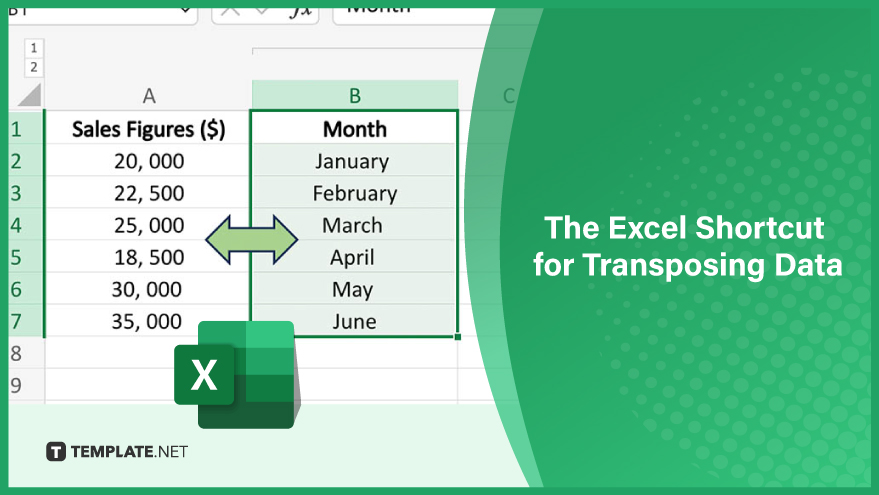
Step 1: Select Your Data
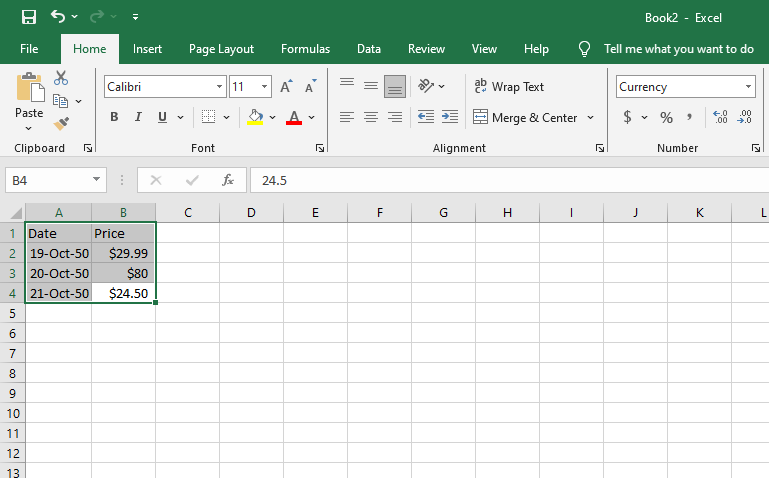
Before you transpose or edit in MS Excel, first identify and select the data you wish to transpose. This might be a specific range of cells or an entire table within your Excel worksheet. Ensure that your selection accurately encompasses all the data you need to reorganize.
Step 2: Copy Your Data
With your data selected, proceed to copy it. You can do this quickly by pressing Ctrl+C on your keyboard. Alternatively, right-click on the selected area and choose “Copy” from the context menu. This action prepares your data for transposition.
Step 3: Choose the Destination
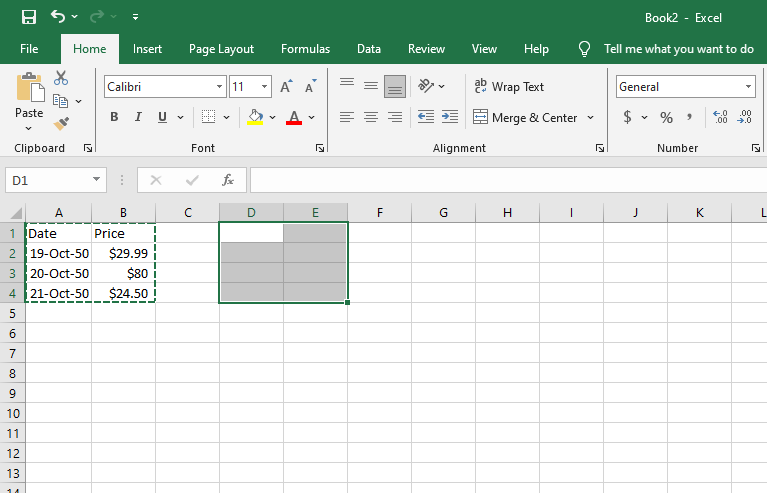
Now, navigate to the location in your worksheet where you wish to place the transposed data. Click on a blank cell or select a range of cells that matches the size of your original data. This step is crucial for ensuring that the transposed data fits perfectly in your desired location.
You can also refer to these helpful articles on how to use Excel shortcuts:
Step 4: Transpose and Paste the Data
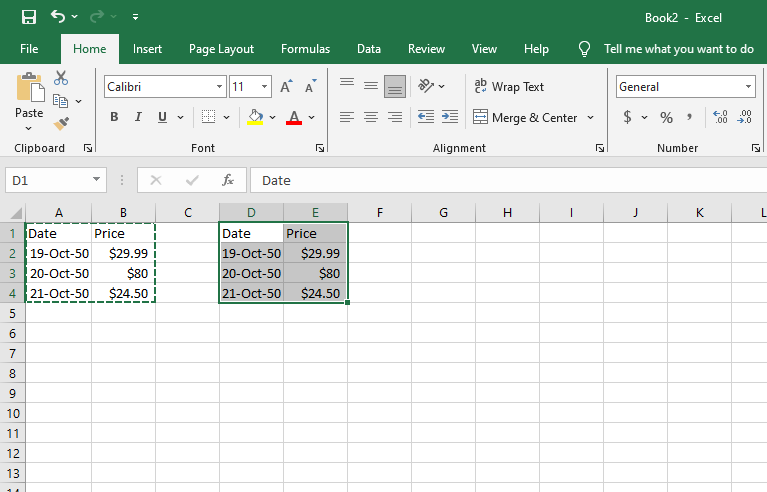
To finalize the process, transpose your copied data. This can be done by pressing Ctrl+Alt+V, which opens the special paste options. Alternatively, right-click in the destination cell or range, and under the “Paste Options,” select “Transpose.” This action will interchange the rows and columns of your data, effectively pasting it into the new layout.
FAQs
What is the transpose shortcut in Excel?
The transpose shortcut in Excel allows you to switch rows and columns in a dataset quickly.
Can I transpose data without altering the original format?
Yes, transposing data in Excel does not modify the original format or contents of the data.
Is the transpose function available in all versions of Excel?
The transpose function is a standard feature available in most versions of Microsoft Office‘s MS Excel.
Can I use transpose for both text and numbers?
Yes, the transpose function in Excel works effectively with both text and numerical data.
Does using the transpose function require any special add-ins?
No, transposing data in Excel does not require any additional add-ins or plugins.






