The Excel Shortcut to Redo the Last Action
Microsoft Excel provides an essential shortcut for quickly redoing the last action, a key tool for enhancing efficiency in spreadsheet management. This feature simplifies the process of correcting errors and adjusting data, making it indispensable for users looking to maintain accuracy and productivity in their Excel tasks.
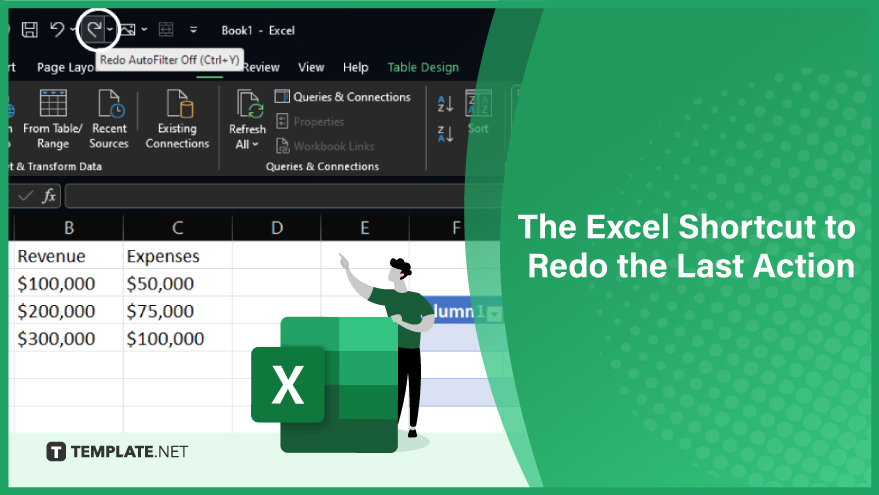
1. Efficiently Repeating Actions with a Simple Shortcut
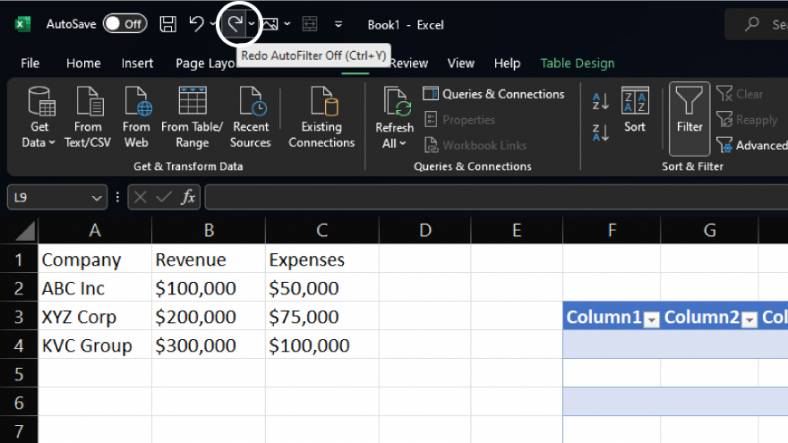
Using the ‘Redo Last Action’ feature in Microsoft Excel is activated by a simple keyboard shortcut: “Ctrl + Y” on Windows or “Command + Y” on a Mac. This shortcut becomes particularly useful when you need to apply the same formatting or action repeatedly. For instance, if you have just formatted a cell in bold, by pressing “Ctrl + Y”, you can apply the same bold formatting to any other selected cell instantly. The ‘Redo Last Action’ shortcut is applicable only to your most recent action. If you have executed several steps since the action you wish to repeat, this shortcut will not revert to actions done prior to the last one. For more ideas on these keyboard shortcuts, study the 15 Excel shortcuts for busy professionals.
2. Maximizing Efficiency with Redo Last Action
Incorporating the ‘Redo Last Action’ shortcut in your Excel workflow can lead to significant time savings and efficiency. This tool eliminates the need to repeatedly navigate through various menus and options to find and execute the same command. It proves especially beneficial when handling large datasets or when you are required to perform repetitive tasks. Moreover, mastering shortcuts like ‘Redo Last Action’ can elevate your overall efficiency and productivity in Excel. By minimizing the time spent on menu navigation, you can dedicate more focus to critical tasks such as data analysis and interpretation, thus enhancing your Excel proficiency.
You can also refer to these helpful articles on how to use Excel shortcuts:
- How to create a shortcut to open a macro in Excel
- The Excel Shortcut to Hiding Your Data
FAQs
What is the keyboard shortcut for Redo Last Action in Excel?
The keyboard shortcut for Redo Last Action in Excel is “Ctrl + Y” on Windows or “Command + Y” on a Mac.
Can I use Redo Last Action to repeat multiple past actions in Excel?
Redo Last Action in Excel only repeats the most recent action you performed.
Is Redo Last Action available in all versions of Excel?
Redo Last Action is a standard feature available in all modern versions of Microsoft Excel.
Does Redo Last Action work with all types of actions in Excel?
Redo Last Action works with most actions in Excel, but some complex tasks might not be repeatable.
Can I use Redo Last Action to repeat an action on a different sheet in Excel?
Redo Last Action only works within the same sheet where the original action was performed.






