The Key Shortcut for Highlighting Data in Excel
Microsoft Excel offers a game-changing shortcut for highlighting data and streamlining your spreadsheet management. This guide provides a step-by-step approach to quickly and efficiently emphasizing important information in your Excel sheets, making it easier to analyze data and present findings professionally.

Shortcut 1. F5 Key
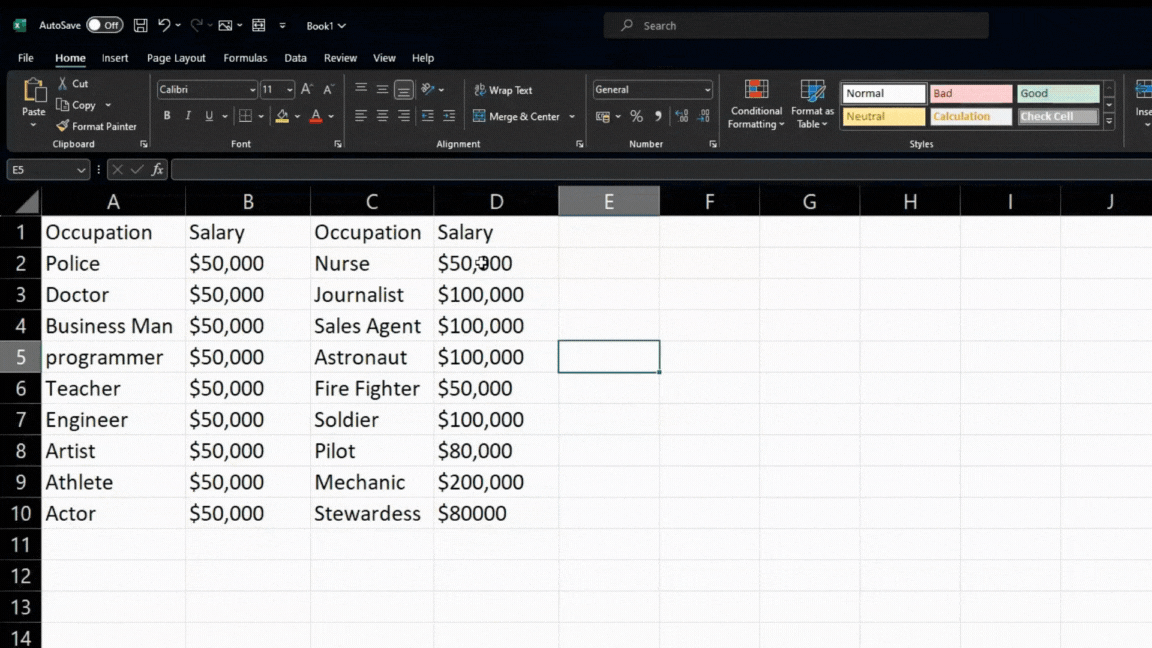
Open Microsoft Excel and input content. Begin by clicking on the cell or dragging across the range of cells you wish to highlight. Press the F5 key on your keyboard. This action opens the ‘Go-To’ dialog box. In the dialog box, click the ‘Special’ button. This opens a new set of options. Choose the specific type of data you need to highlight. Options include cells with formulas, cells with comments, and more. After making your selection, click ‘OK.’ Excel will then highlight all cells that match your specified criteria.
Shortcut 2. Ctrl + Shift + *
The Ctrl + Shift + * (asterisk) key selects the current region around the active cell. This is useful for quickly highlighting a contiguous area of data.
Shortcut 3. Ctrl + Shift + 8
The Ctrl + Shift + 8 key toggles the display of outline symbols. This can be handy for managing data in a structured format.
You can also refer to these helpful articles on how to use Excel shortcuts:
Shortcut 4. Ctrl + Shift + 7
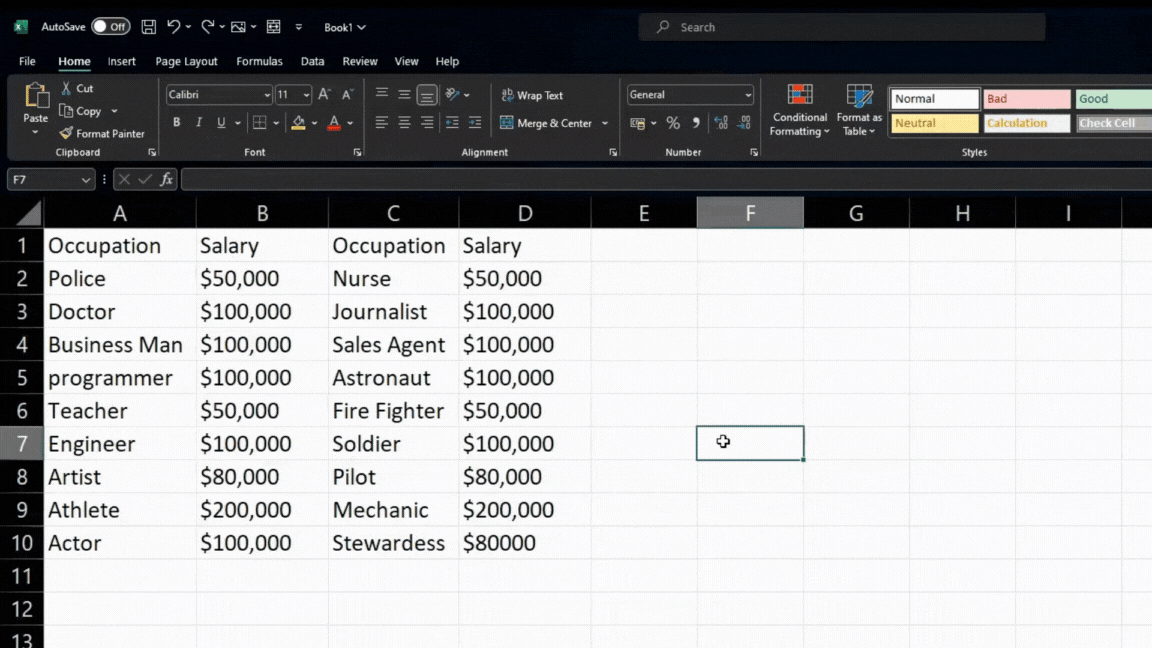
The Ctrl + Shift + 7 key toggles the display of gridlines. This option helps aid in the visual differentiation of cell boundaries.
Shortcut 5. Ctrl + A
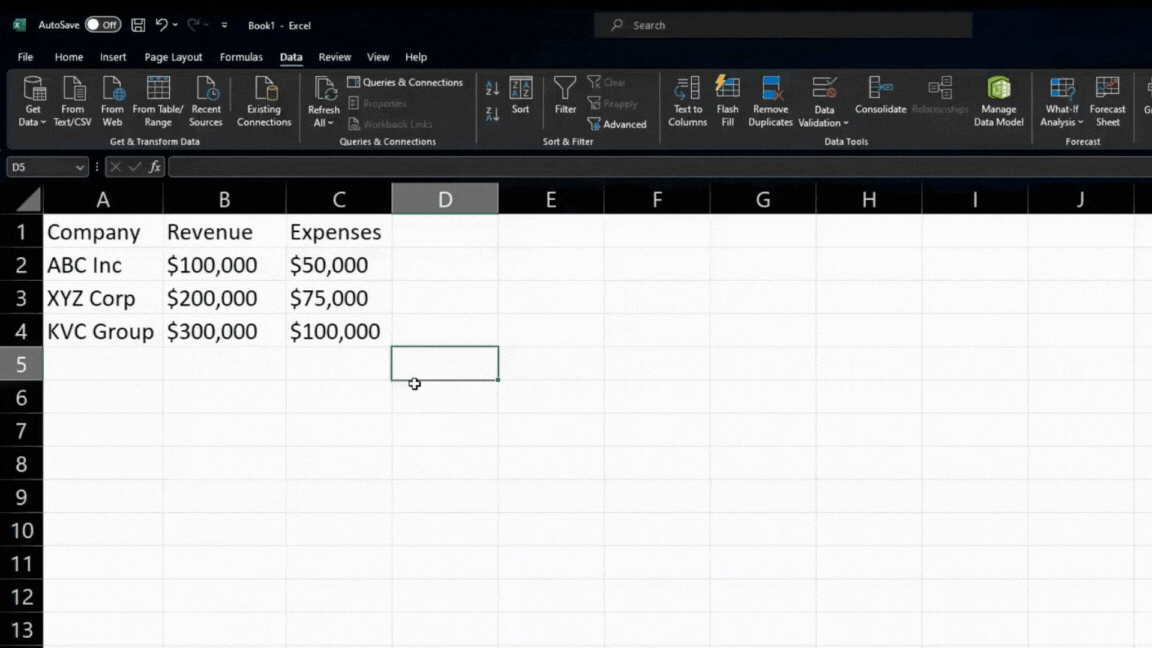
Lastly, the Ctrl + A key selects the entire worksheet. The shortcut to highlighting all cells in an Excel worksheet is ideal for applying changes or highlighting across the whole sheet.
FAQs
What is the key shortcut for highlighting data in Excel?
The key shortcut for highlighting data in Excel is the F5 key, used to open the ‘Go-To Special’ dialog box.
Why is highlighting data in Excel important?
Highlighting data in Excel is crucial for quickly identifying and analyzing key information, aiding in informed decision-making.
Can I highlight specific data types, like formulas or comments, using the F5 key?
Yes, the F5 key allows you to select specific data types, such as formulas or comments for highlighting.
Is there a shortcut to highlight an entire worksheet in Excel?
To highlight an entire worksheet in Excel, use the Ctrl + A shortcut.
Are there other shortcuts for highlighting data besides the F5 key?
Other shortcuts include Ctrl + Shift + * (asterisk) for selecting a data region and Ctrl + Shift + 7 for toggling gridlines.






