The Shortcut to Selecting a Row in Excel
Microsoft Excel simplifies data management, and learning the shortcut to select a row is a key skill. This guide offers a straightforward approach, demonstrating how to quickly and efficiently manage rows in Excel spreadsheets, crucial for organizing data, improving productivity, and ensuring accuracy in your work.
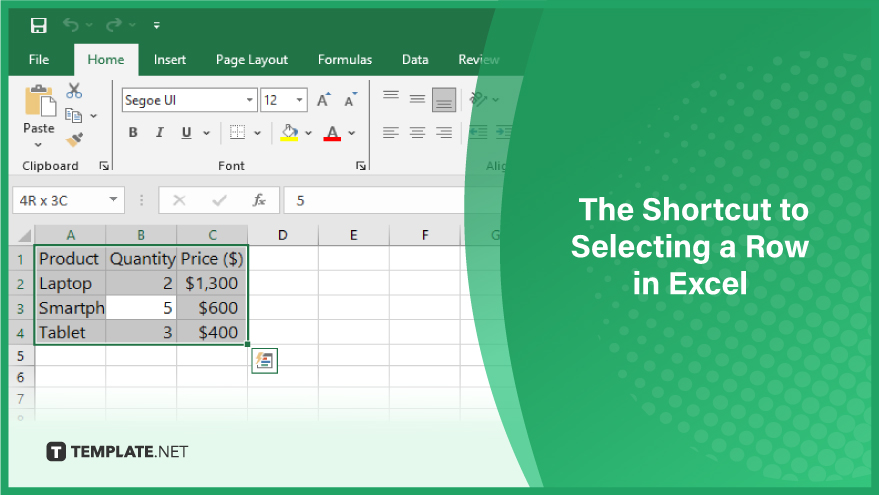
Shortcut 1. Using Shift + Spacebar
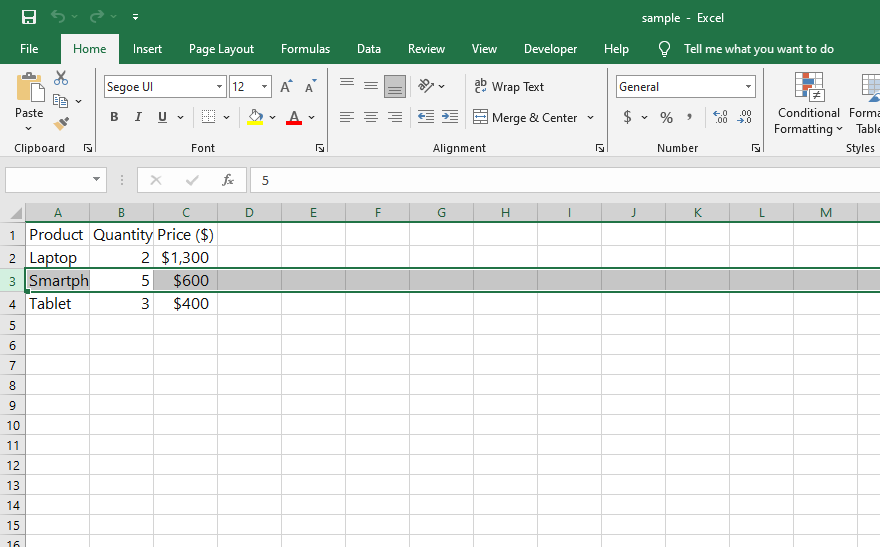
For quickly selecting a single row in Excel, the Shift + Spacebar combination is your go-to shortcut. This method highlights the entire row where your active cell is located. To execute this, simply: Navigate to and click on any cell in the desired row. Hold down the Shift key. While holding Shift, press the Spacebar. Upon completion, the entire row of the active cell will be highlighted. If you need to quickly remove a row in Excel, Press Ctrl and – simultaneously.
Shortcut 2. Clicking Ctrl + Shift + Arrow Key
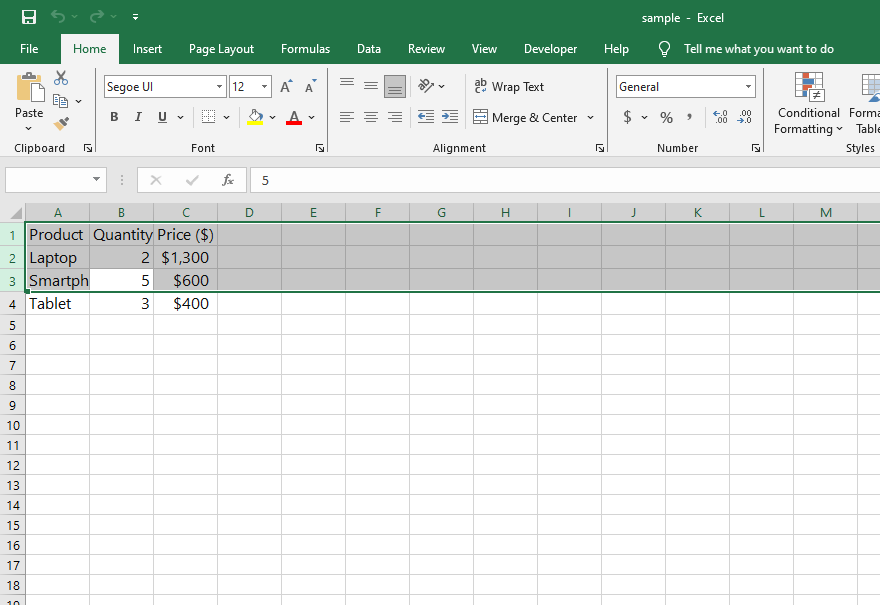
To highlight multiple contiguous rows in Excel, the Ctrl + Shift + Arrow Key shortcut is incredibly efficient. This method selects all rows from your active cell up to the last filled cell in the same column. Follow these steps: Click on the cell where you wish to begin your selection. Press and hold the Ctrl key. Simultaneously, press and hold the Shift key. Press the Arrow key (either up or down) to extend your selection across the desired rows. This process will select all rows between your starting cell and the last non-empty cell in your chosen direction.
You can also refer to these helpful articles on how to use Excel shortcuts:
- 15 Excel Shortcuts for Hiding Cells, Rows, and Columns
- Master the Excel Autofill Shortcut to Save Time on Data Entry
Shortcut 3. Employing Ctrl + Shift + End
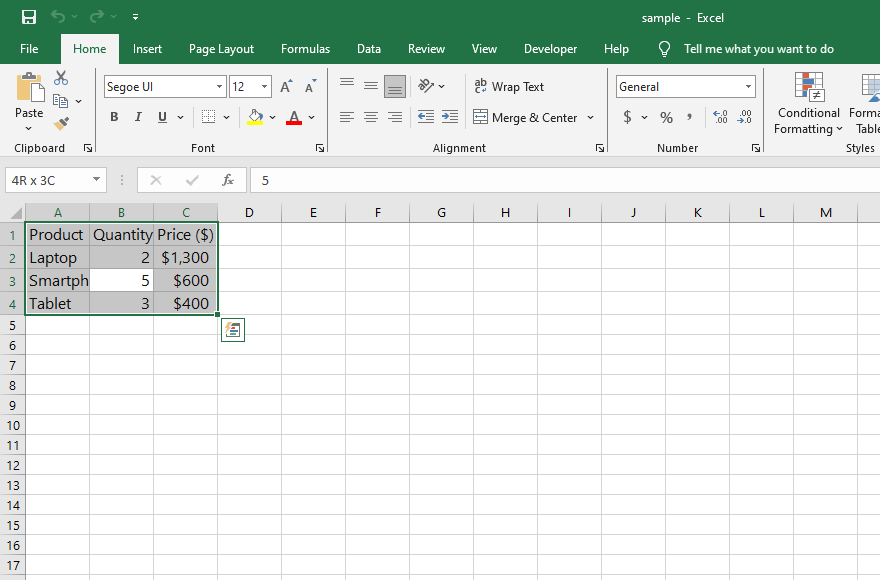
For selecting all rows from a specific point to the end of your Excel spreadsheet, use the Ctrl + Shift + End shortcut. This is particularly useful for large datasets. Start by clicking on the cell from where you want your selection to begin. Hold down the Ctrl key. While holding Ctrl, also hold down the Shift key. Finally, press the End key. This action will highlight all rows from your starting cell to the last row of your spreadsheet, ensuring comprehensive selection for extensive data management tasks.
FAQs
What is the quickest way to select a single row in Excel?
Press Shift + Spacebar to quickly select the entire row of the active cell.
How can I select multiple rows at once in Excel?
Use Ctrl + Shift + Arrow Key to select multiple contiguous rows starting from the active cell.
Is there a shortcut to select all rows in an Excel spreadsheet?
Press Ctrl + Shift + End to select all rows from the active cell to the end of the spreadsheet.
Can I use these shortcuts in all versions of Excel?
Yes, these shortcuts are generally compatible with all modern versions of Microsoft Office Excel.
Do these shortcuts work on both Windows and Mac versions of Excel?
These shortcuts are primarily for Windows; Mac users may need to adjust key combinations slightly.






