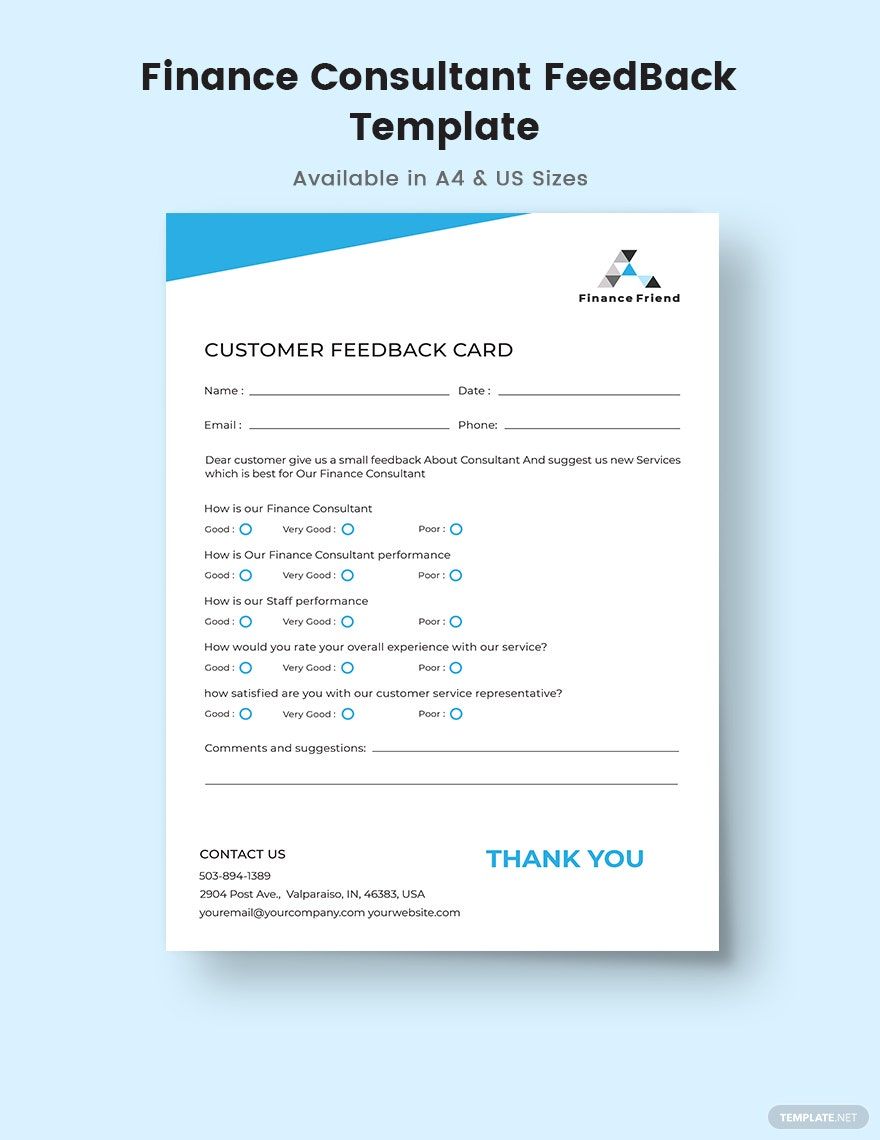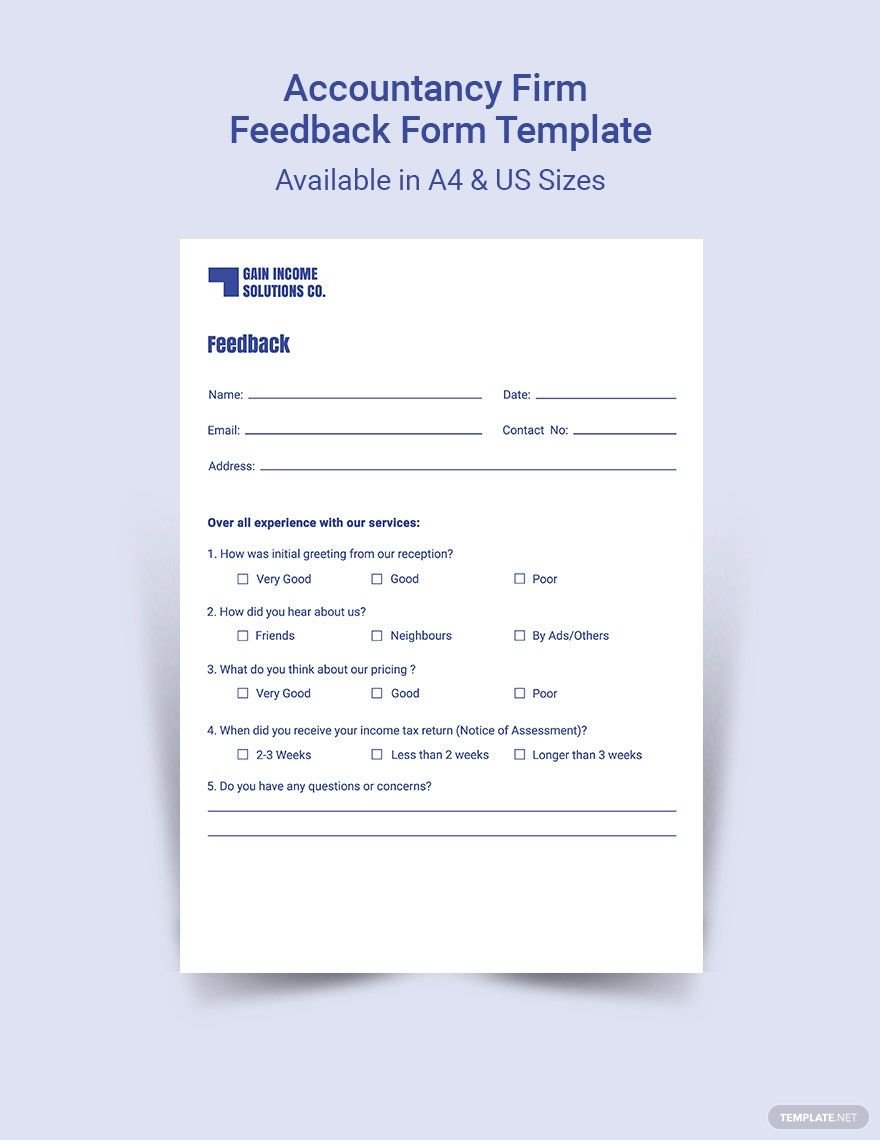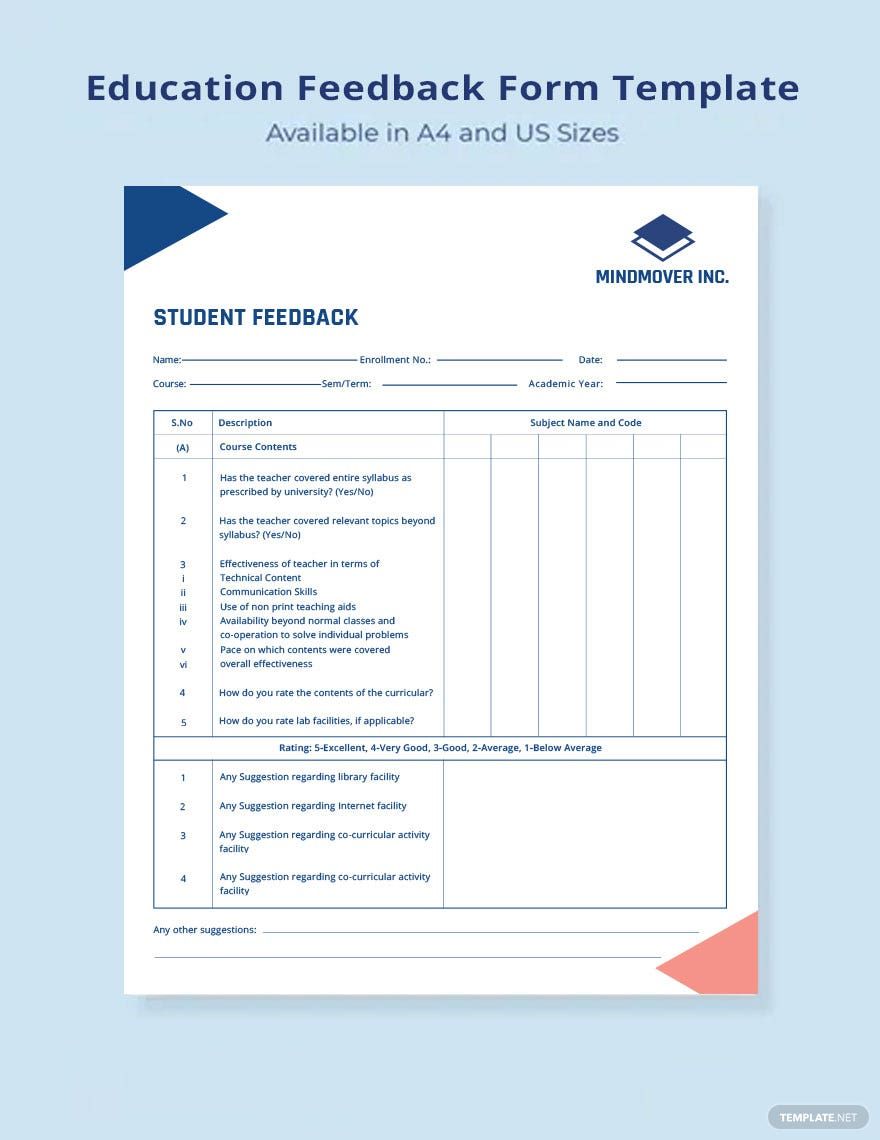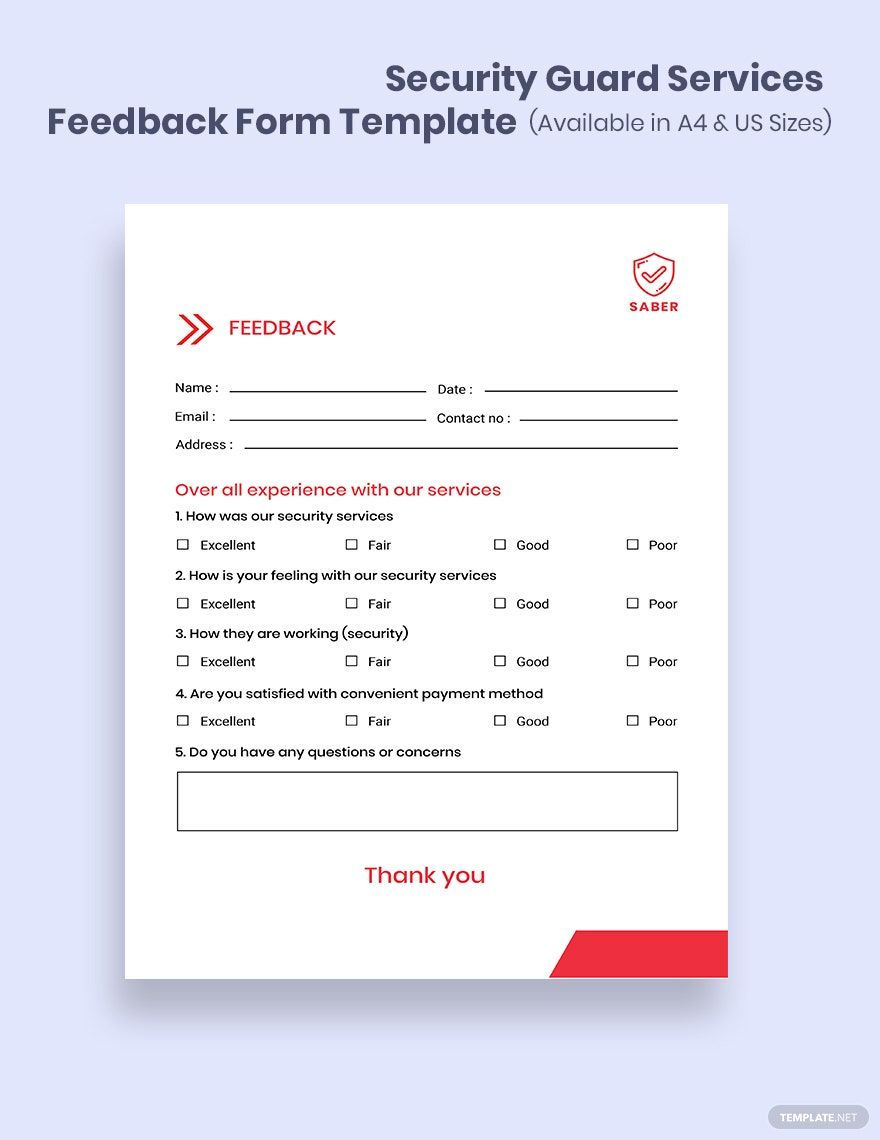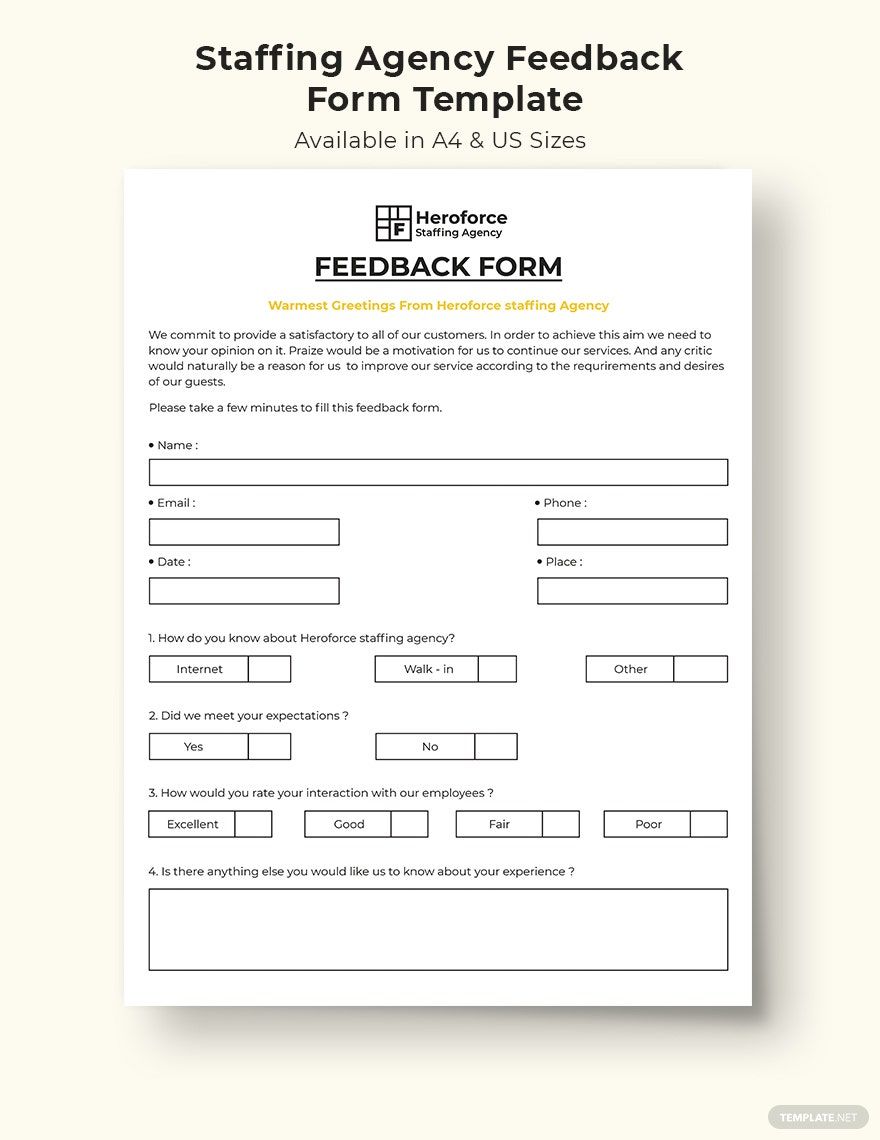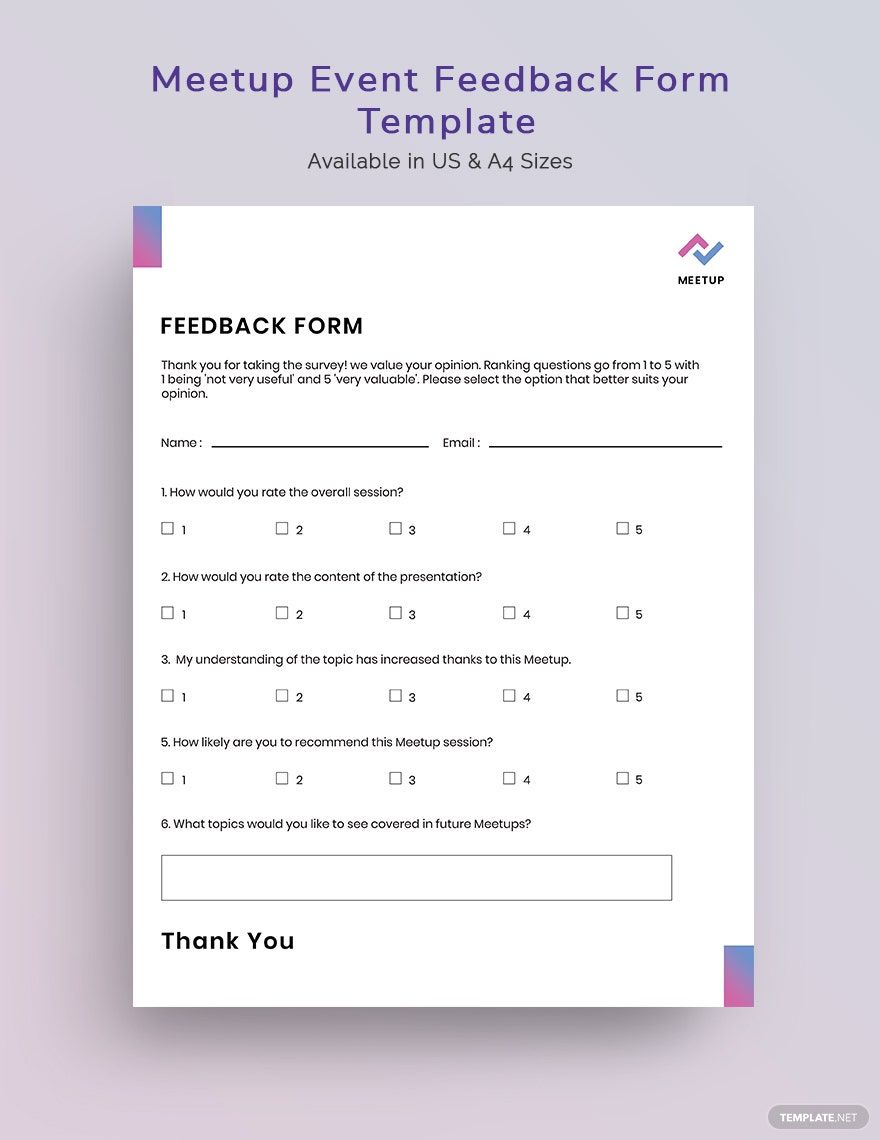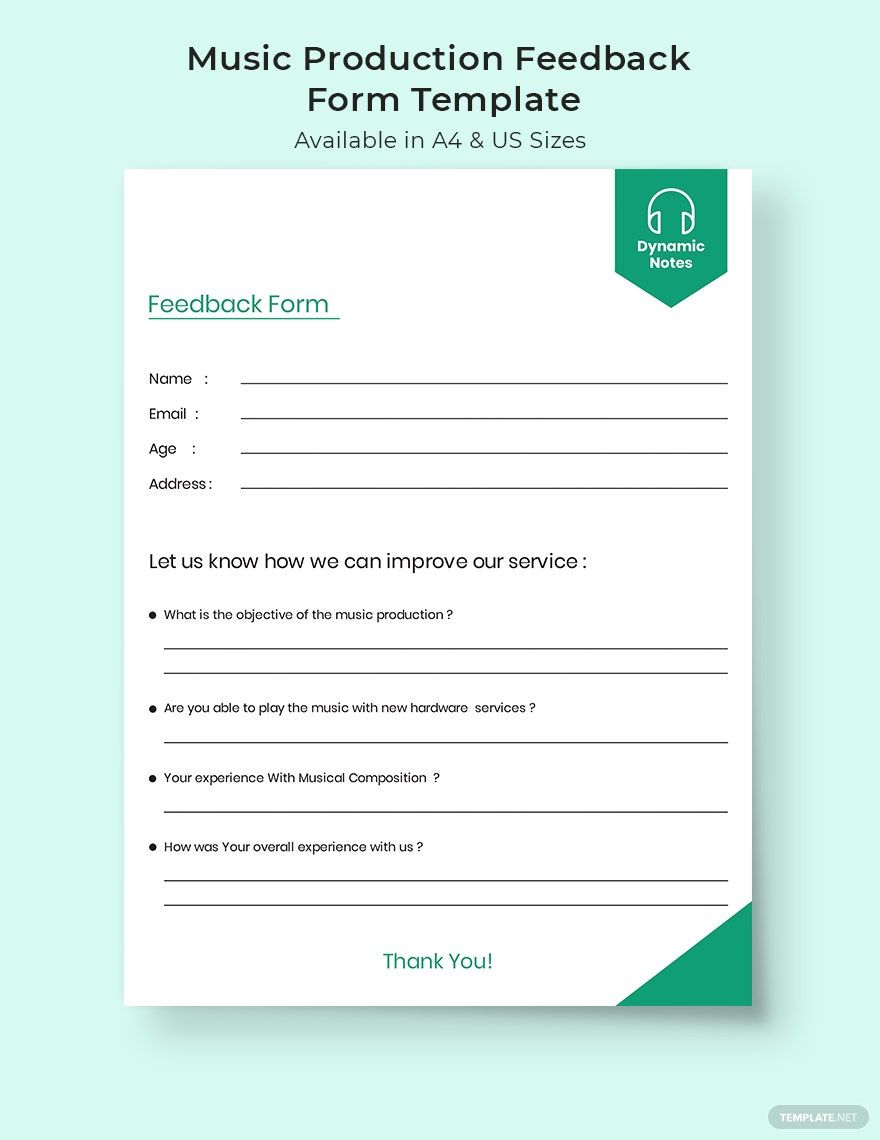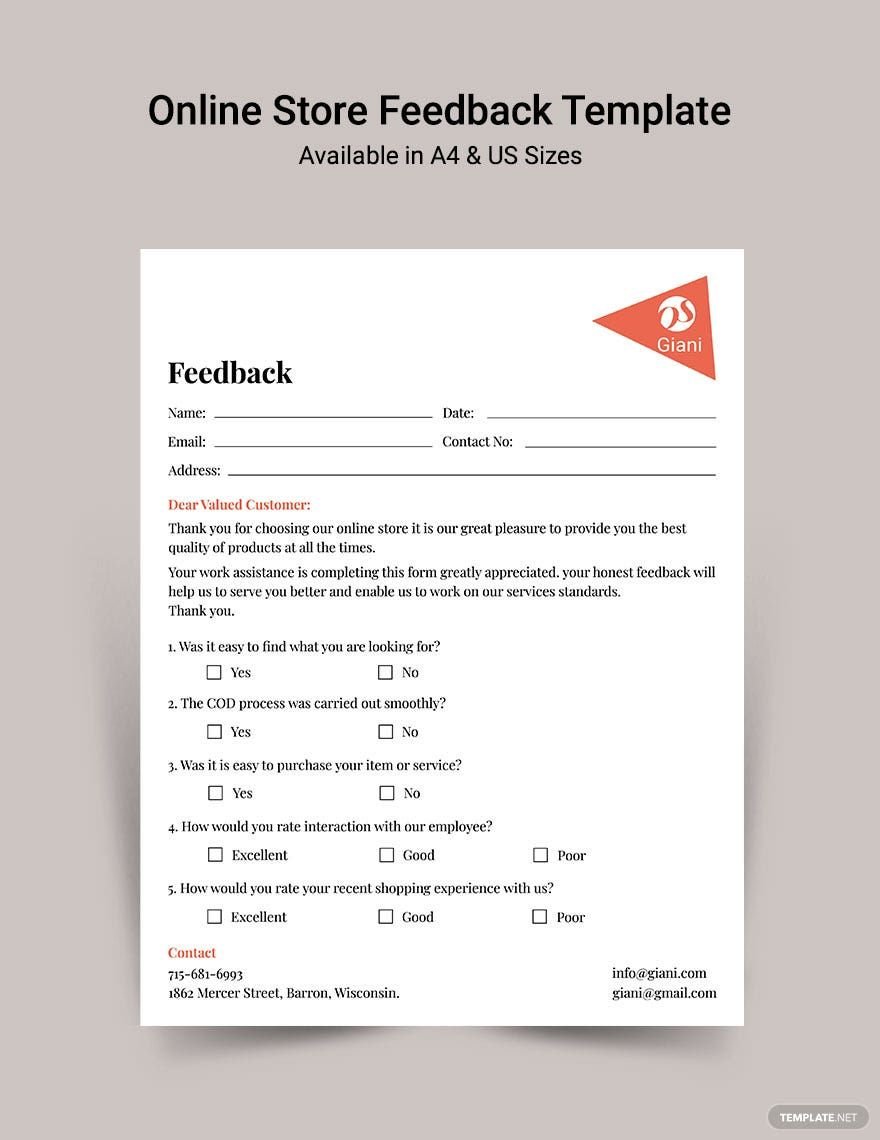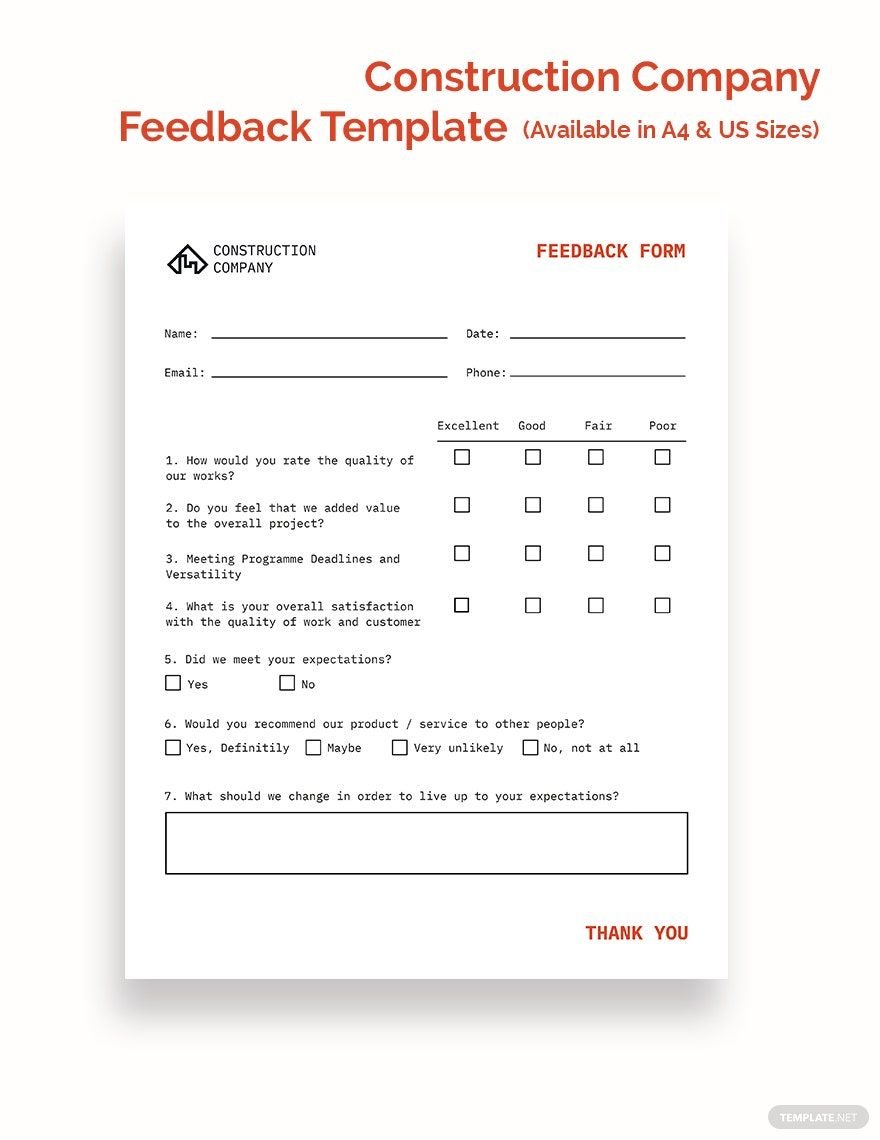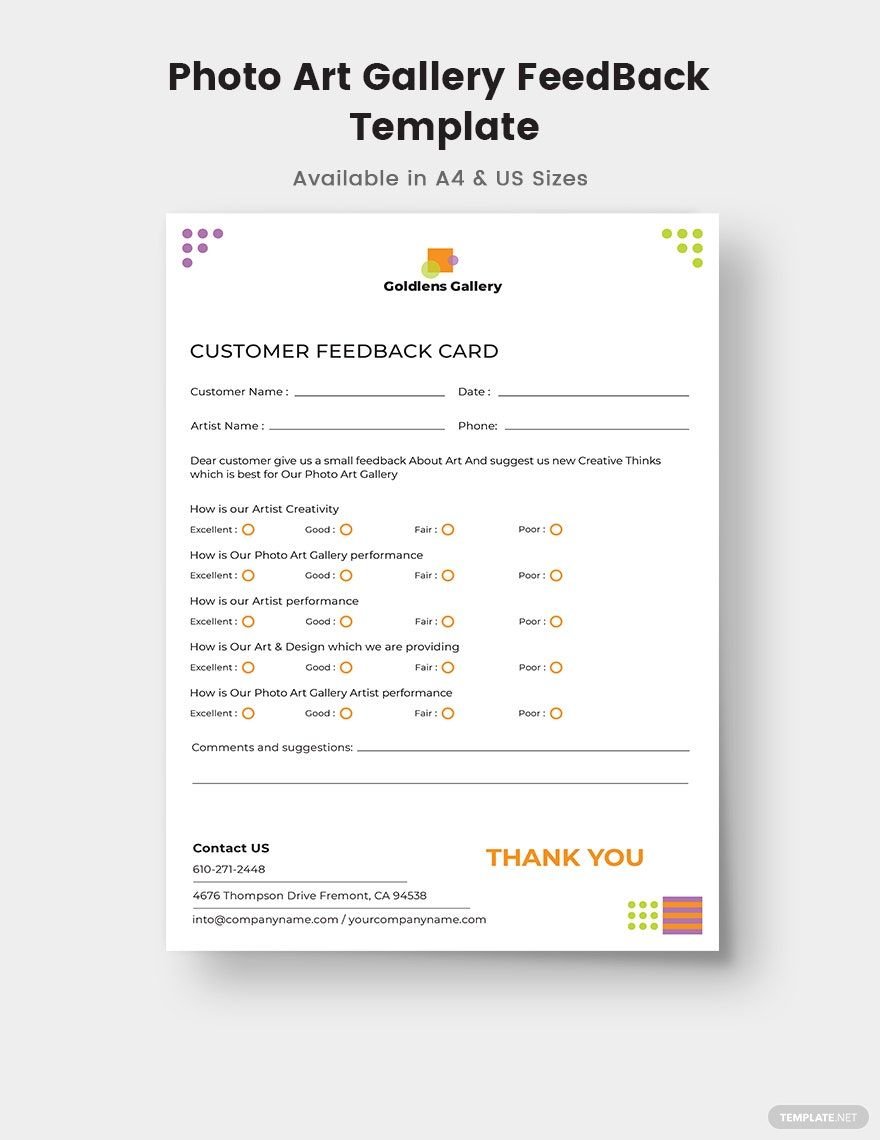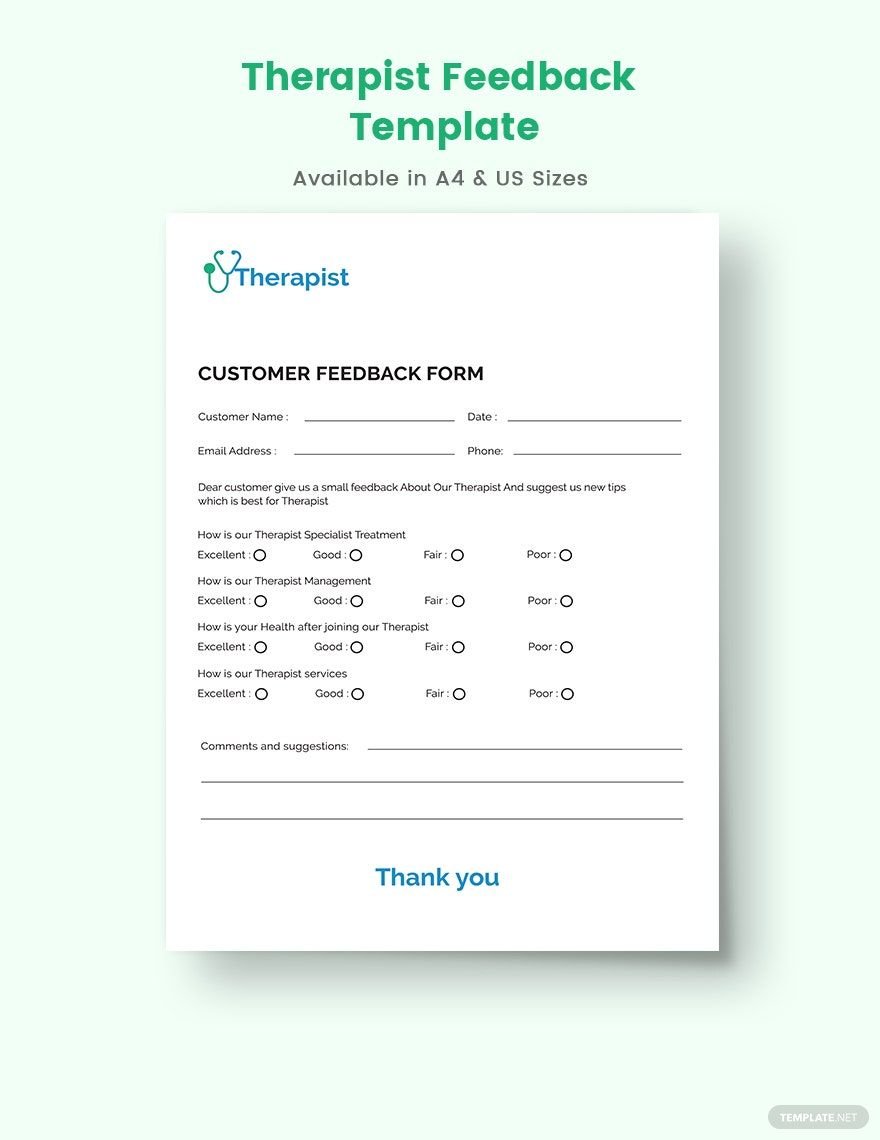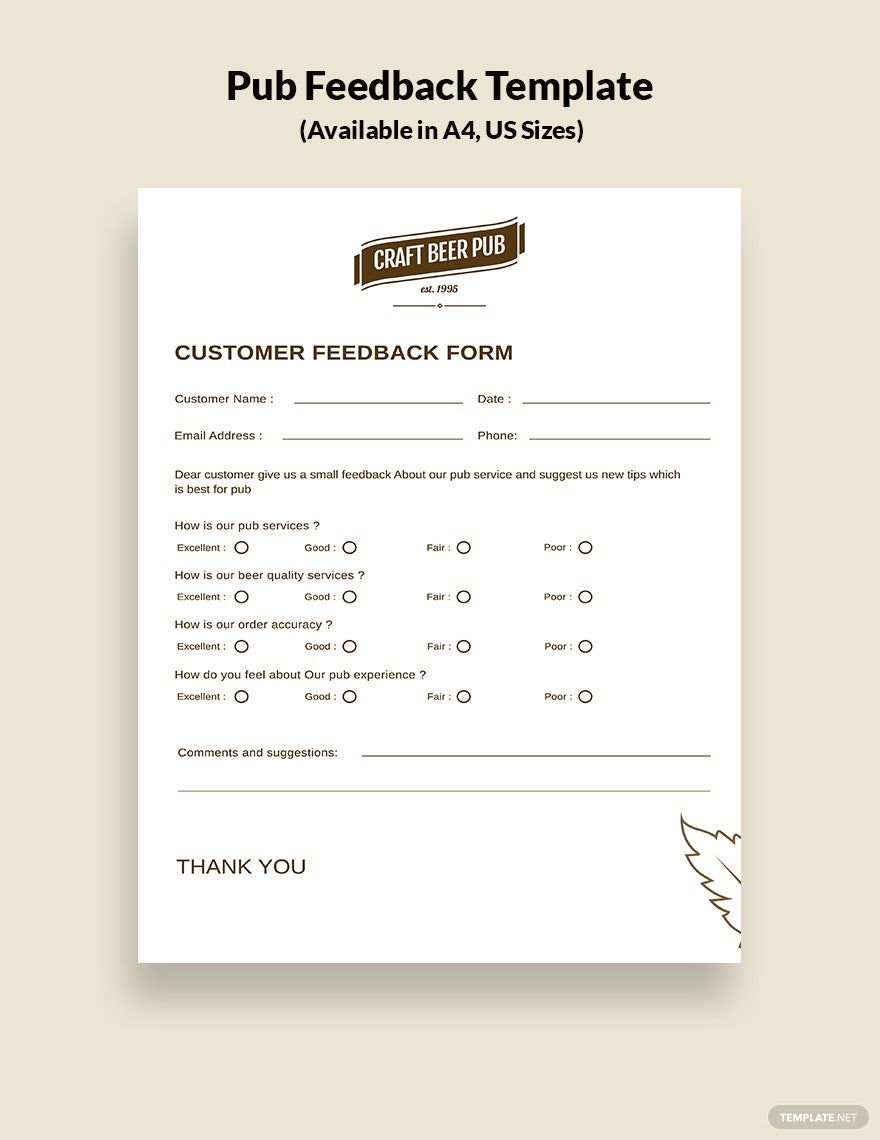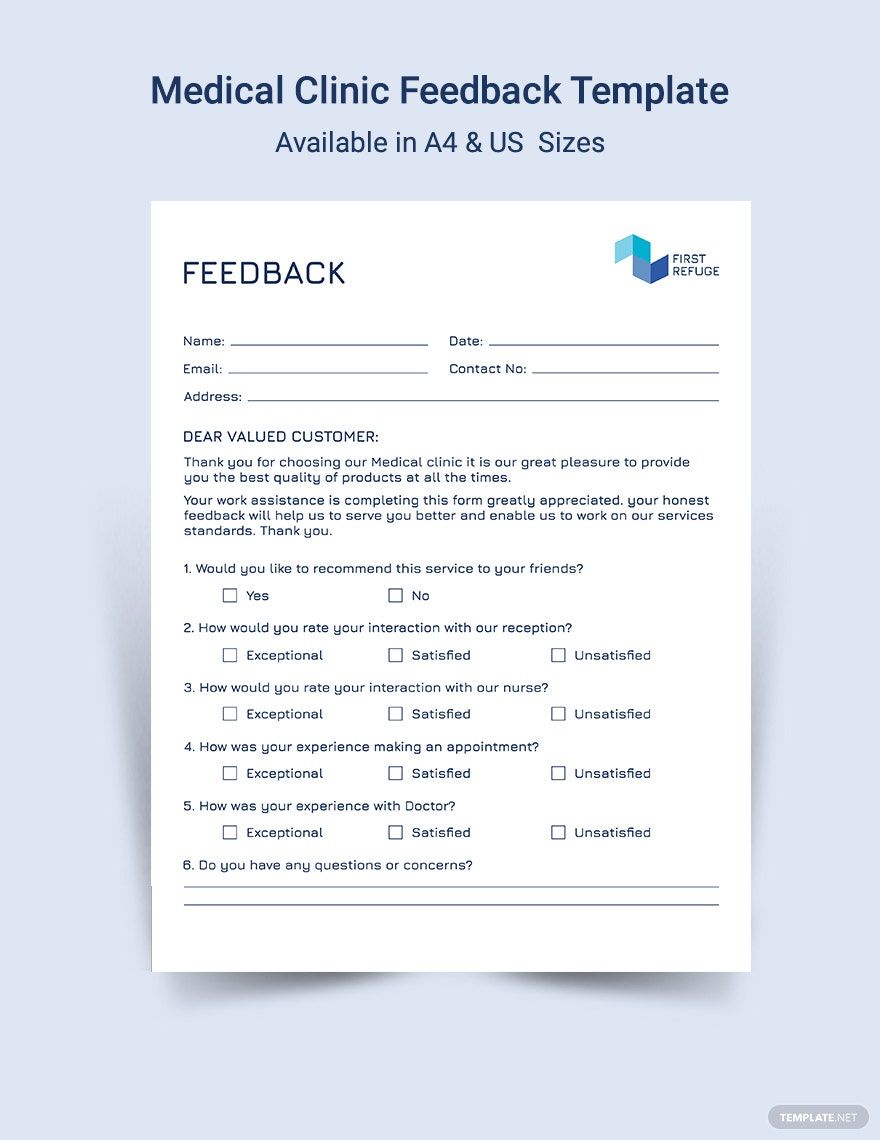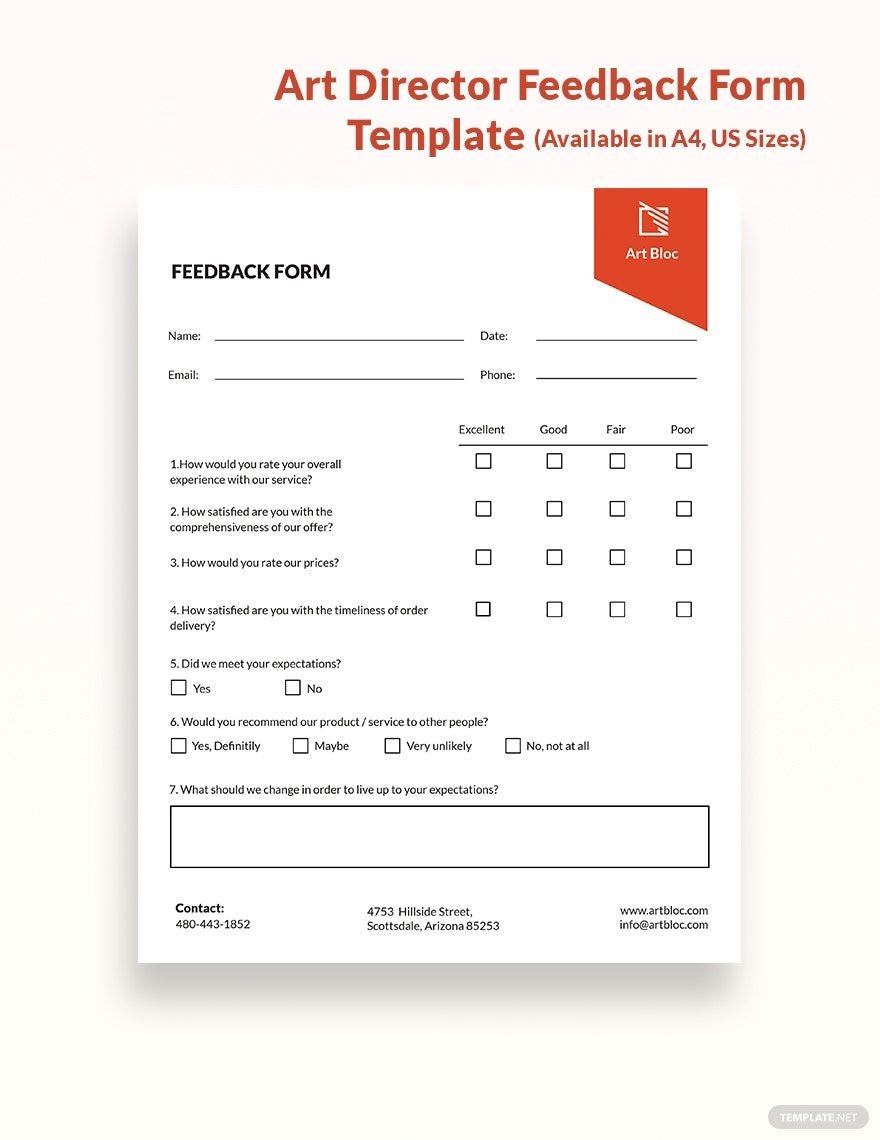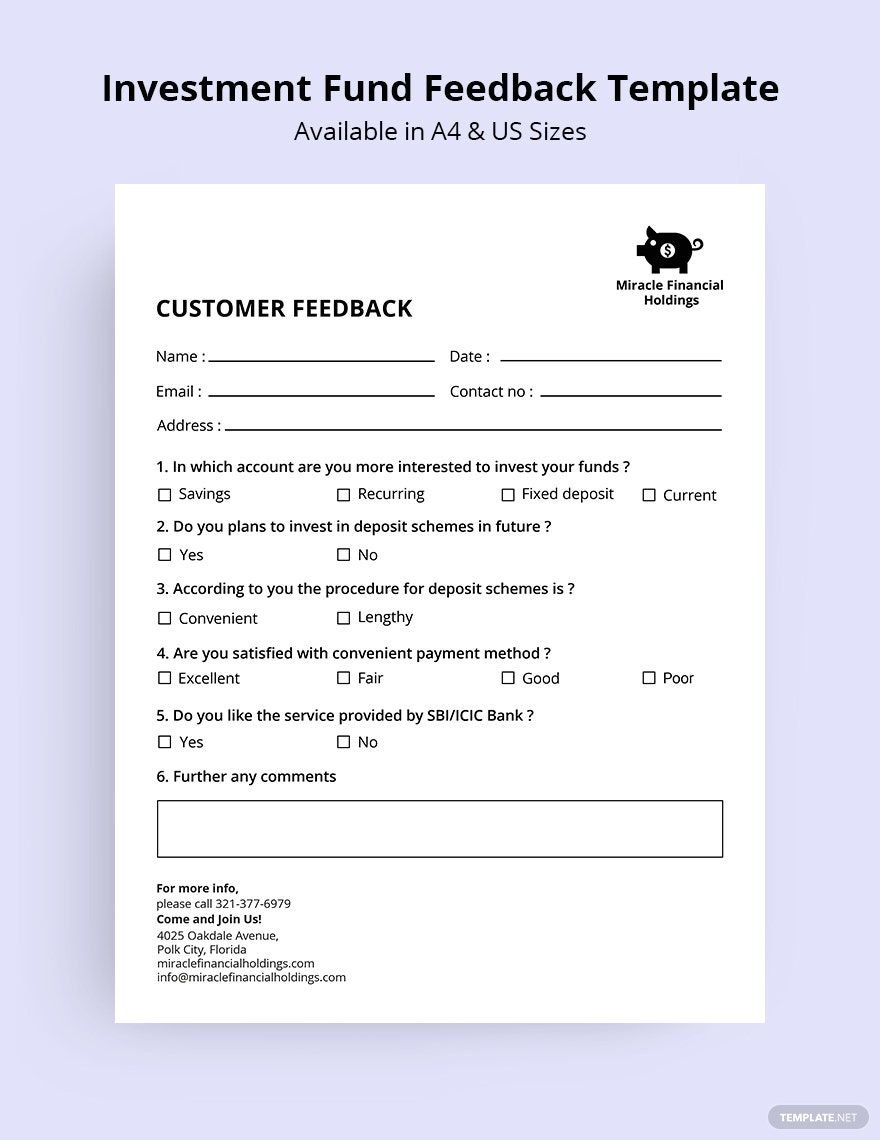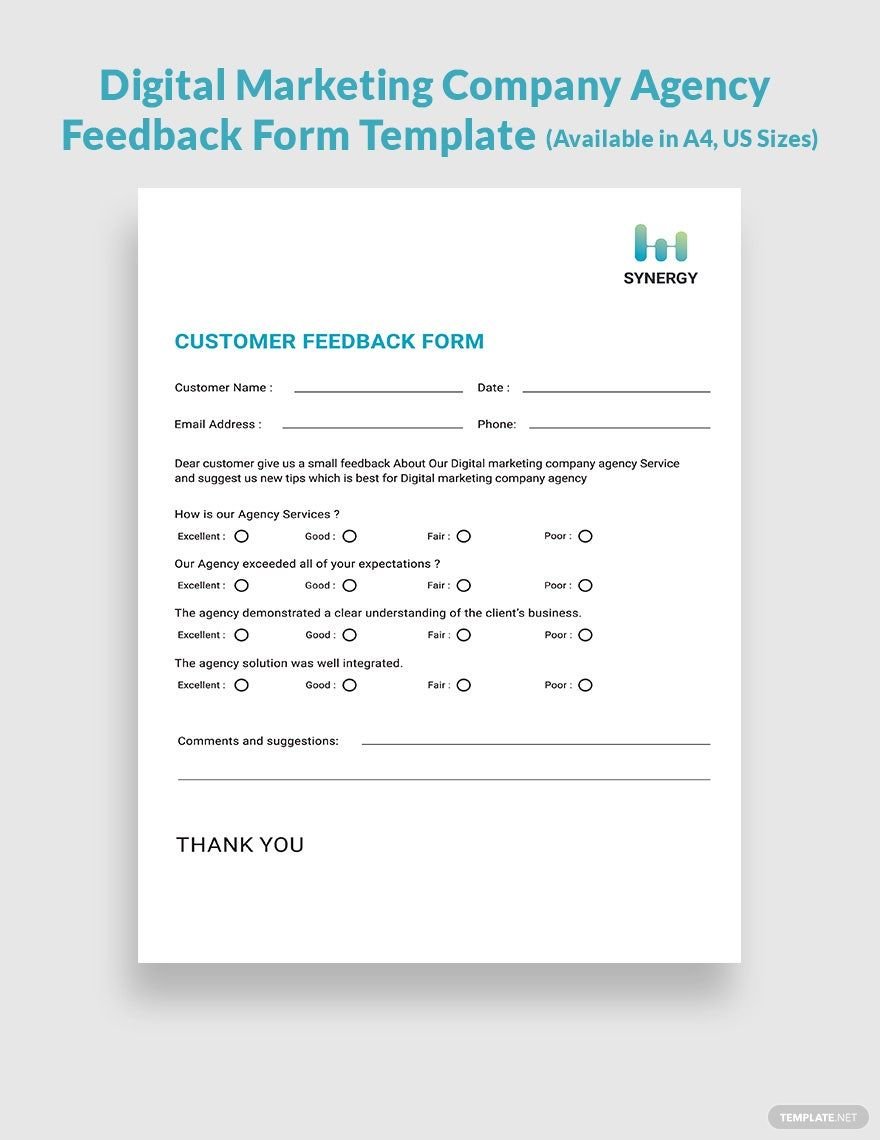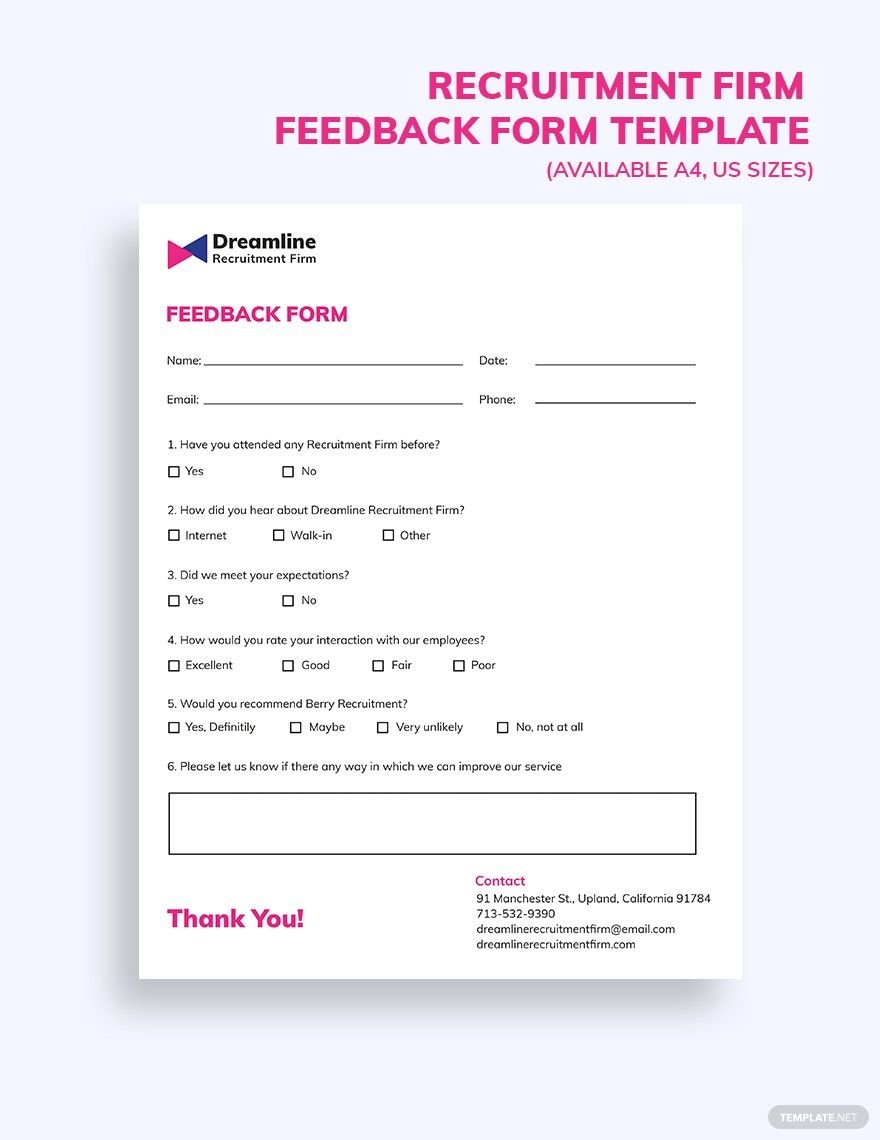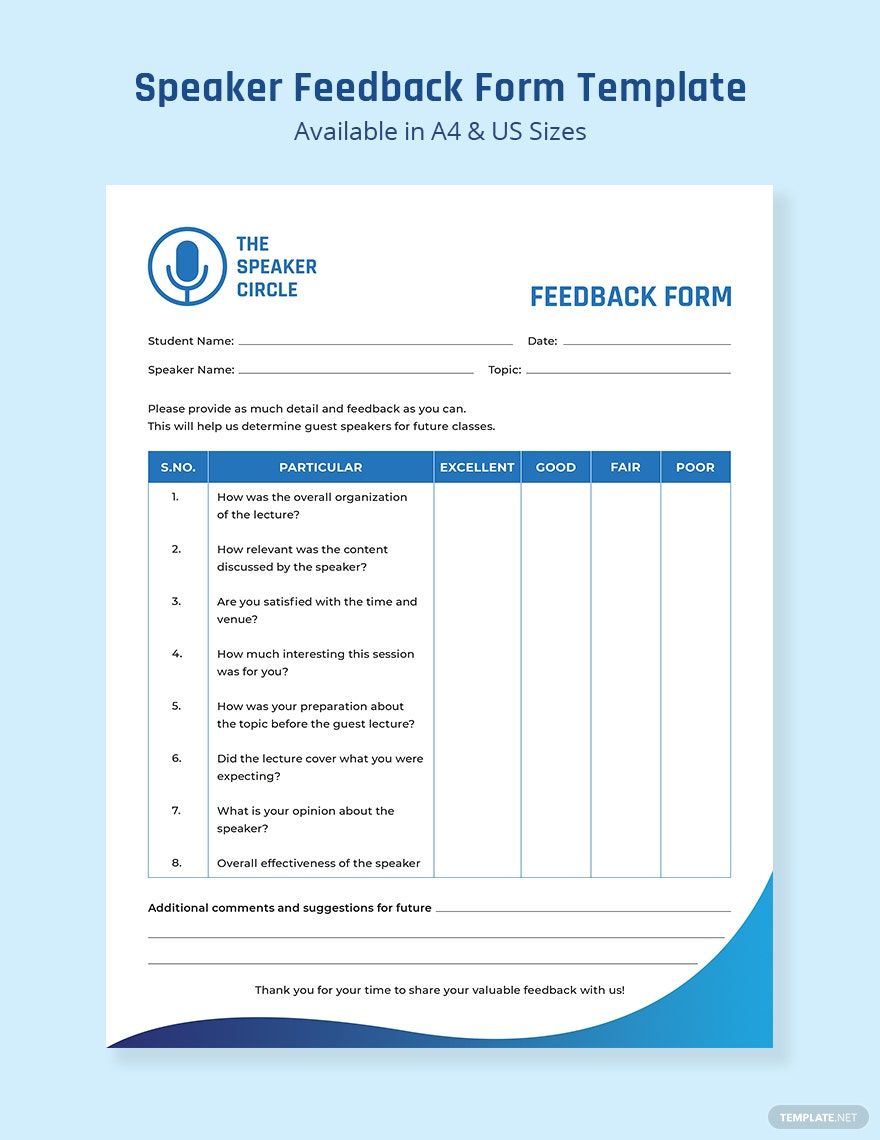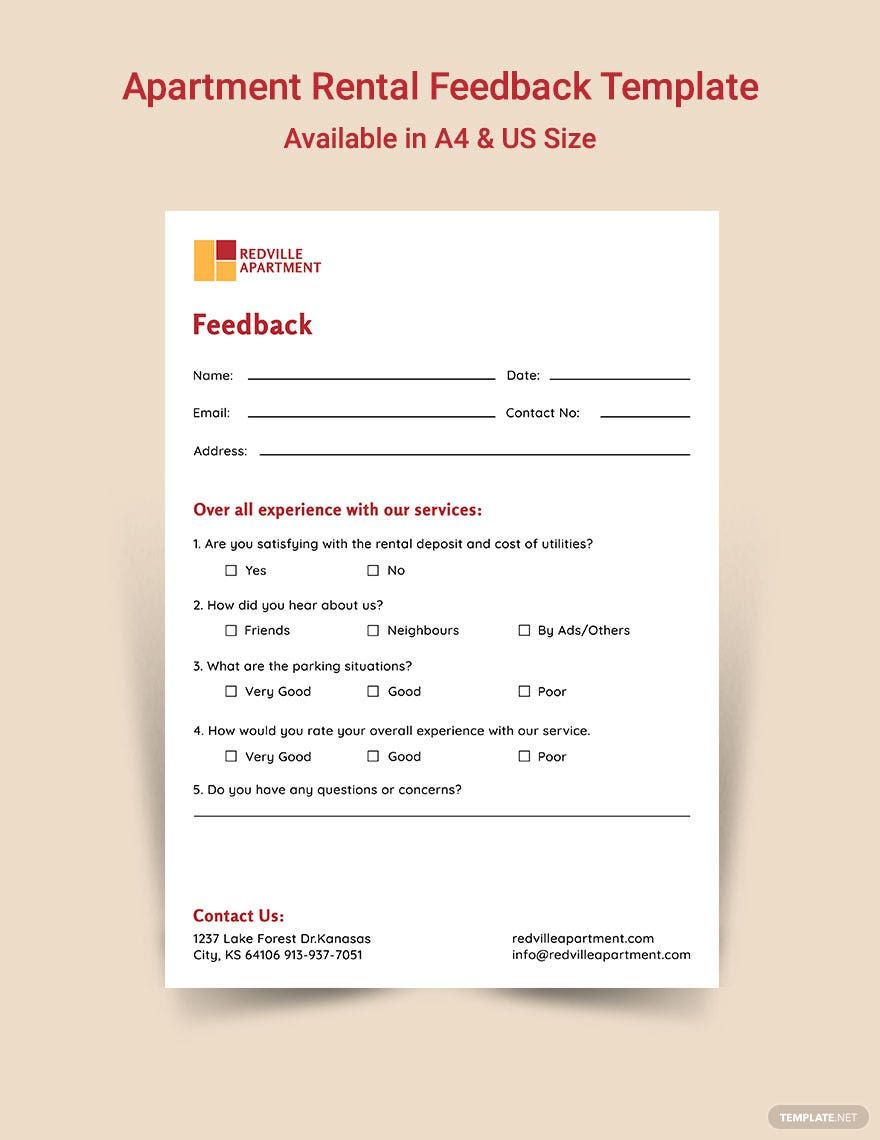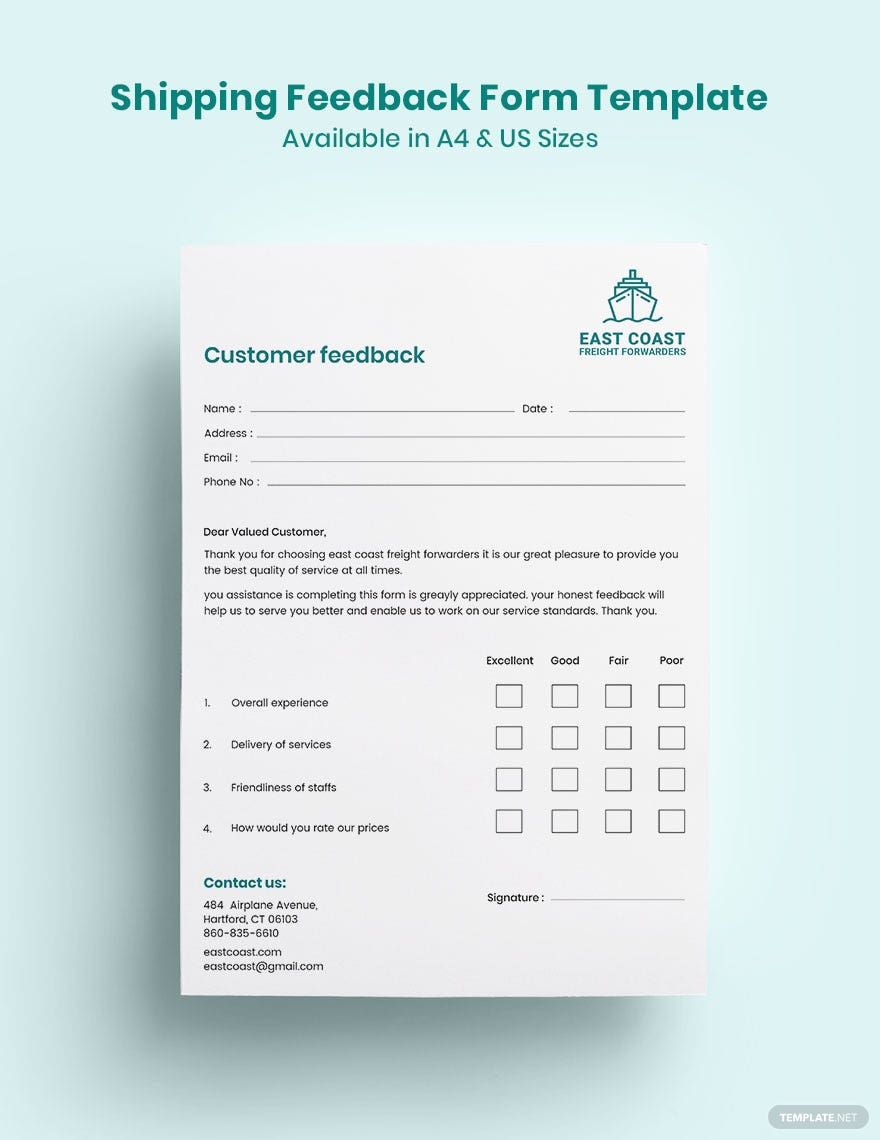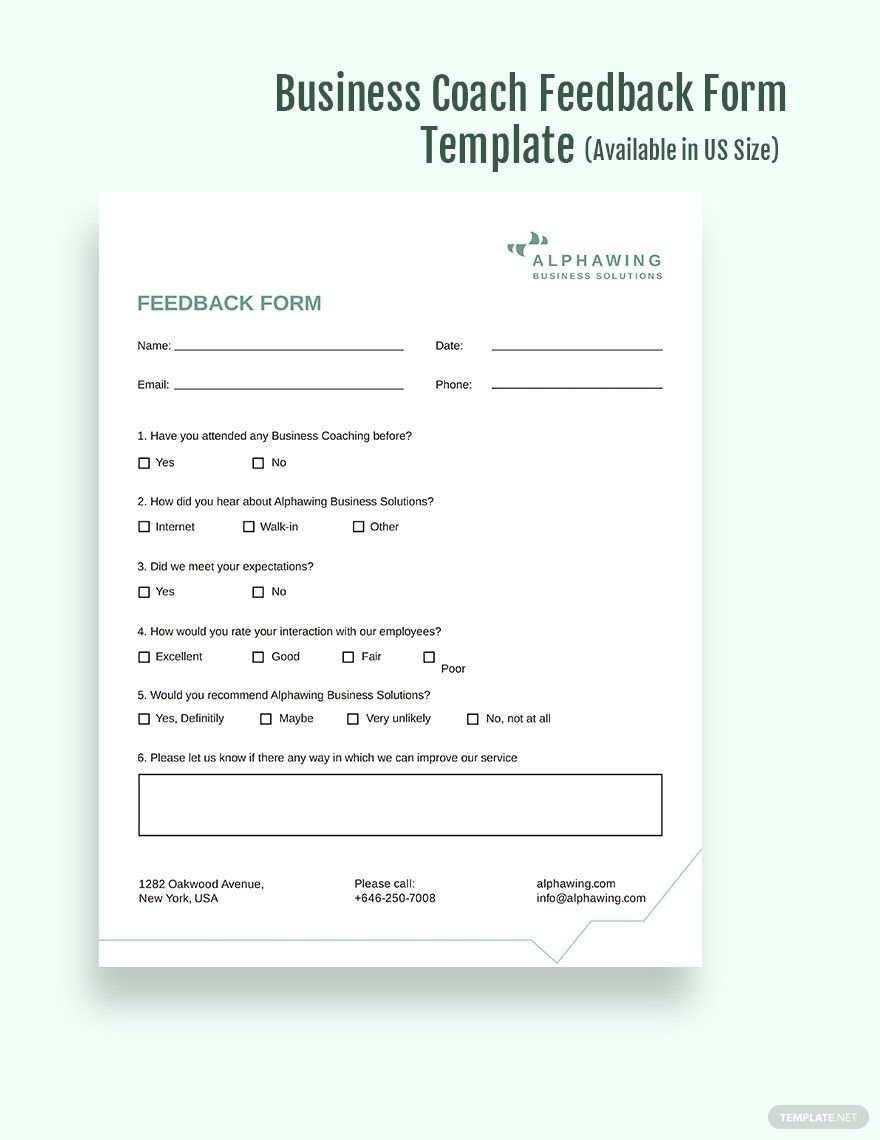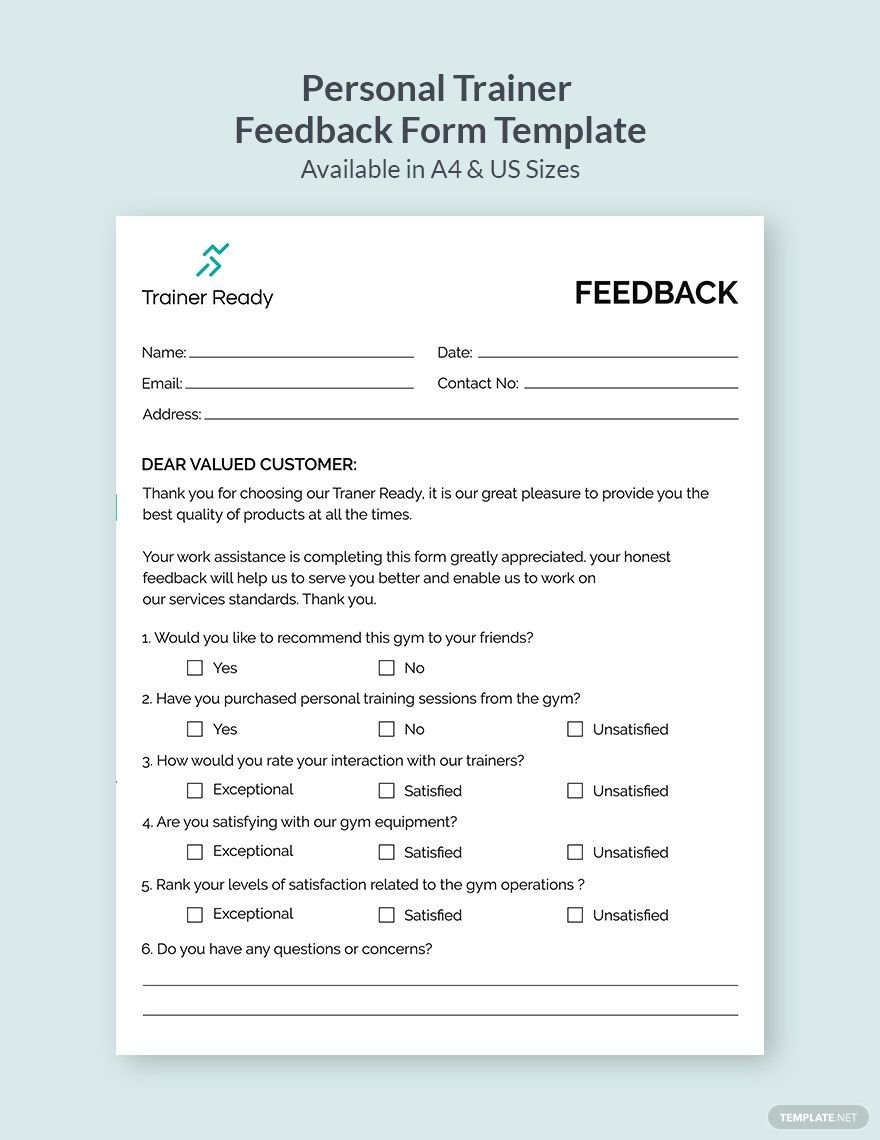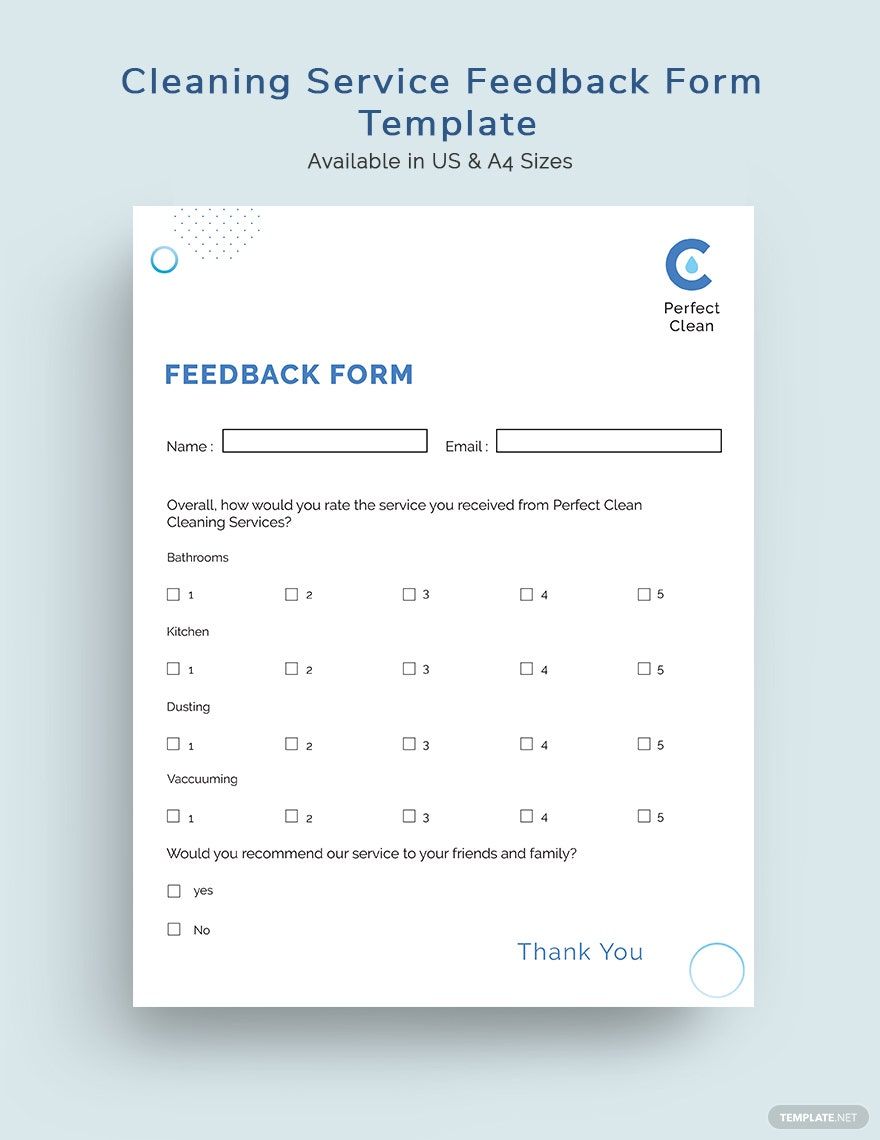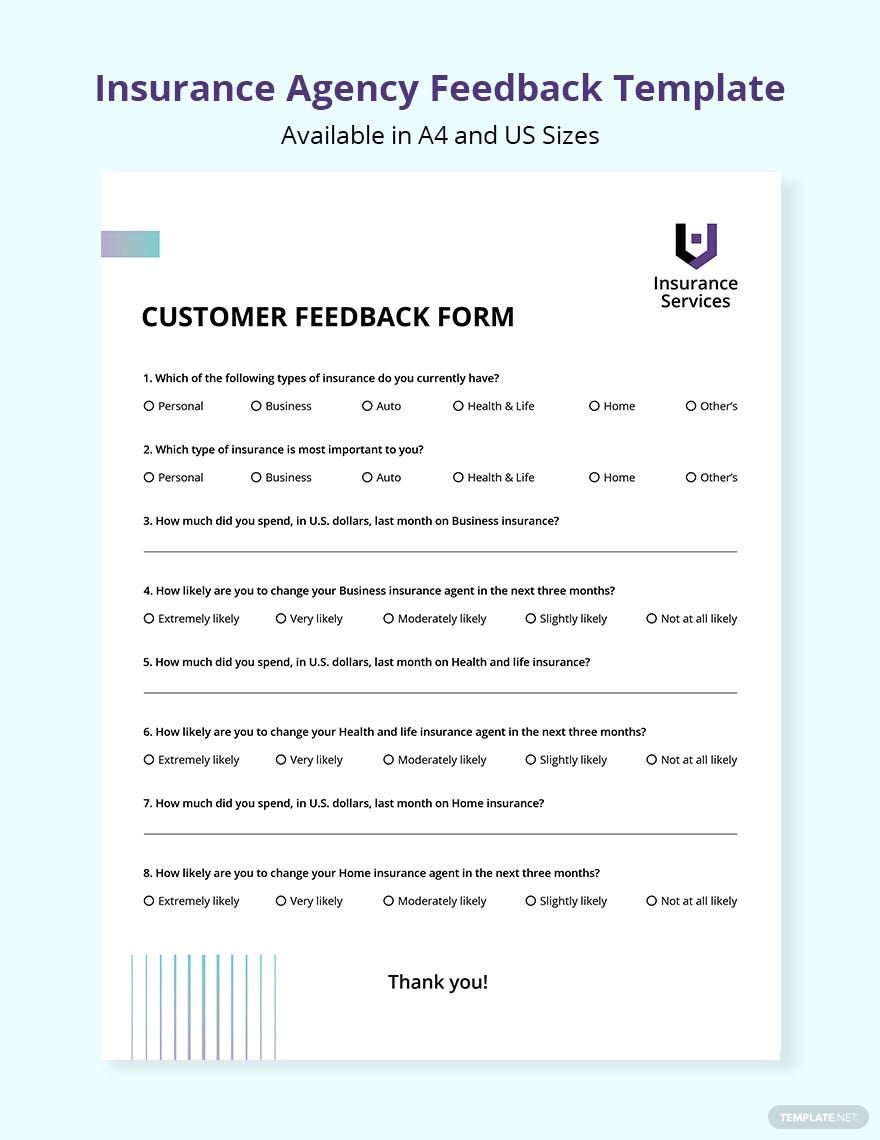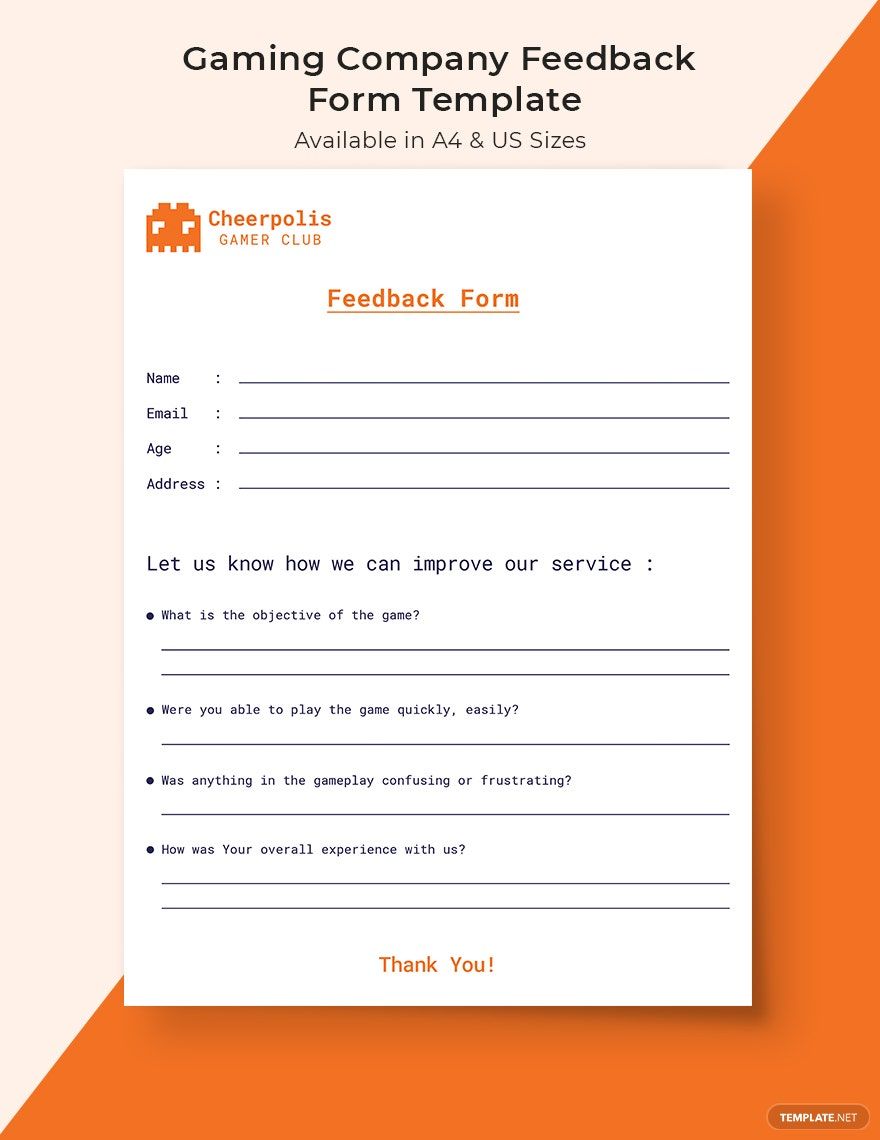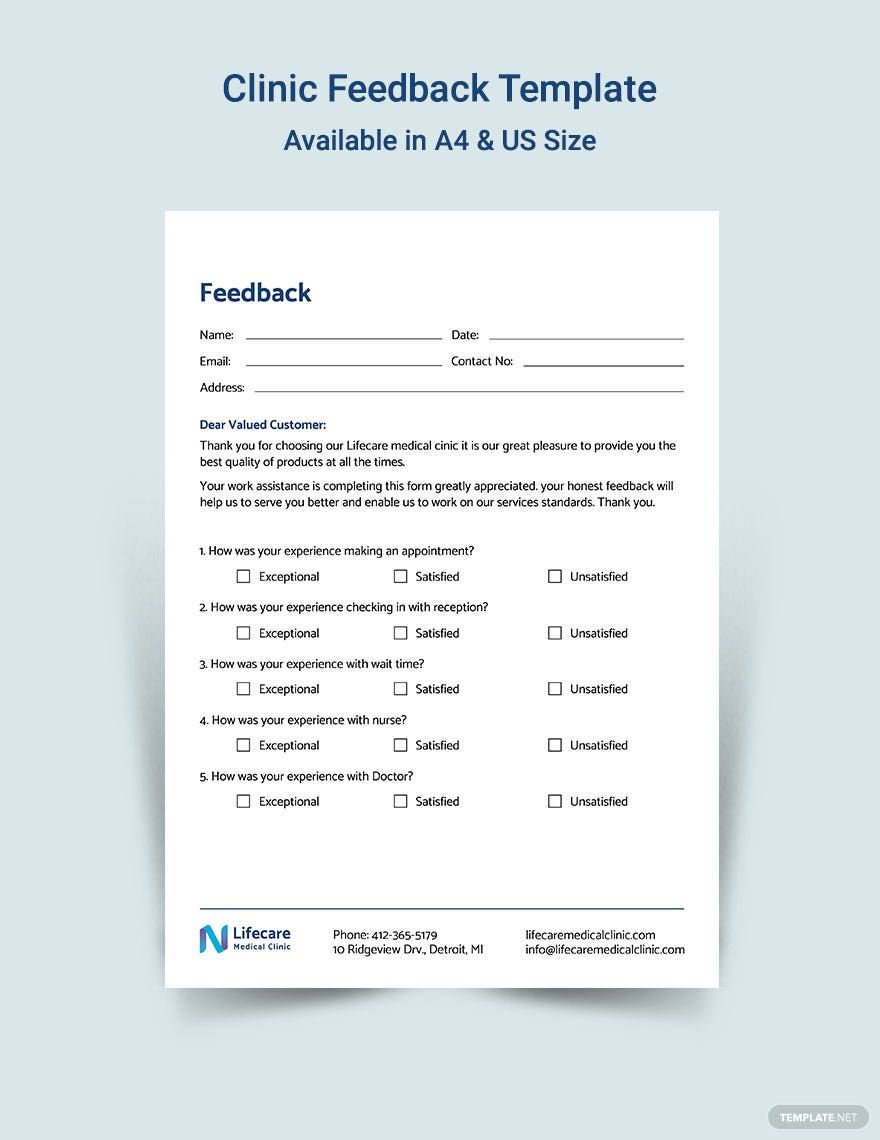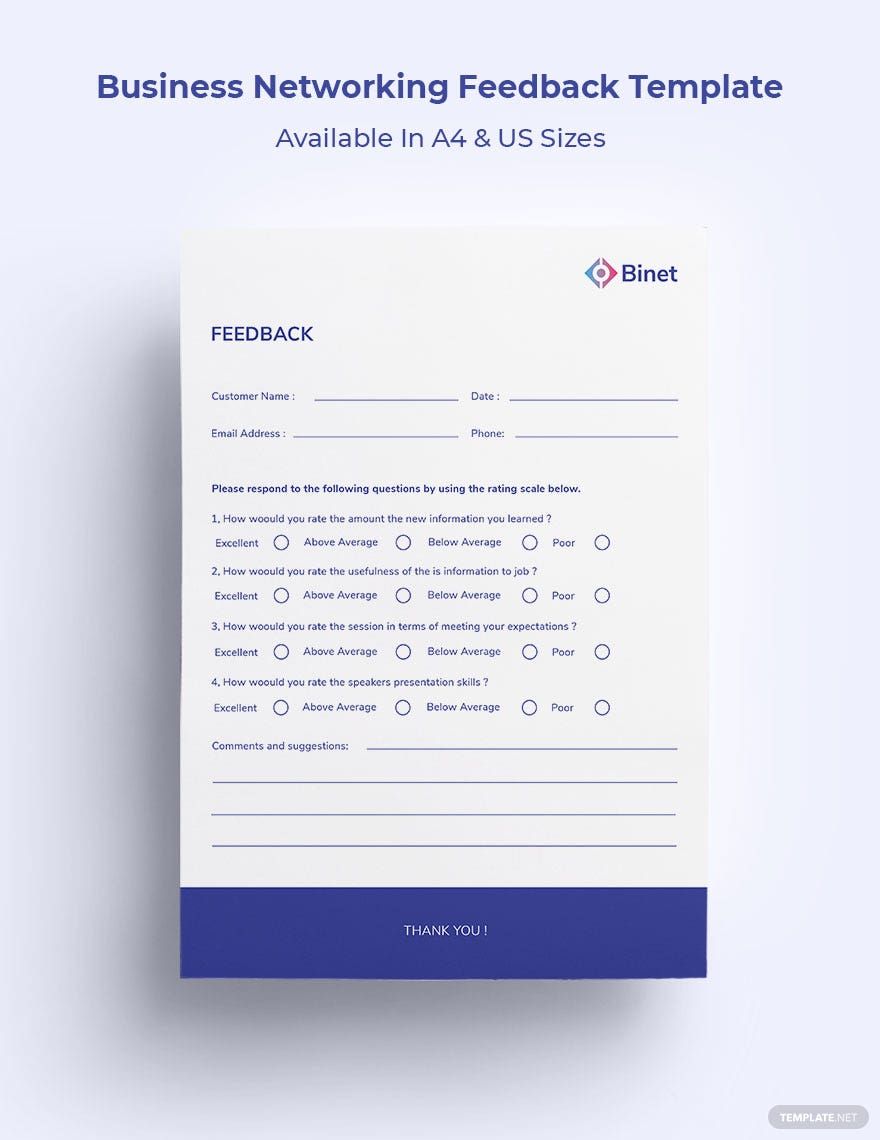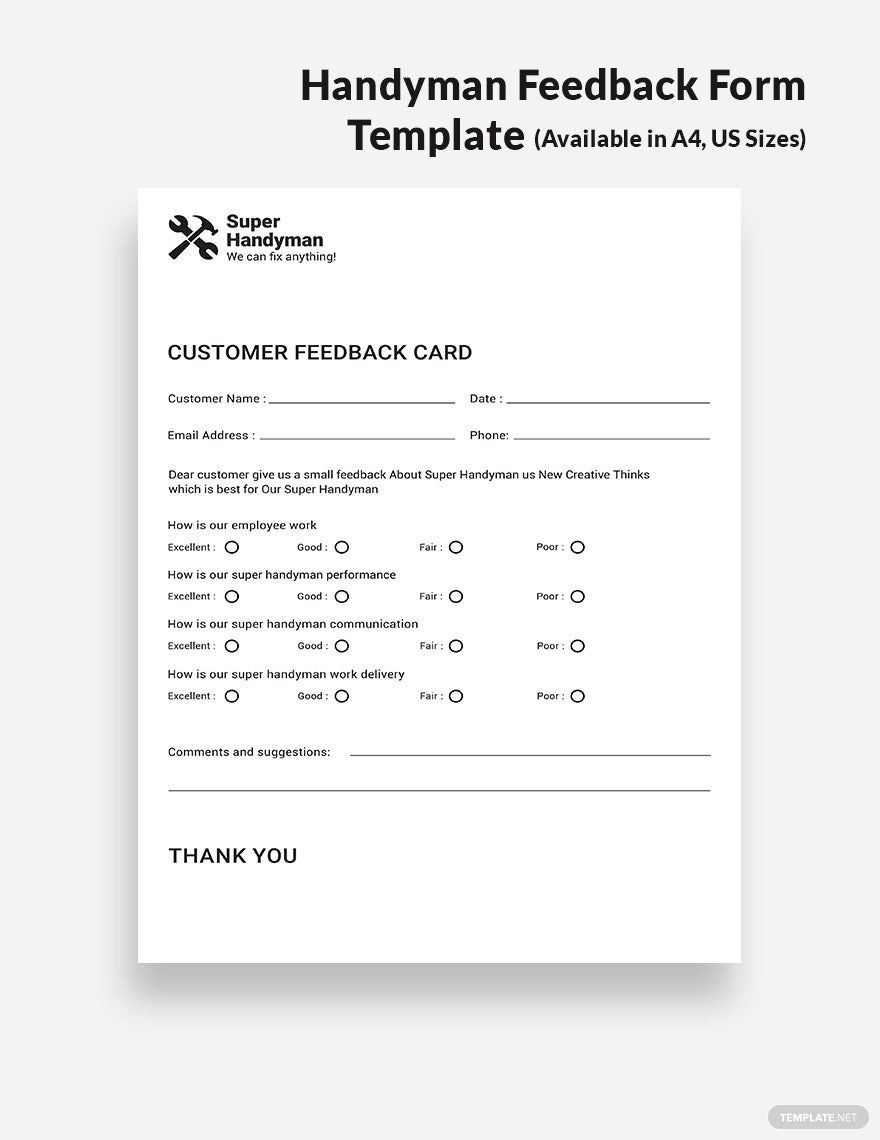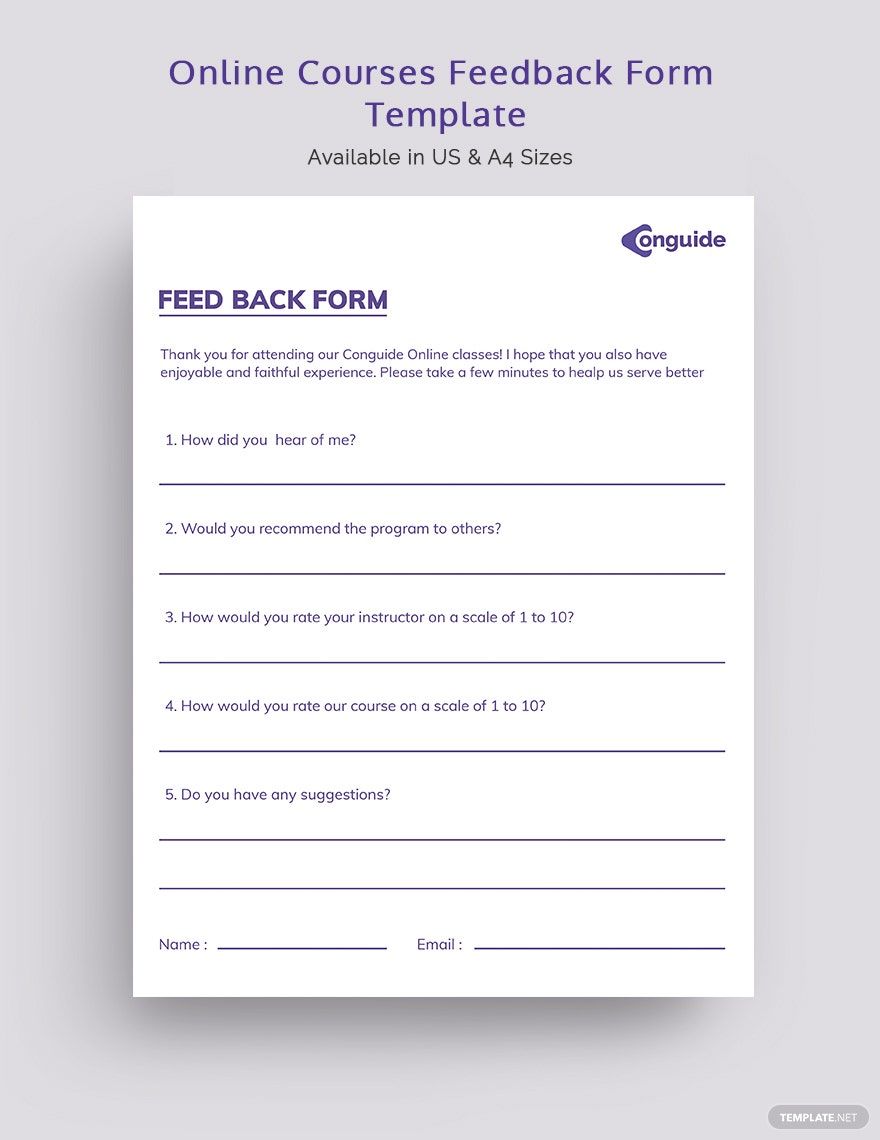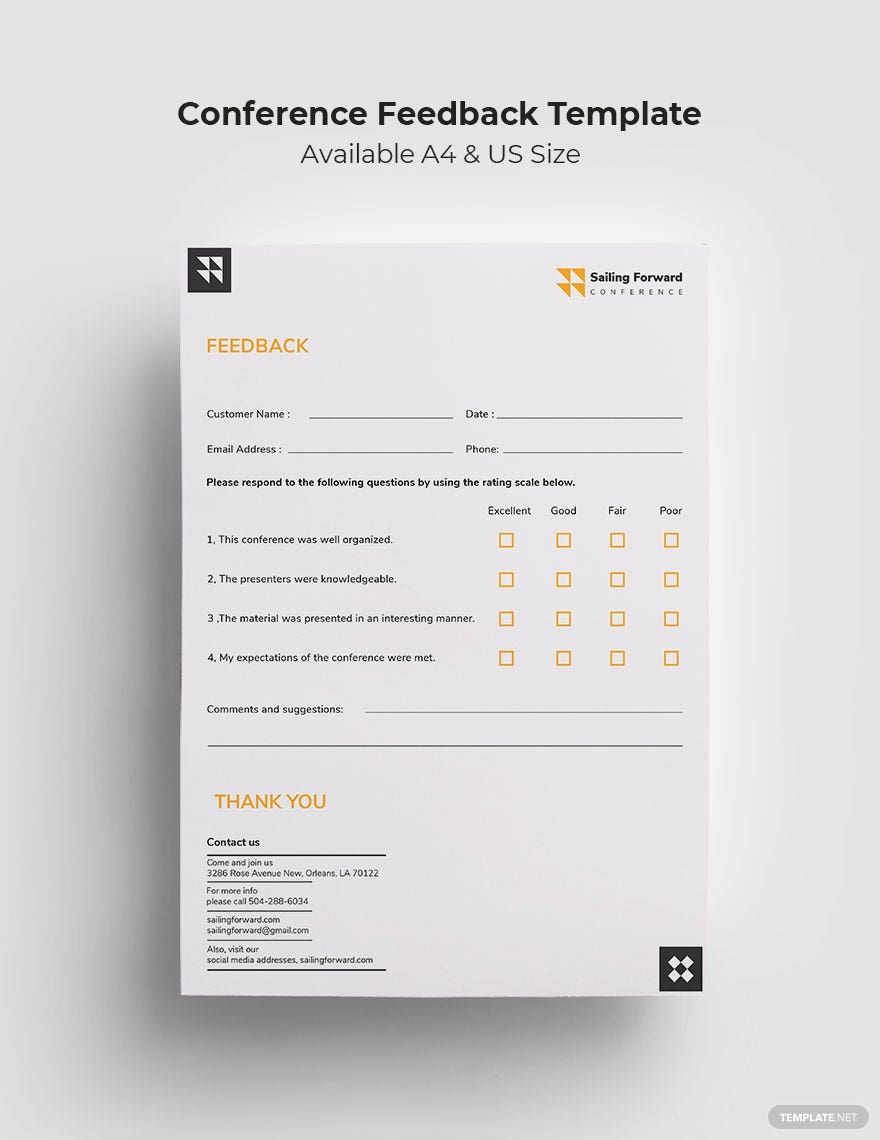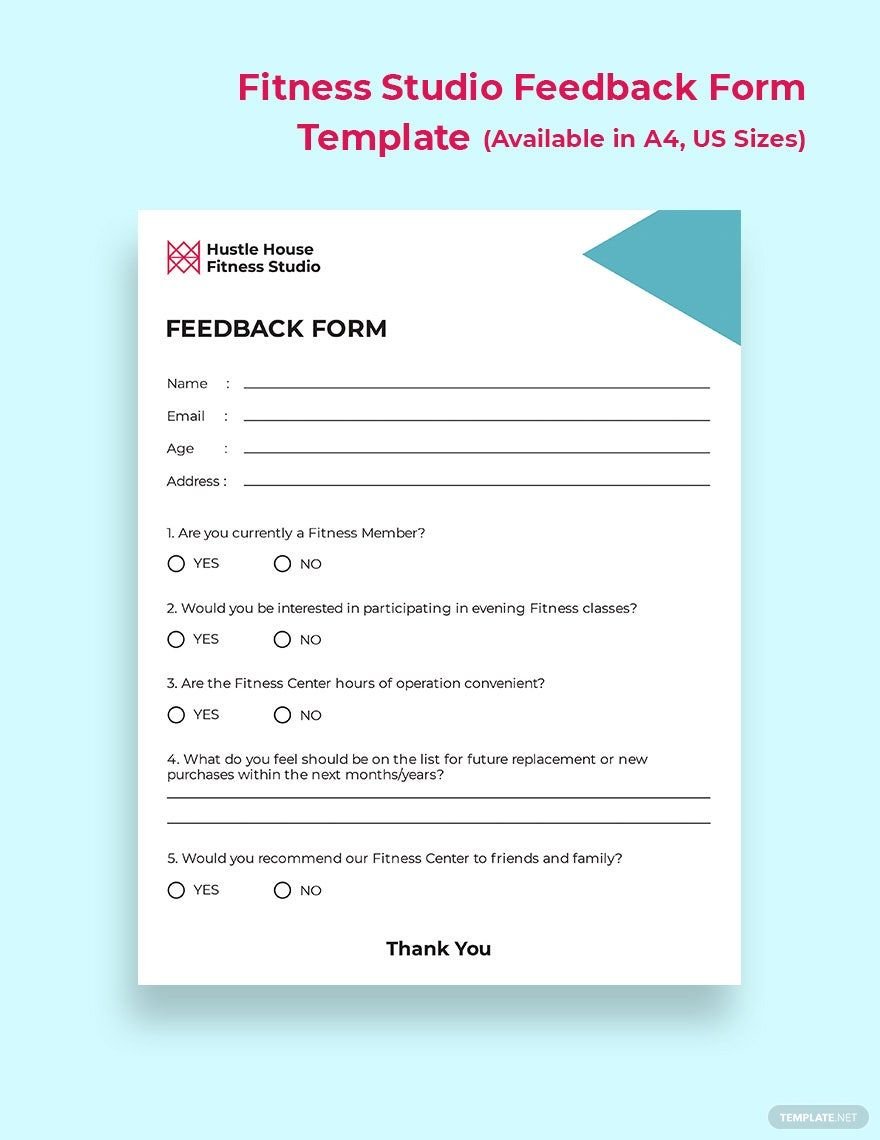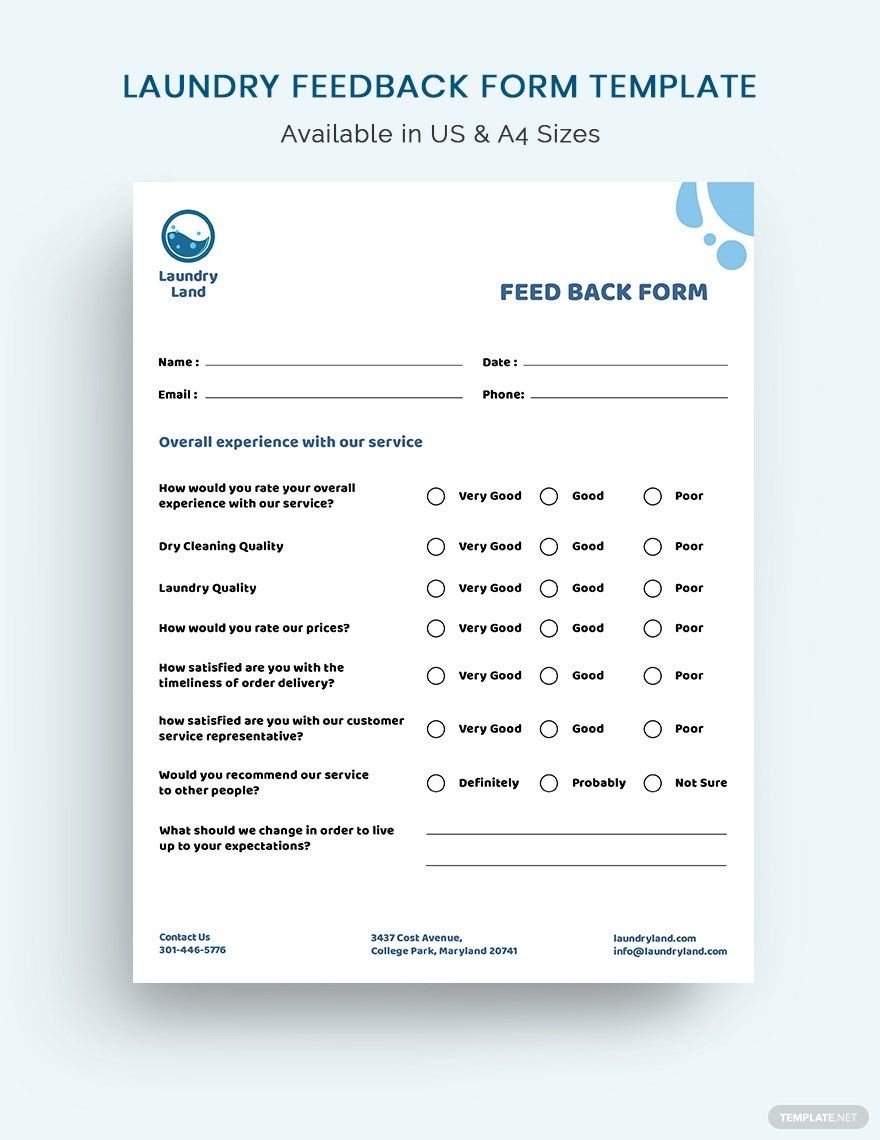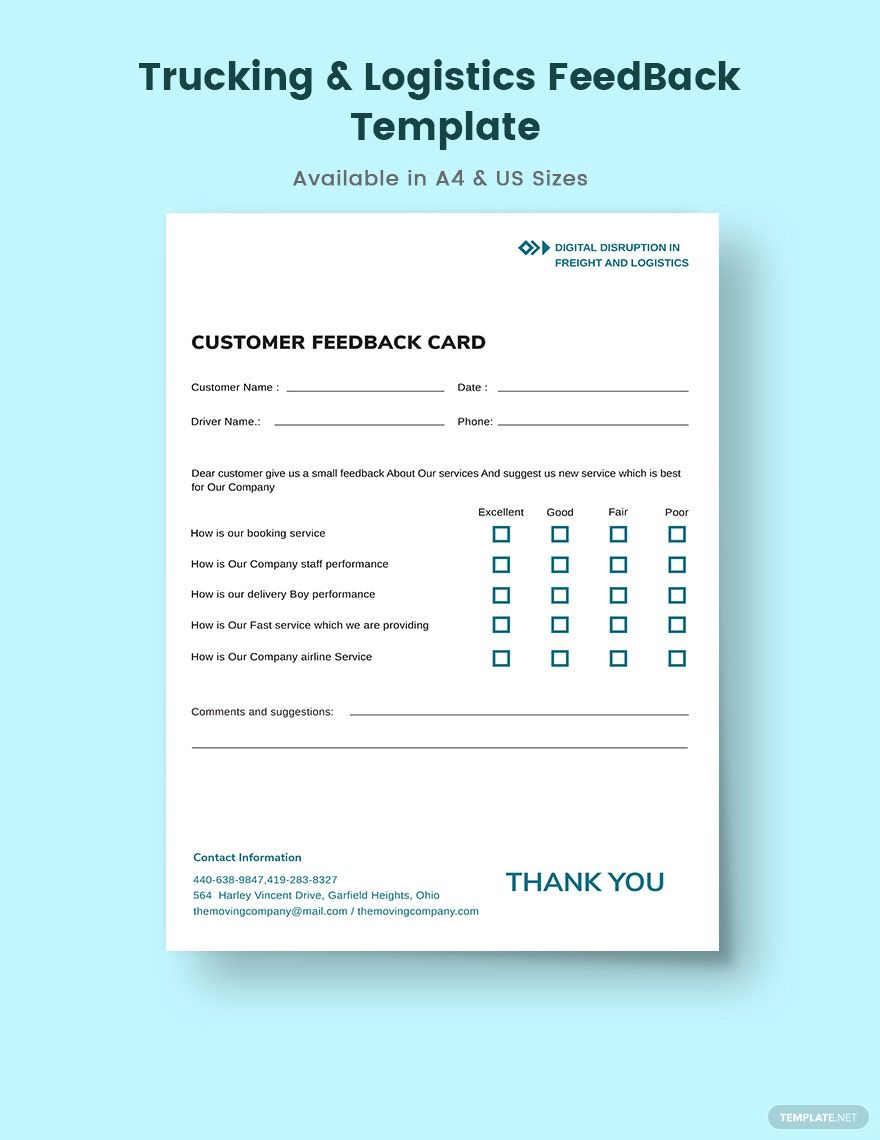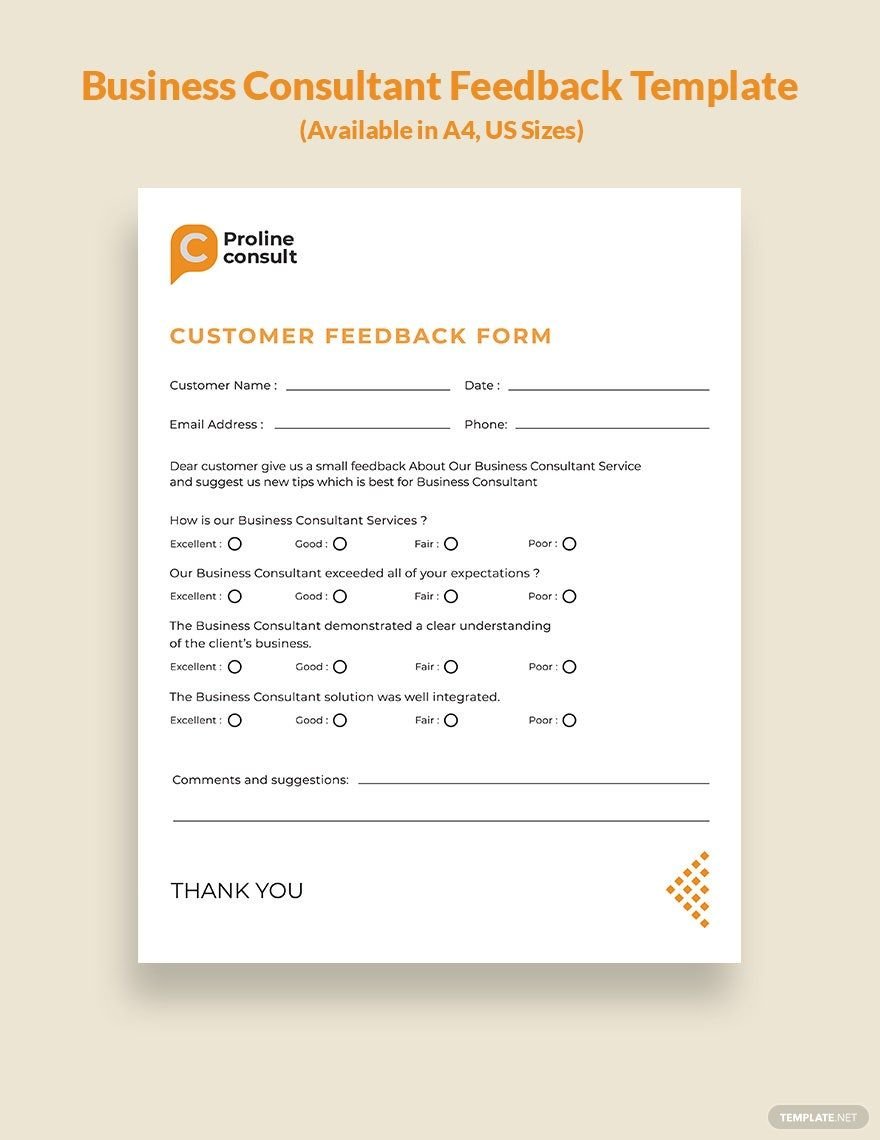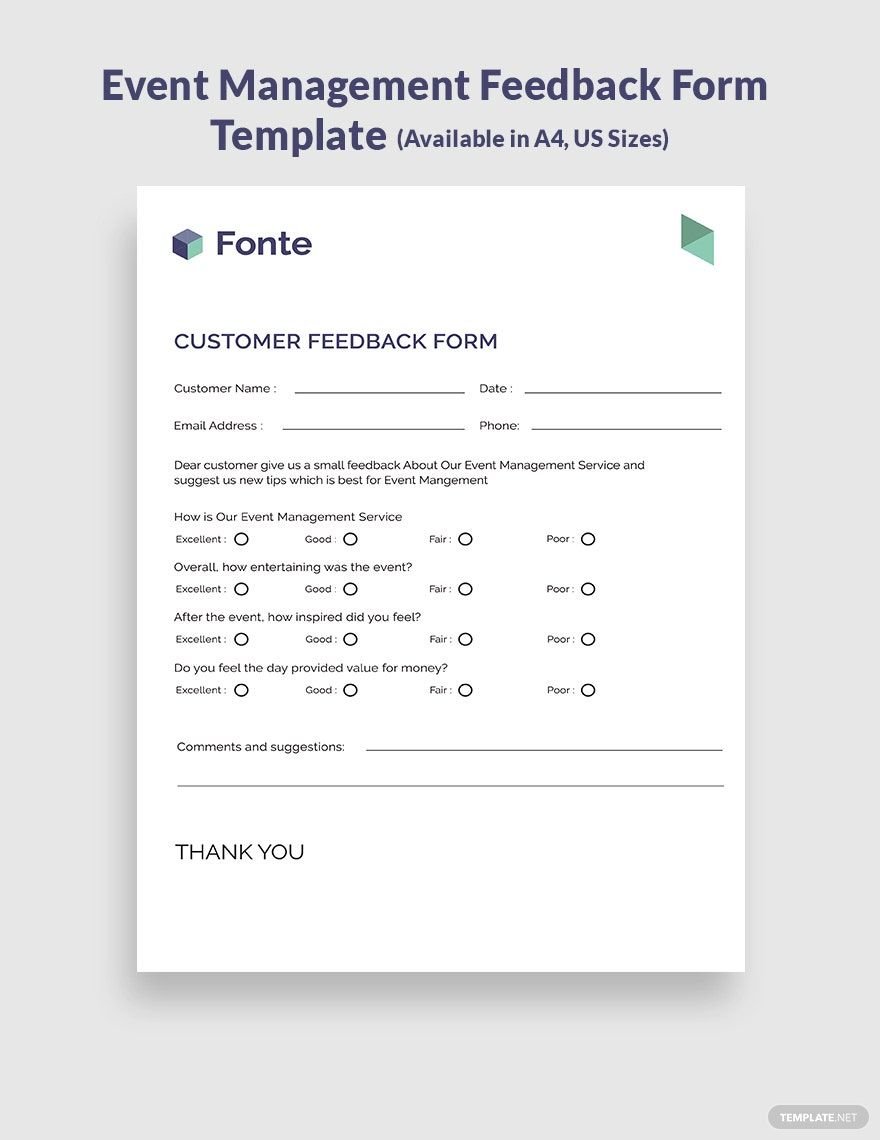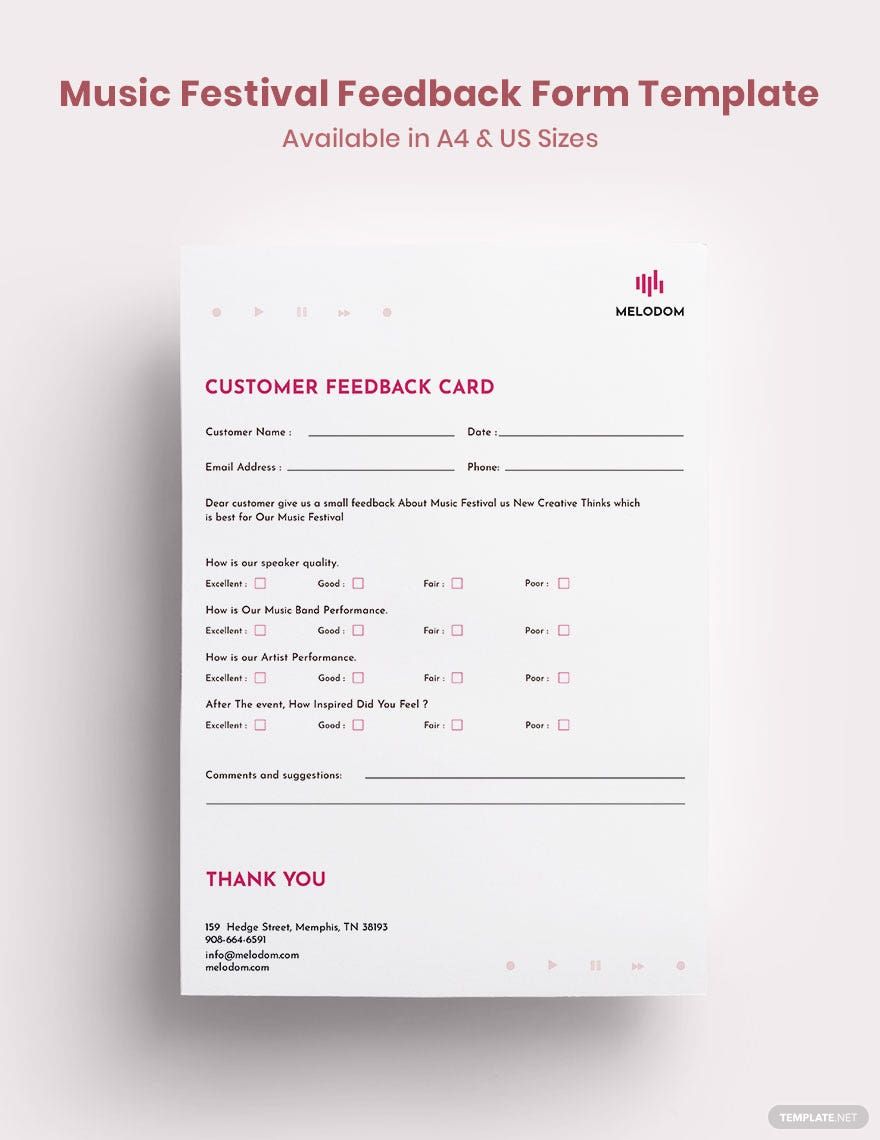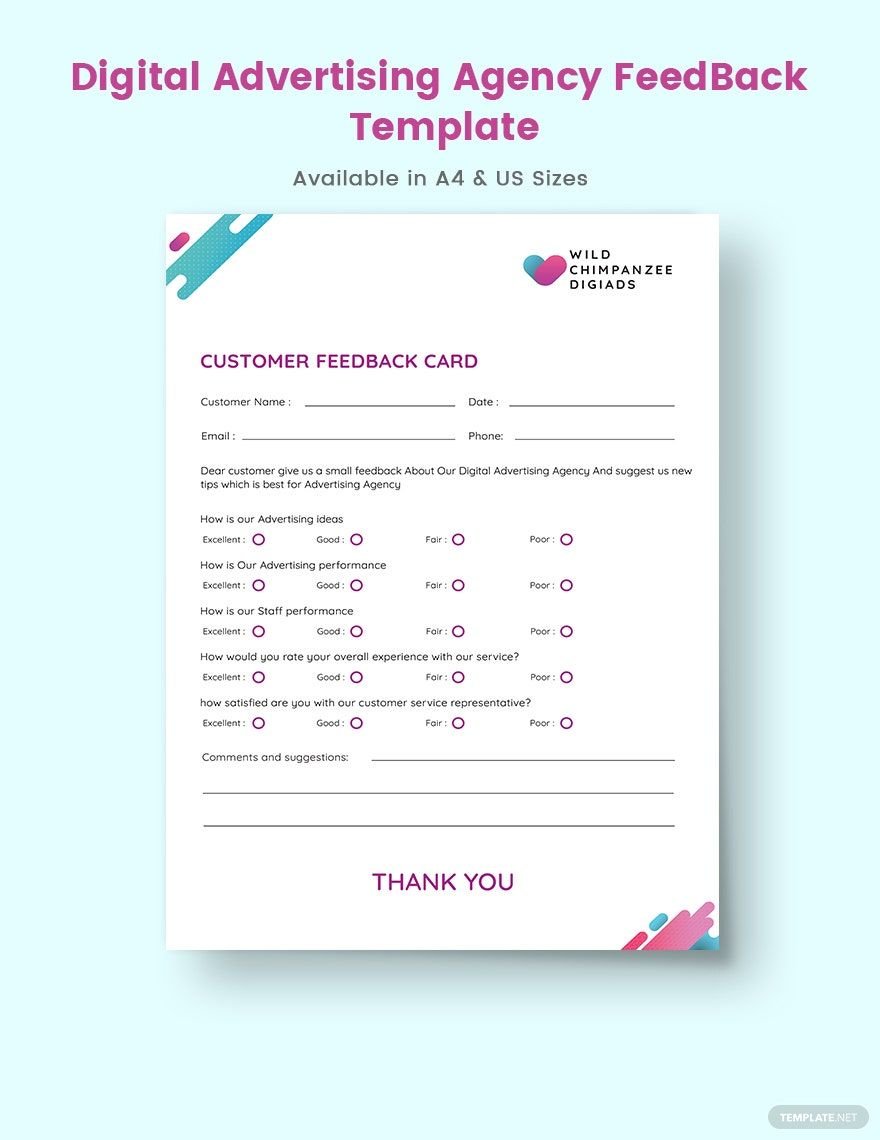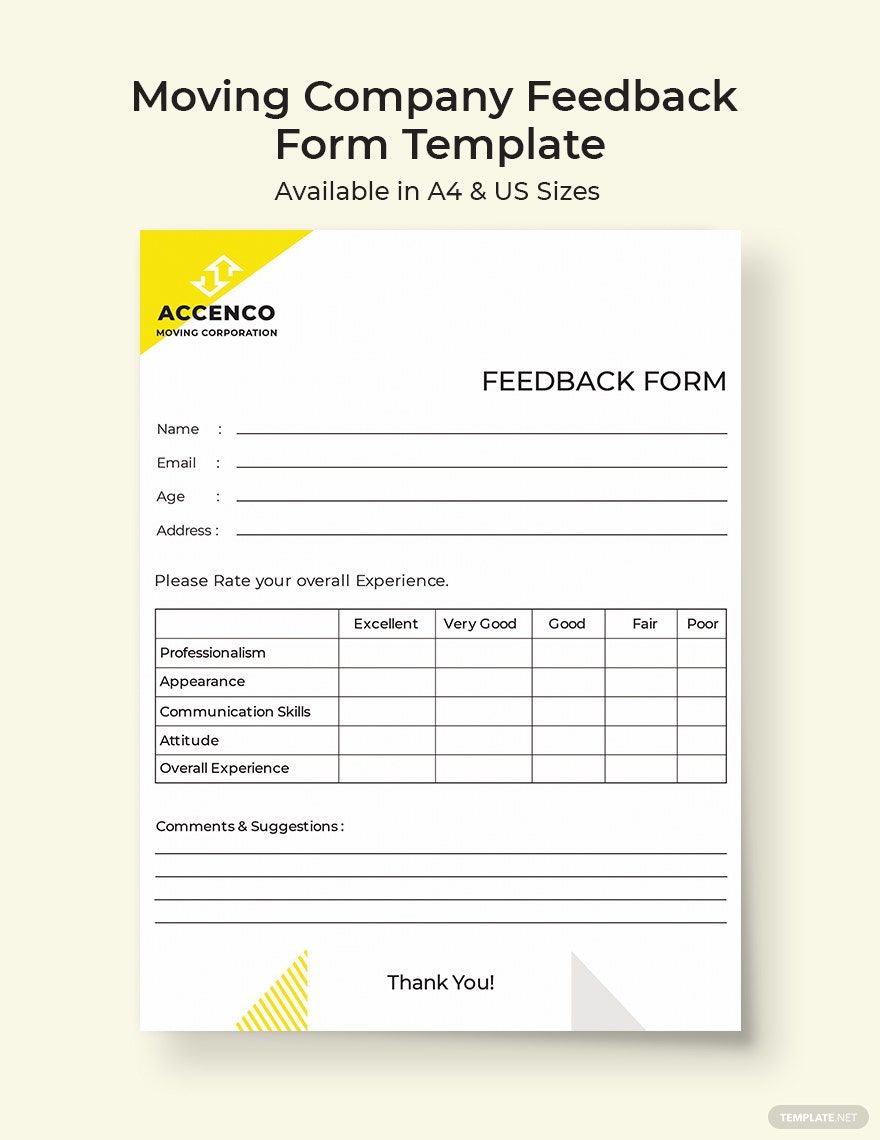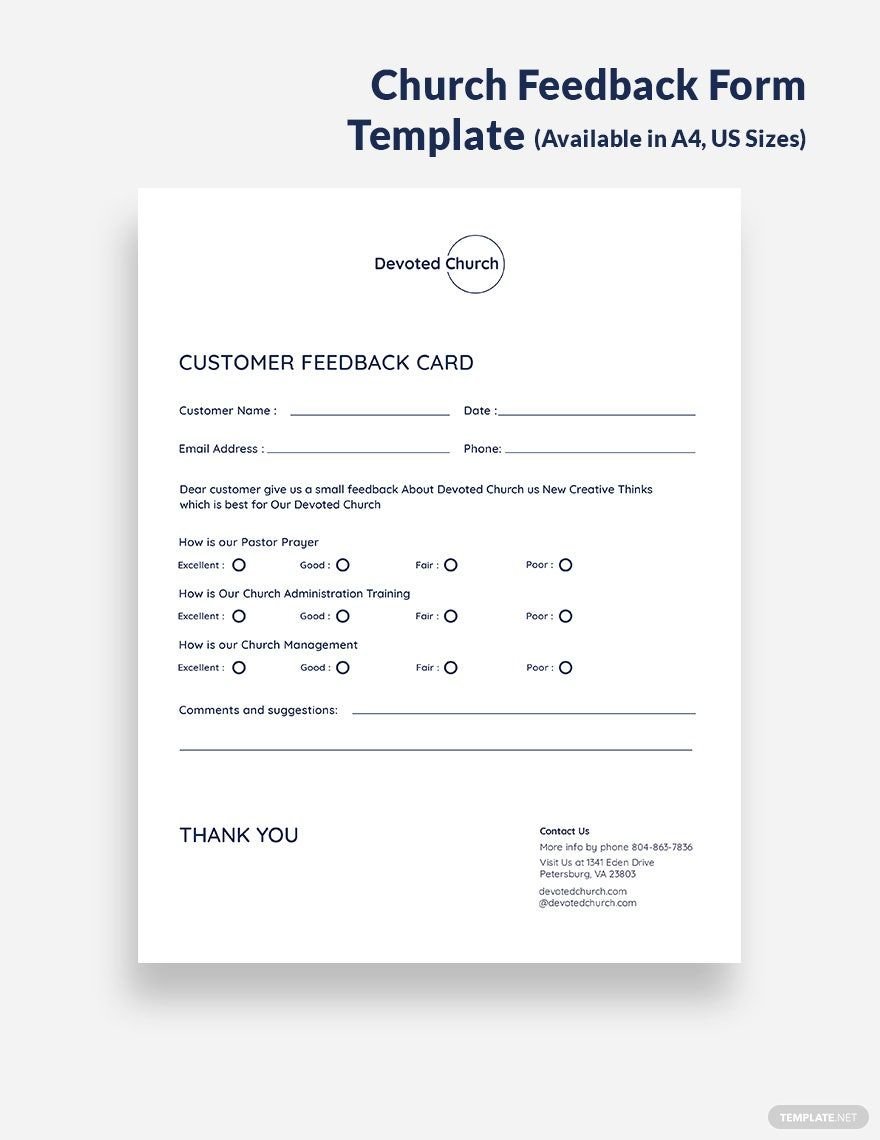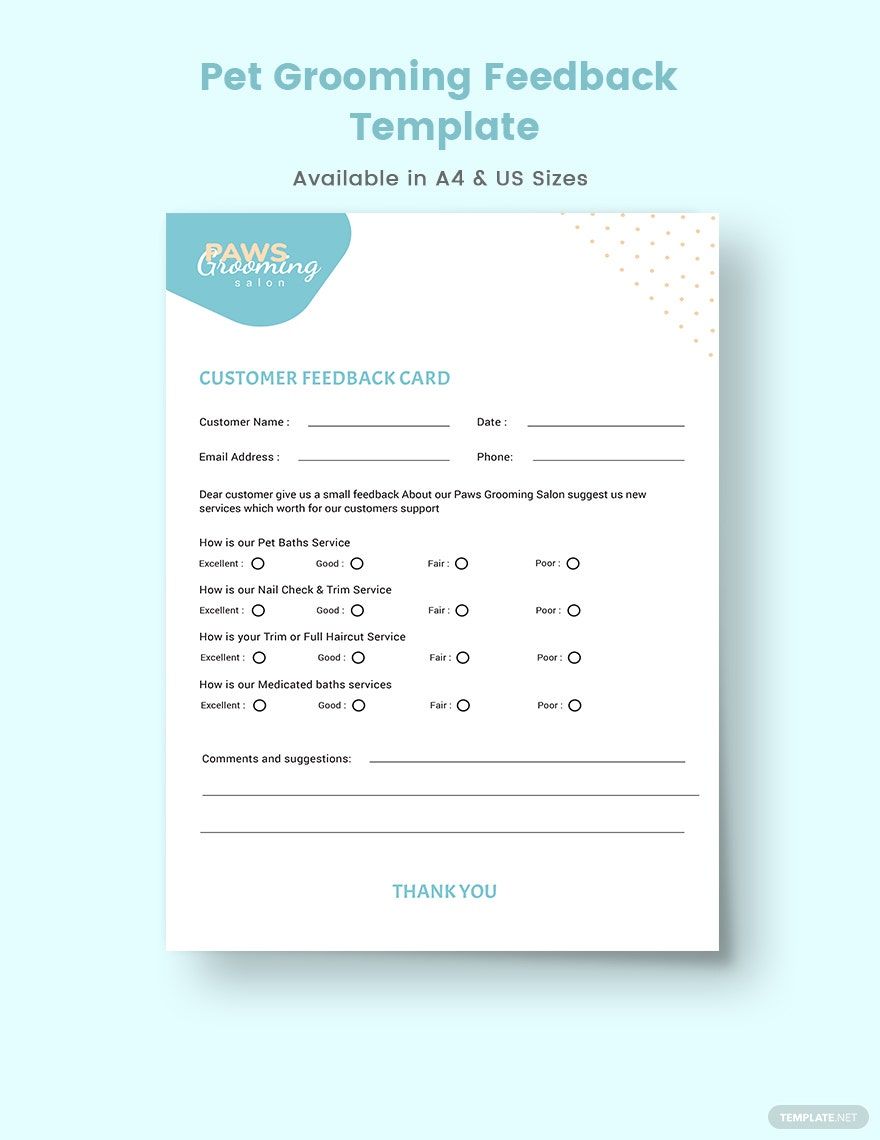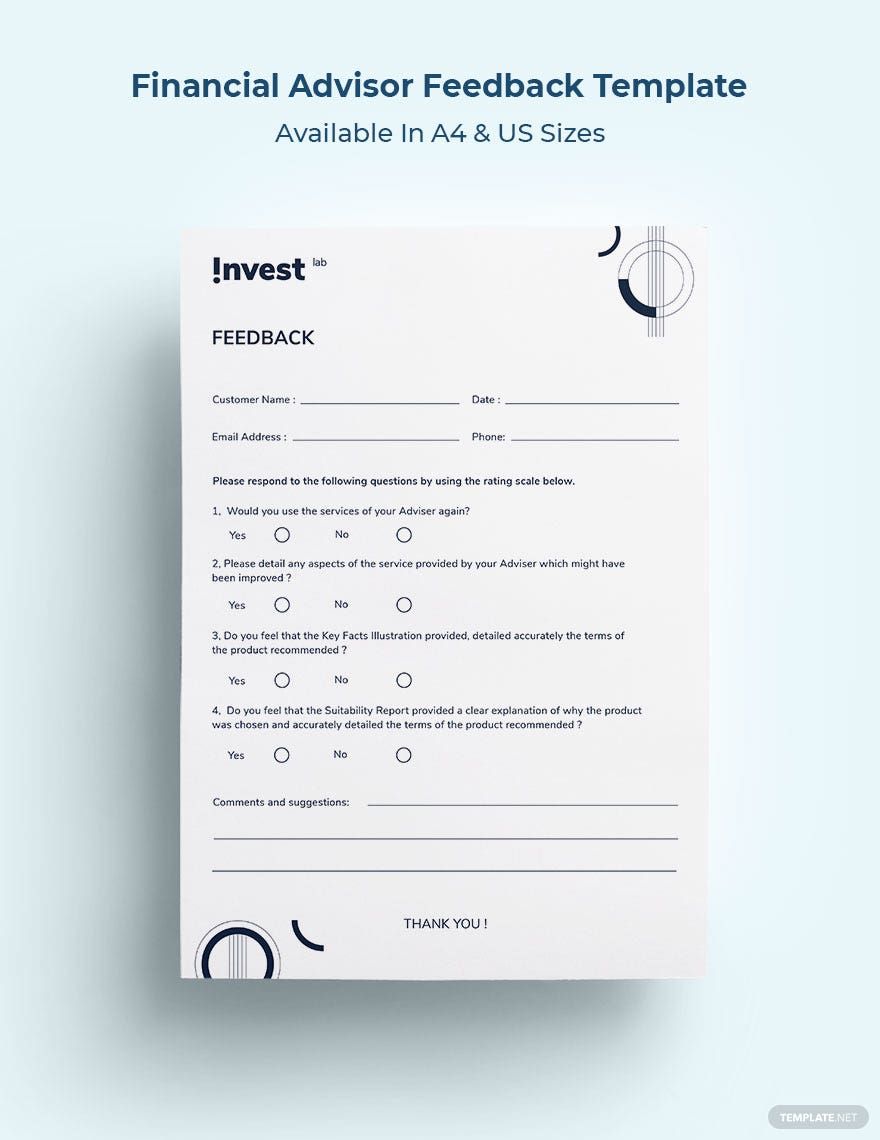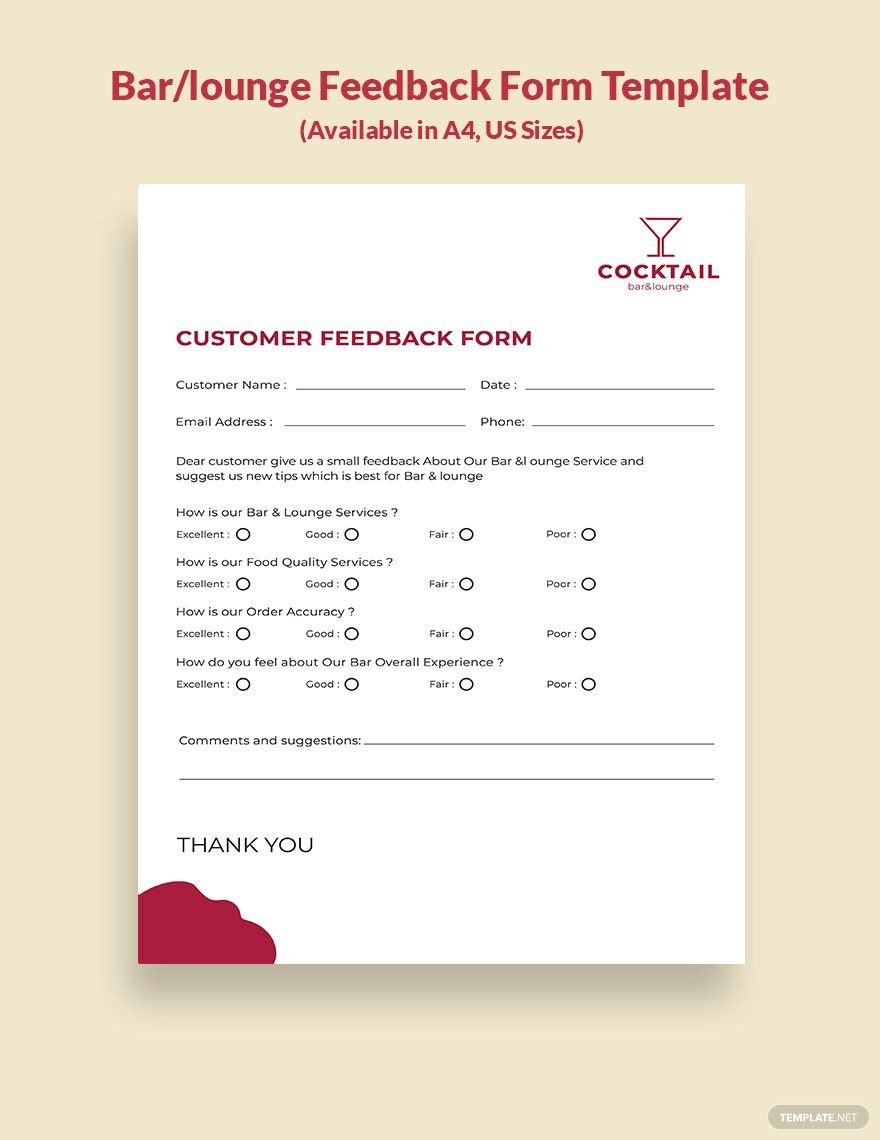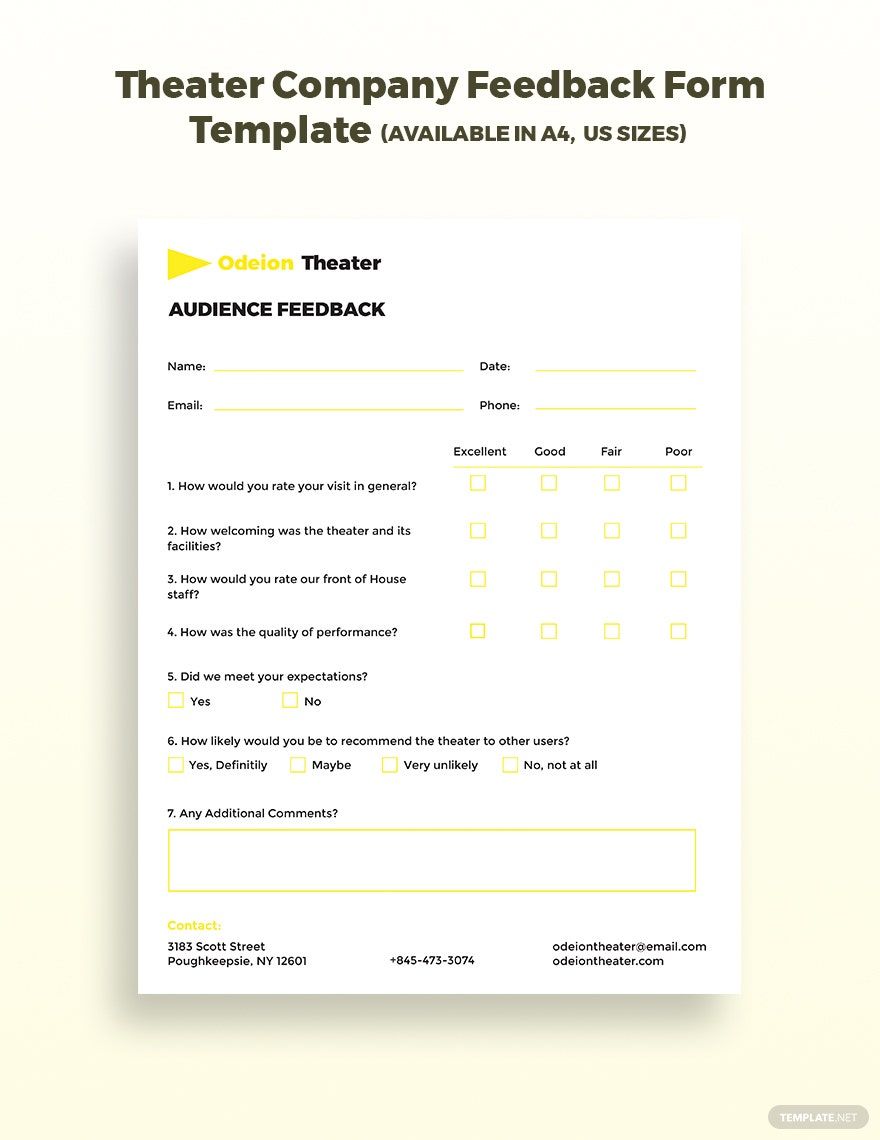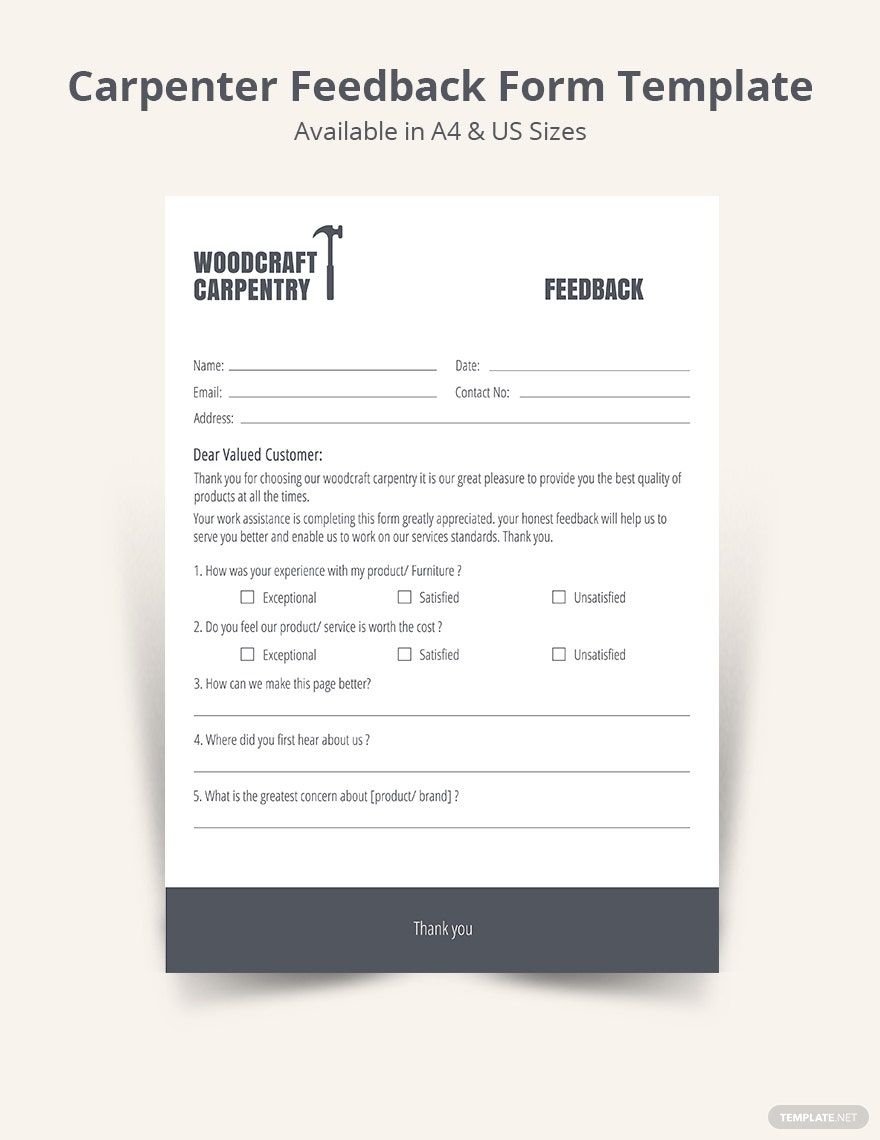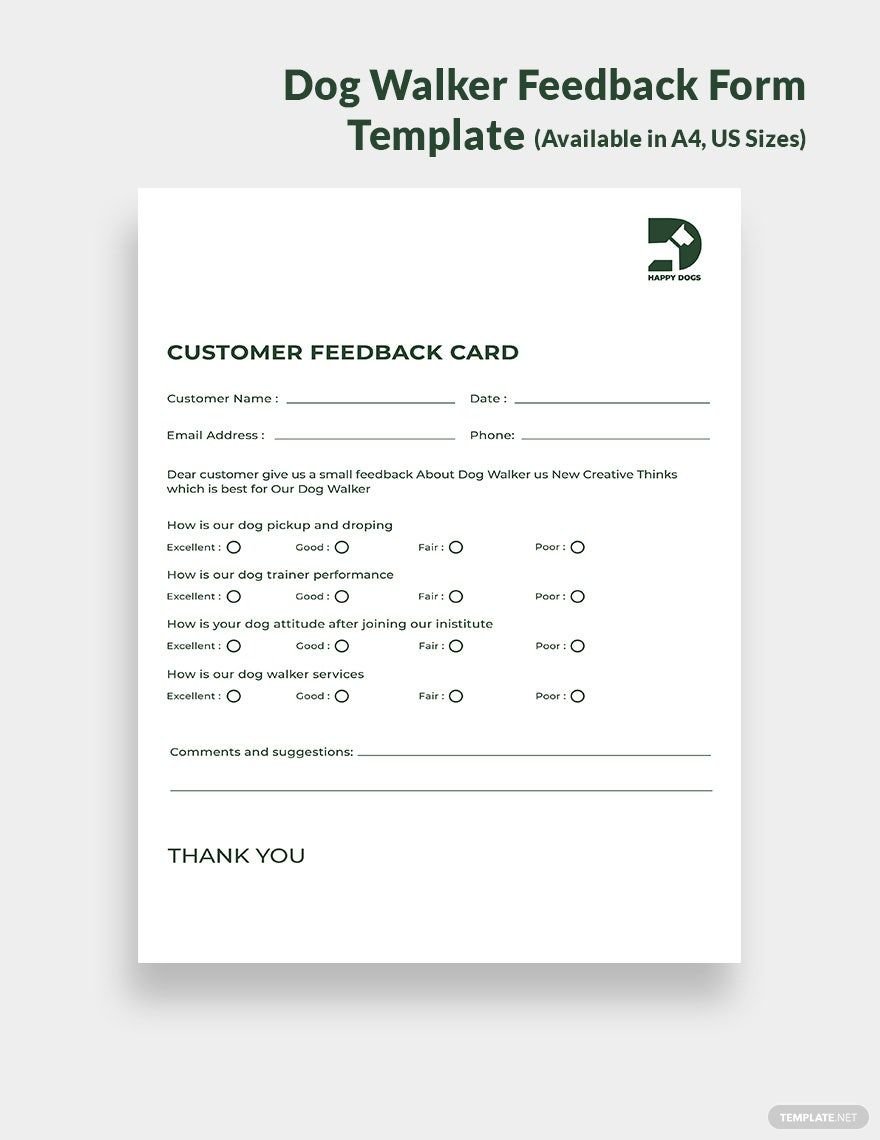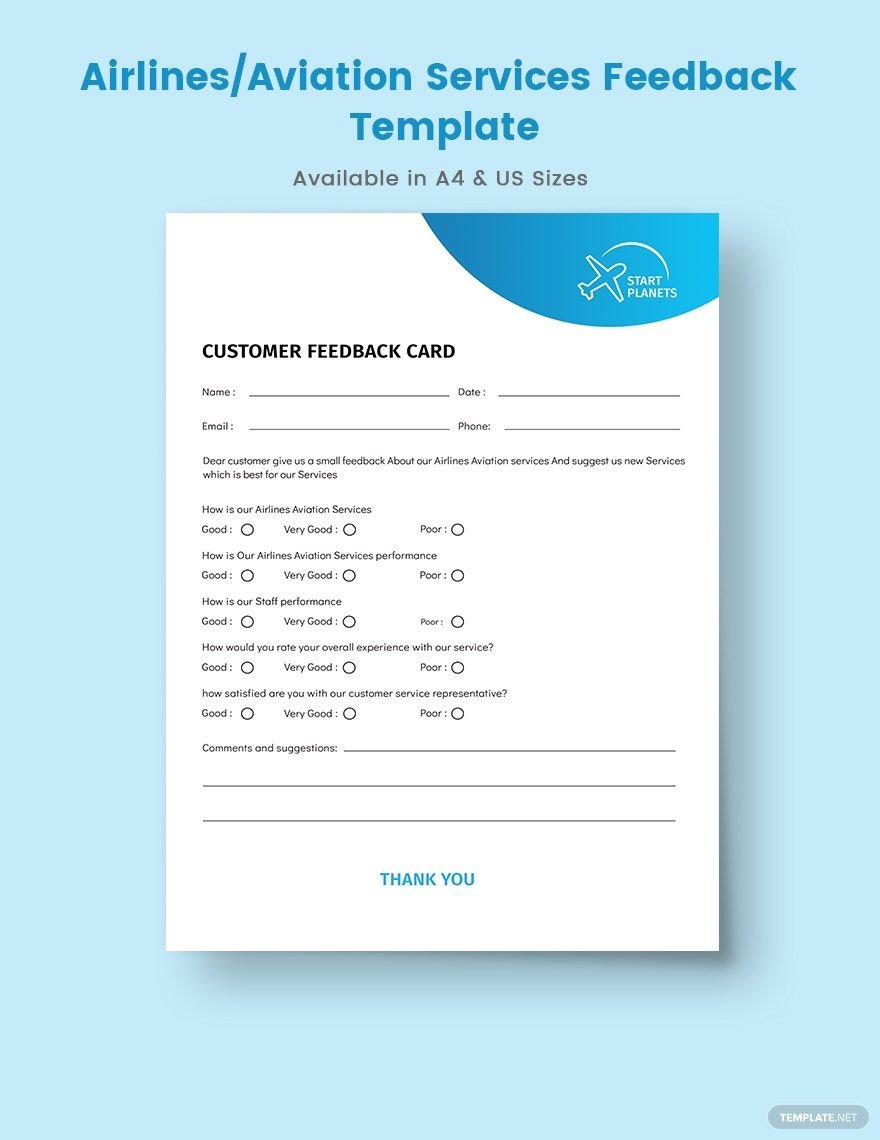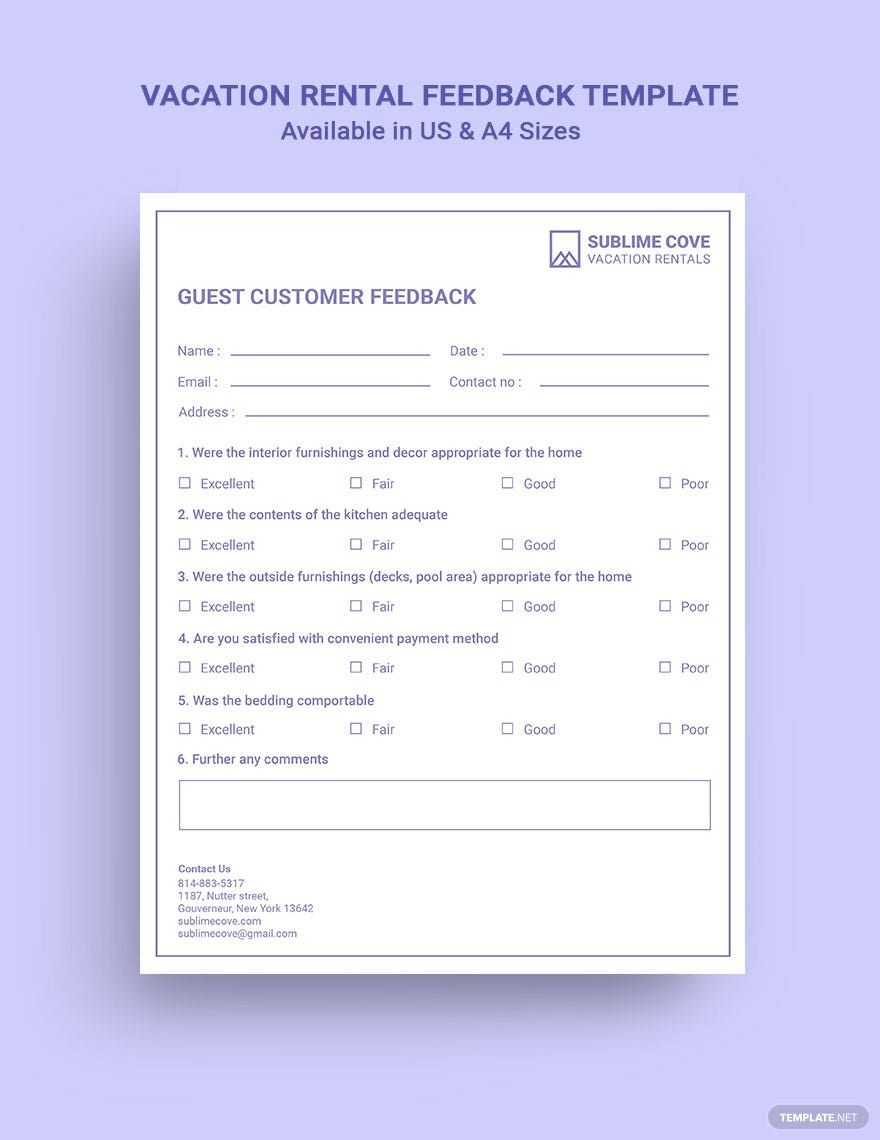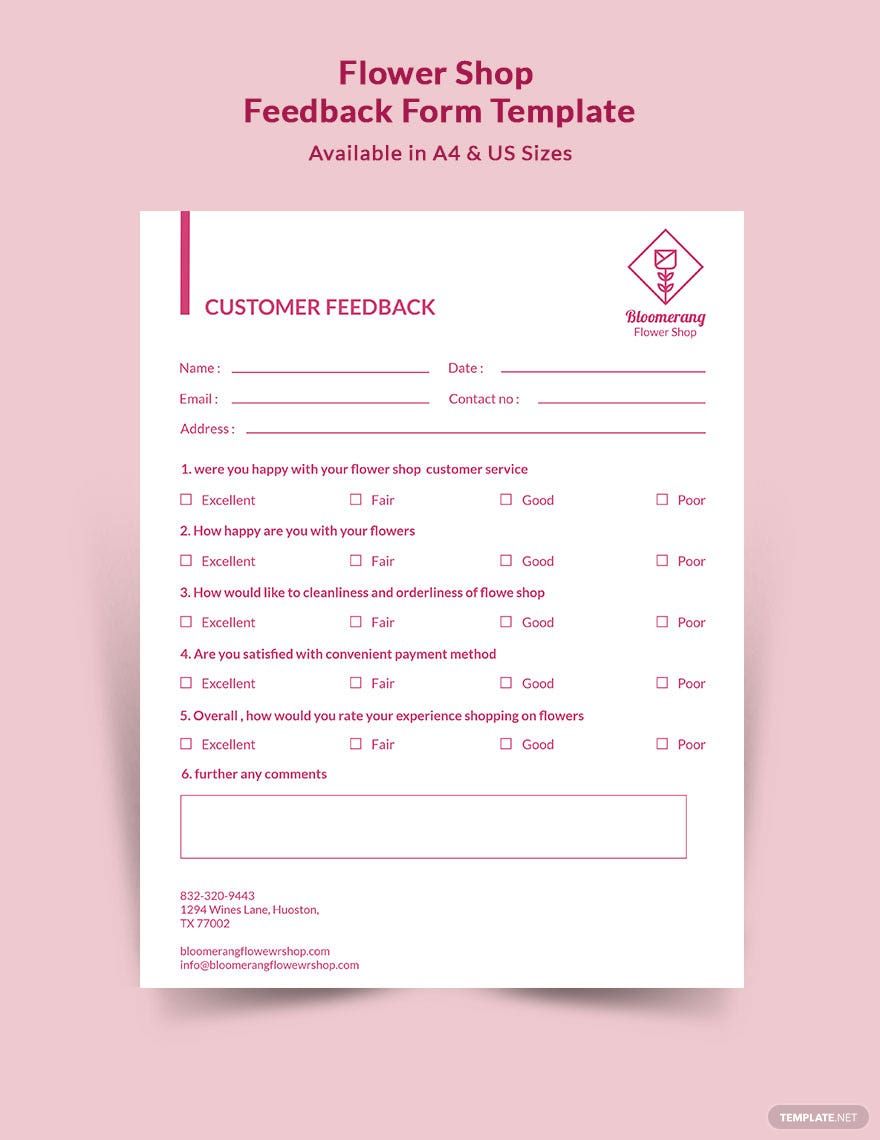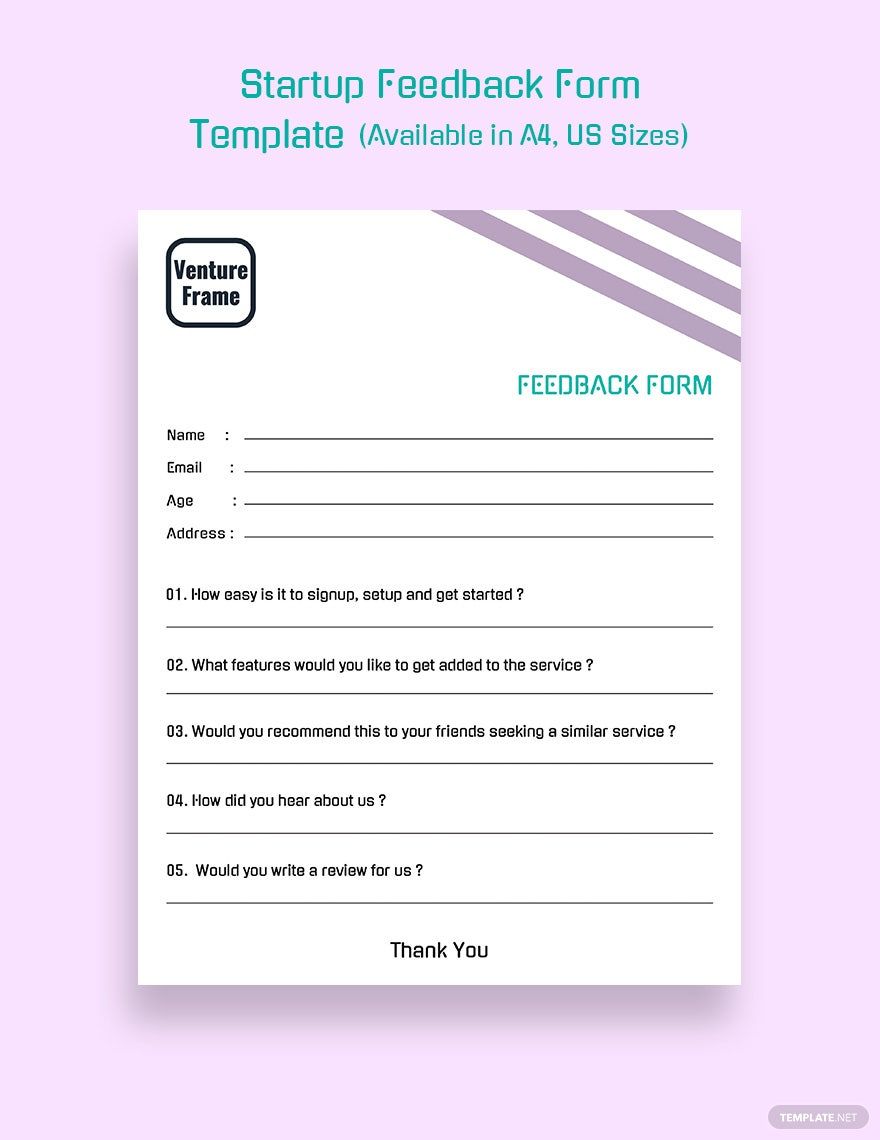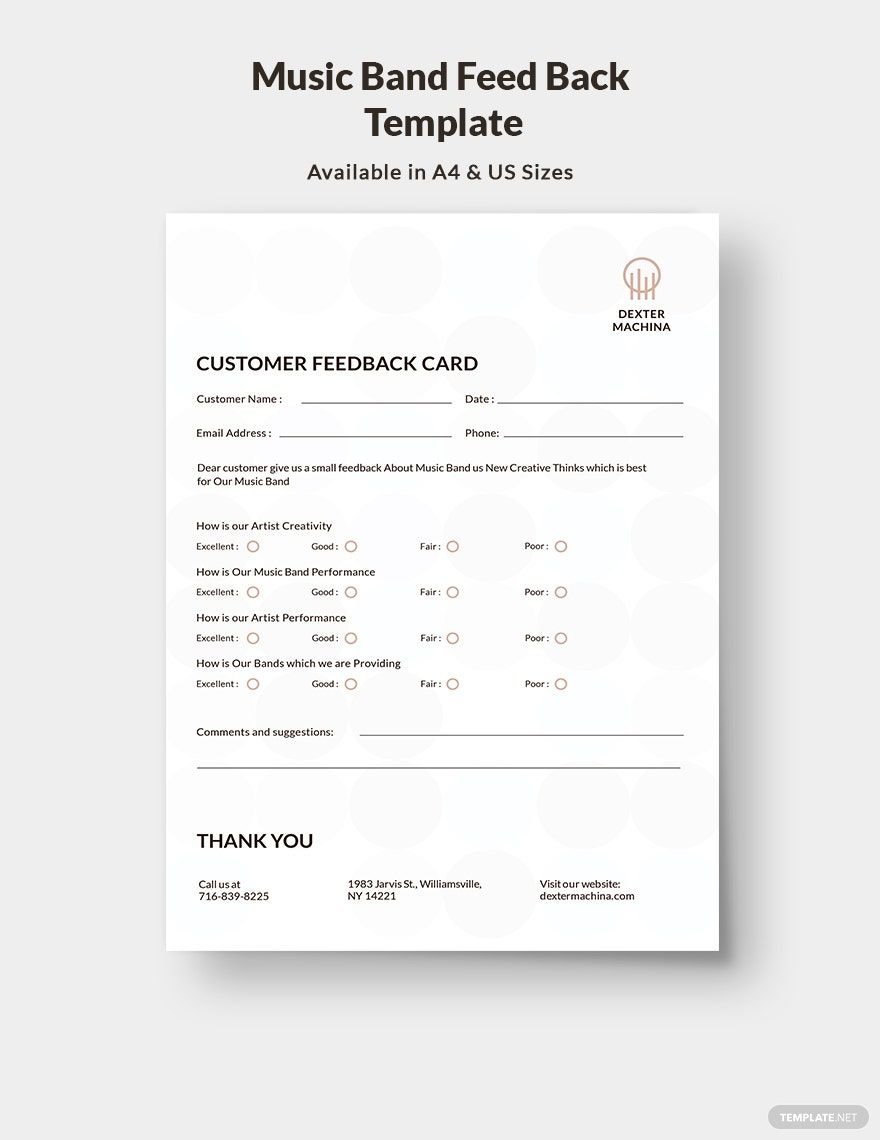Are you doing an evaluation of employee performance? What about customer satisfaction or student health? If you need to gather critical information from a specific audience, then consider distributing some feedback documents. Allow us to help compose your materials with our 100% customizable Feedback Templates. Our professional content makes it easy to create forms for your research needs. Plus, for optimal editing capabilities on Windows, our samples are even compatible with Microsoft Publisher. Download today—quickly create questionnaires for school, business, training, and more!
How to Make a Feedback Document in Microsoft Publisher
Whether you need feedback on workplace team coaching or school teacher performance, you can incorporate various distributable documents to get your data. For example, to get unspoken opinions on a particular subject, you can use survey forms (as explained by an article from Chron).
If you need an intuitive method of designing your documents, then Microsoft Publisher is a perfect fit. And we have tips (below) to help you get started.
1. Provide a Title for Your Feedback Papers
Open a new document in Publisher and write down a title that denotes the contents of your form. To create a title, go to Home and then select the Draw Text Box option. At the of your document, click-drag across the desired spot to insert your text box and determine its size. Go with something informative for your title, like “Manager Coaching Survey.”
2. Write an Introduction to Your Feedback Document
It’s essential to provide readers with information about the form before they fill it in. Like with your title, use the Draw Text Box option to add a text box and then provide an introduction that explains the document’s purpose. Next, include another text box and write down instructions for the reader to follow.
3. Incorporate Grid Tables in Your Forms
To make a neat and tidy sheet for containing both the questions and answers, you need a grid table. Insert a table by going to Insert > Table and then using your mouse cursor to set the desired cell layout. When preparing the cells, make sure to reserve the top row and leftmost column for labeling purposes.
4. Optimize Your Sheet’s Table
There are several things you can do to improve your table. Access your table’s editing options by right-clicking any of its cells and then selecting Format Table. Find your desired options by selecting the various tabs to navigate through the menu.
And that does it for our tips! Now you can make effective feedback documents for your evaluation process!