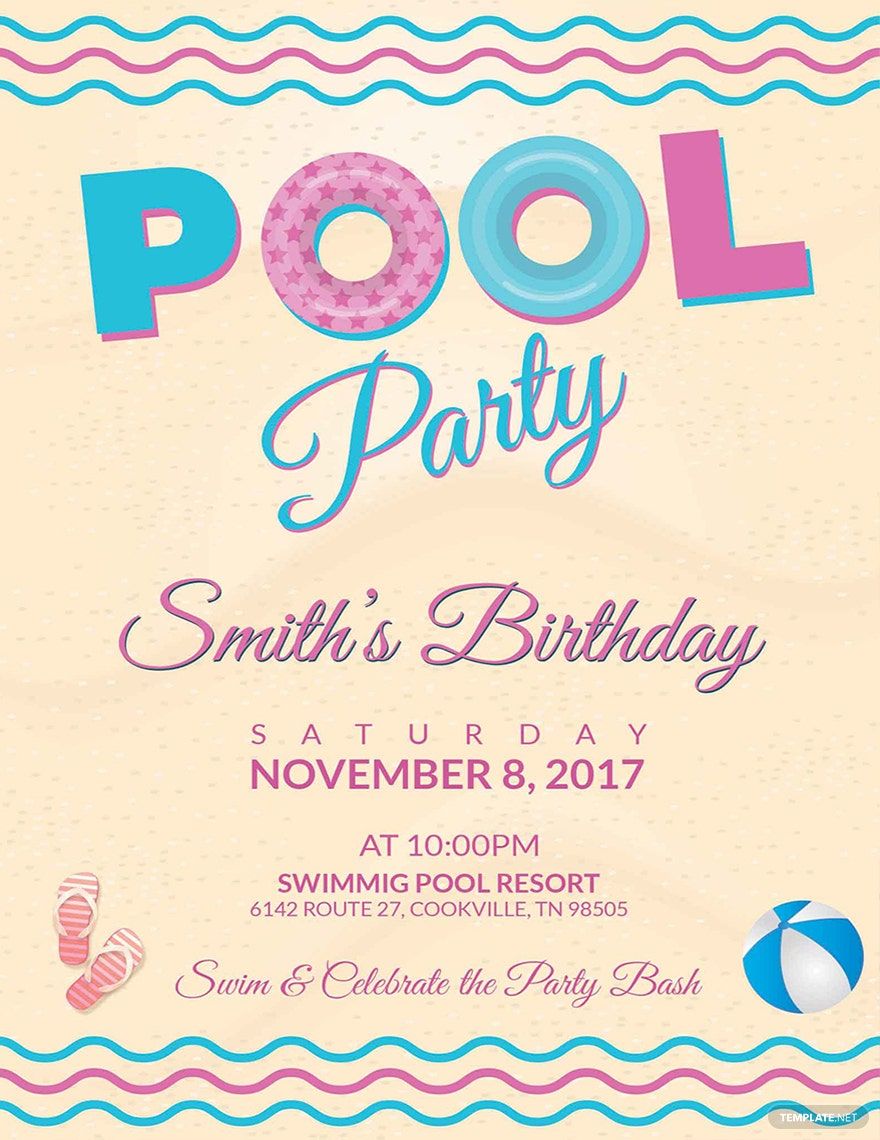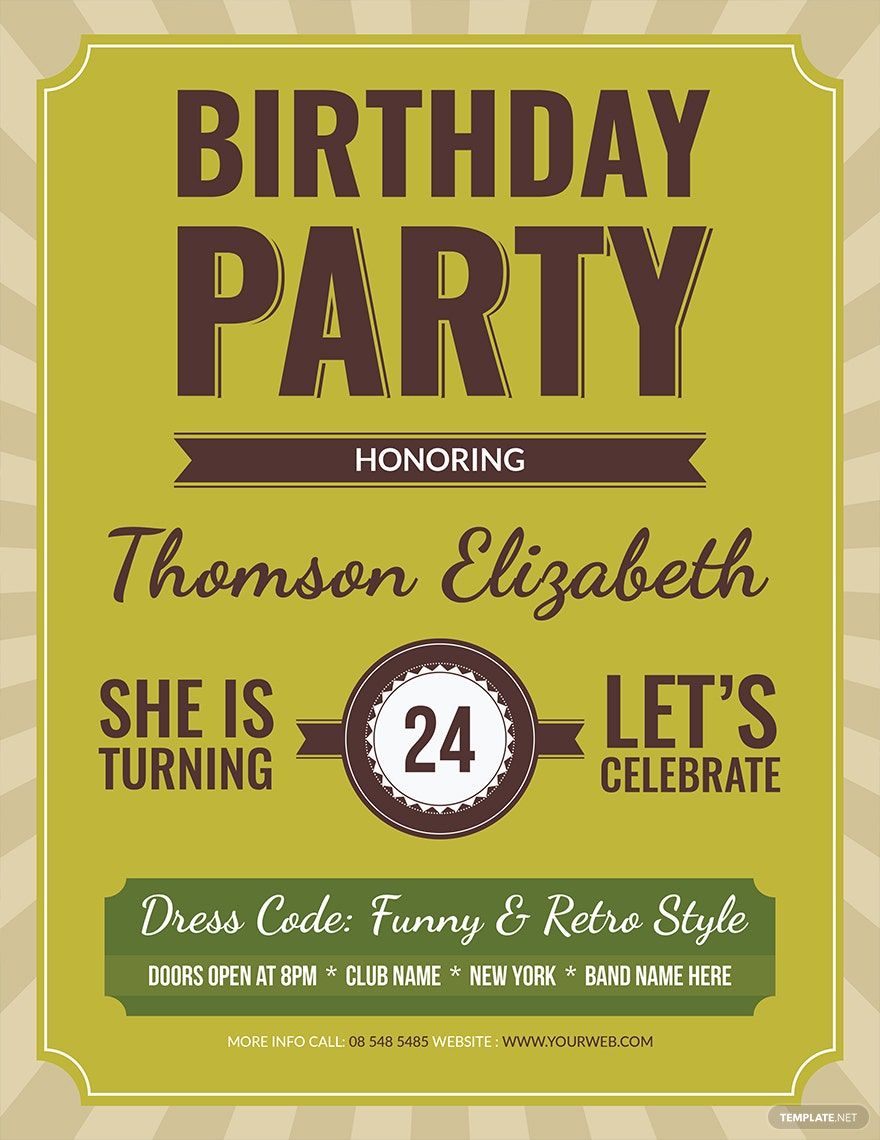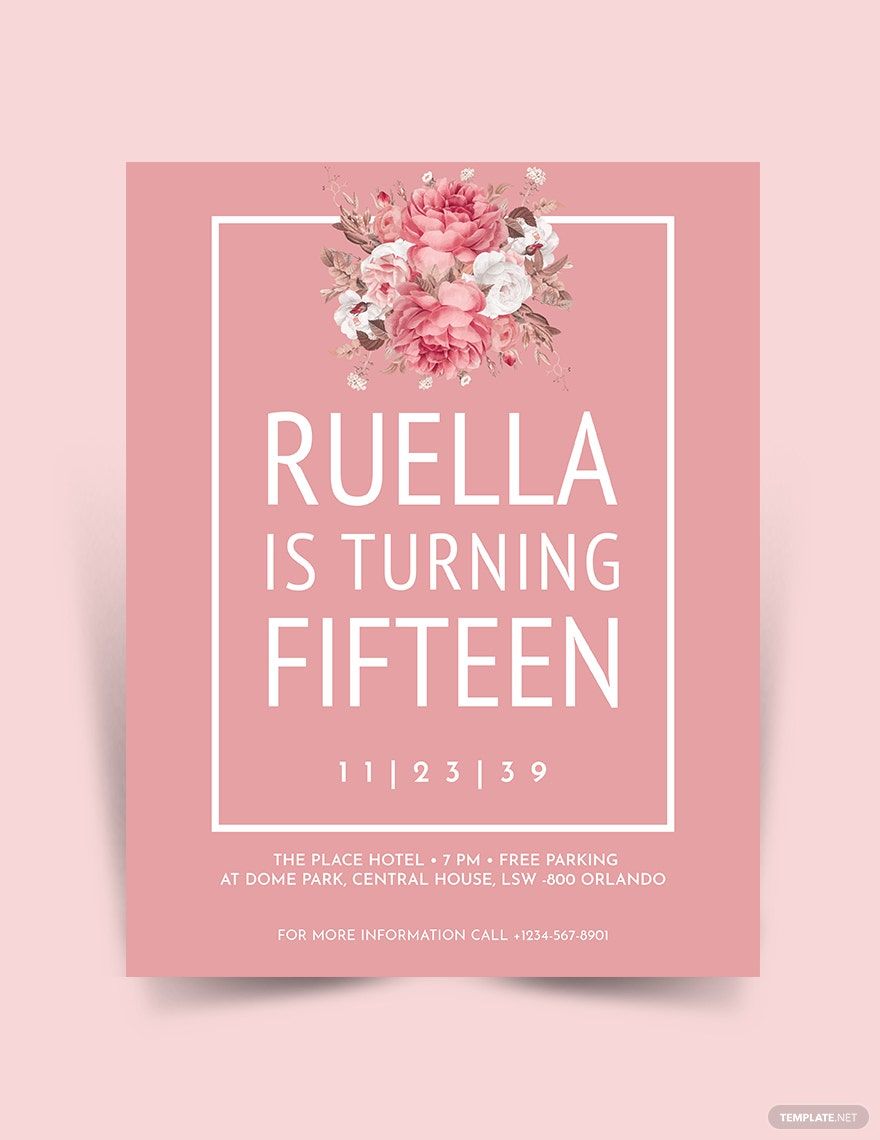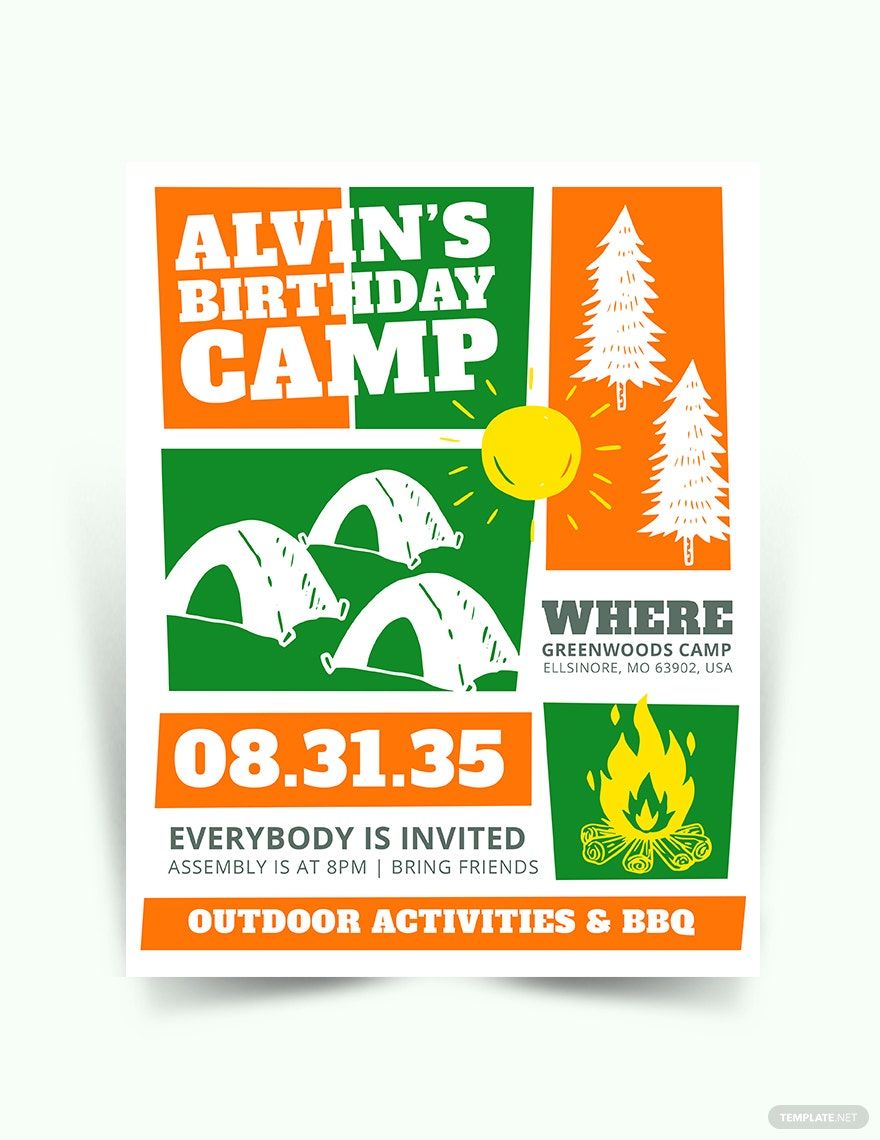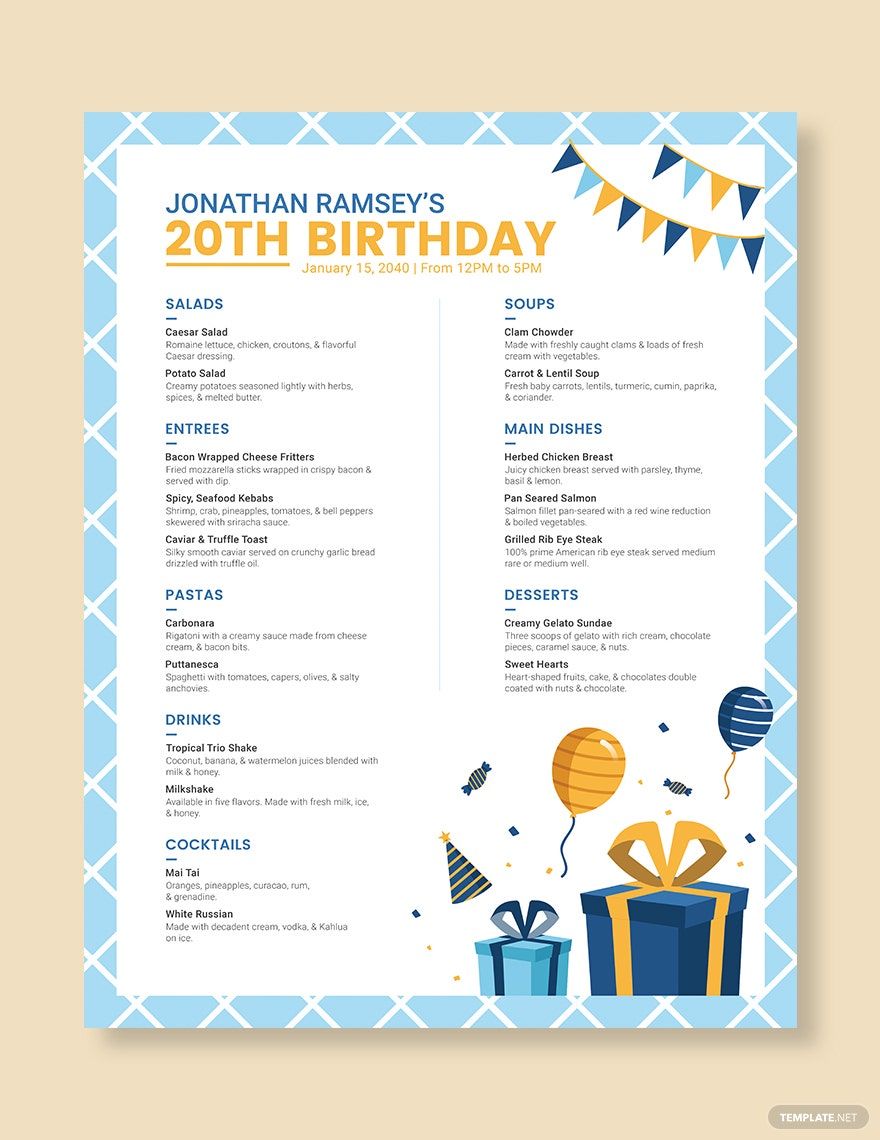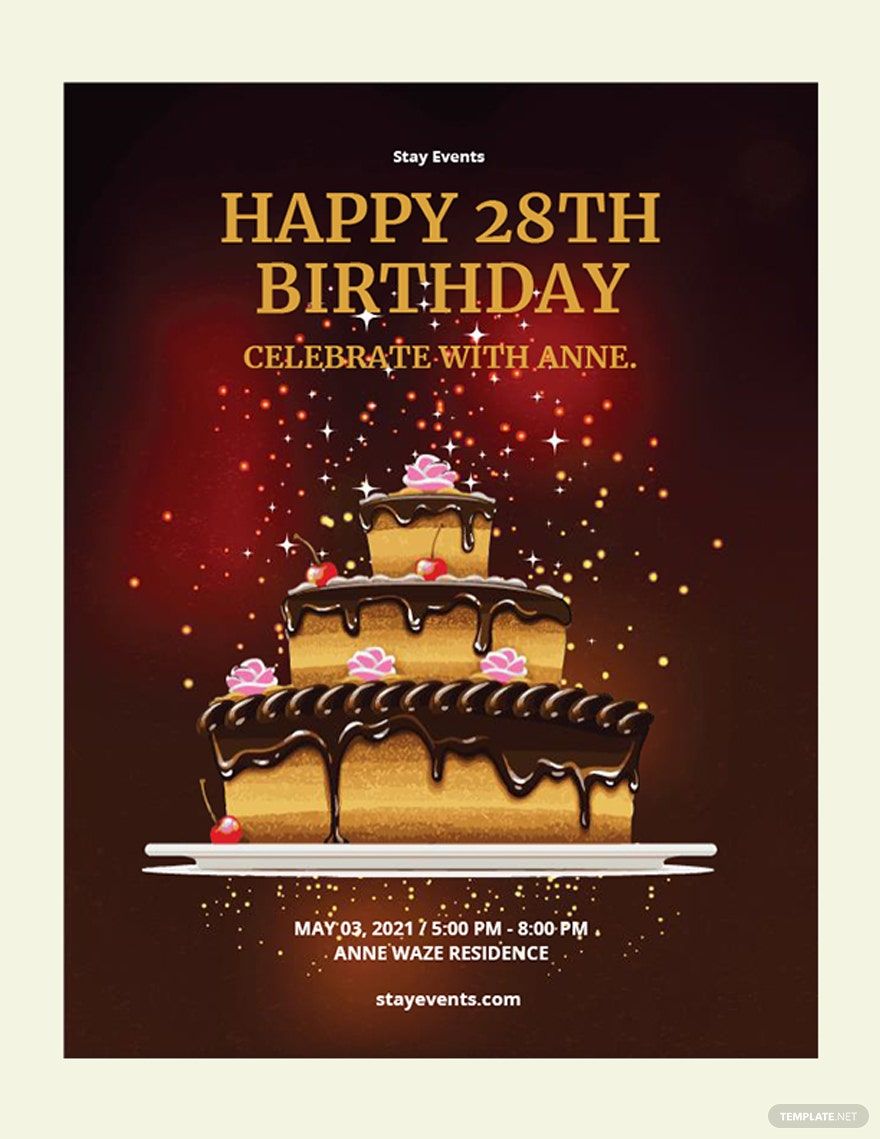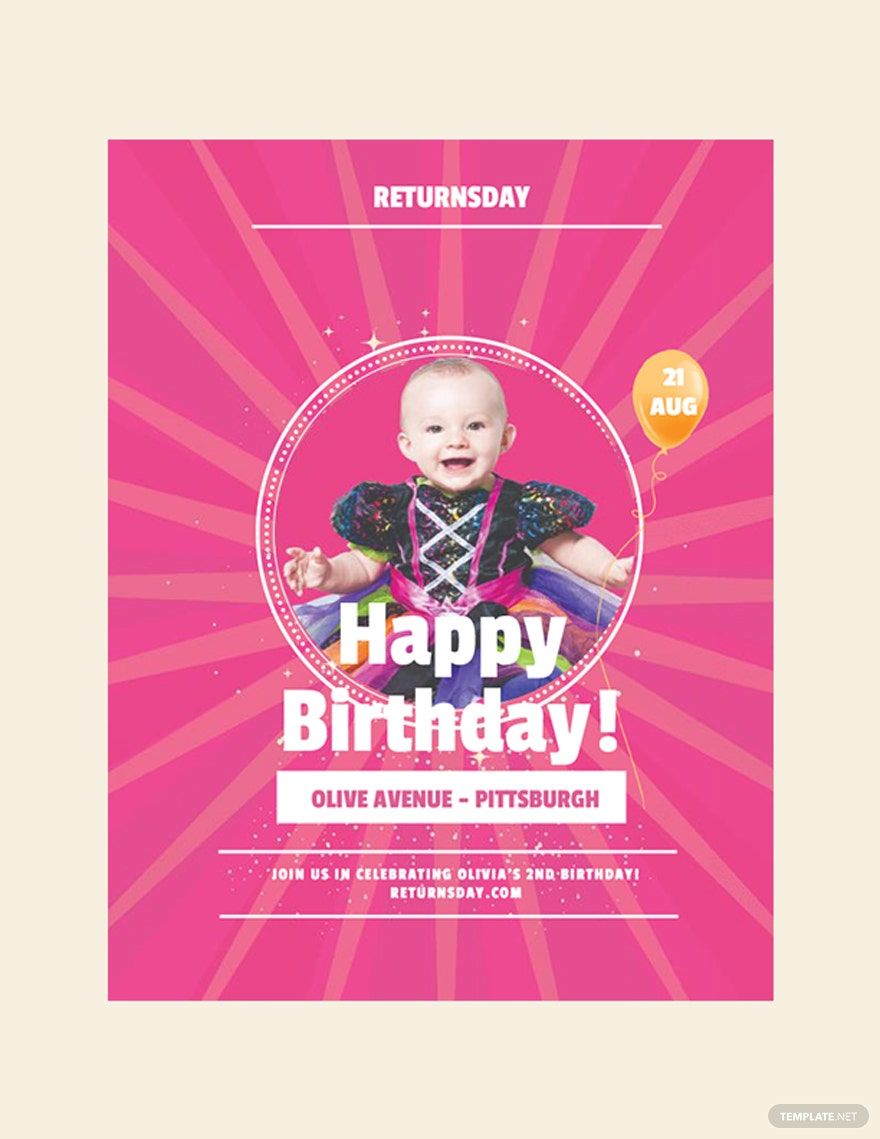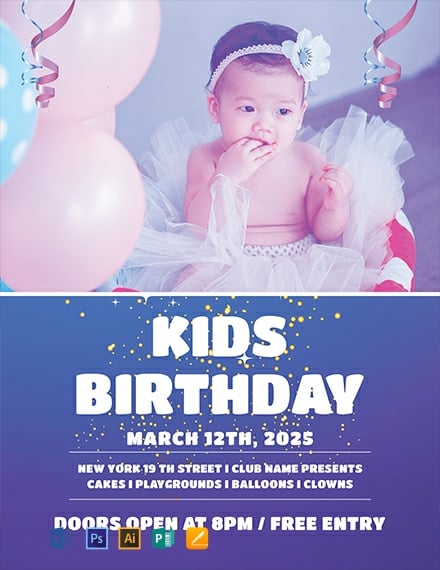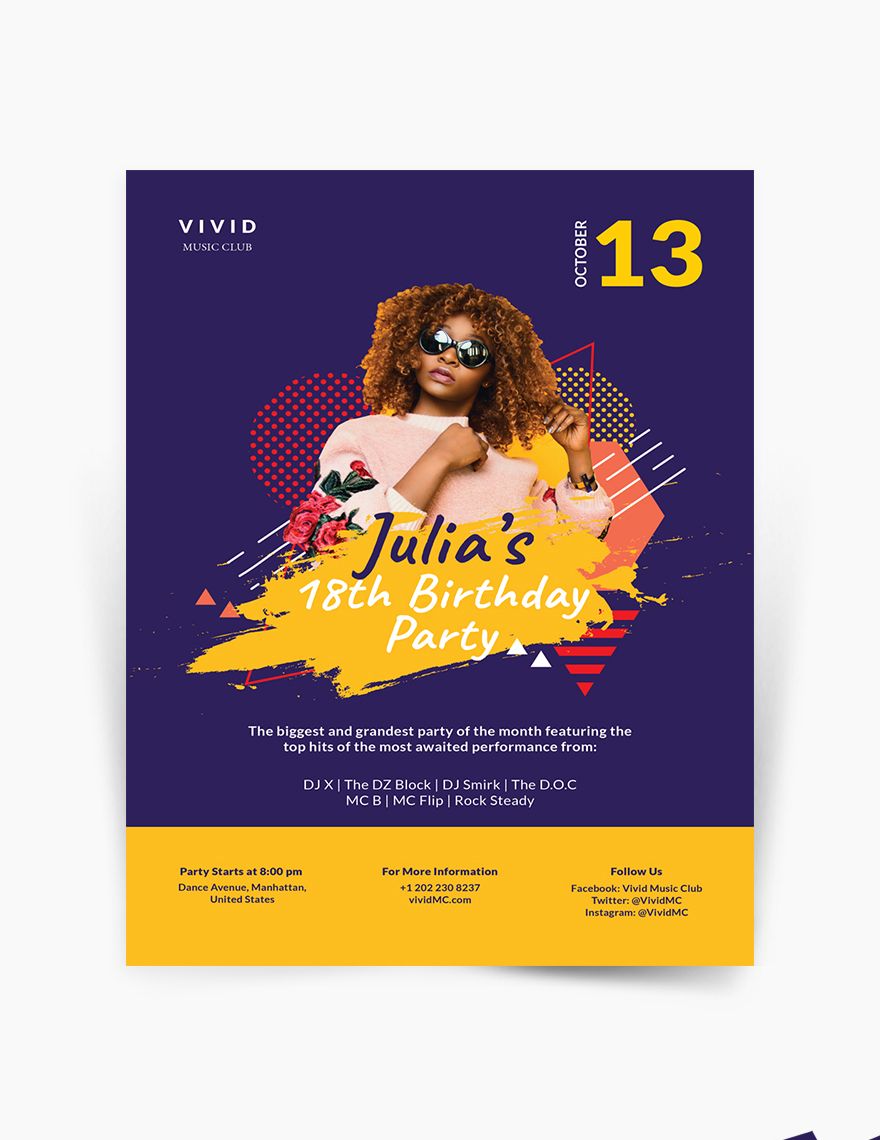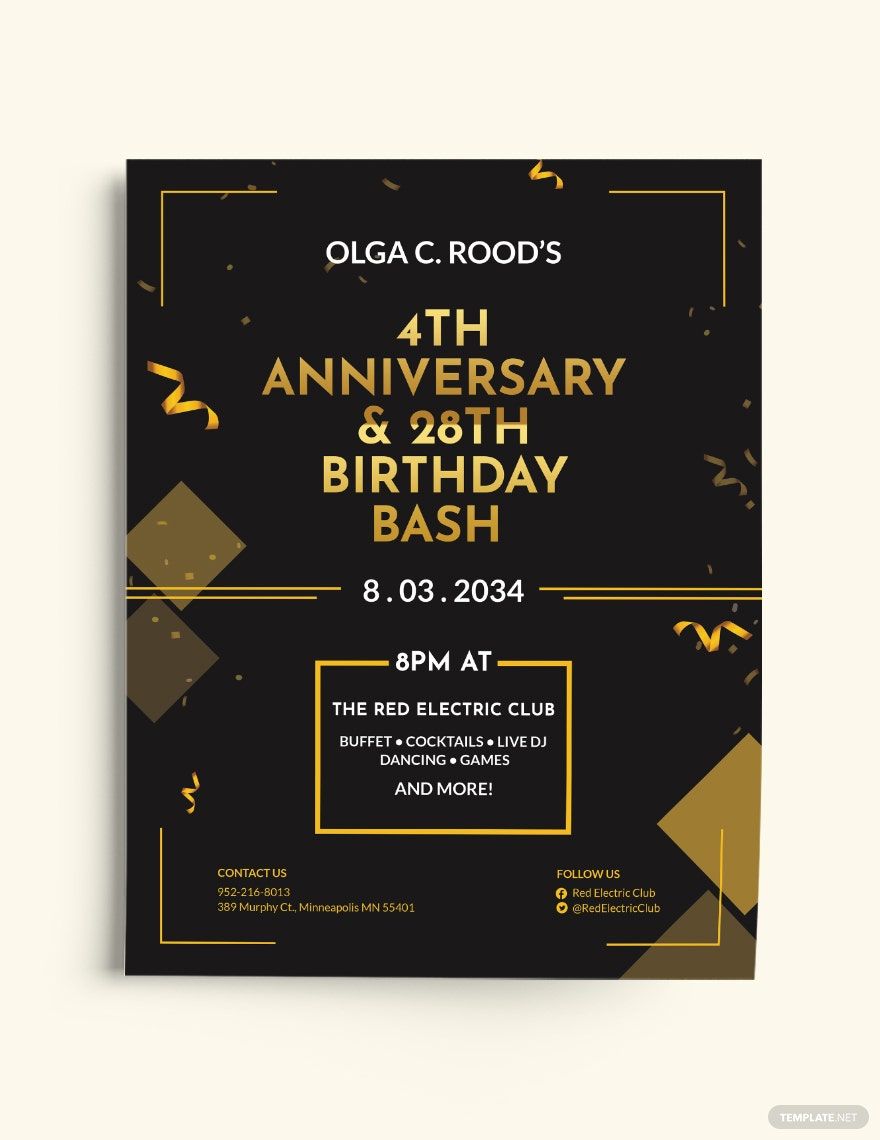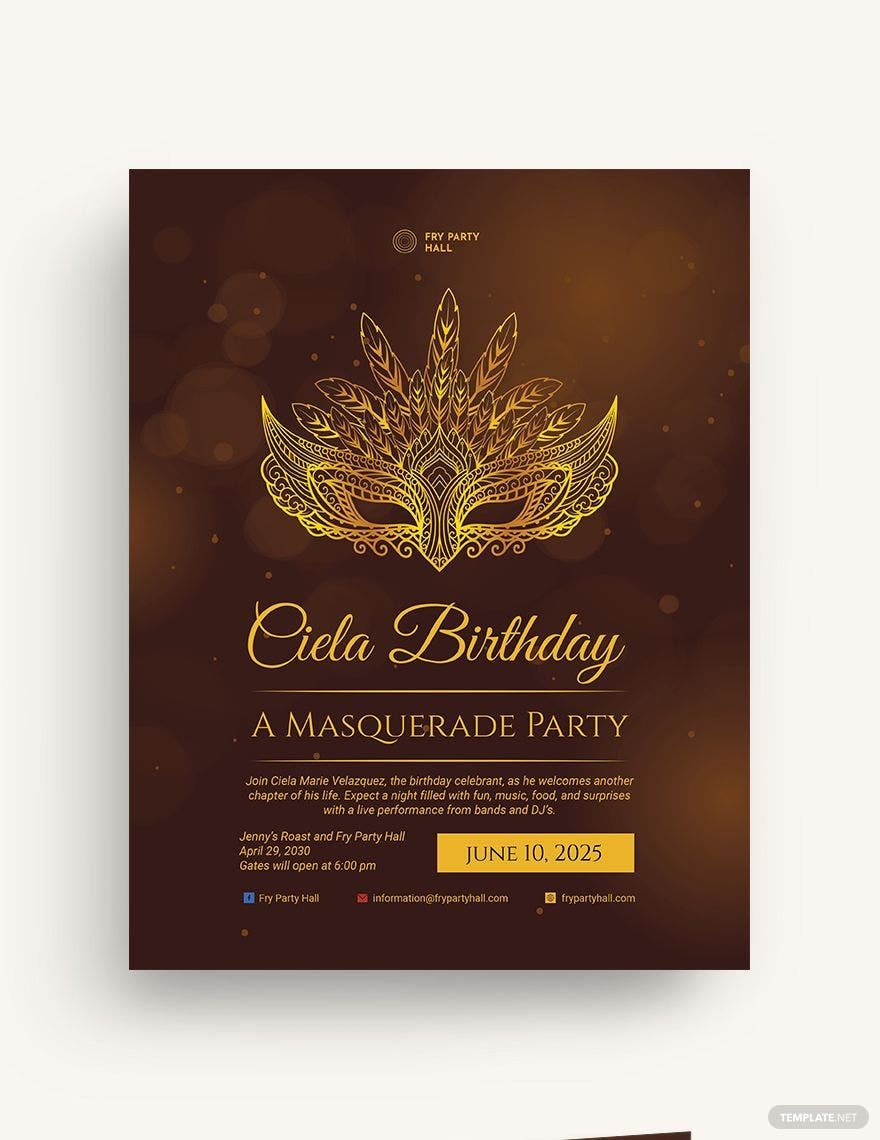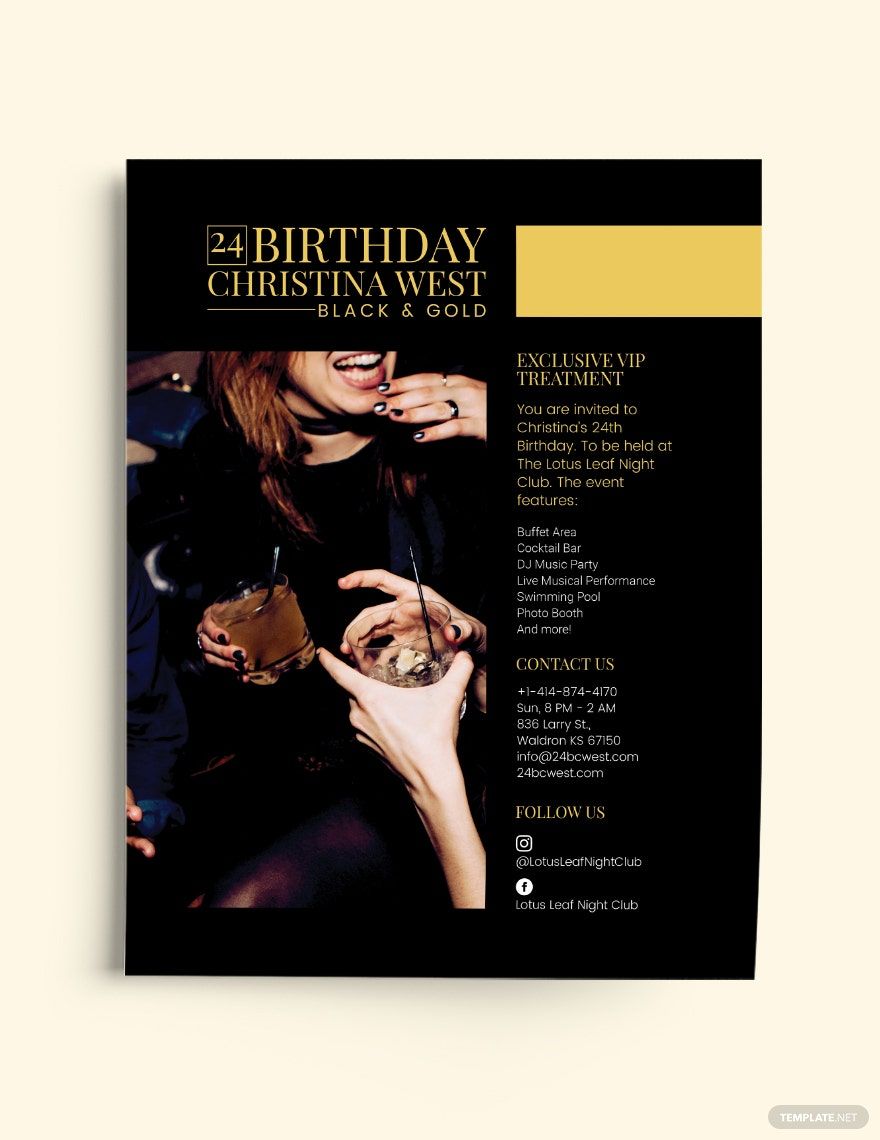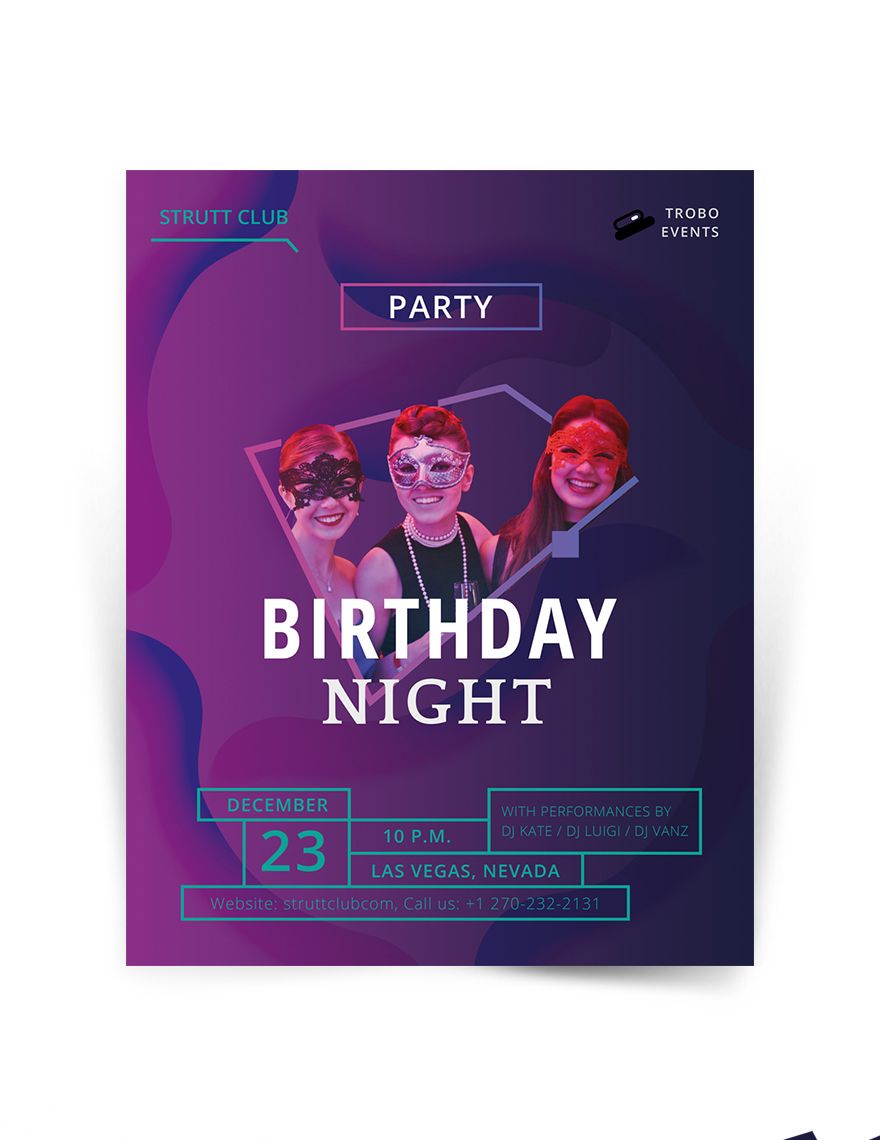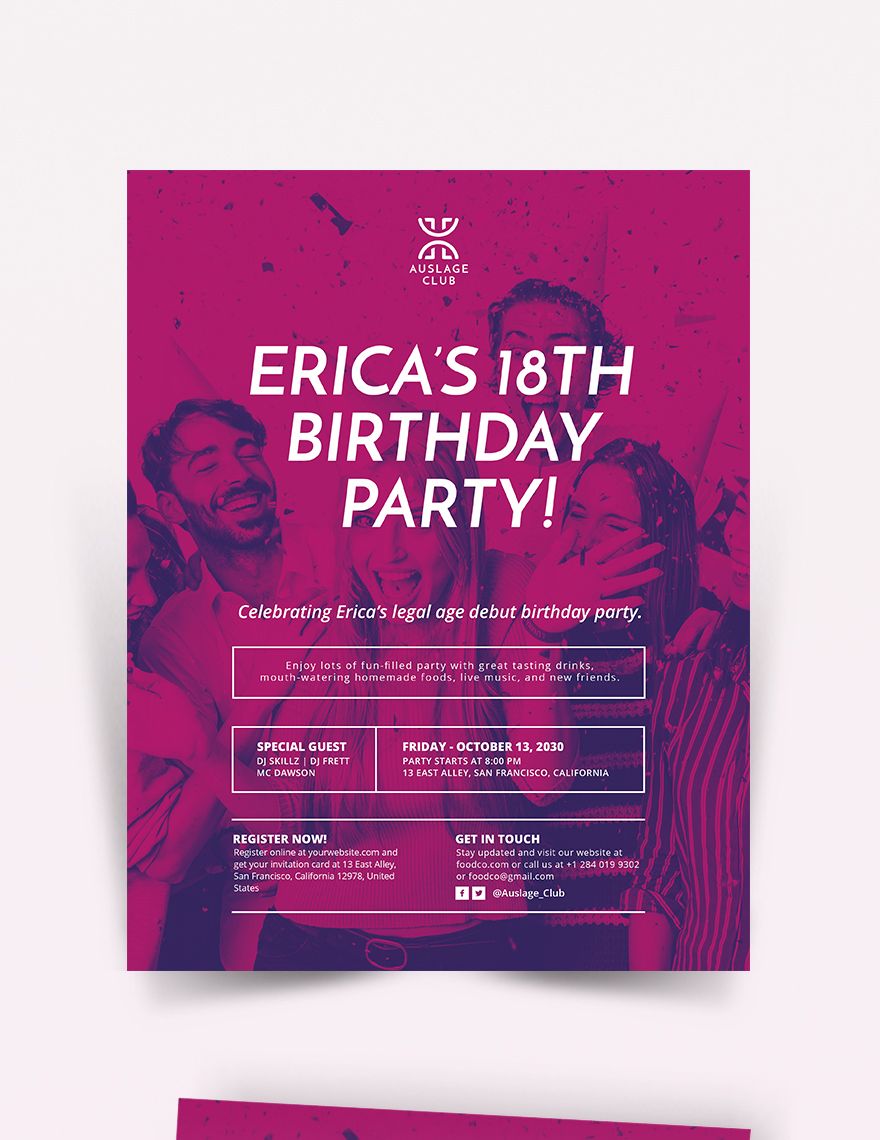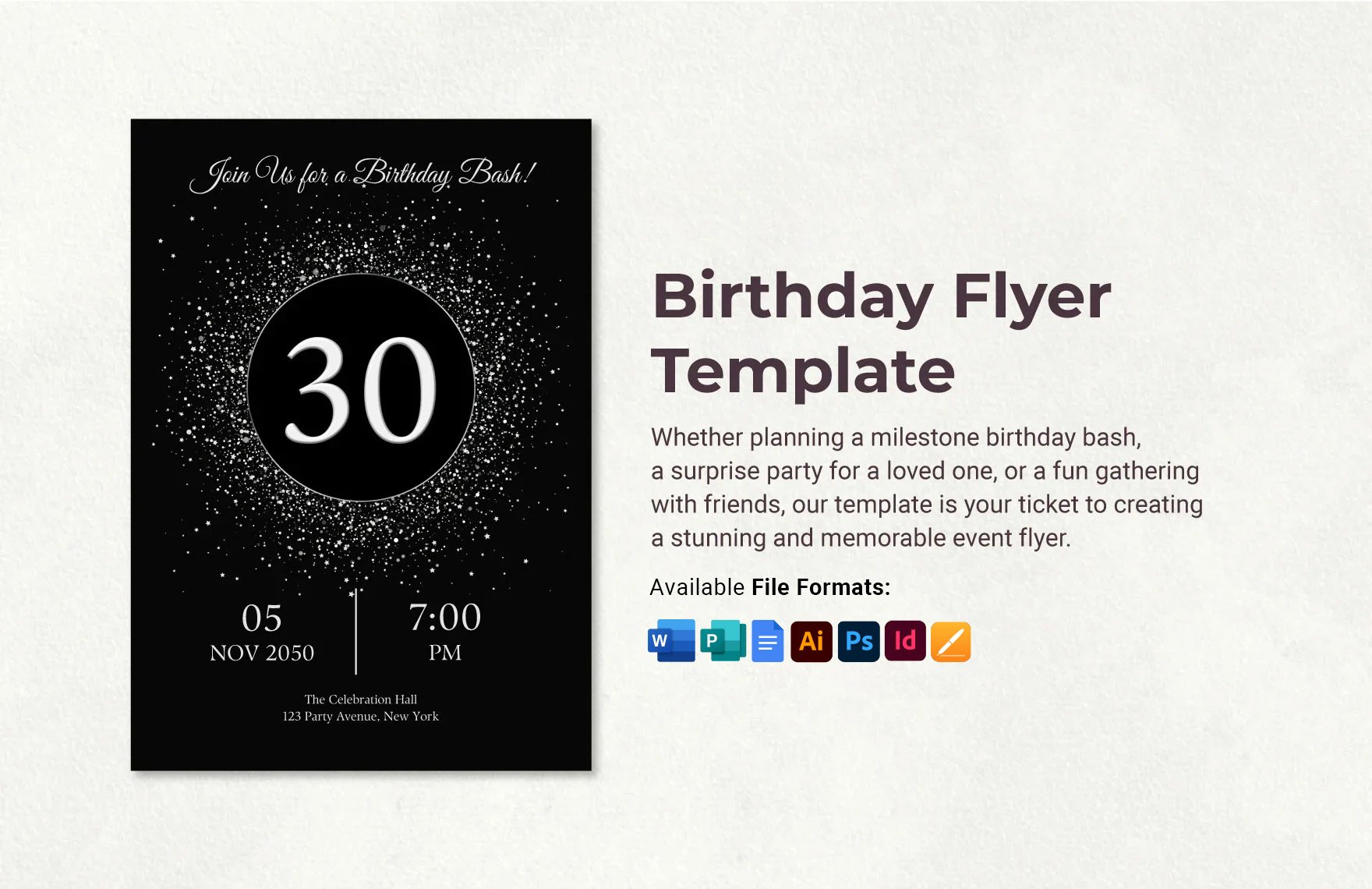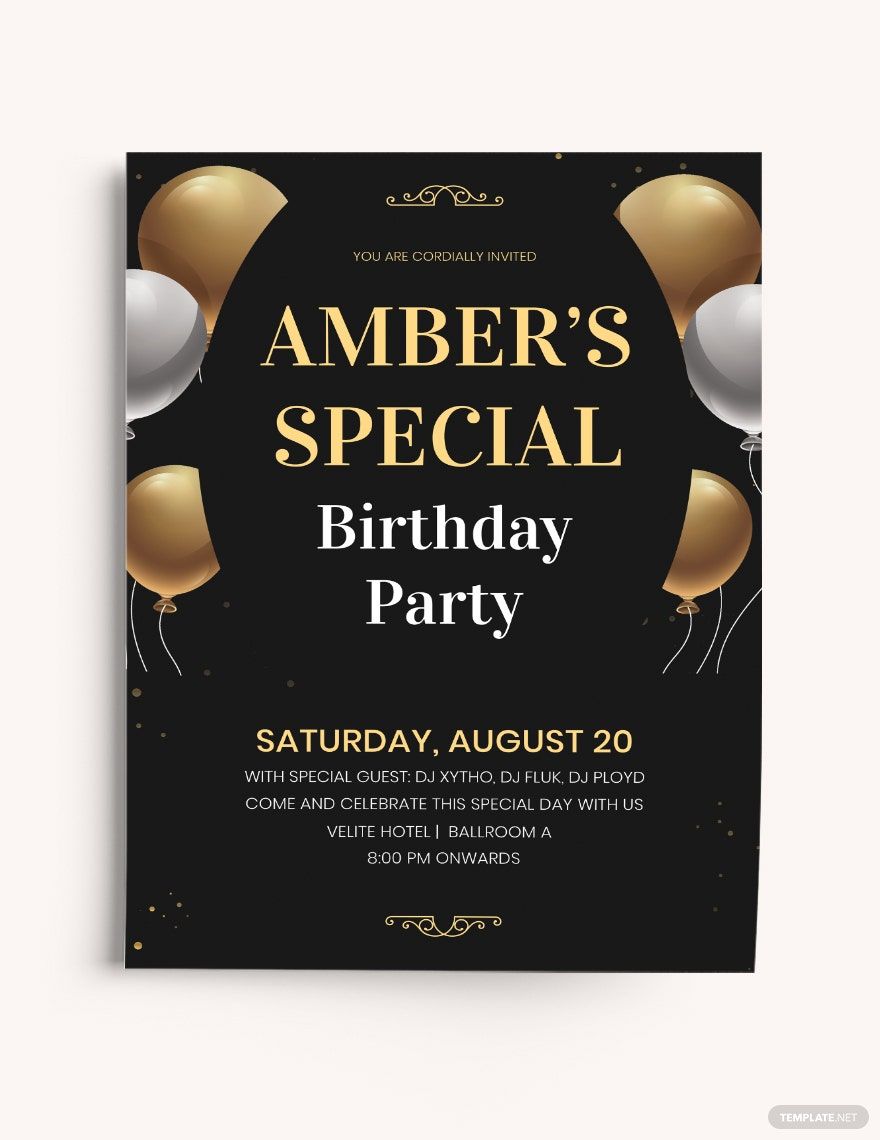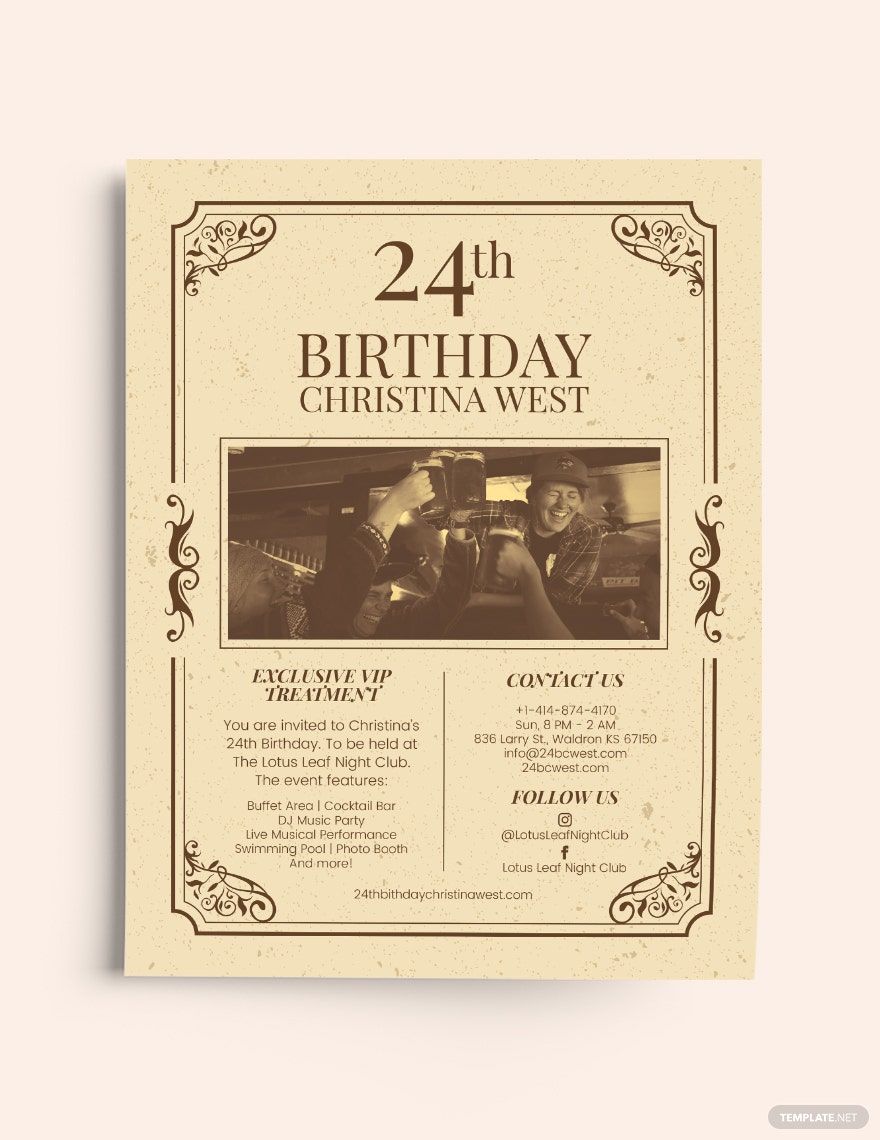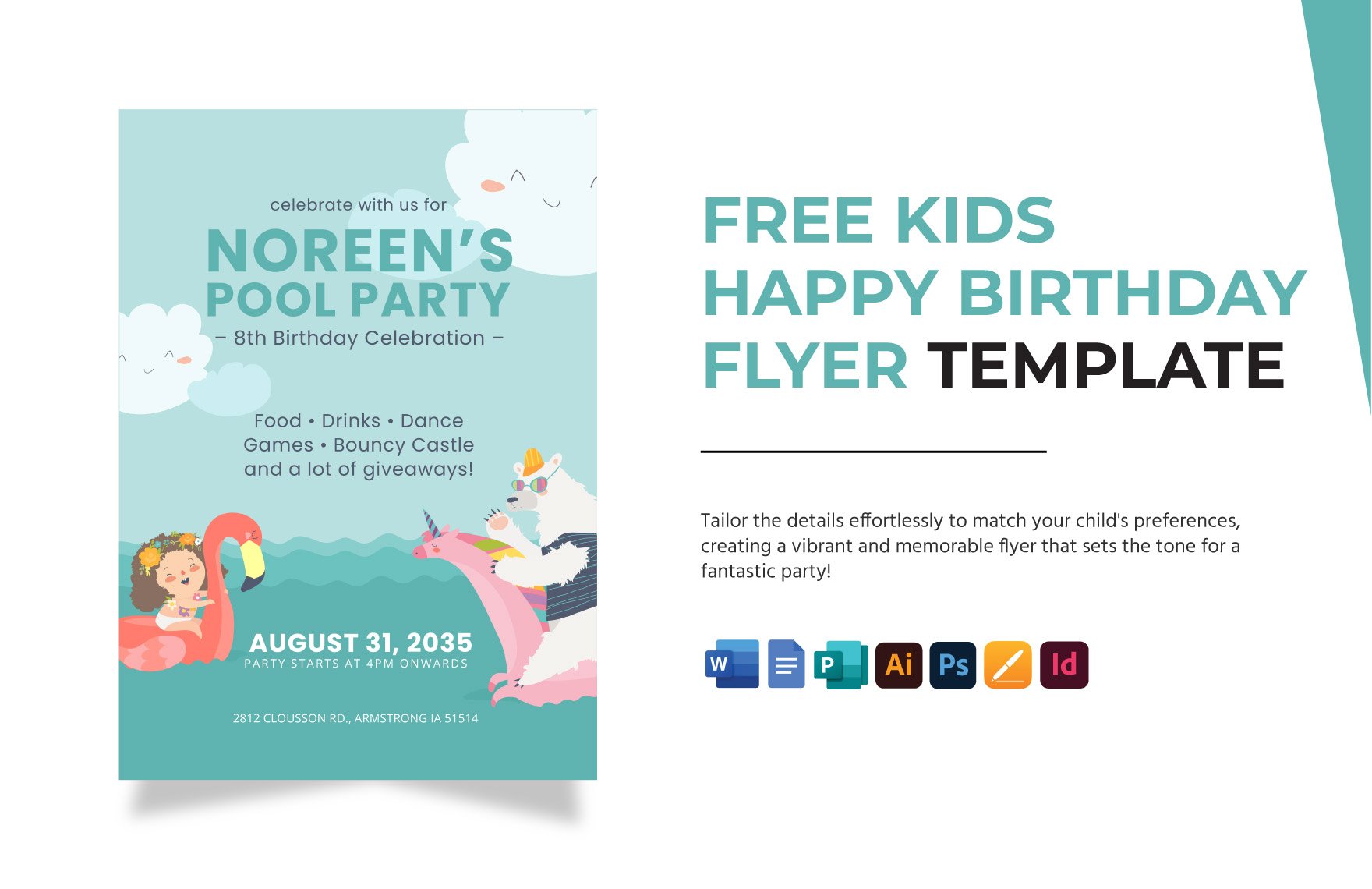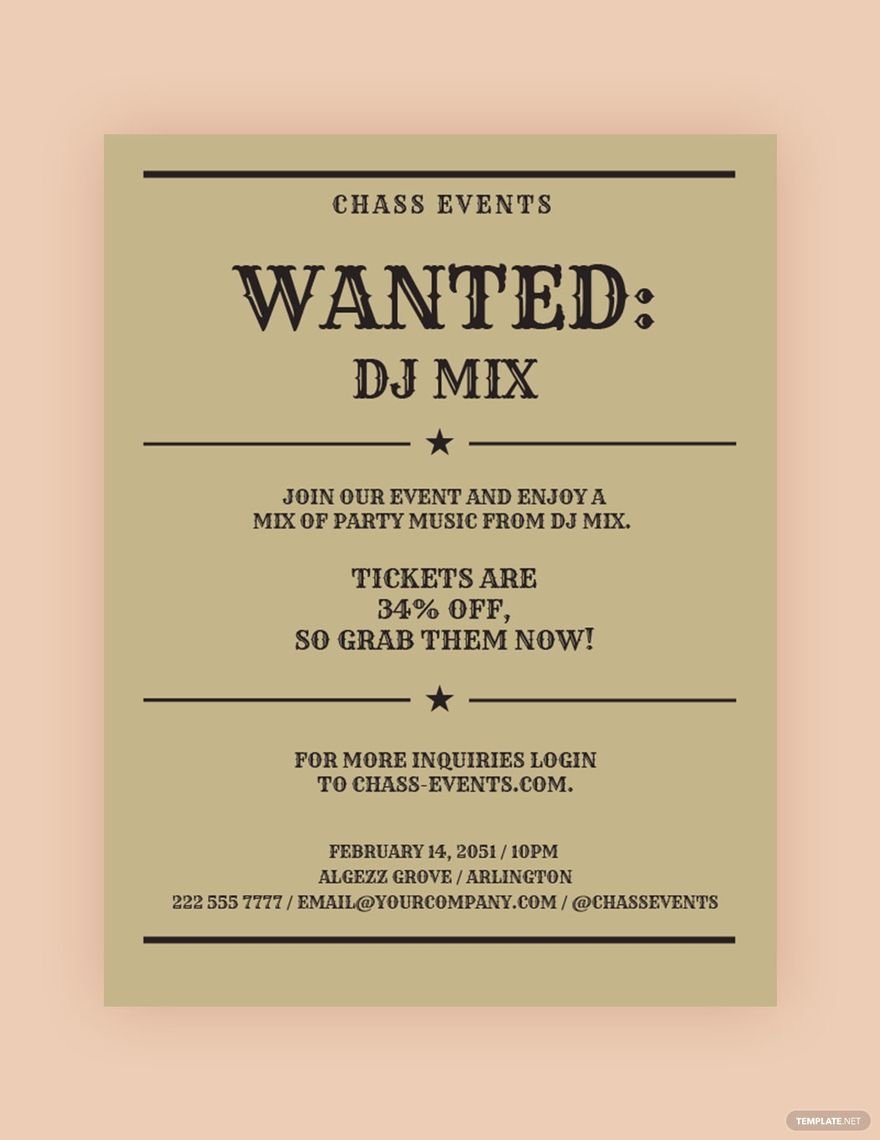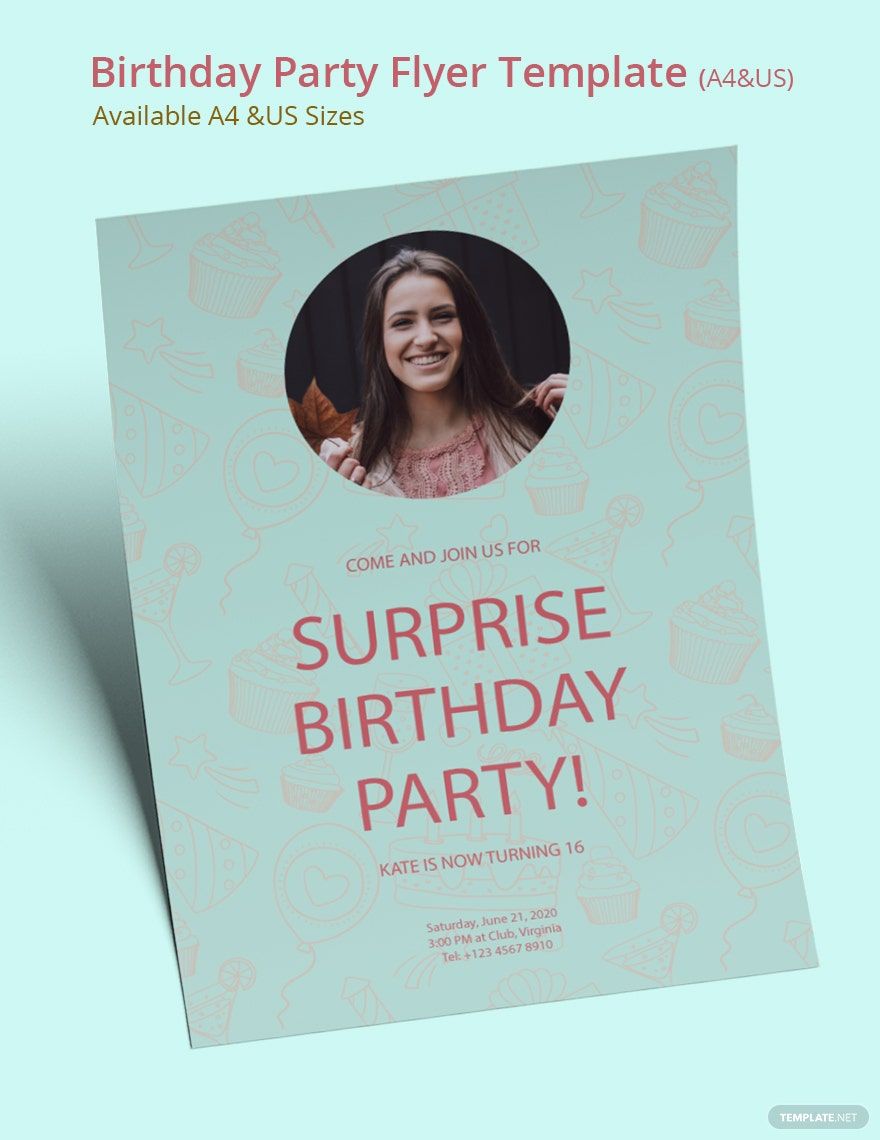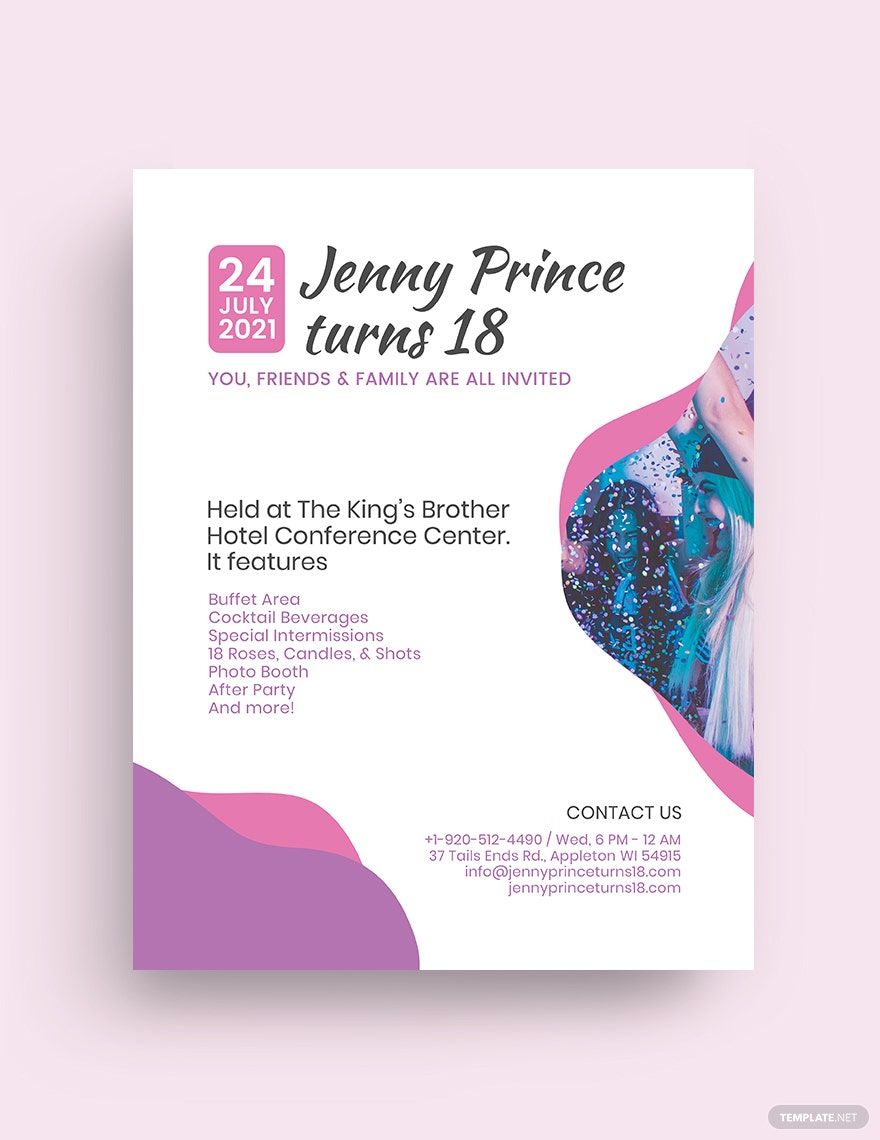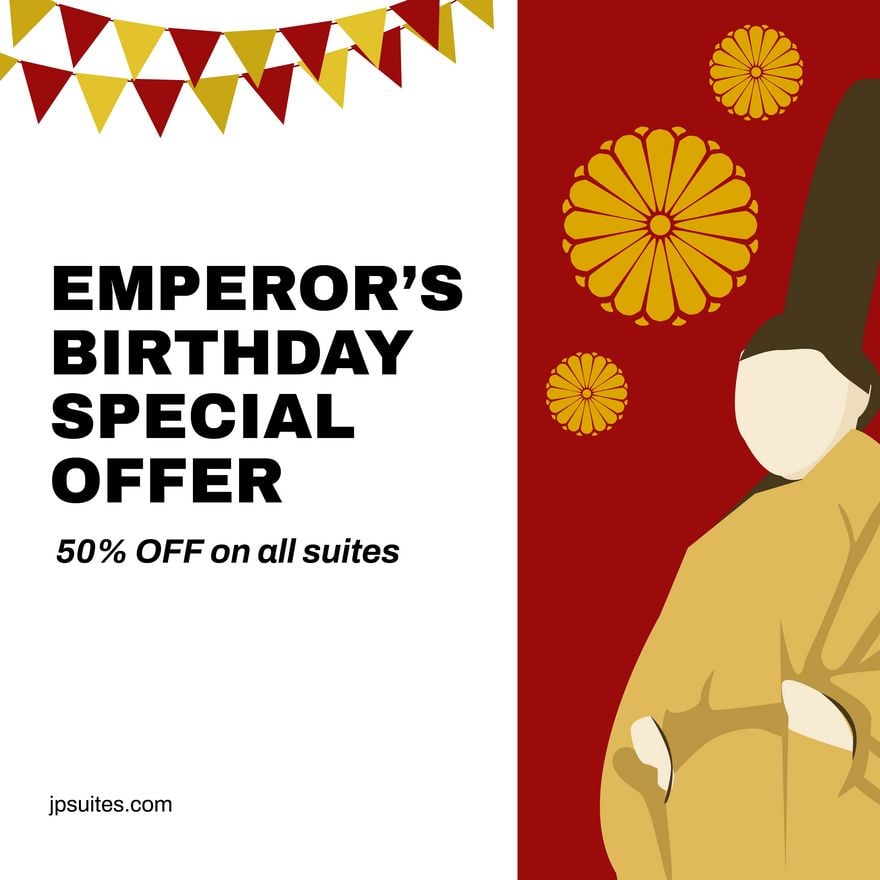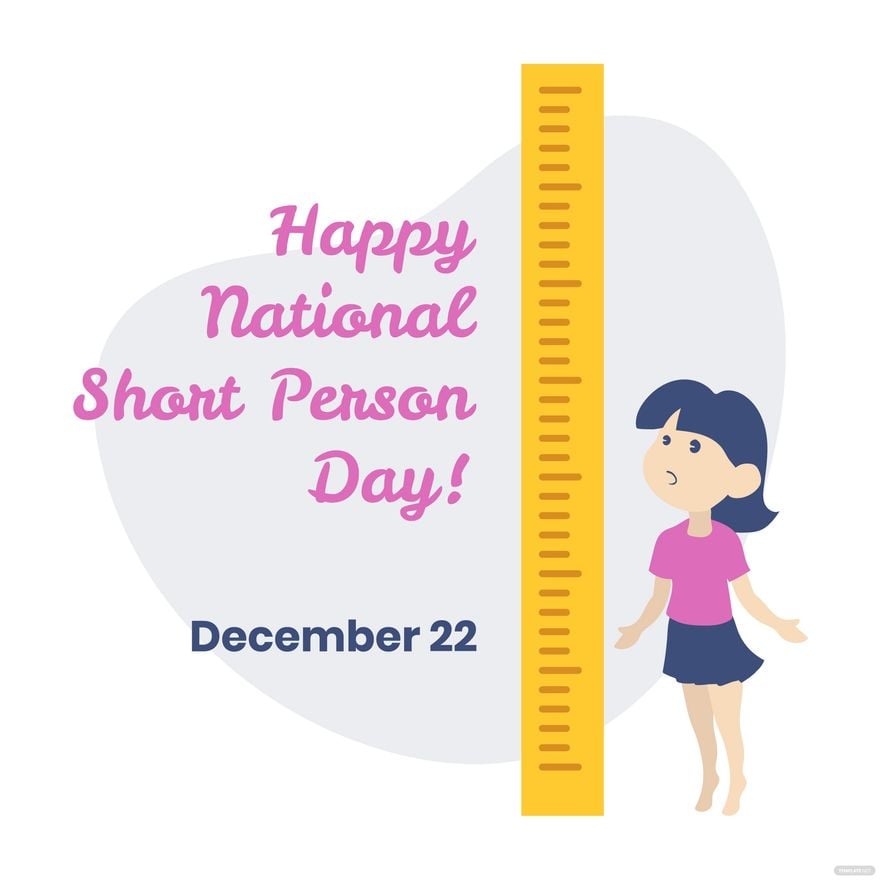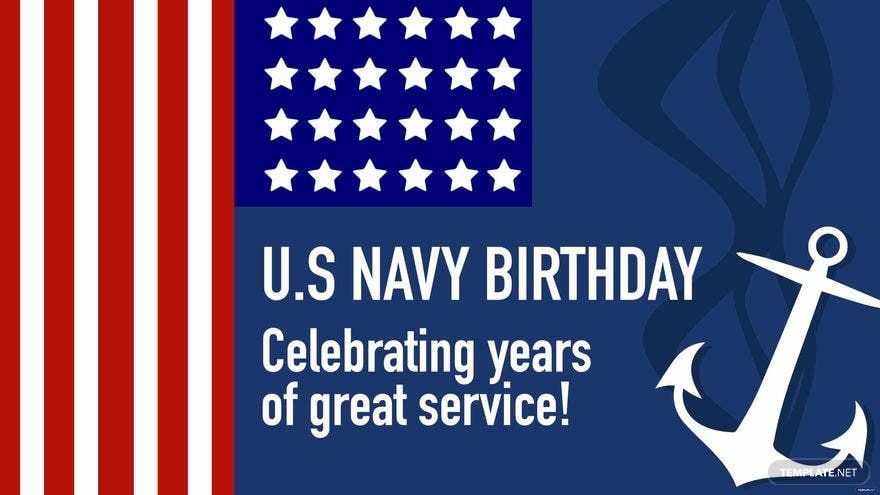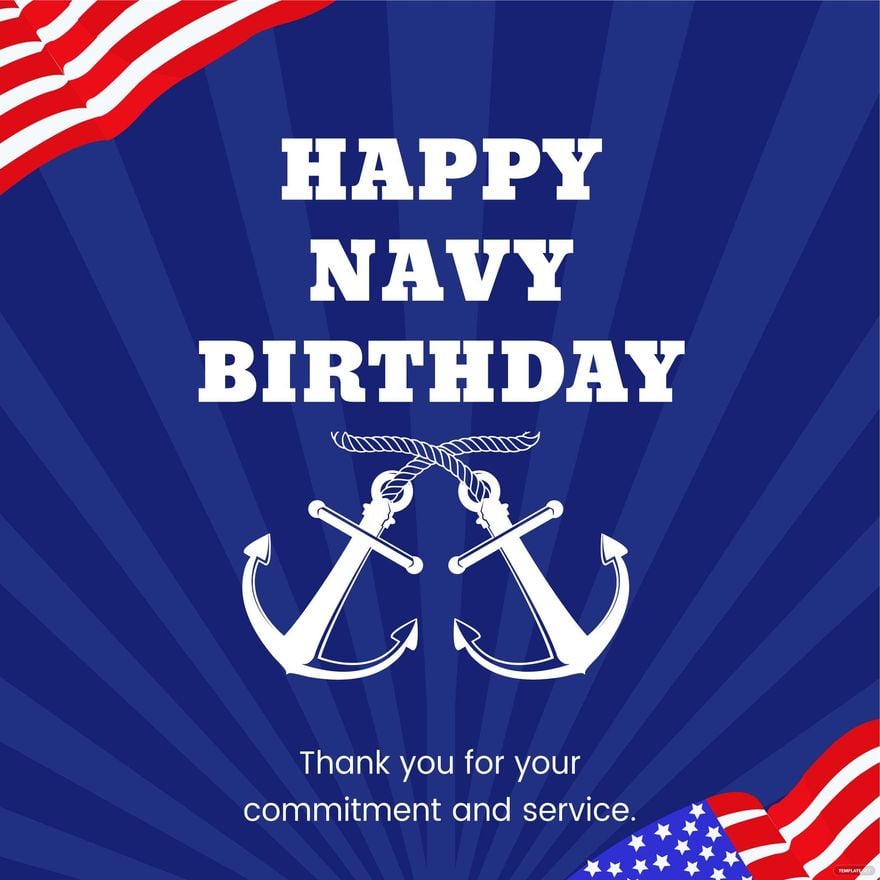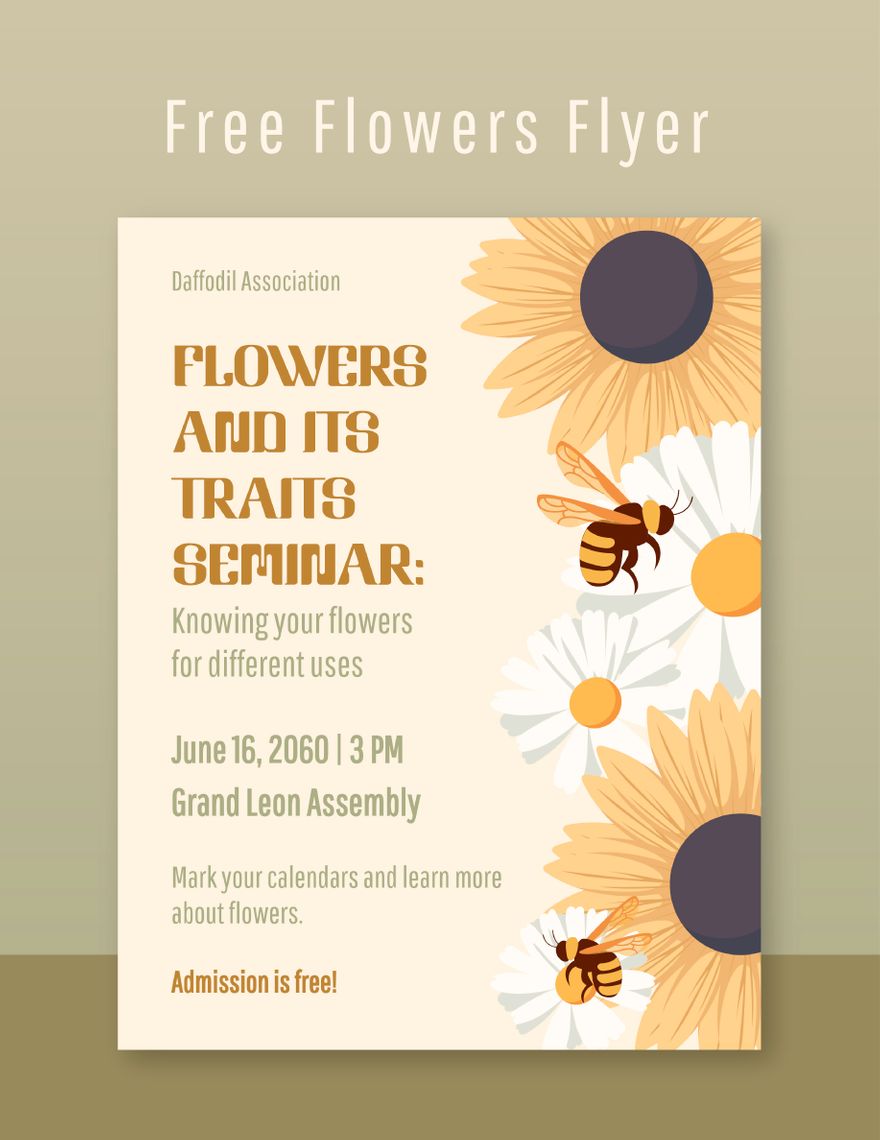Inviting friends and loved ones over to celebrate your kid's birthday should go beyond using birthday party invitation cards and envelopes. Promote your upcoming birthday celebration in a unique way with party flyers that will surely catch the attention of your friends and family. Want to save yourself from the hassle of creating a flyer from scratch? We can help you with that! We have a wide array of ready-made Birthday Flyer Templates in Illustrator, Word, Photoshop, Pages, Publisher, and Indesign. These high-quality custom flyer templates are instantly downloadable, customizable, and printable. Available in (US) 8.5x11, (A4) 8.23x11.69, (A4) 8.27x11.69 inches + Bleed. So what are you waiting for? Download our templates now!
How to Make a Birthday Flyer in Illustrator
Fun fact: September is the most popular birth month in America. You only celebrate your birthday once a year. And for kids, birthdays are the happy times of their lives. To make sure that the birthday girl or boy will be happy on their birthday, you're planning to have a birthday bash. But how will you invite the guests? By messaging them or handing out invitation cards?
Inviting guests should go beyond invitation cards and envelopes. Flyers aren't just used as a marketing tool. They are great to use for special and personal occasions, as well. You can outline the details of the party on a flyer and use this to invite people over. Follow the guide below on how can you create a stunning birthday flyer in Illustrator within minutes.
1. Choose a Template
You have two options for this: design your flyer from scratch or choose from the hundreds of flyer templates online. You don't have to go that far if you choose option two. We have a wide array of high-quality and printable flyer templates for you to choose from. Our templates contain high-quality images, original suggestive headings, original artworks, and fonts. So, save time and avoid the hassle by choosing our ready-made birthday planner templates now!
2. Add Photos
Make your flyer is unique and personal by adding your photos. Photos don't only add a personal touch; it adds color to your flyer as well, so doing this alone can already make your flyer colorful. Use eye-catching images to attract the attention of a person. To add an image in Illustrator, go to the Menu bar and click File, chose Document Setup from the list, click Place, then select the image you want to add. Position the image in the document, click Embed, then Save. The image is now added to your document.
3. Input your Message
What? Where? And When? Your content should answer all these questions. Make sure that the font size is not too small, or your content will be hard to read. Make it aesthetically pleasing by incorporating calligraphy and typography into your text. Remember, your goal is to entice your guests into coming to the party with the flyer.
4. Make the Necessary Changes
You're almost there! You want your party flyer to reflect the birthday celebrant, so change the background and color. Pick a theme, then start designing your flyer. Unleash your creativity. Use a simple color scheme and avoid vibrant colors; you want your flyers to be pleasing to the eyes. Add cute design elements. Make sure you don't get overboard with your design. Keep it simple and classy.
5. Review and Publish or Print
Once you're done, go over your work once again to look for mistakes. Analyze if you need to change anything. If you're satisfied with your work, hit the Save button. You can print and distribute this to your friends and family or publish then share through social media.