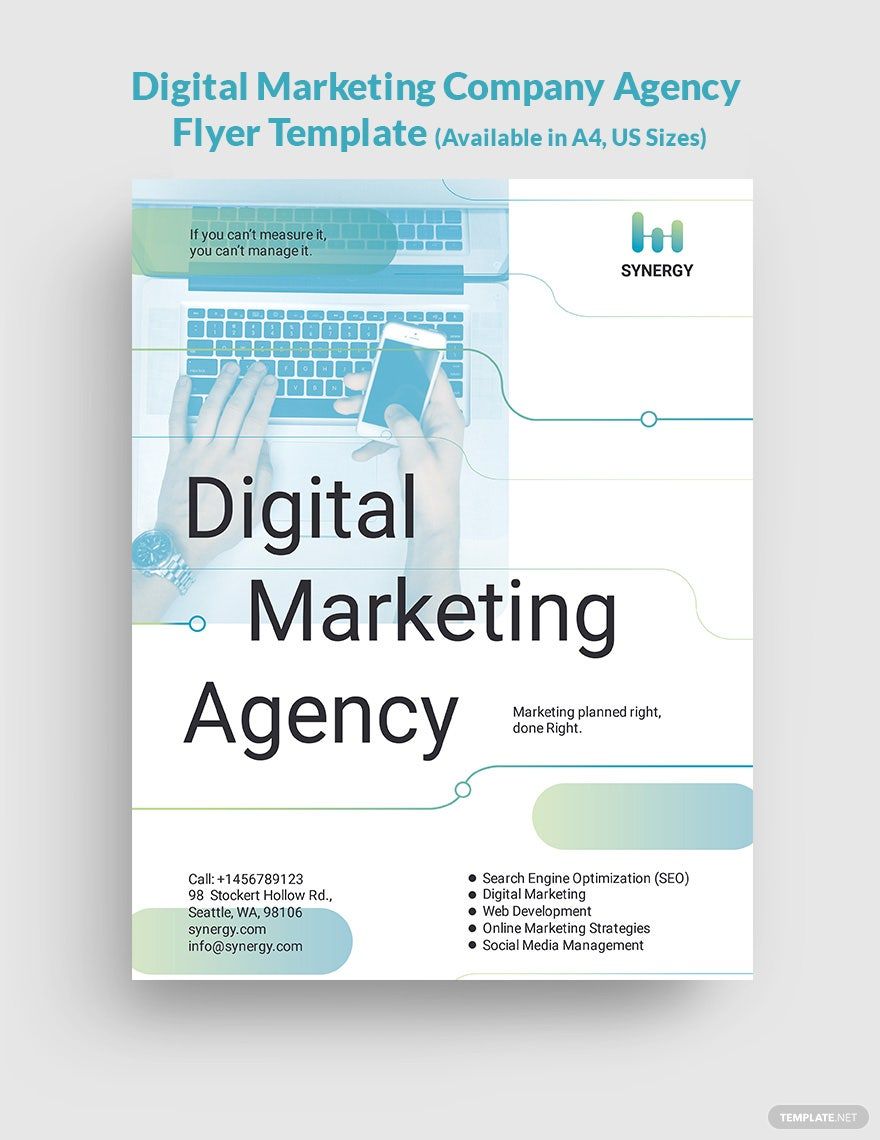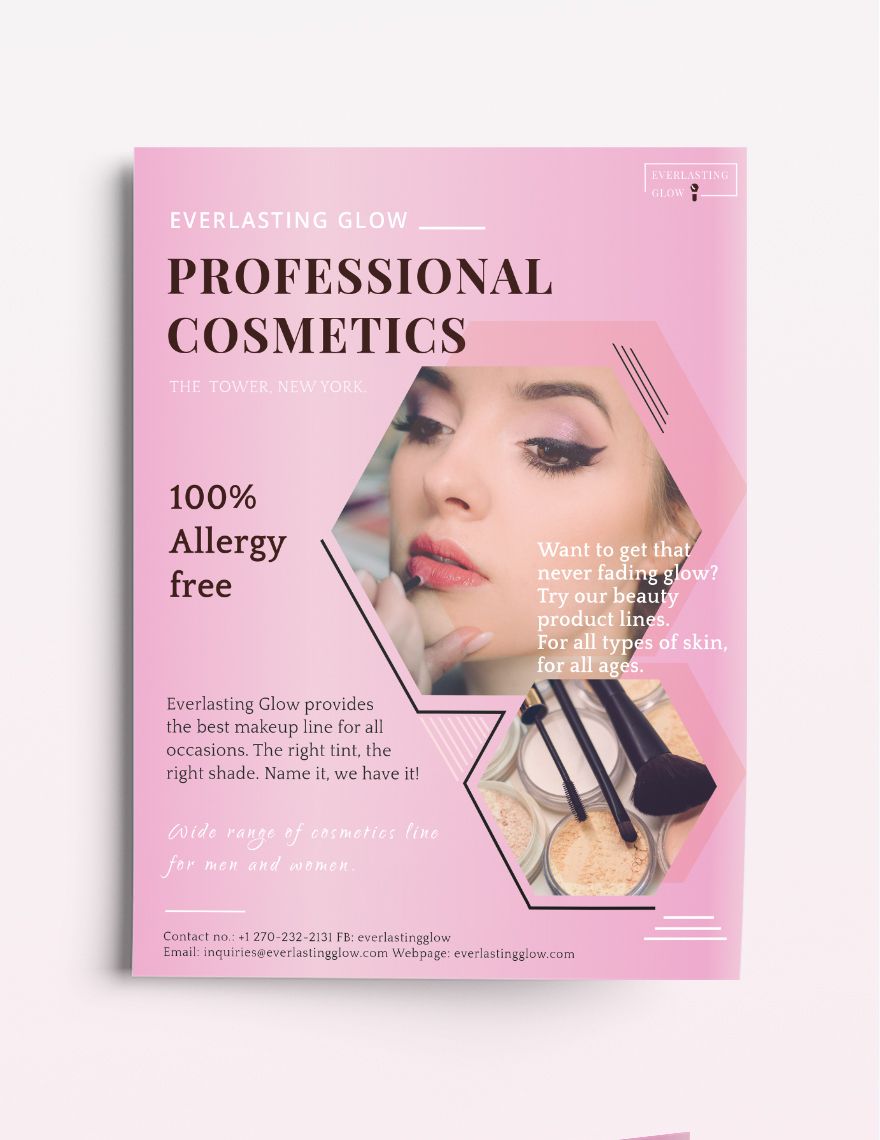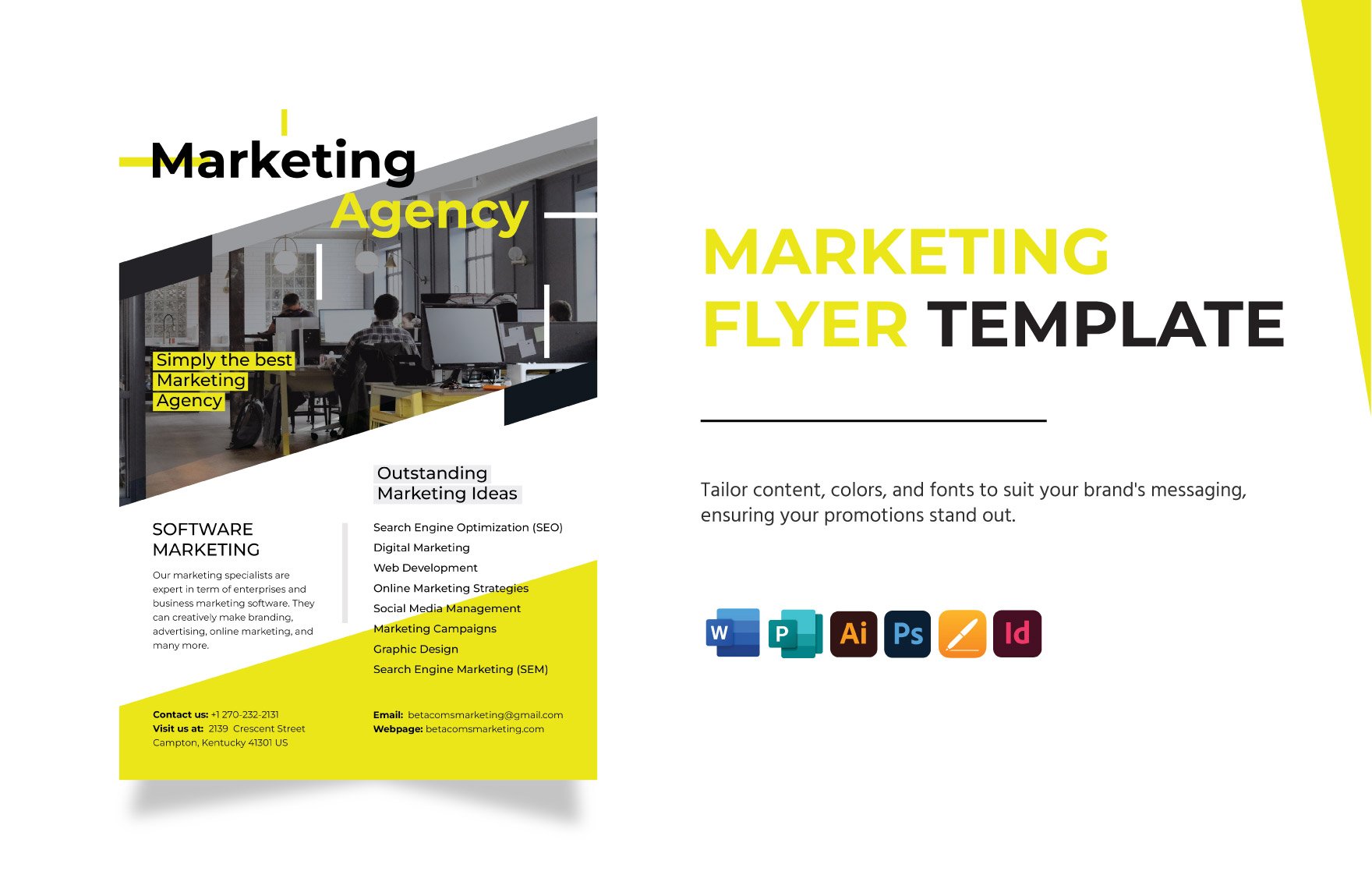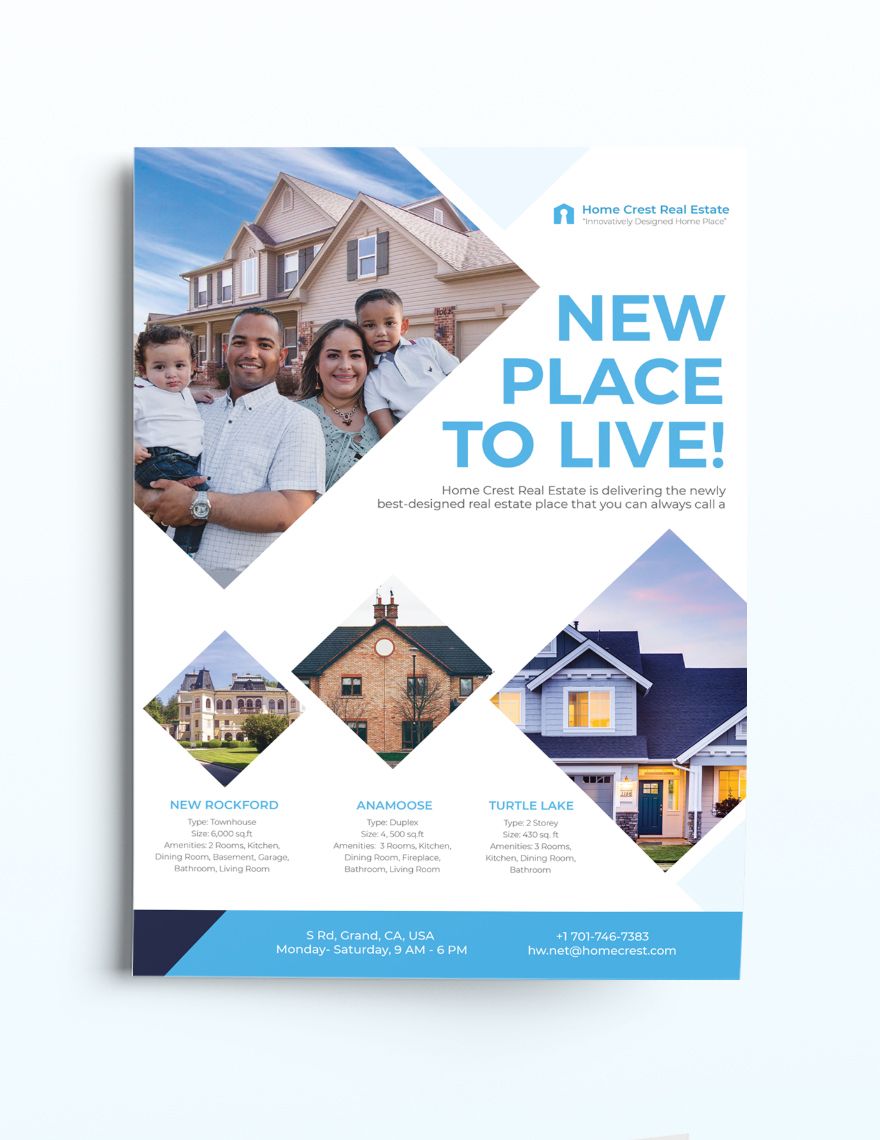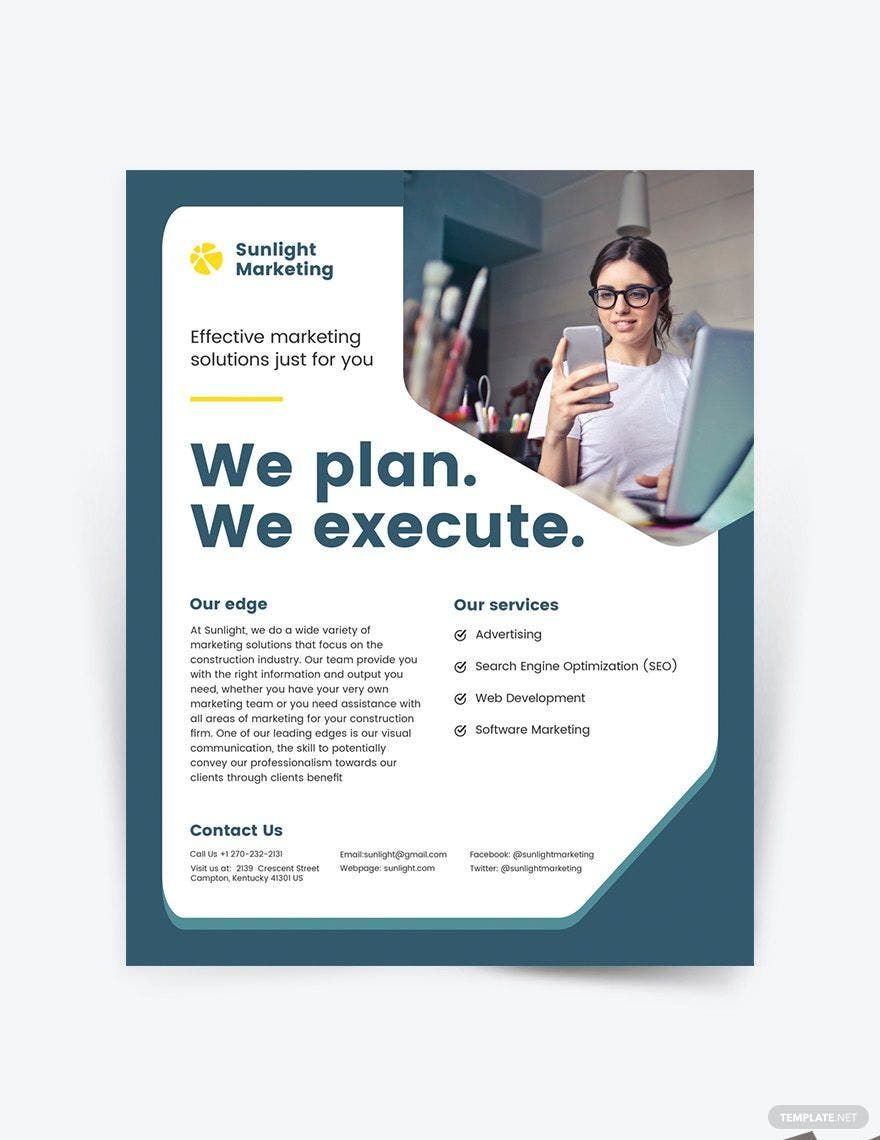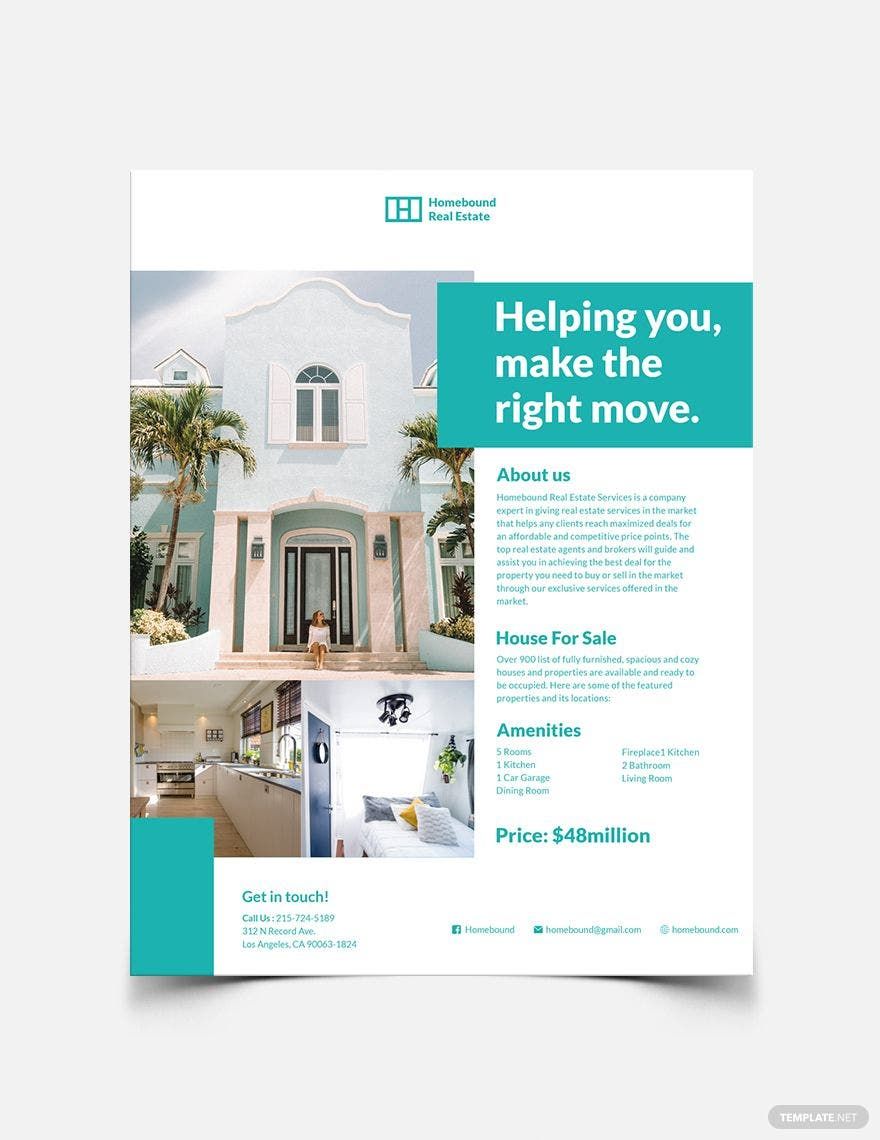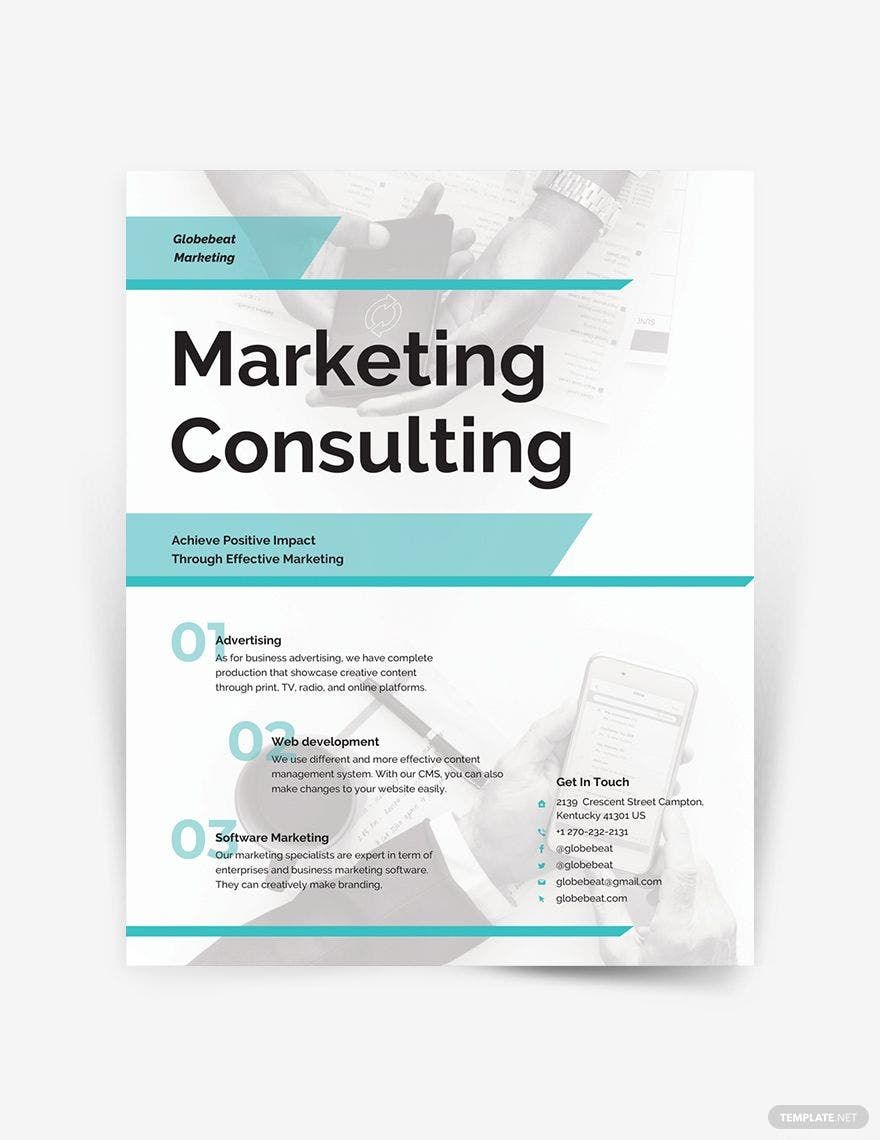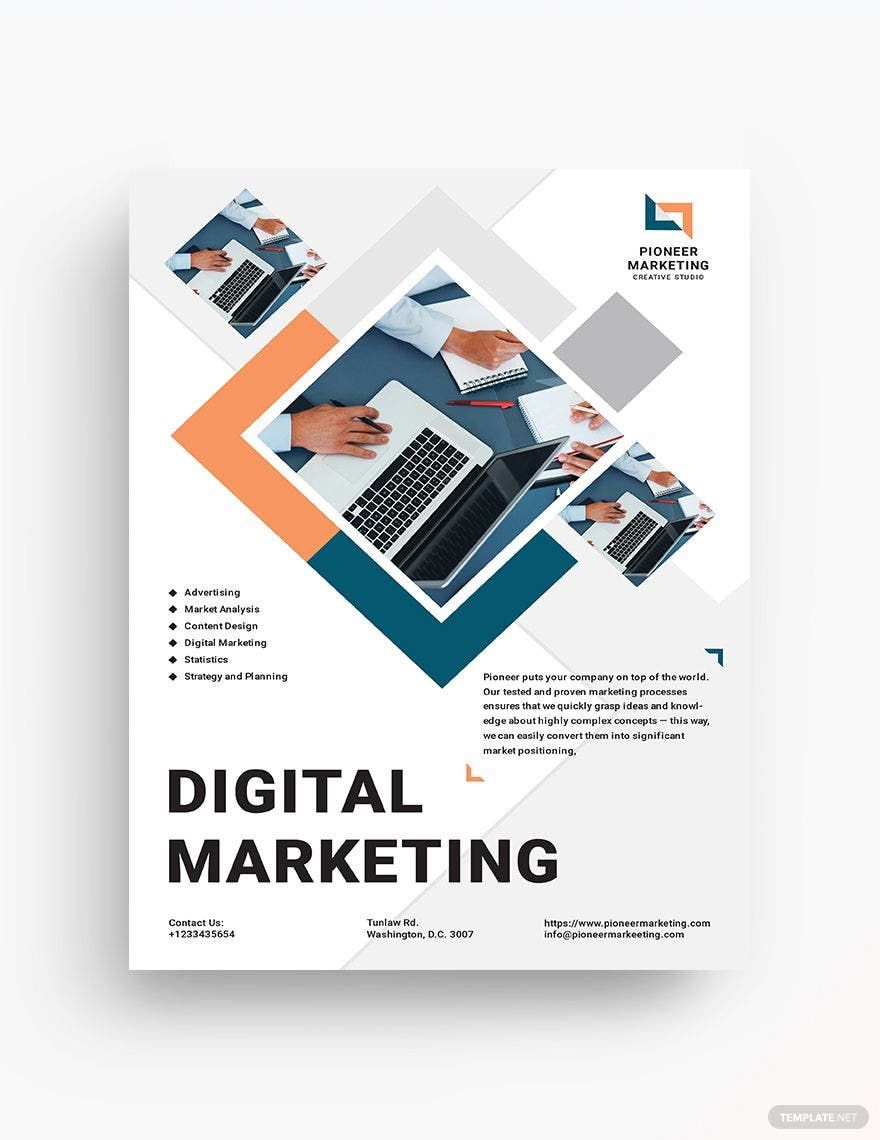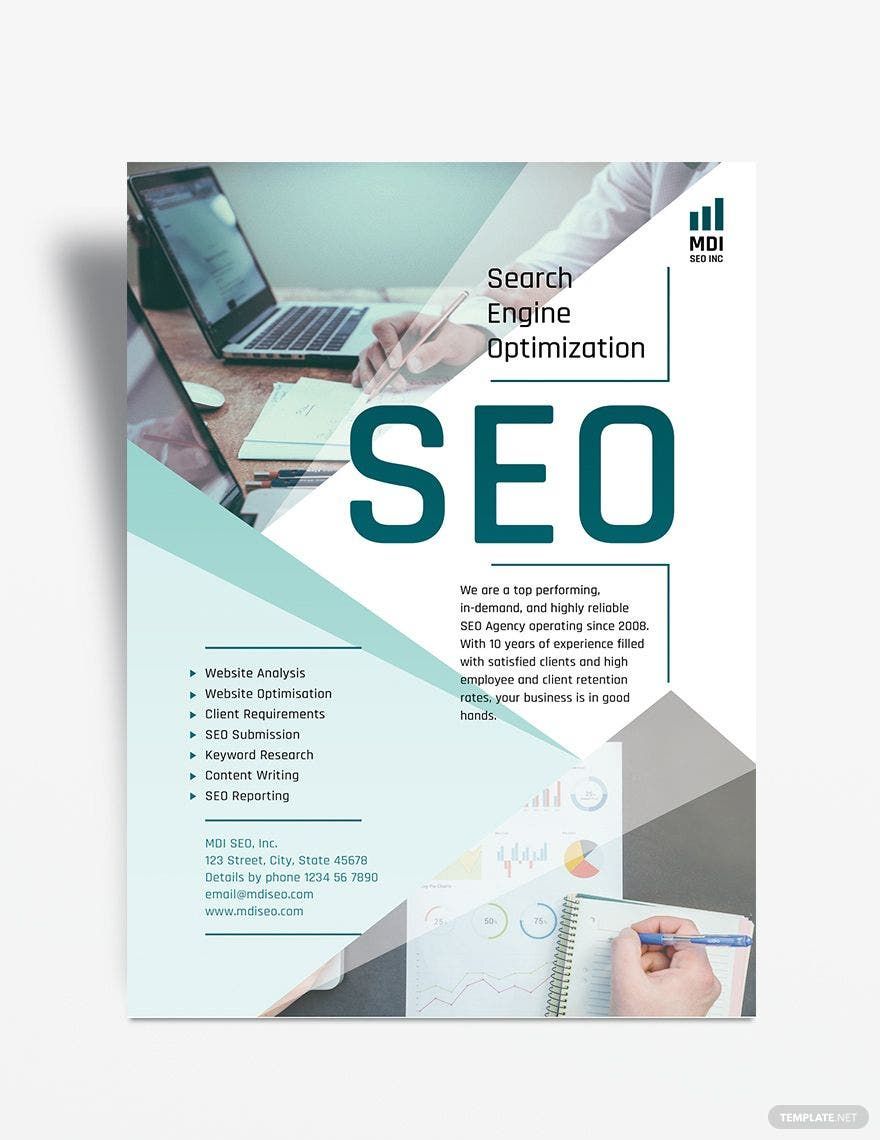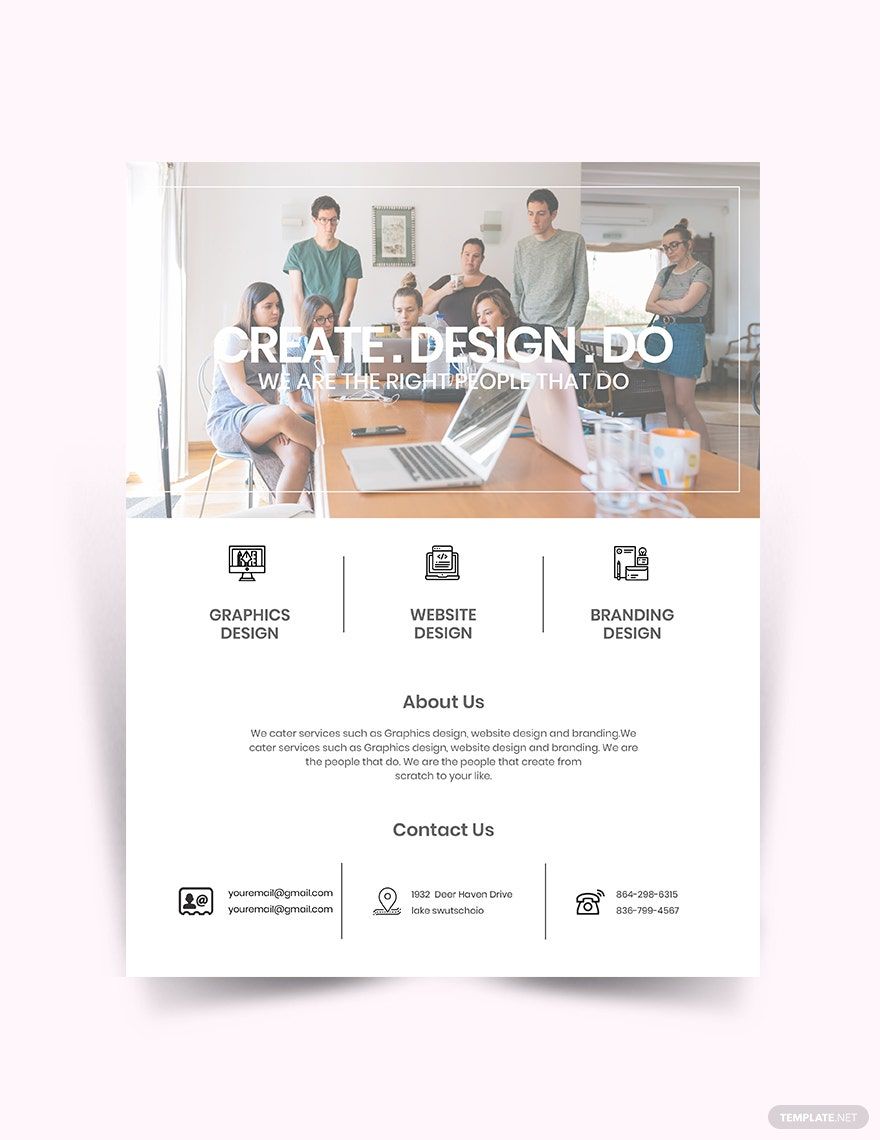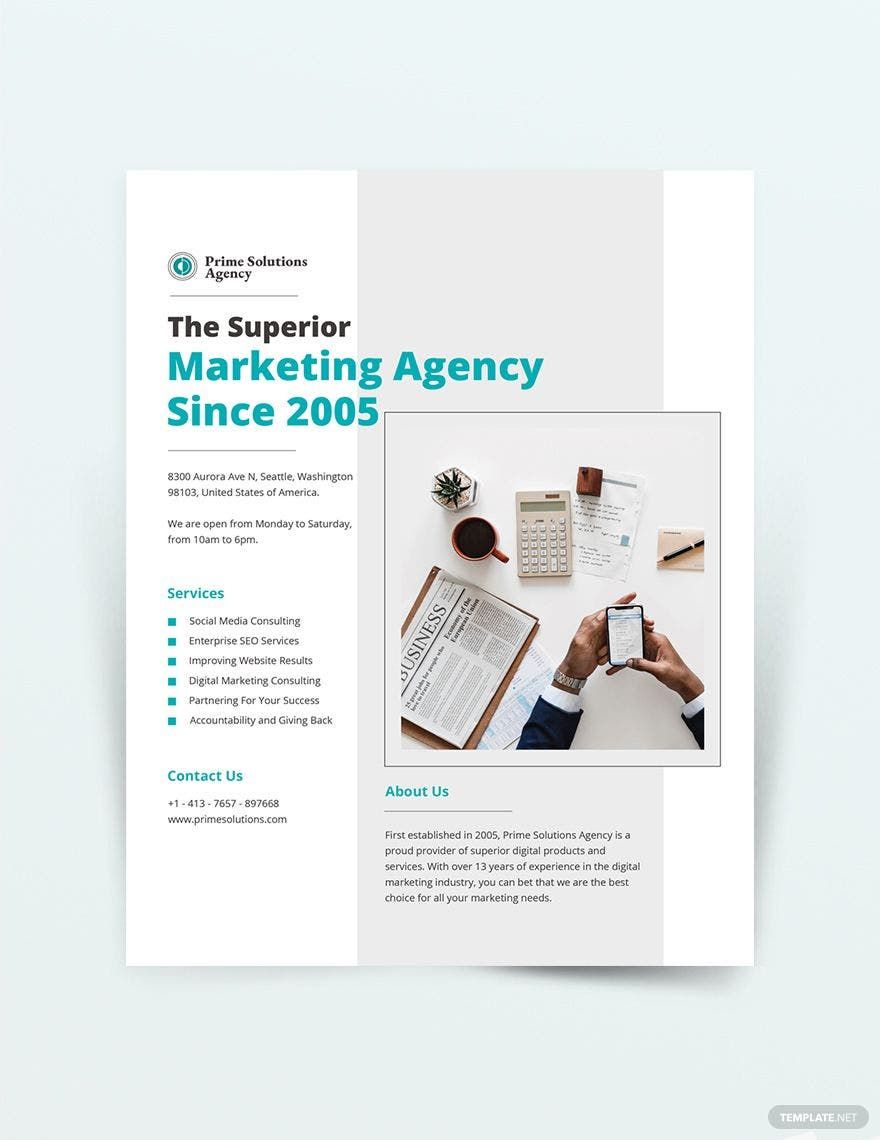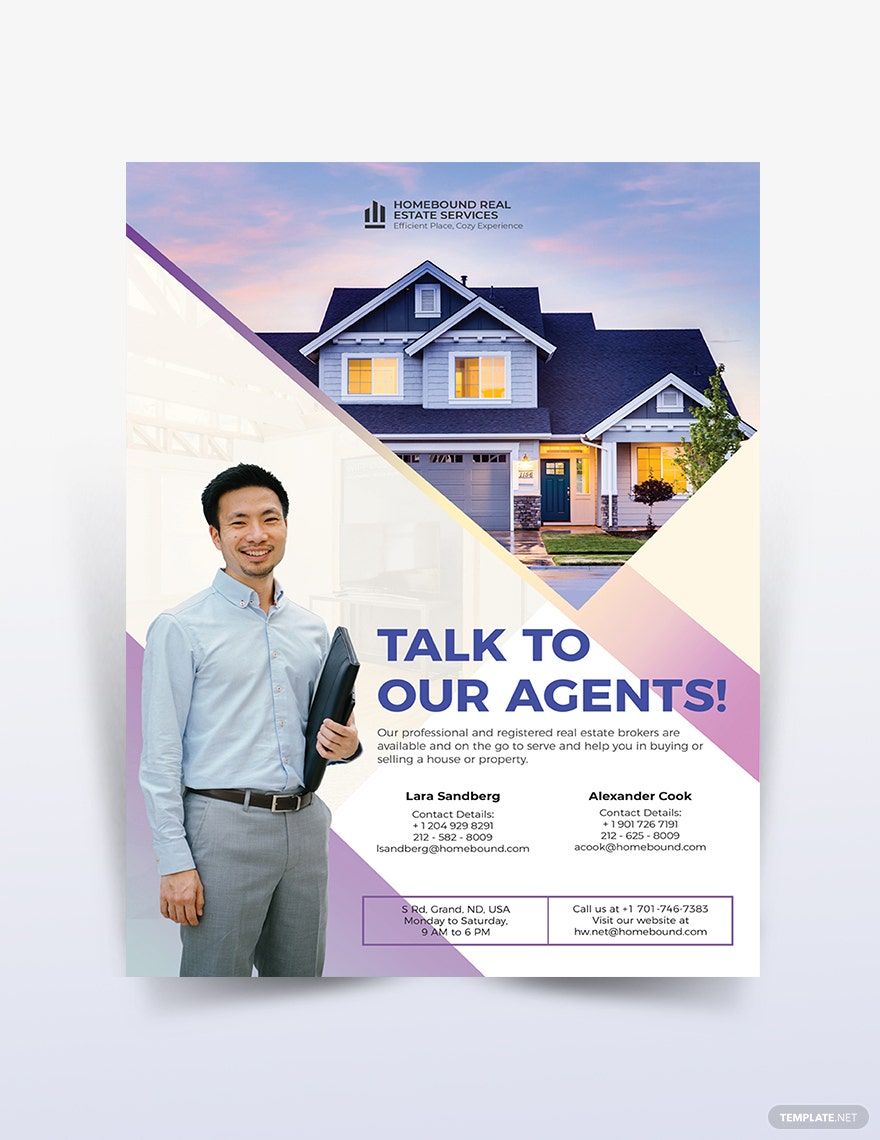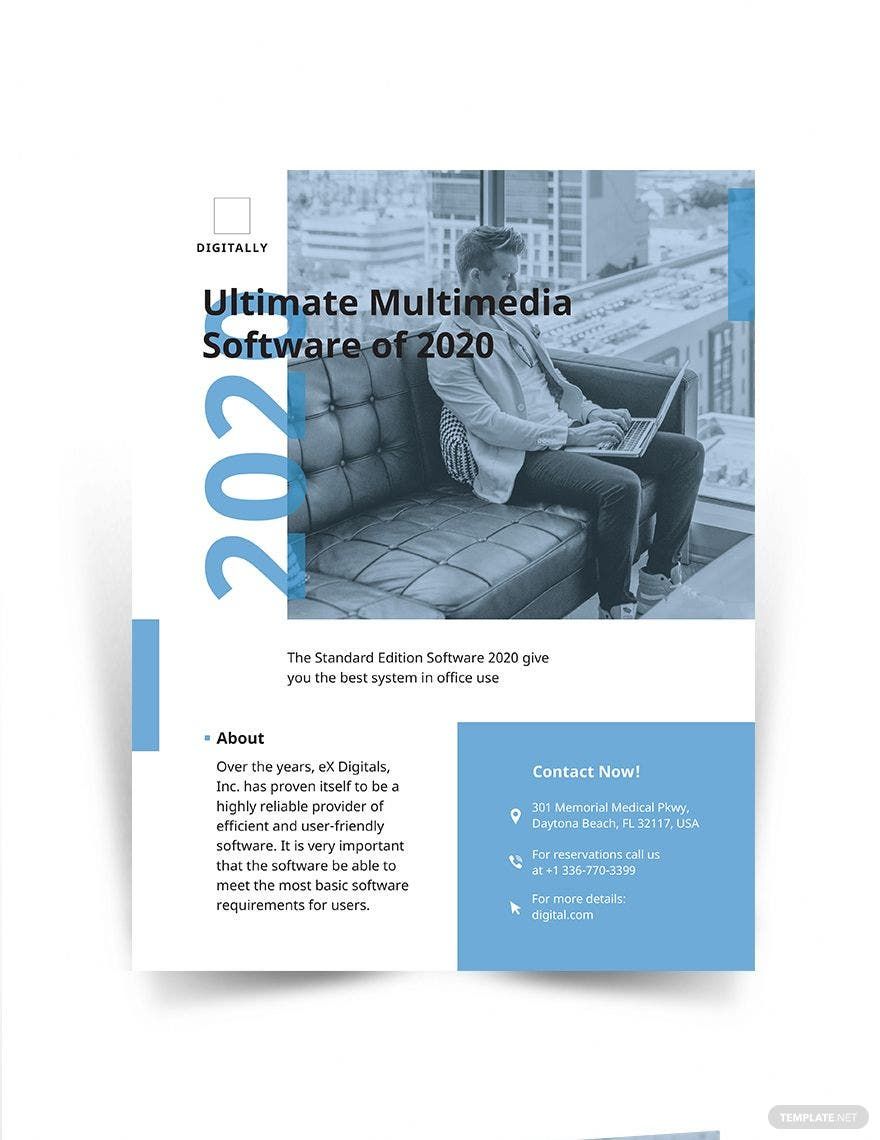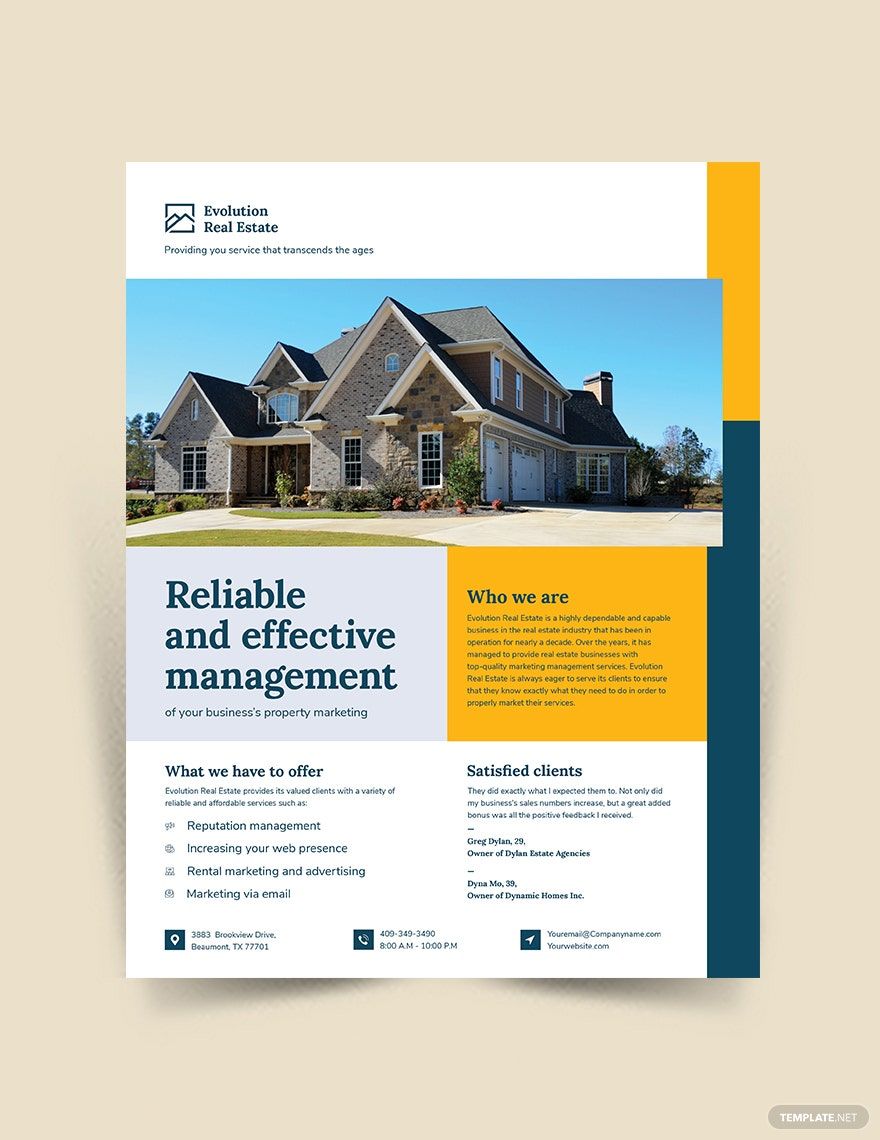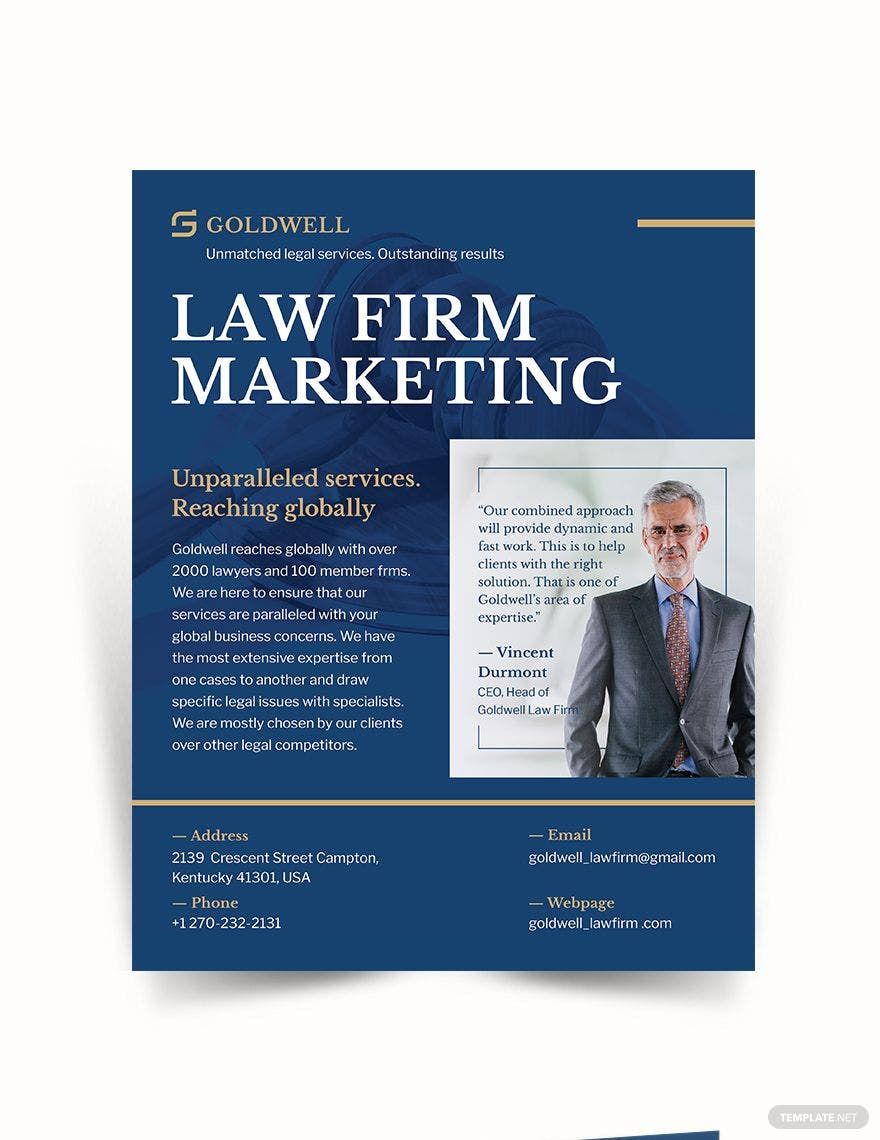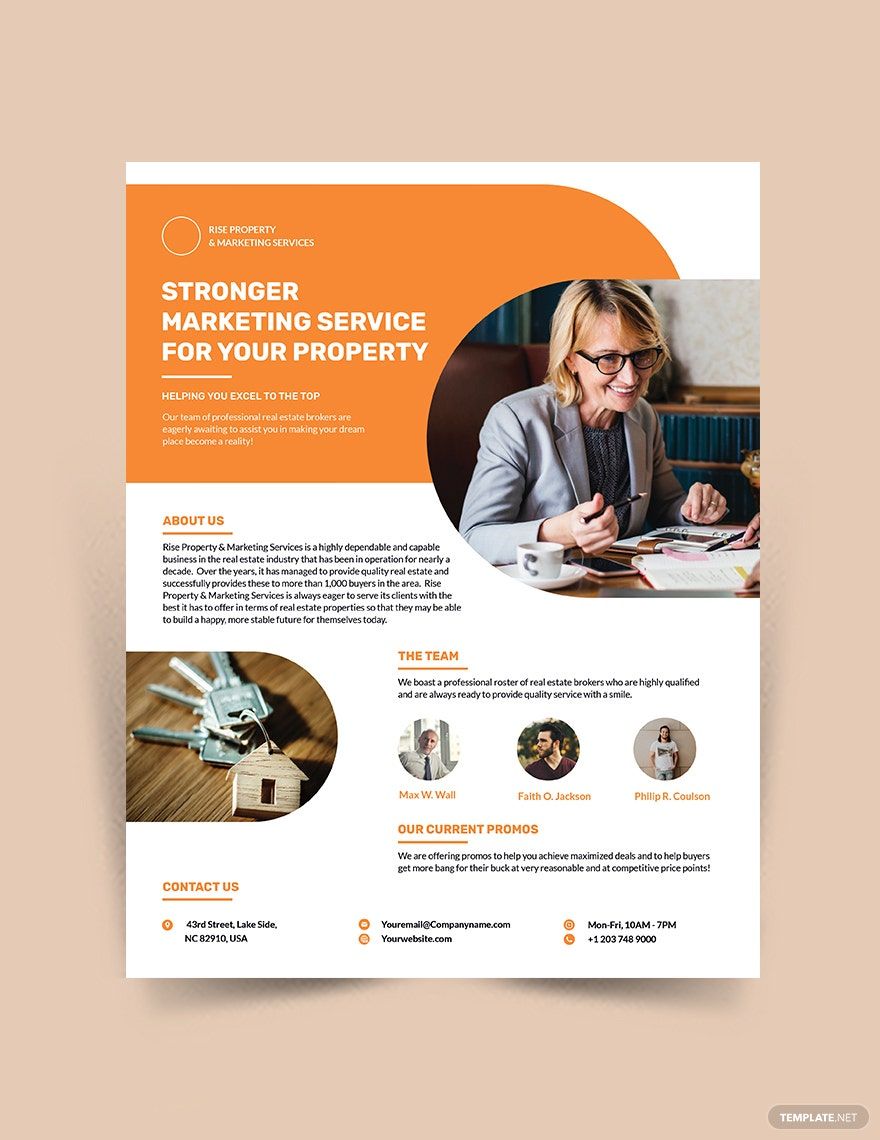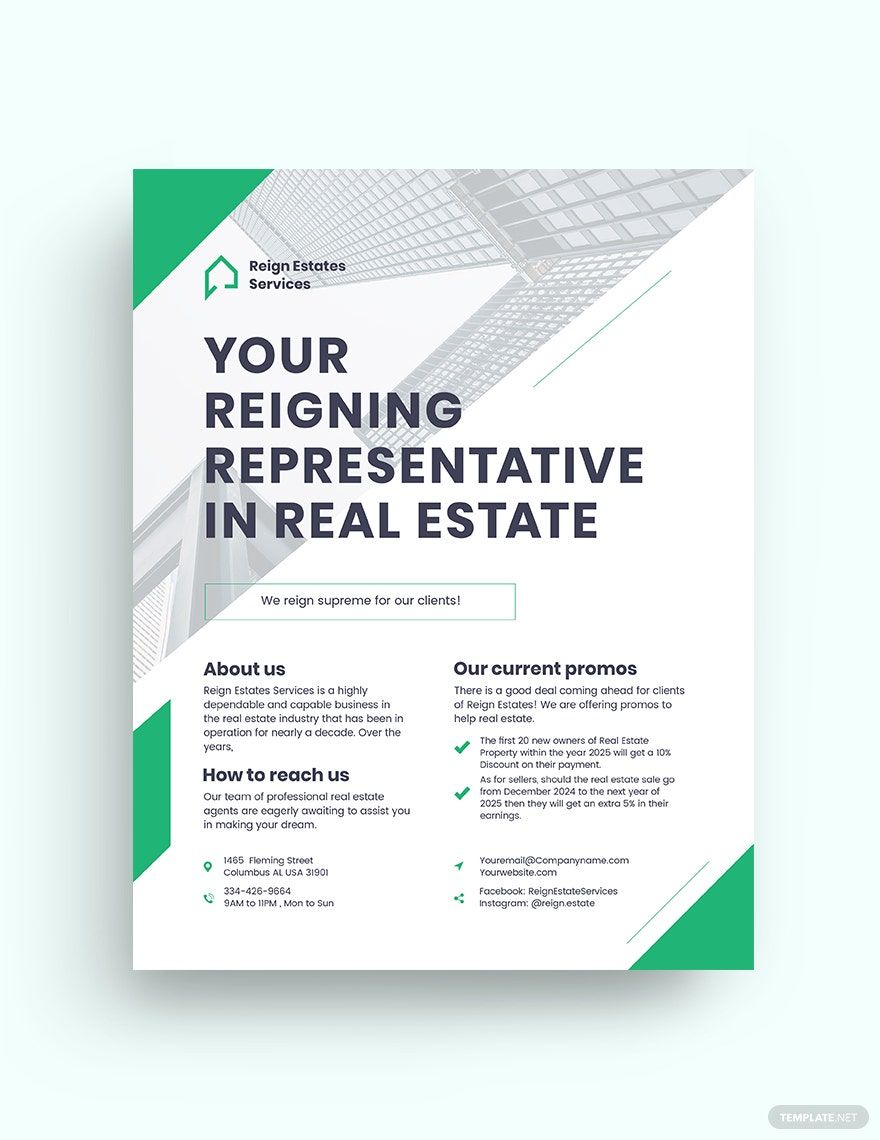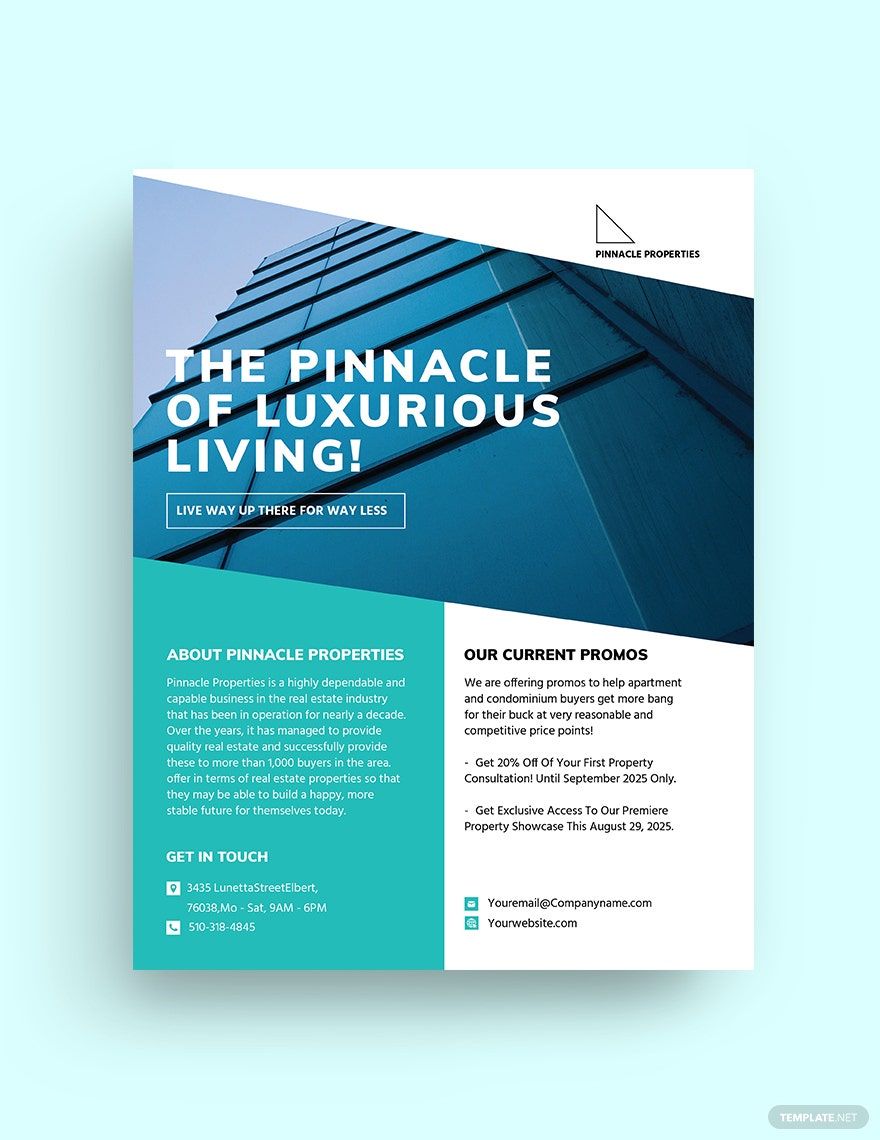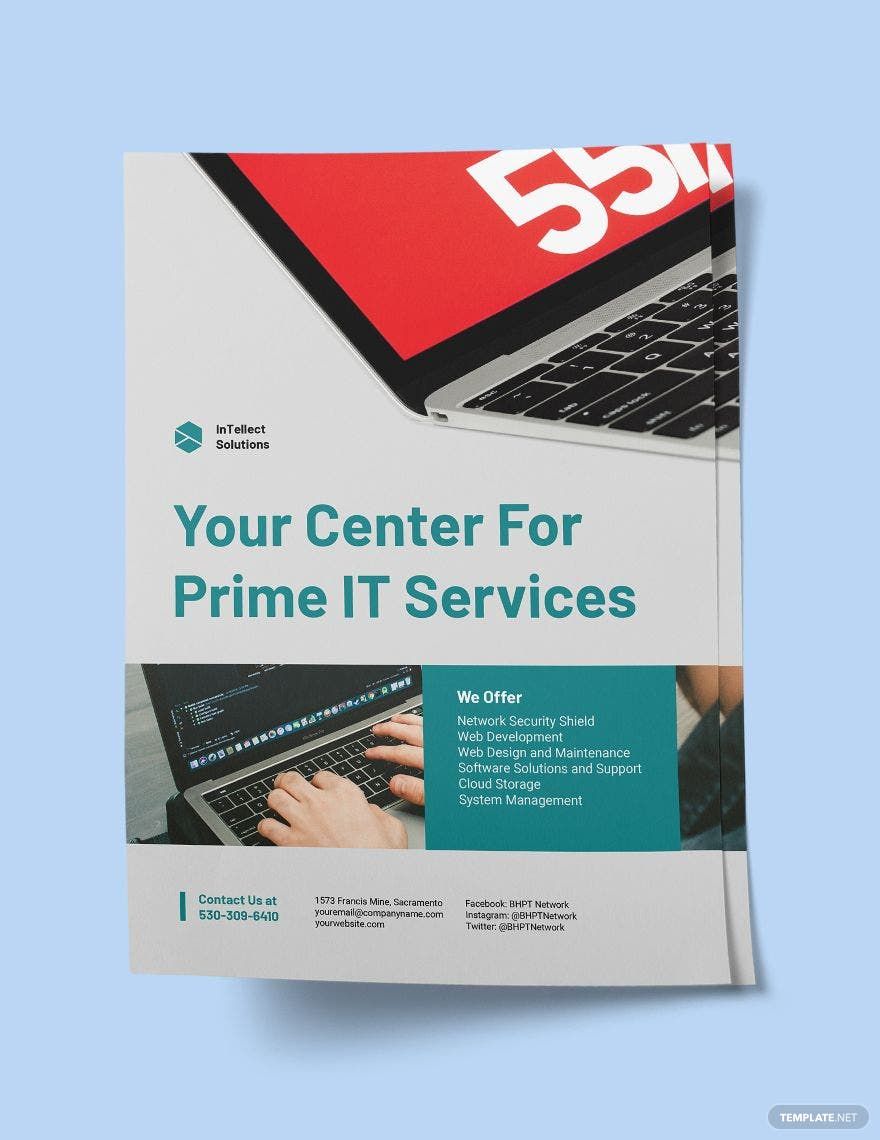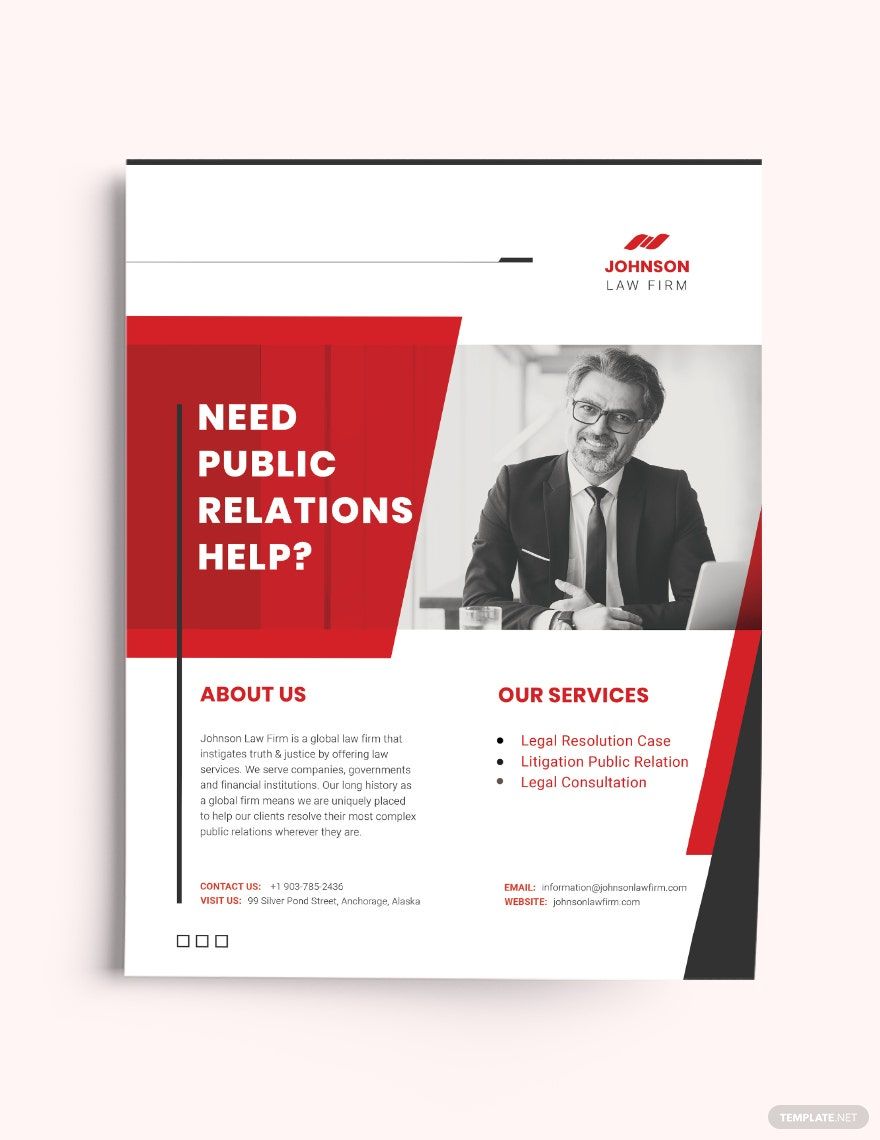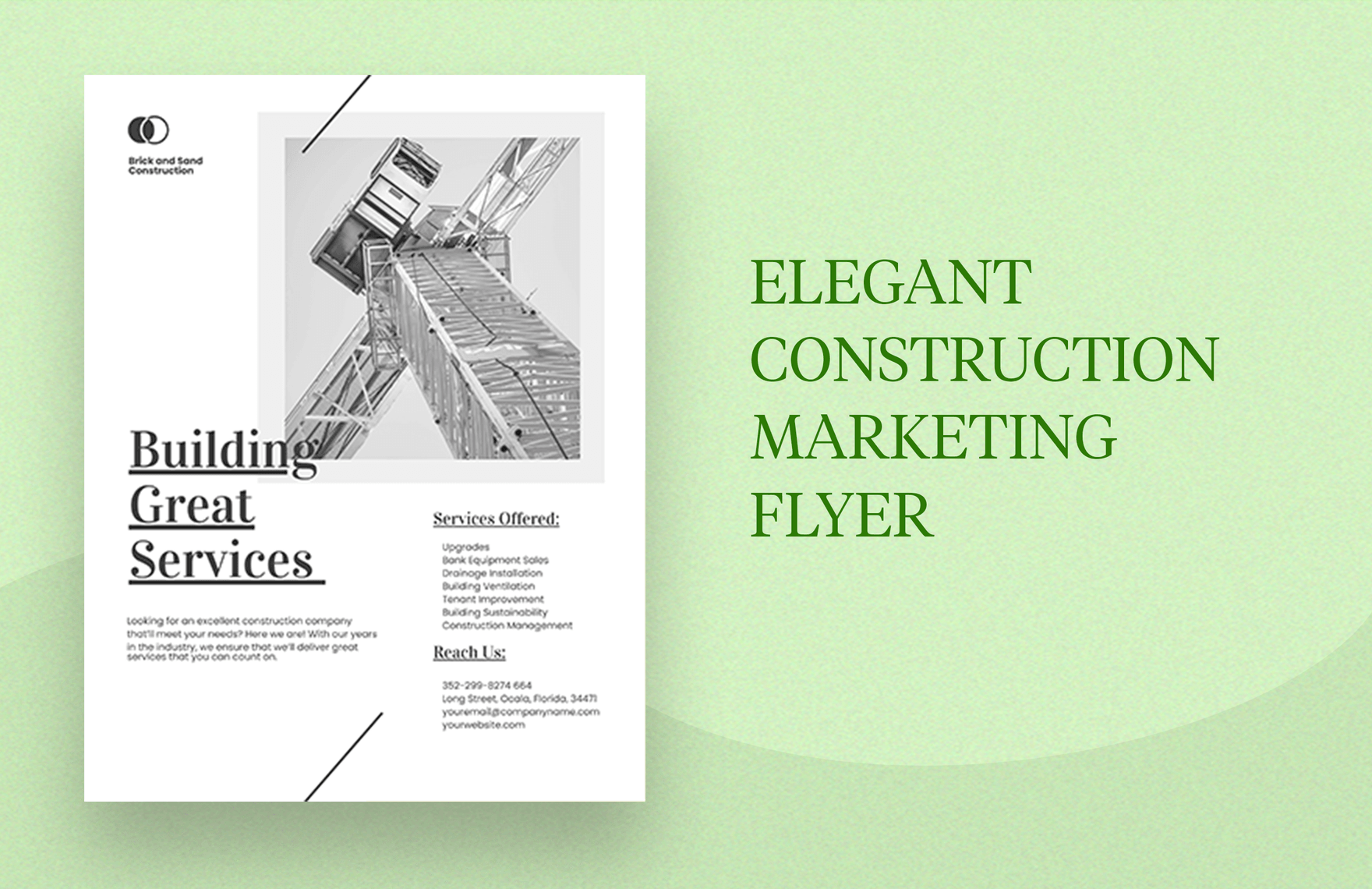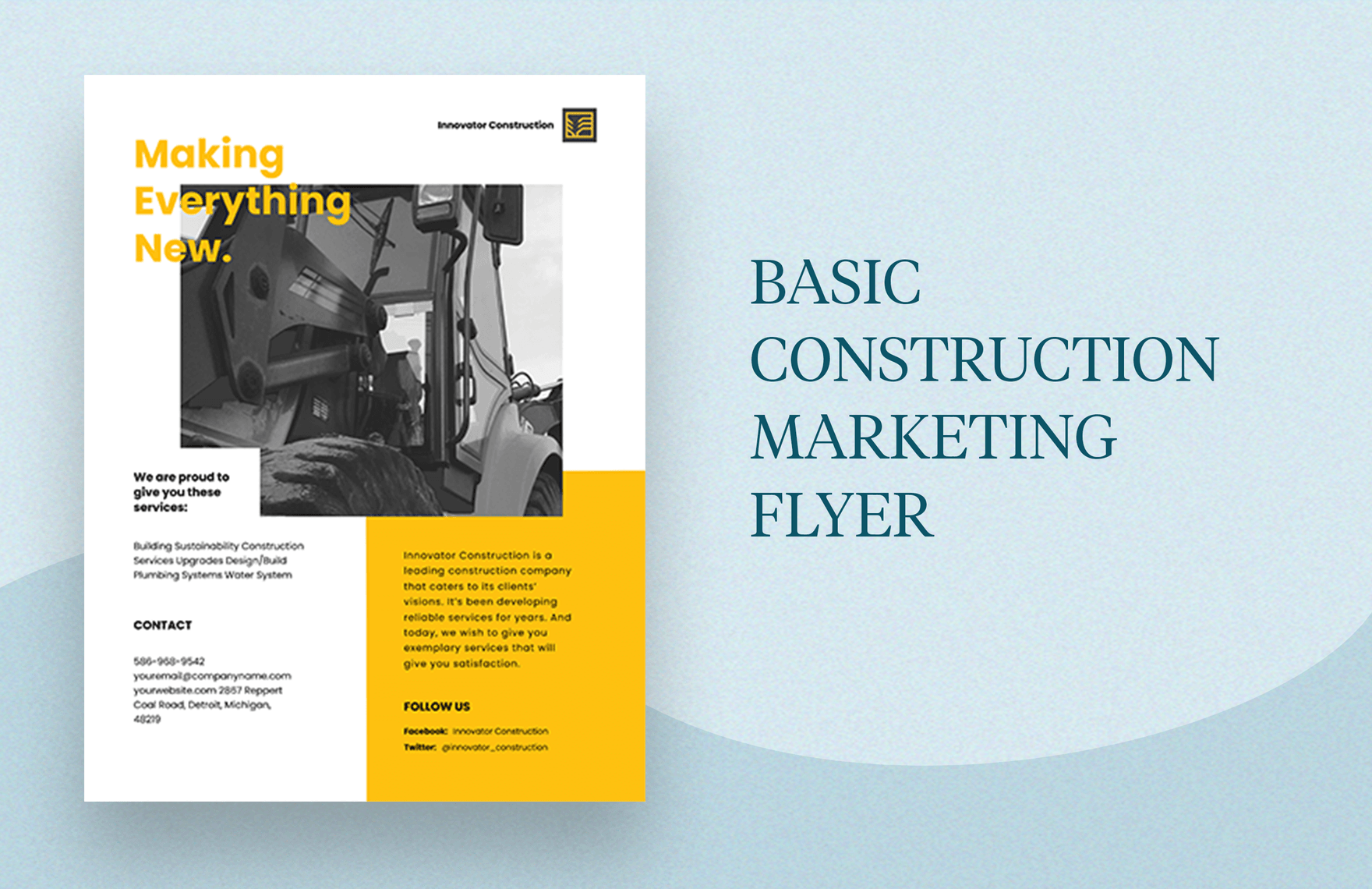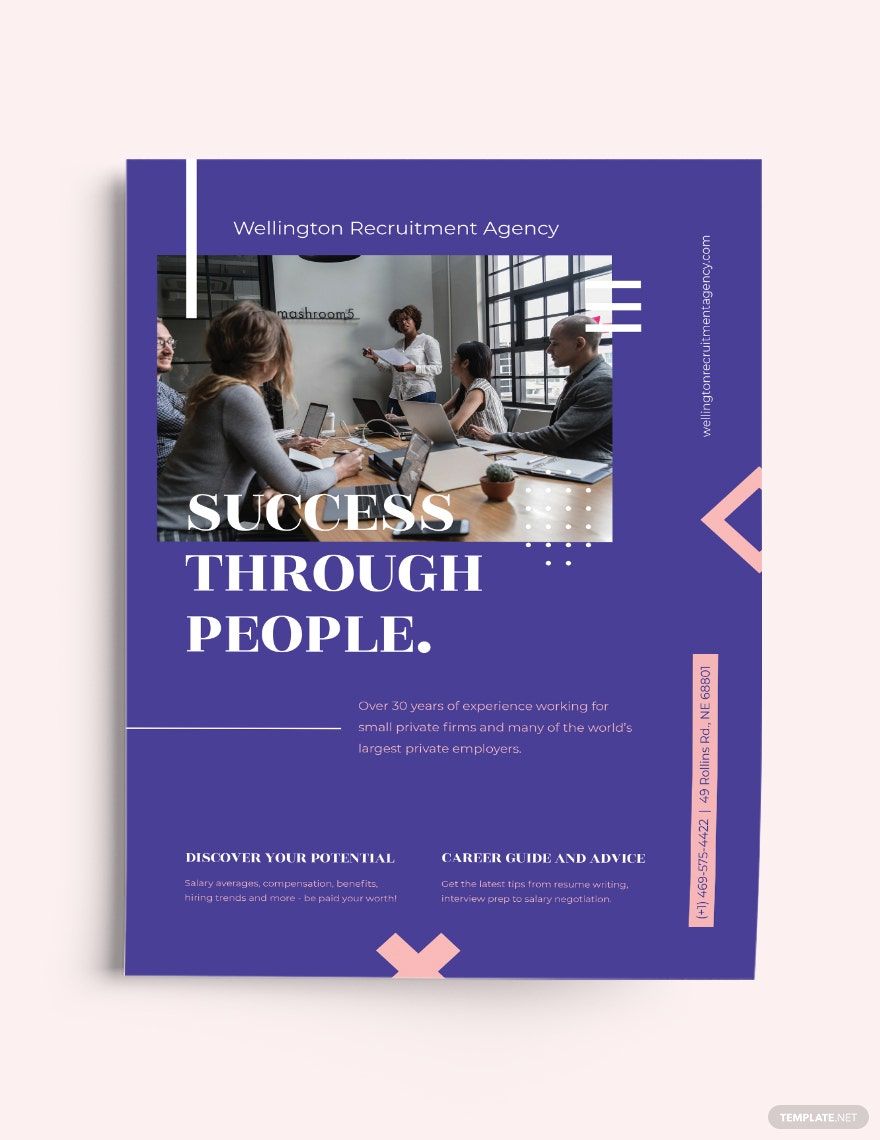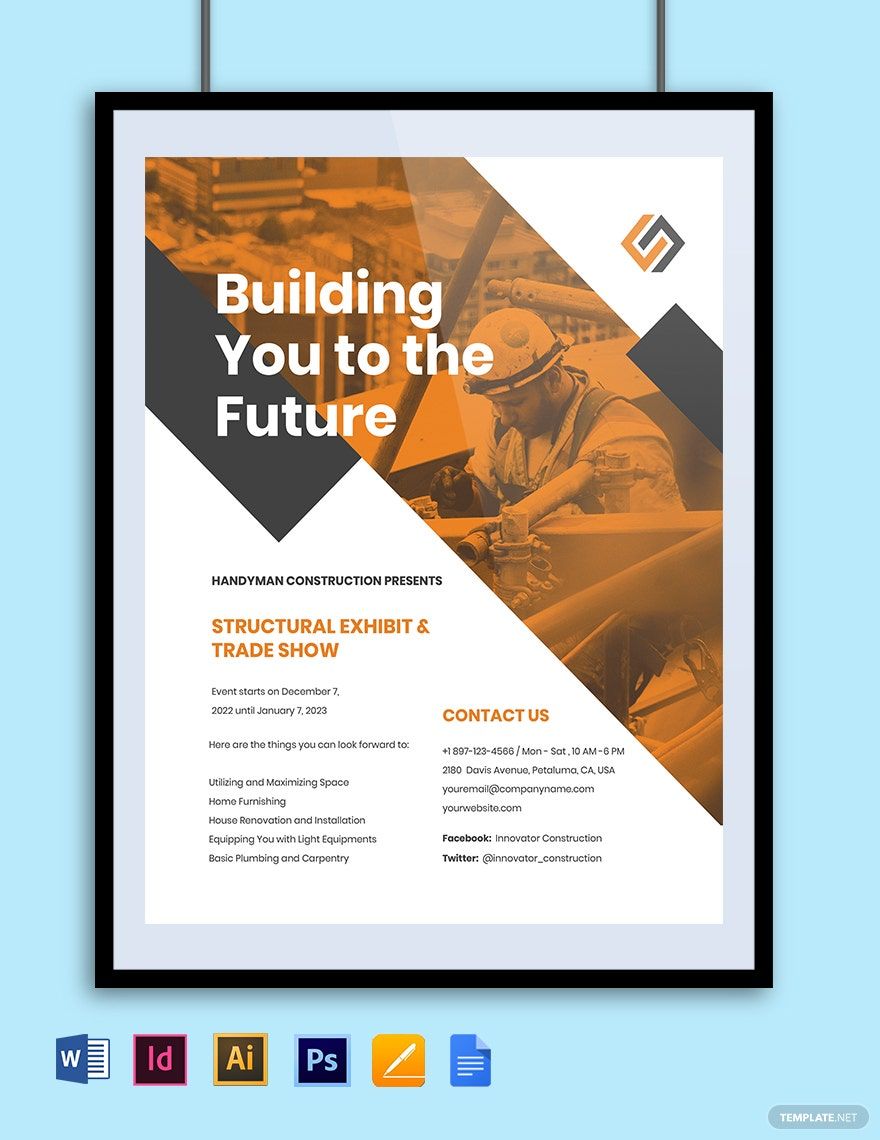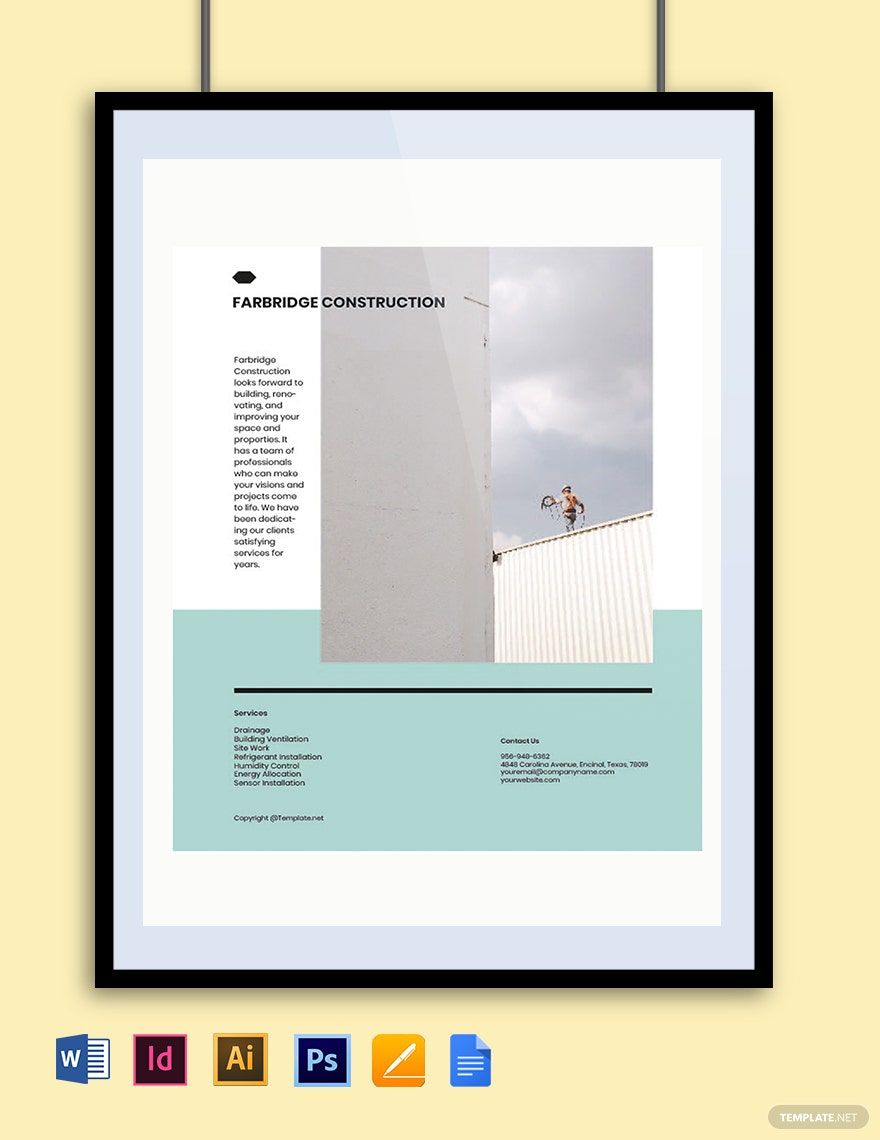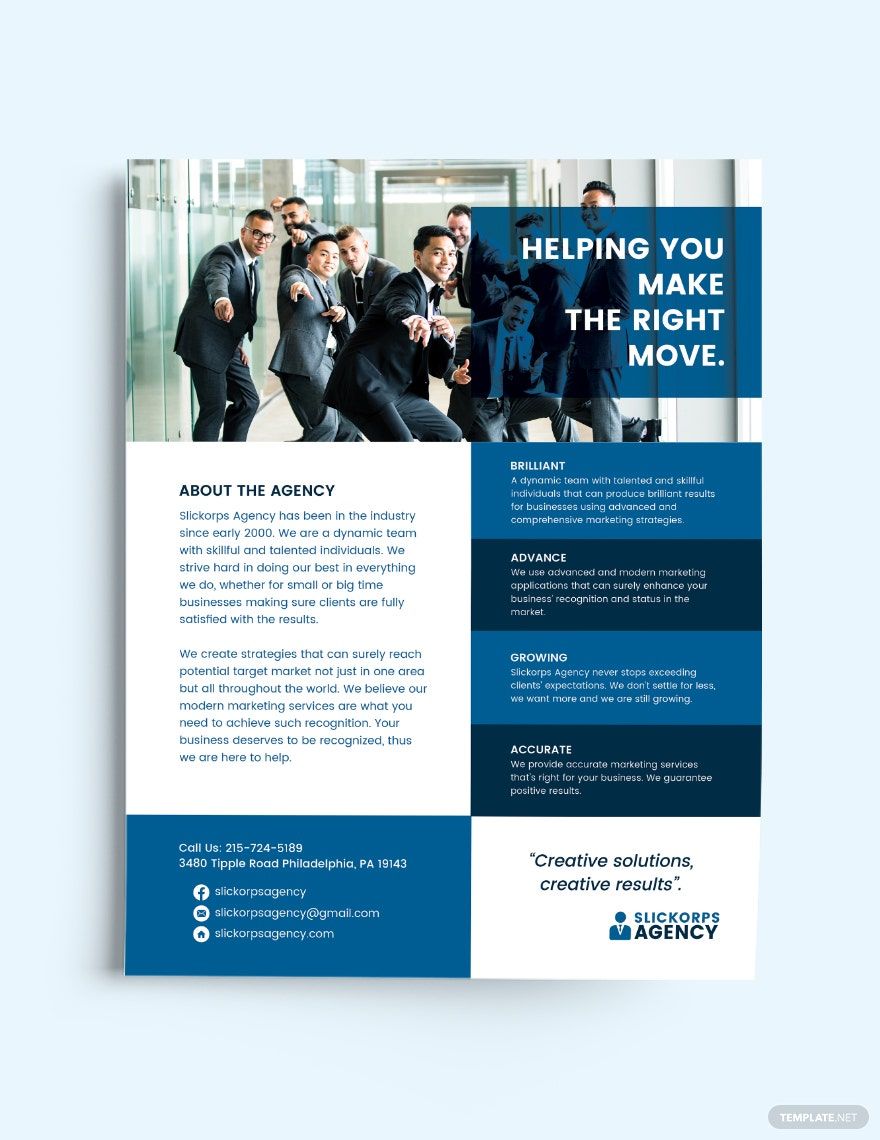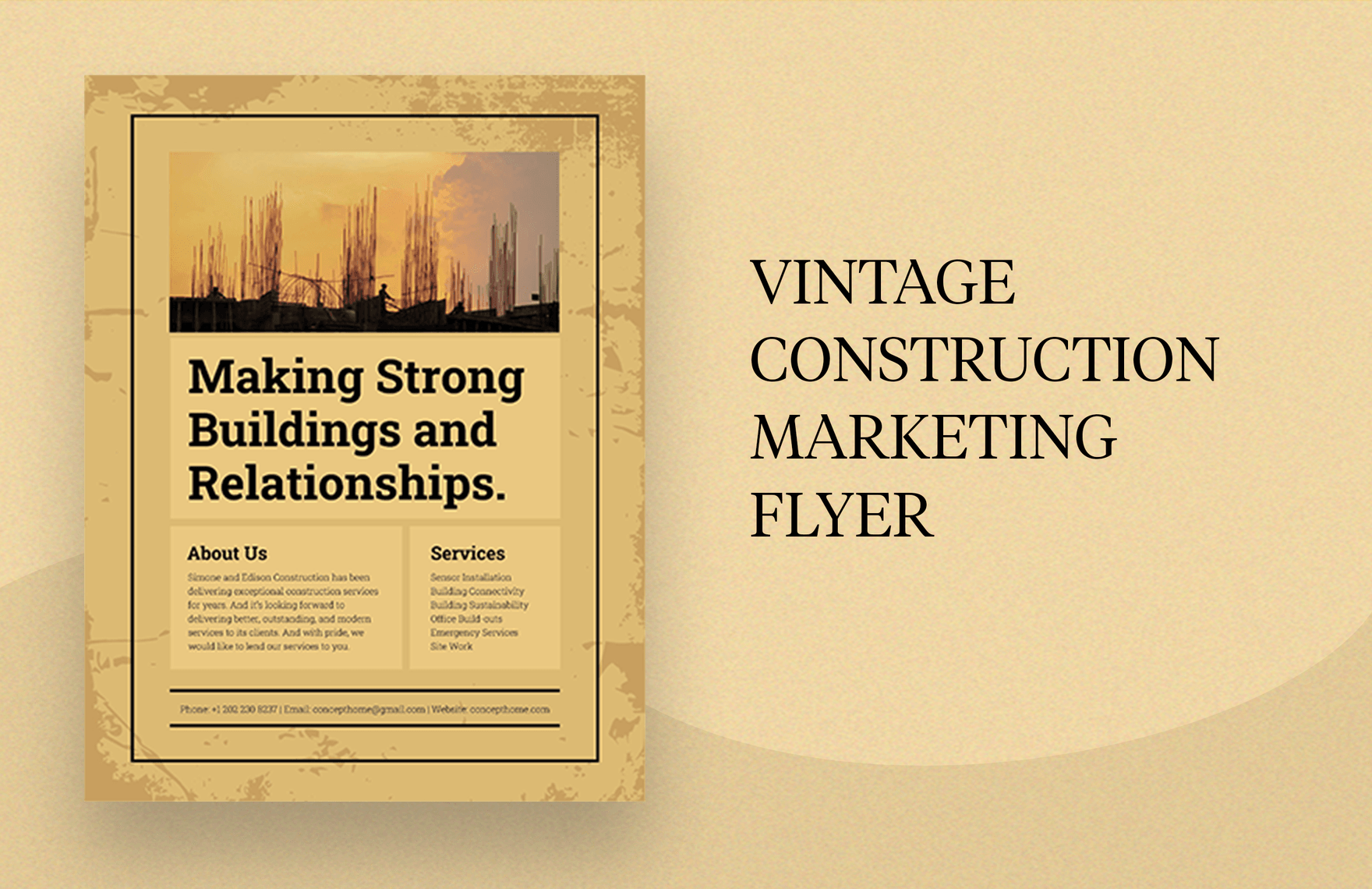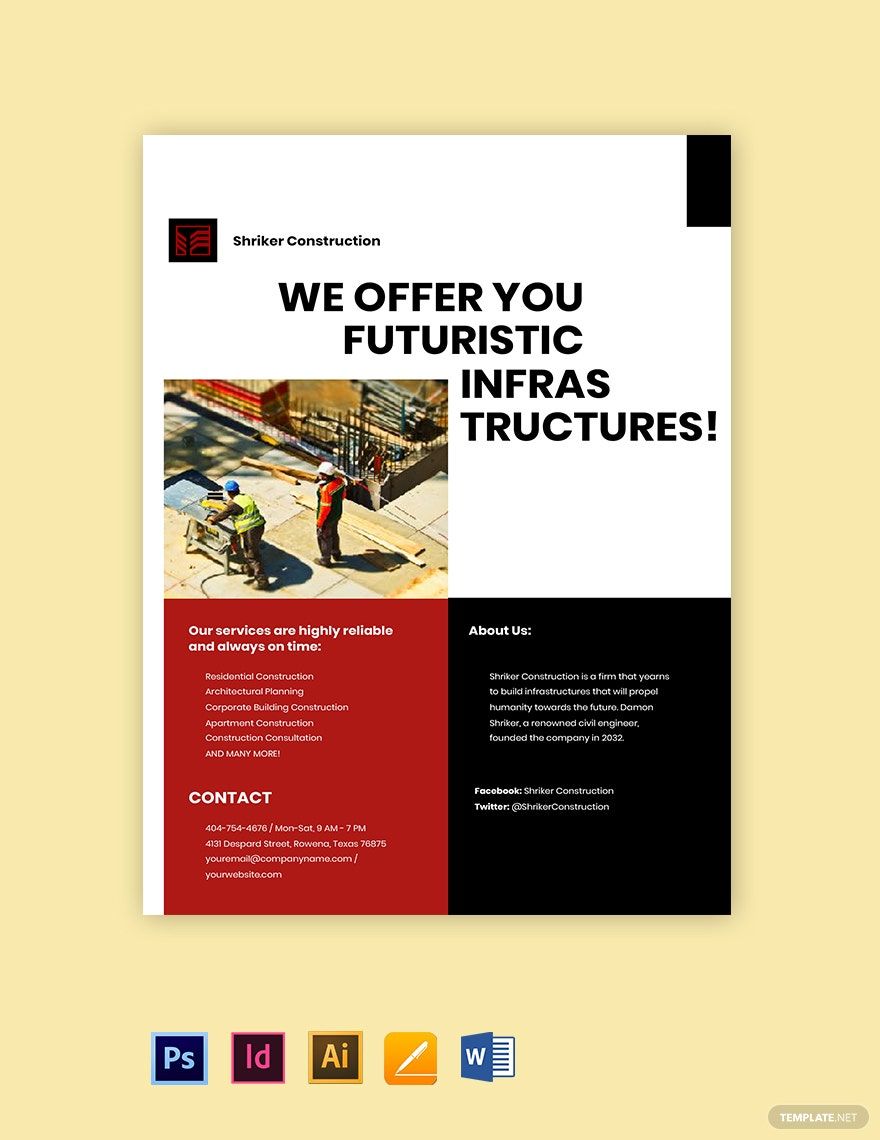Elegant, innovative, and eye-catching; here at Template.net, you can be sure that your marketing would undoubtedly be alive. Our 100% customizable templates are exquisitely crafted in Adobe InDesign and are yours for the taking. Our flyers are available in many sizes including (US) 8.5x11, and (A4) 8.27x11.69 inches + Bleed. Your sales, events, and promotions will reach its target market when you use our creative marketing flyer designs. Reach out to a broader audience with our professional templates. Utilize the best of our available marketing flyer templates today!
How To Create A Marketing Flyer In Adobe InDesign?
According to data from Statista, the US spends more on advertising than any other county in the world. Around $197.47 billion was used back in 2016 alone, more than double the amount of the second country on the list, which is China ($79.08 billion).
One of the best ways to do advertising is through flyers. According to research conducted by Data Marketing Association (DMA) around 48% of consumers visited the shop advertised, requested extra information, or bought a product after receiving a flyer through their door. That's the power of traditional marketing.
1. Open The Application
Before creating your personal Adobe InDesign marketing flyer, you need to open the application first. Create a new document. Choose the specific margins you wanted to use and set everything in place.
2. Place A Background Picture
Background pictures make your flyer come alive. It is though the background sometimes that people look at a leaflet. So, go ahead and open your photo or image that you wanted to make as your backdrop. Be sure to take note that a rainbow background may look beautiful, but there is an unwritten rule in designing, which is only to use four colors at most. Be as creative as possible for promotional campaigns.
3. Add Necessary Details
After setting everything, the next step in making the best marketing flyer is to establish a catchy header. Do research. Try to make your header as flashy as possible. Add additional information as you deem fit. Increase or decrease font size, and change the color to contrast the background (for example, using black letters on a white paper, or vice versa). Lock the fonts after all the edit. Add the QR Code if you have one. Be sure to save the file when you are done with all the details.
4. Be Relevant
Remember who your intended market is. Be sure to be relevant to them. If you want to create a real estate flyer, make sure that the details are all leading on the same goal. Never include unnecessary items because it may only drive the reader far away from the intended point or idea. Make sure to reread or proofread the design before printing it.
5. Export And Print
Export the file to PDF or JPG, depending on your preferred method of printing. If you need to, save the document in InDesign format for future purposes. Once you have the file in the chosen format (.jpg, .pdf, or .jpeg) open it with an application (for PDF, it's the Adobe PDF Reader or Editor, Adobe Photoshop might open the JPG if you have it in that format, the same with the JPEG). Remember to check for the quality of the file. Sometimes, mistakes might happen when it comes to saving or exporting that may lead to a lower than expected quality. Not only will having a lousy quality ruin your image or file, but it would also ruin your mood. After finishing everything, your flyer is ready for mass distribution.