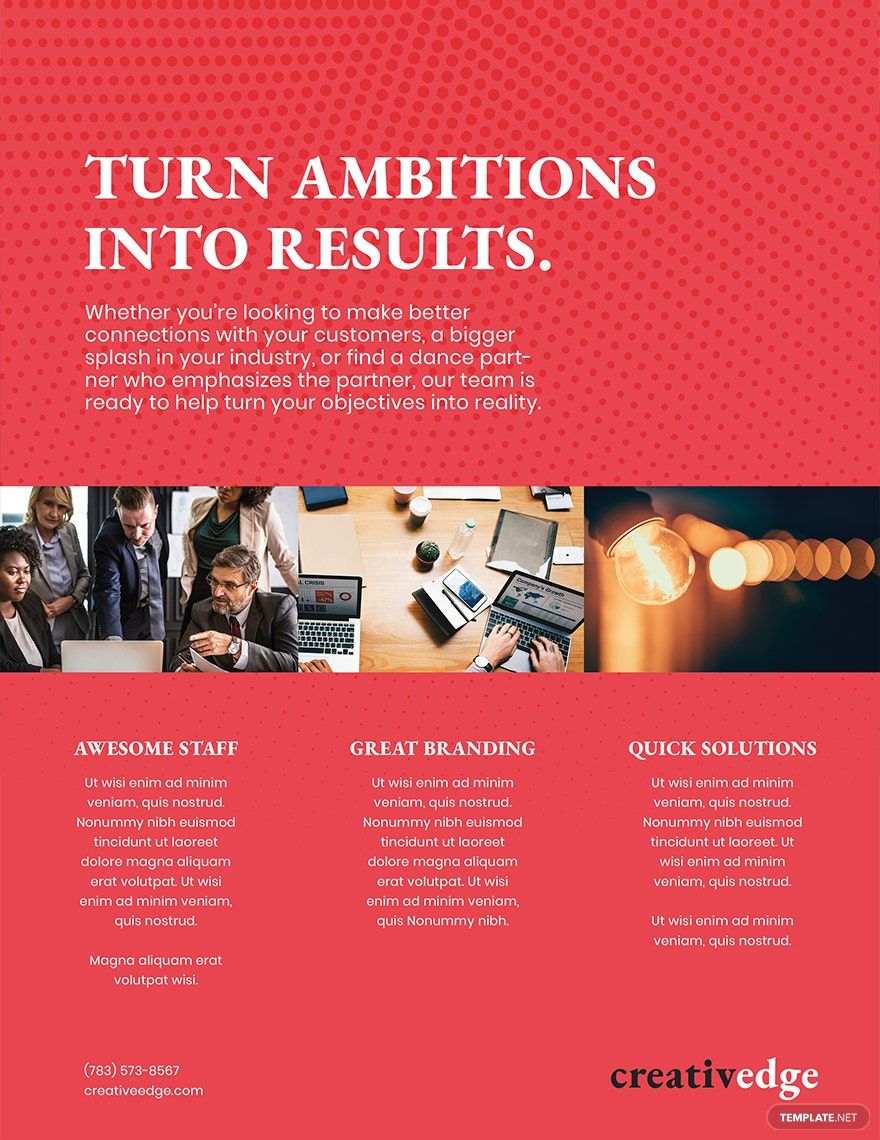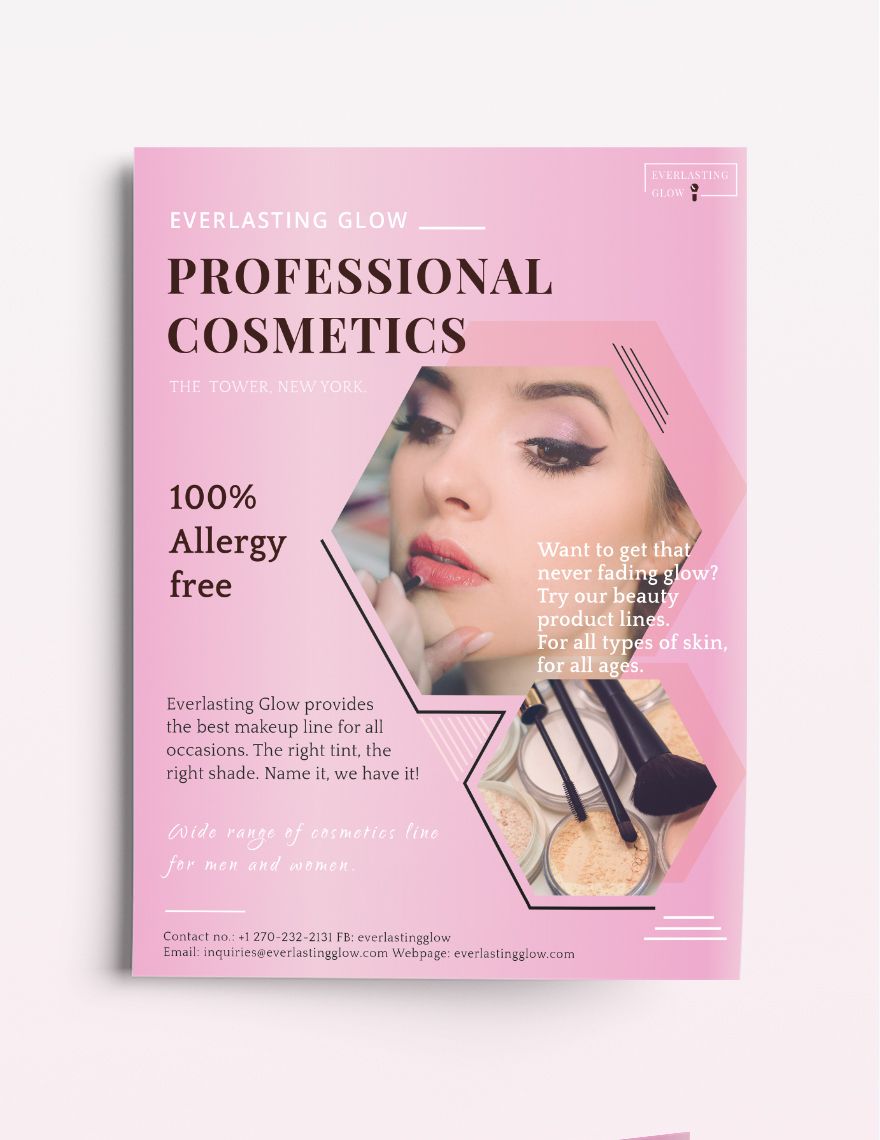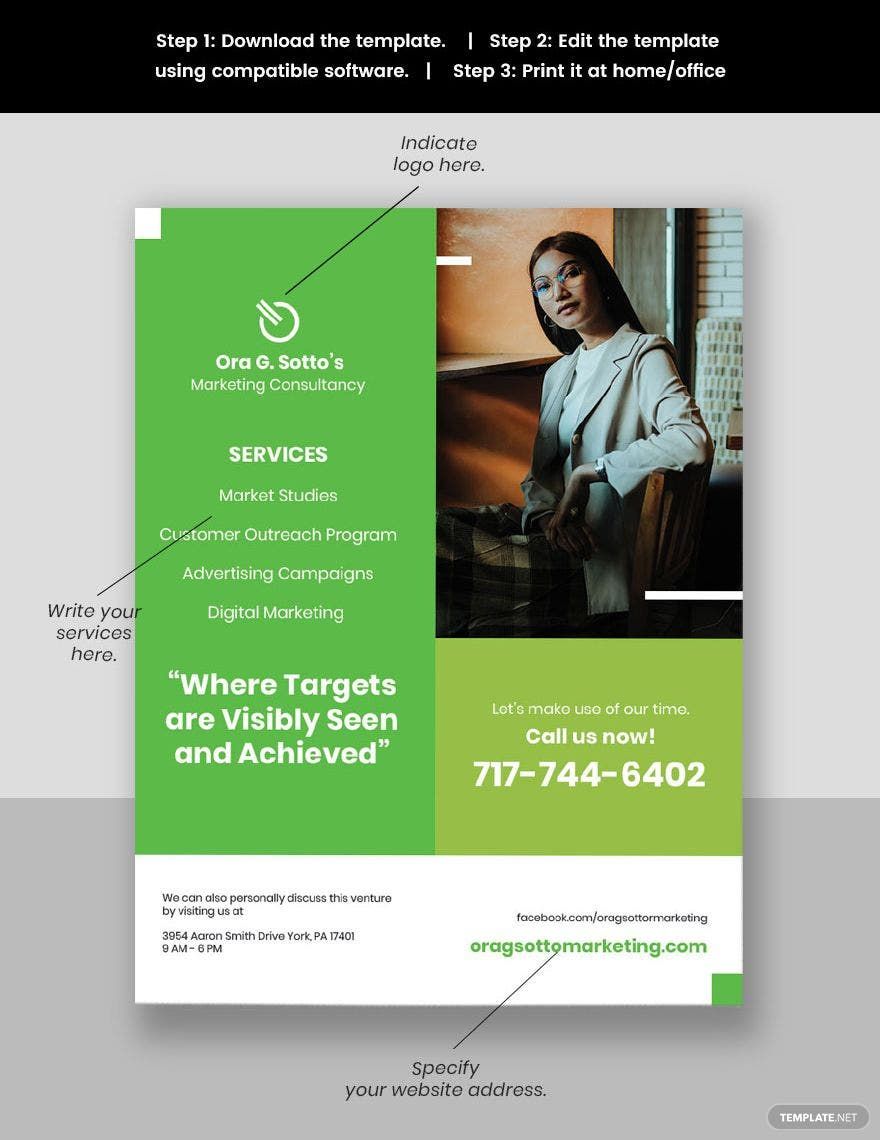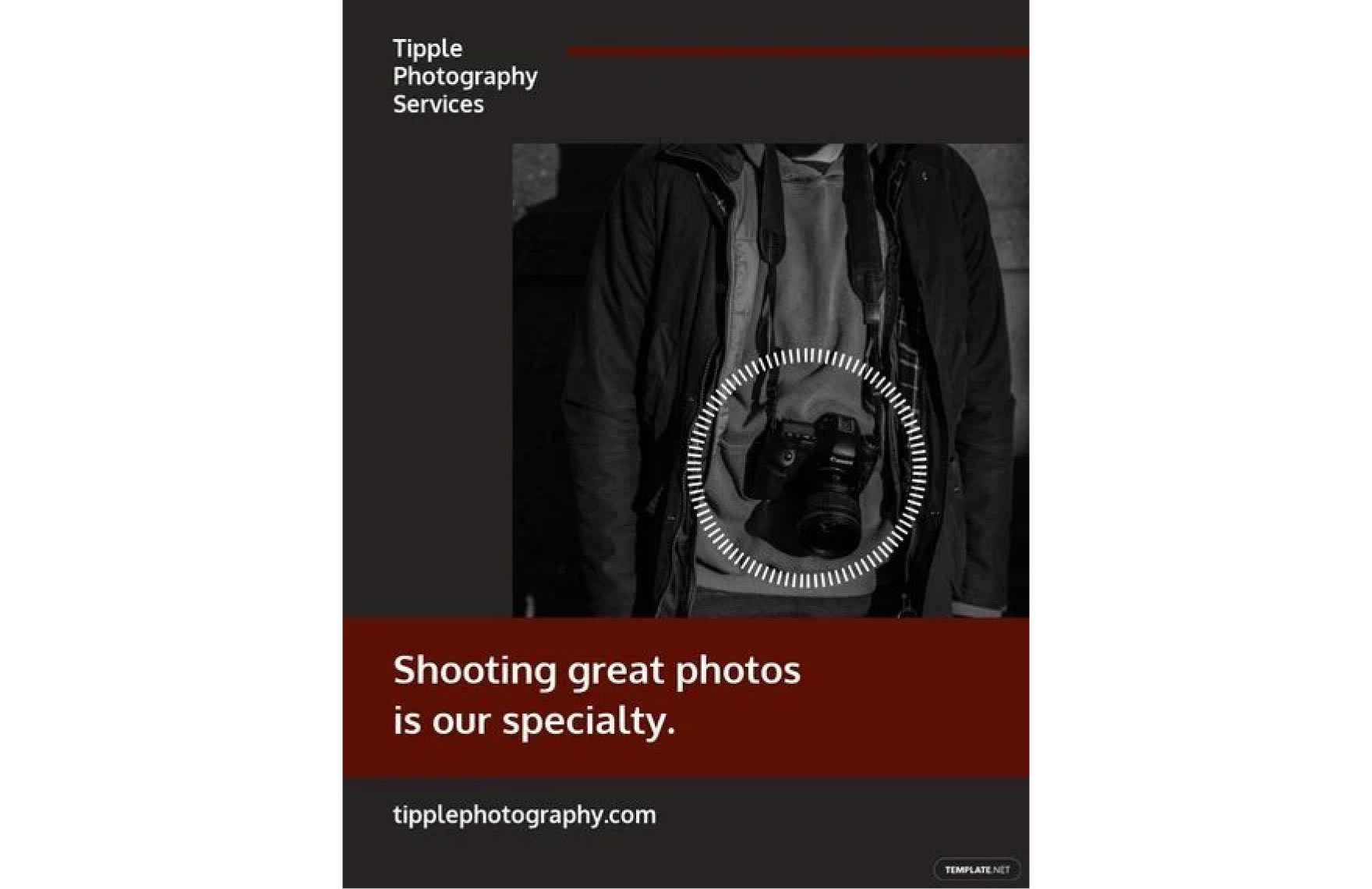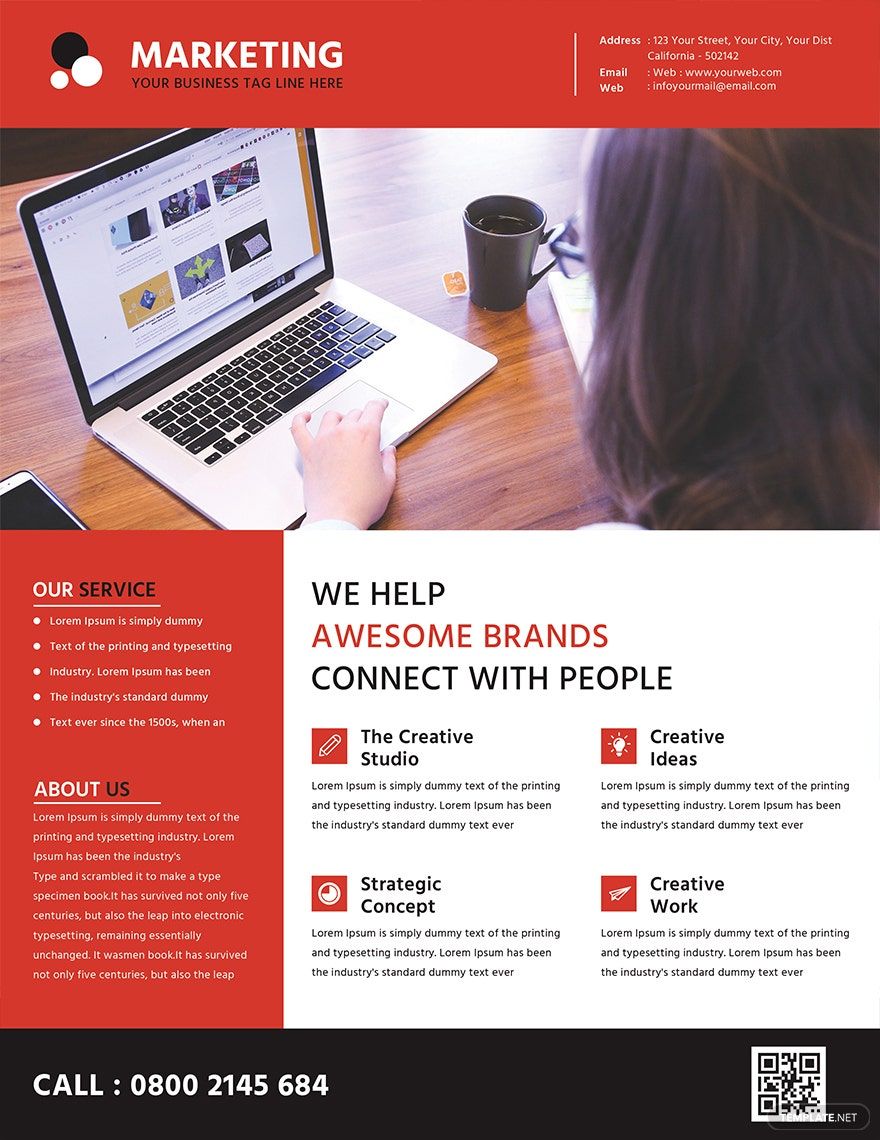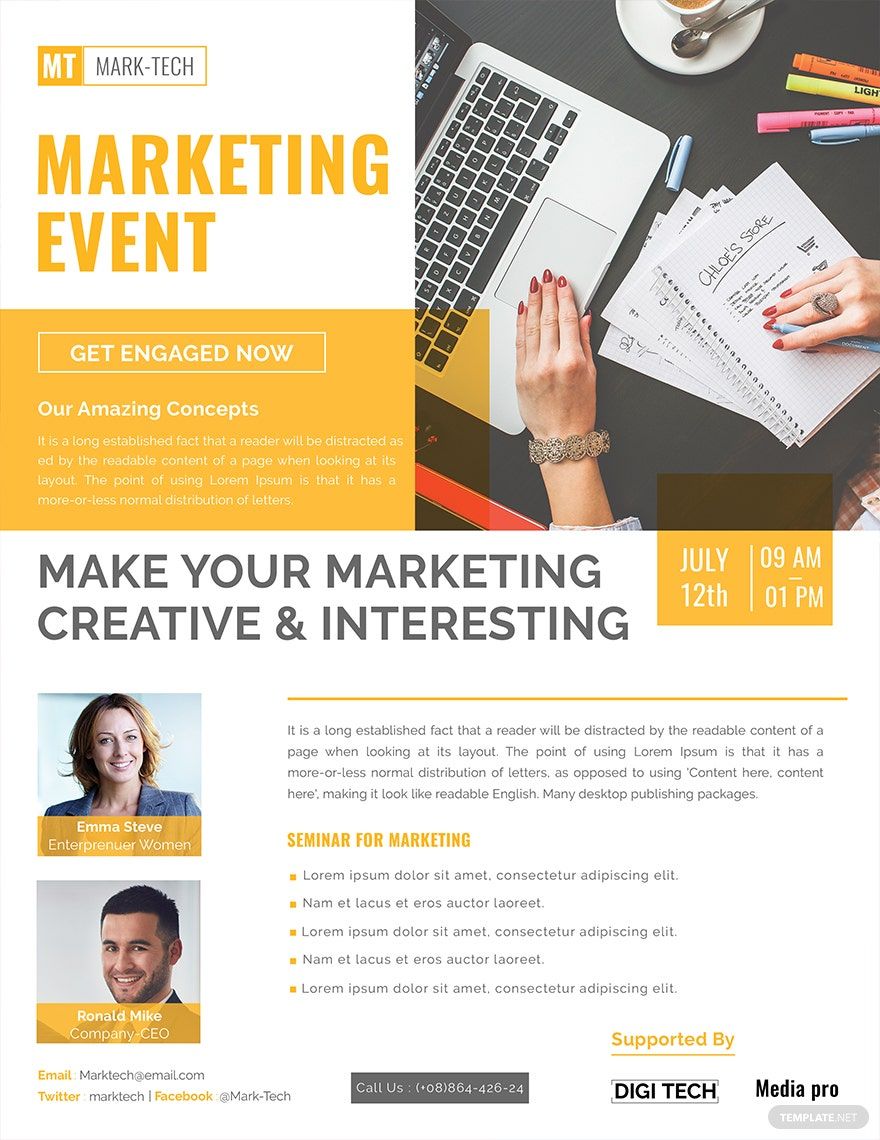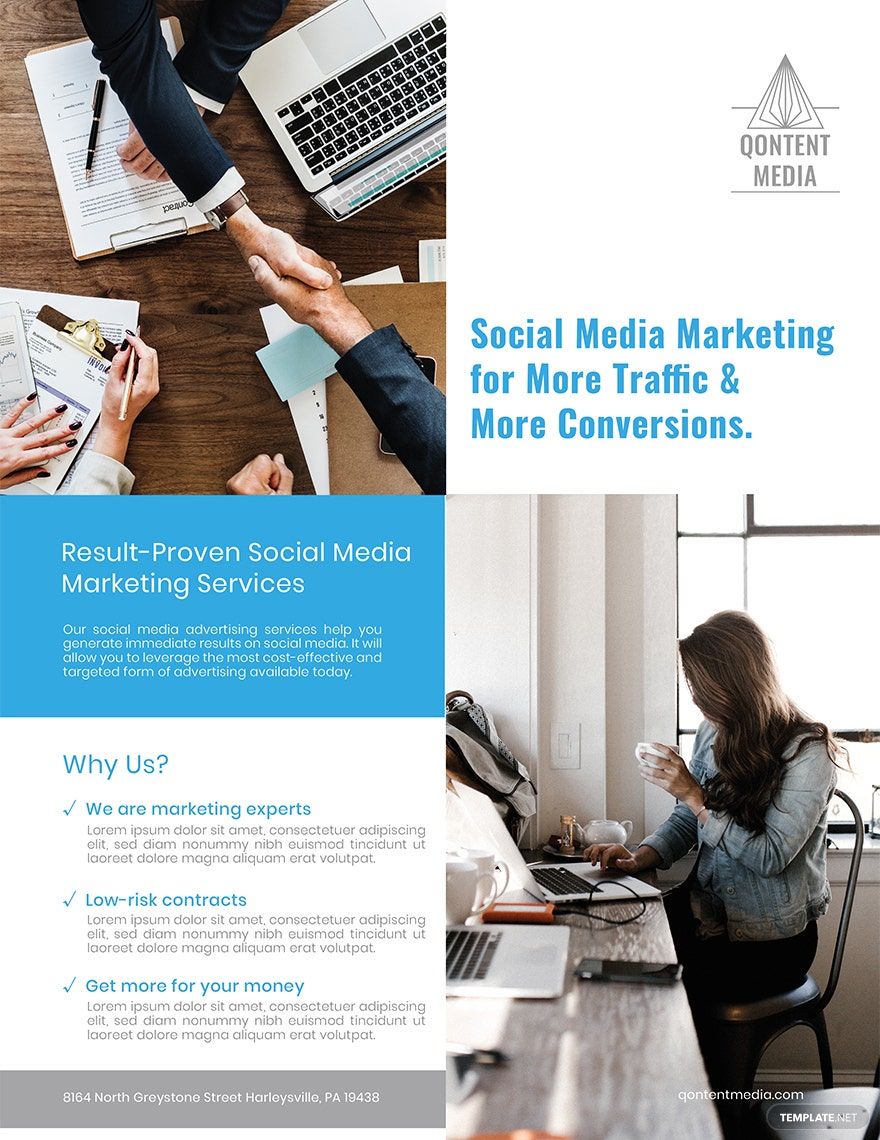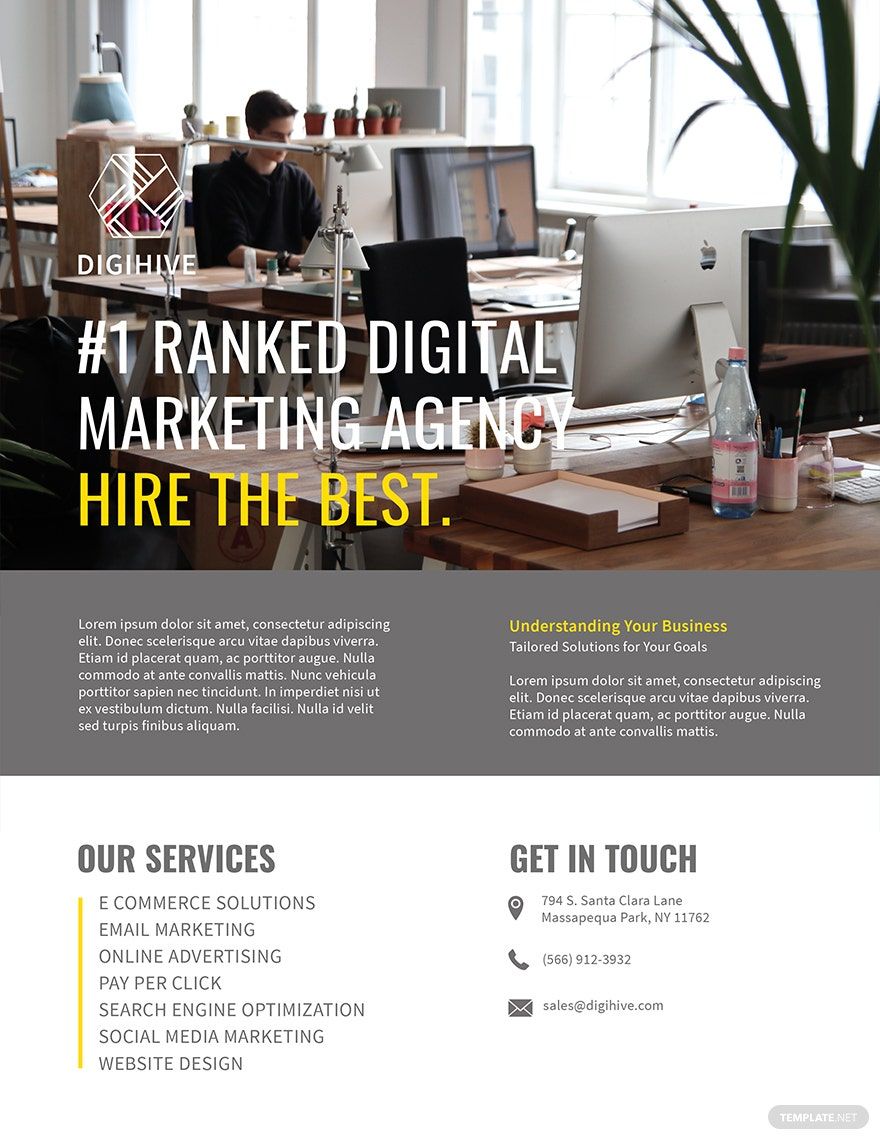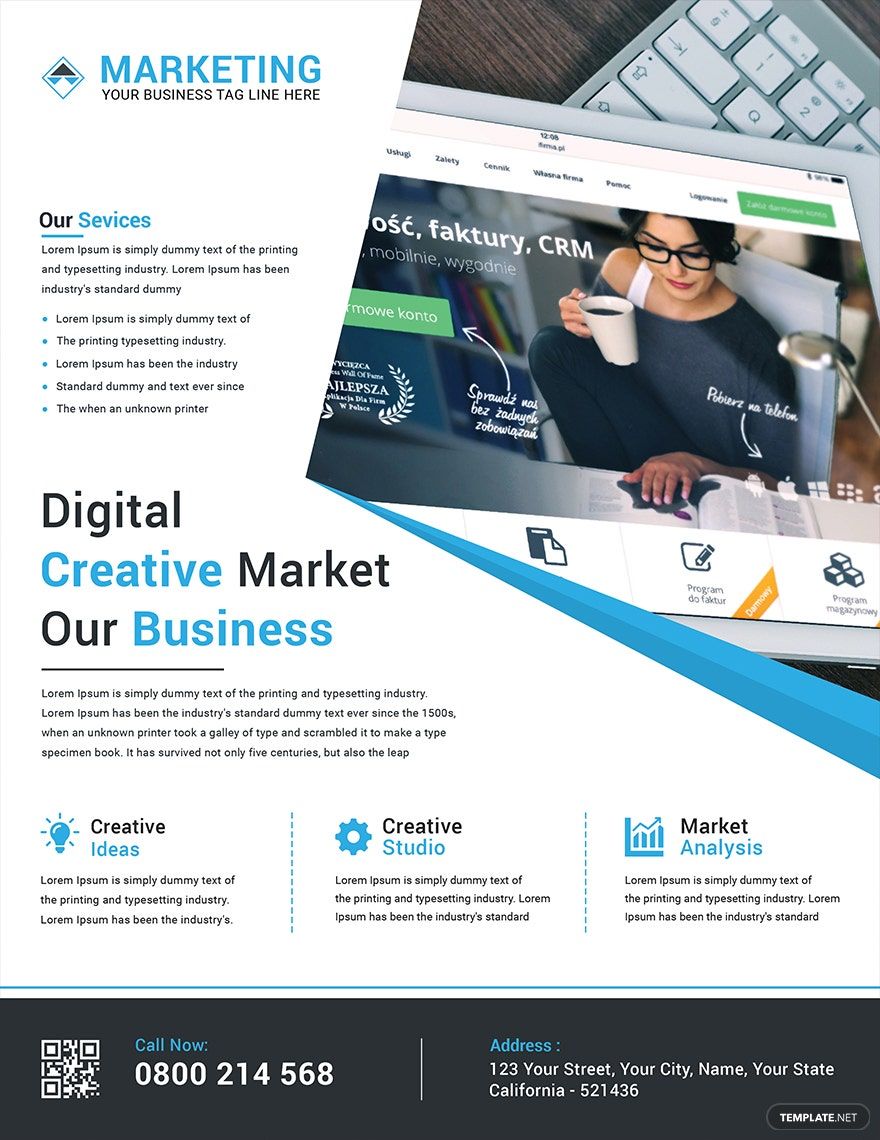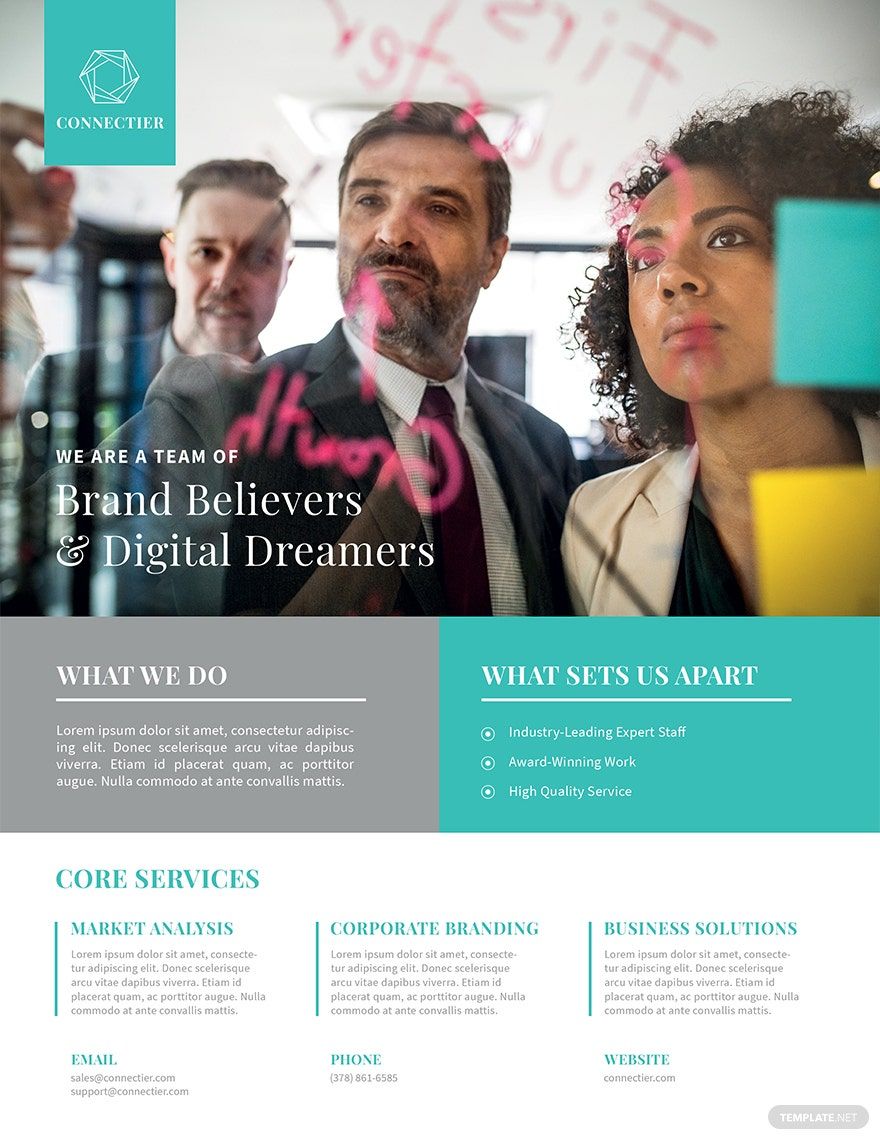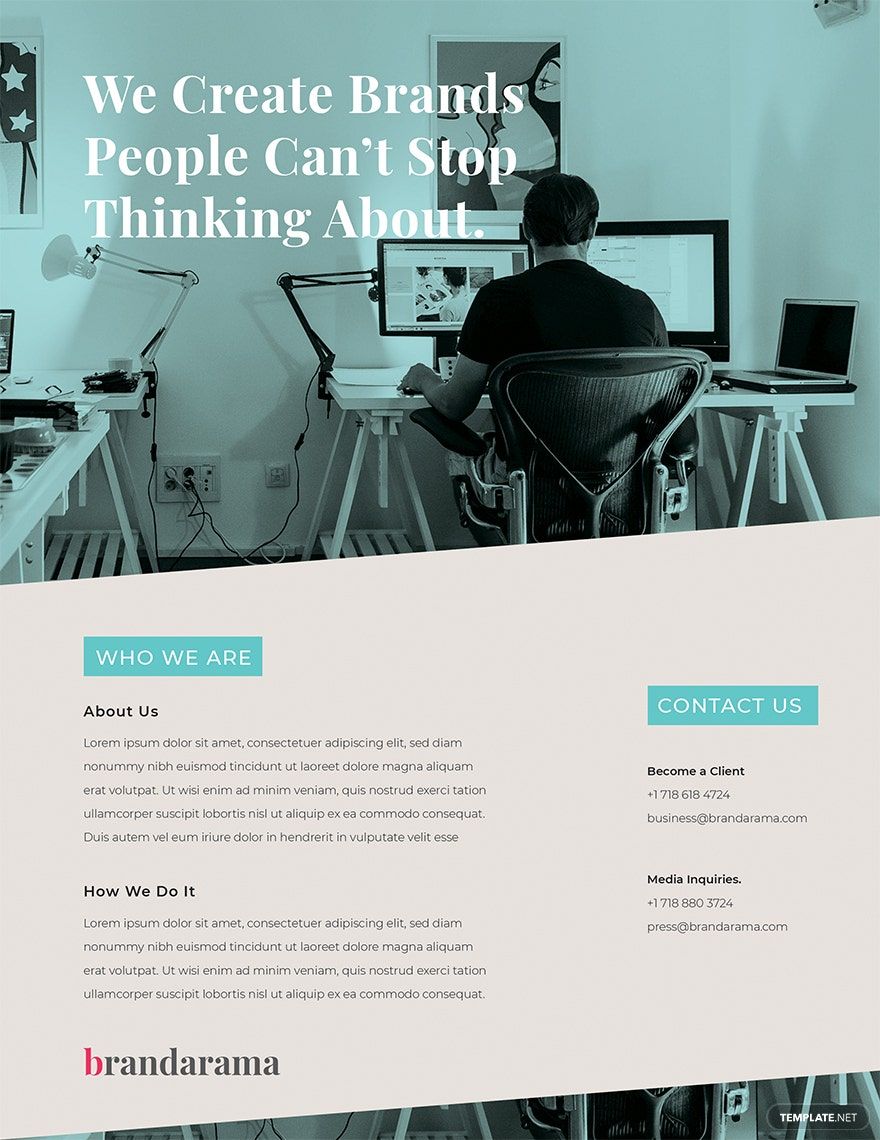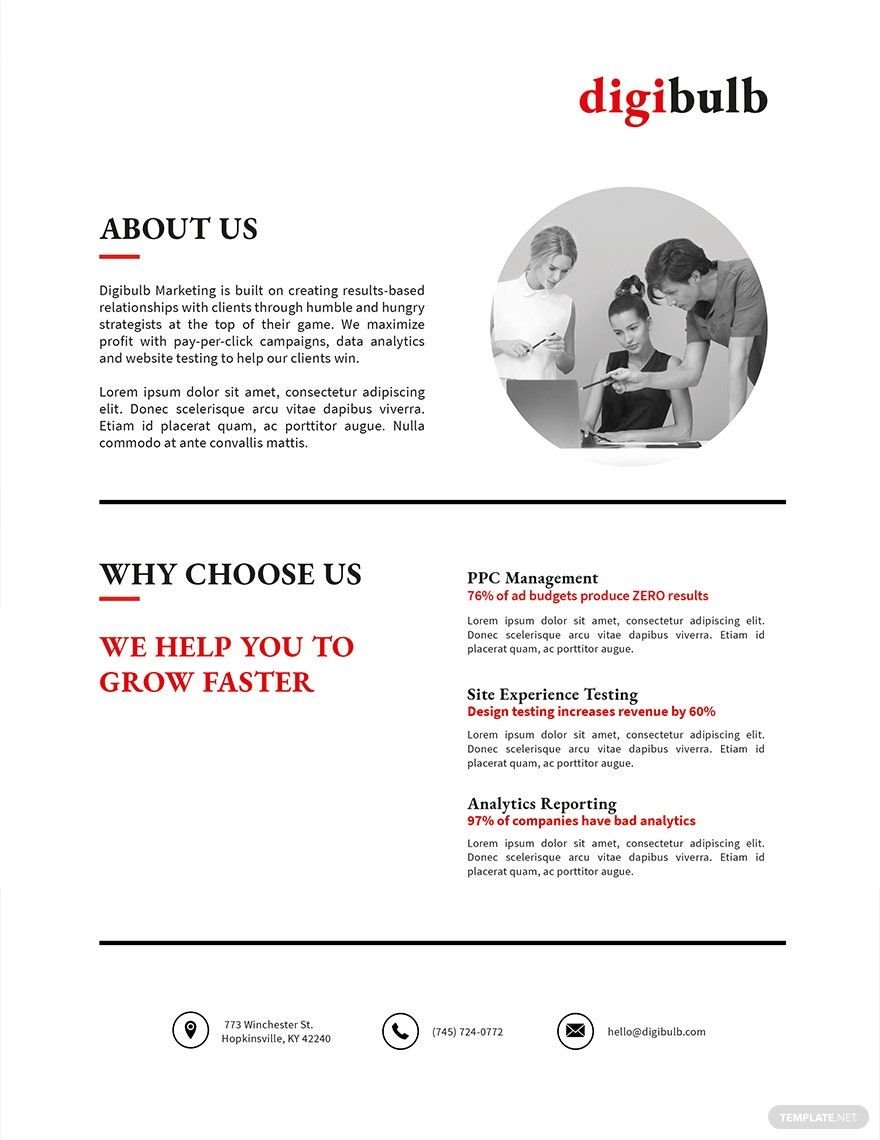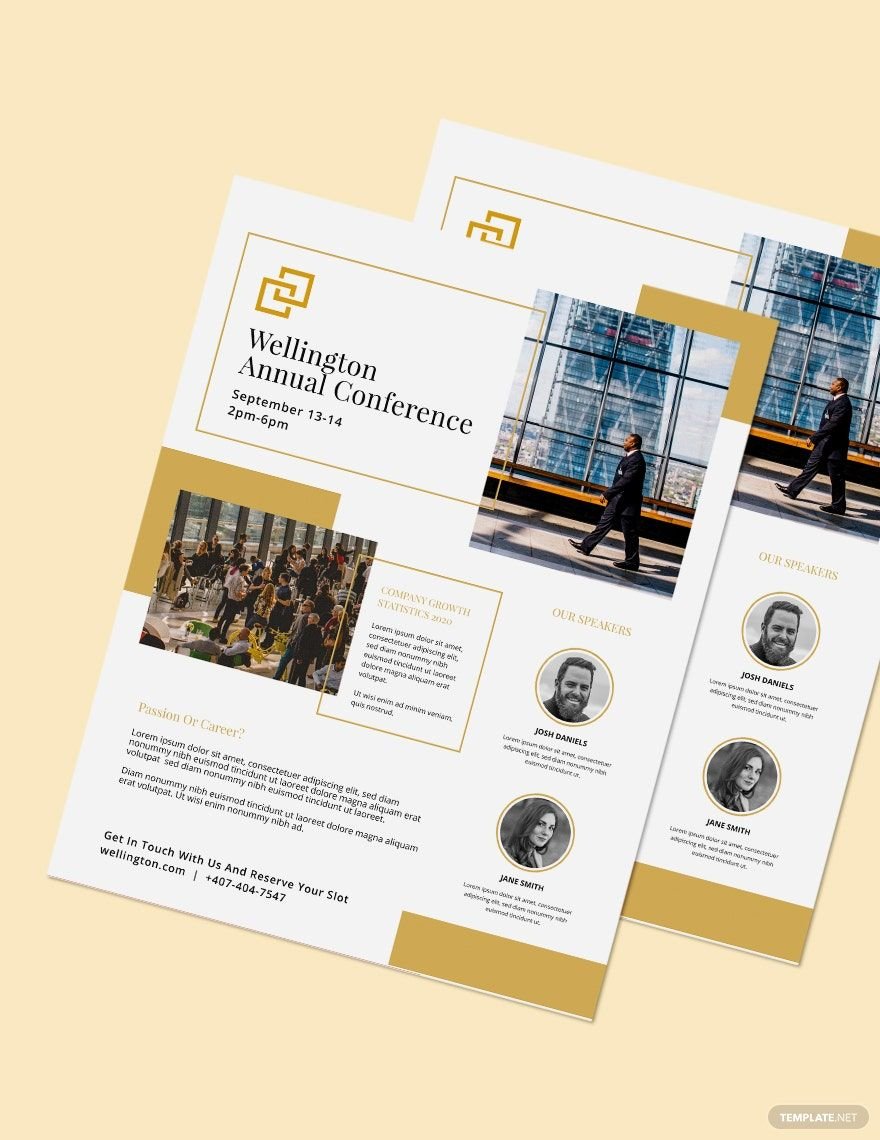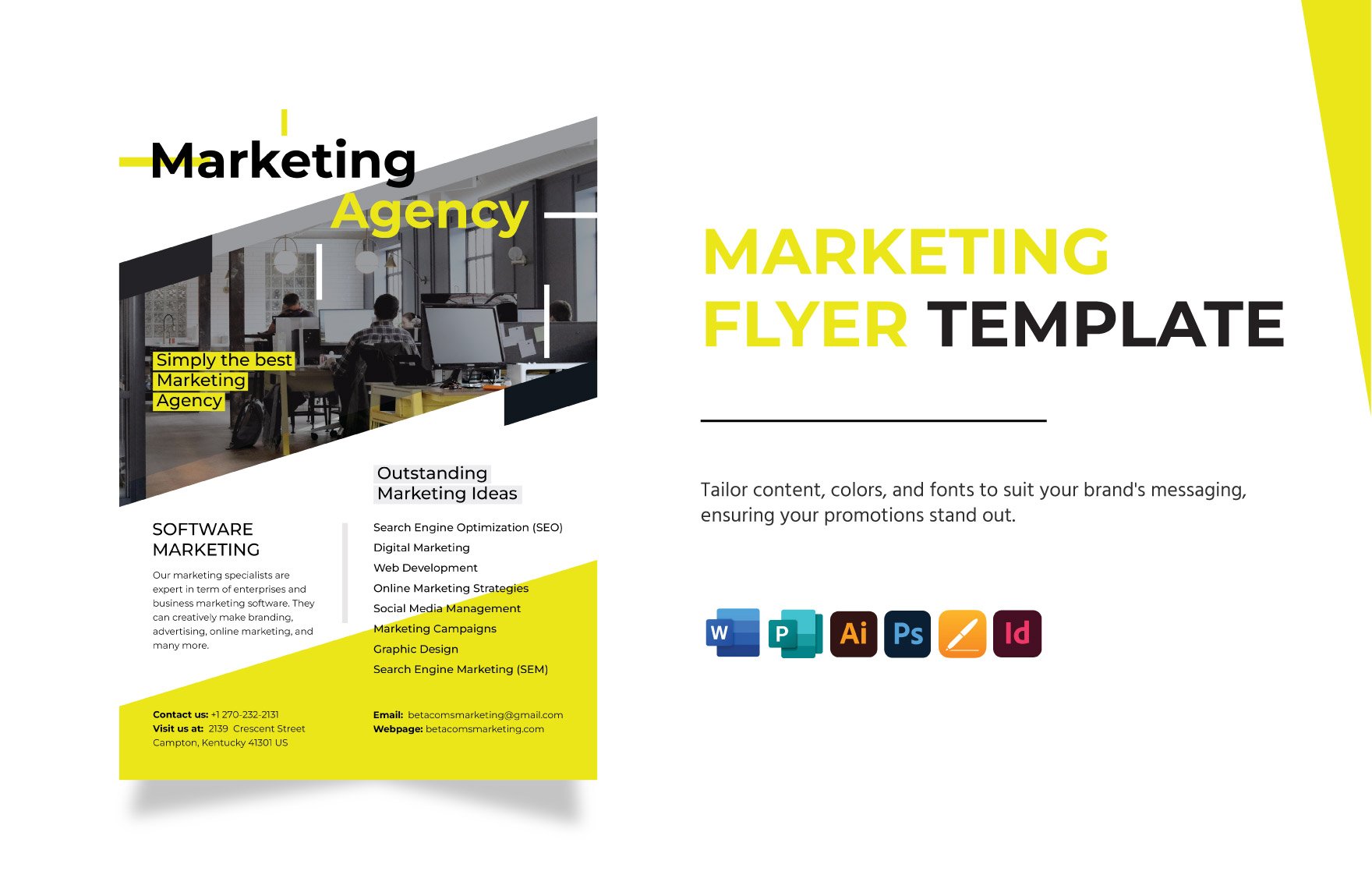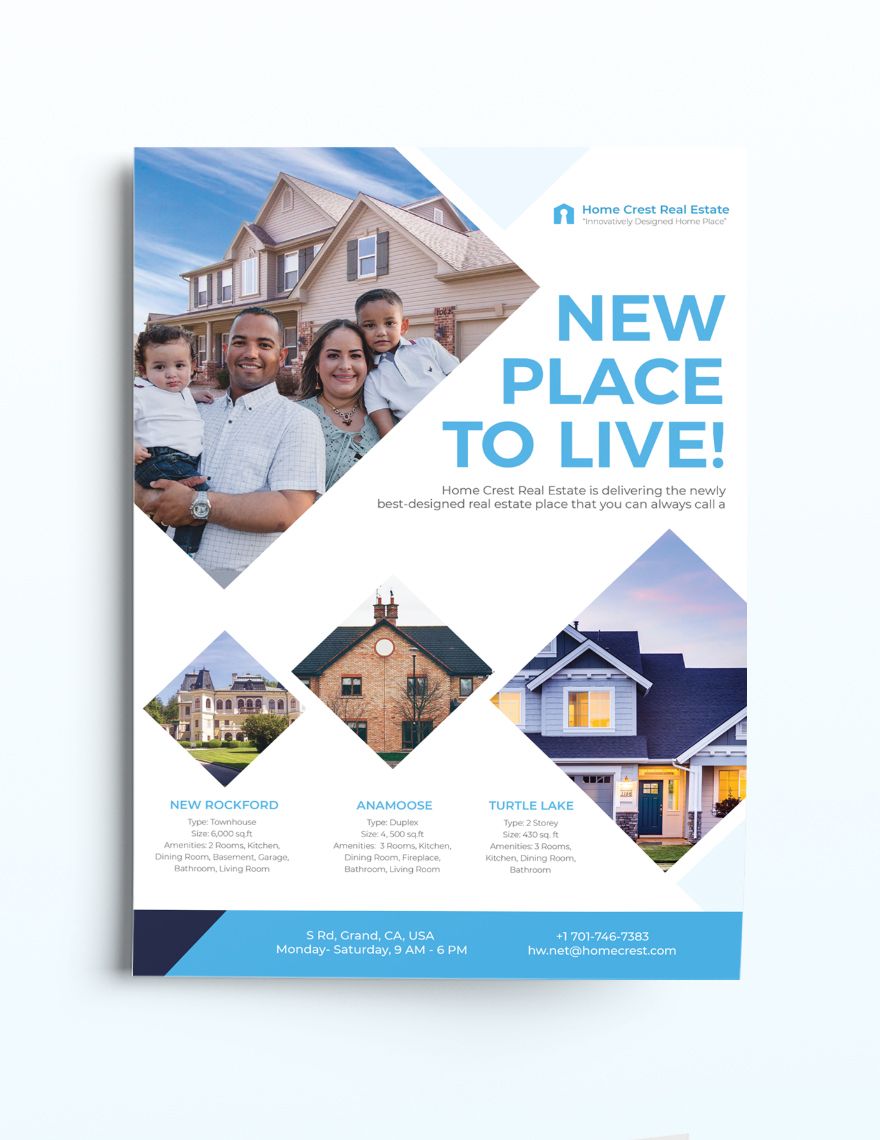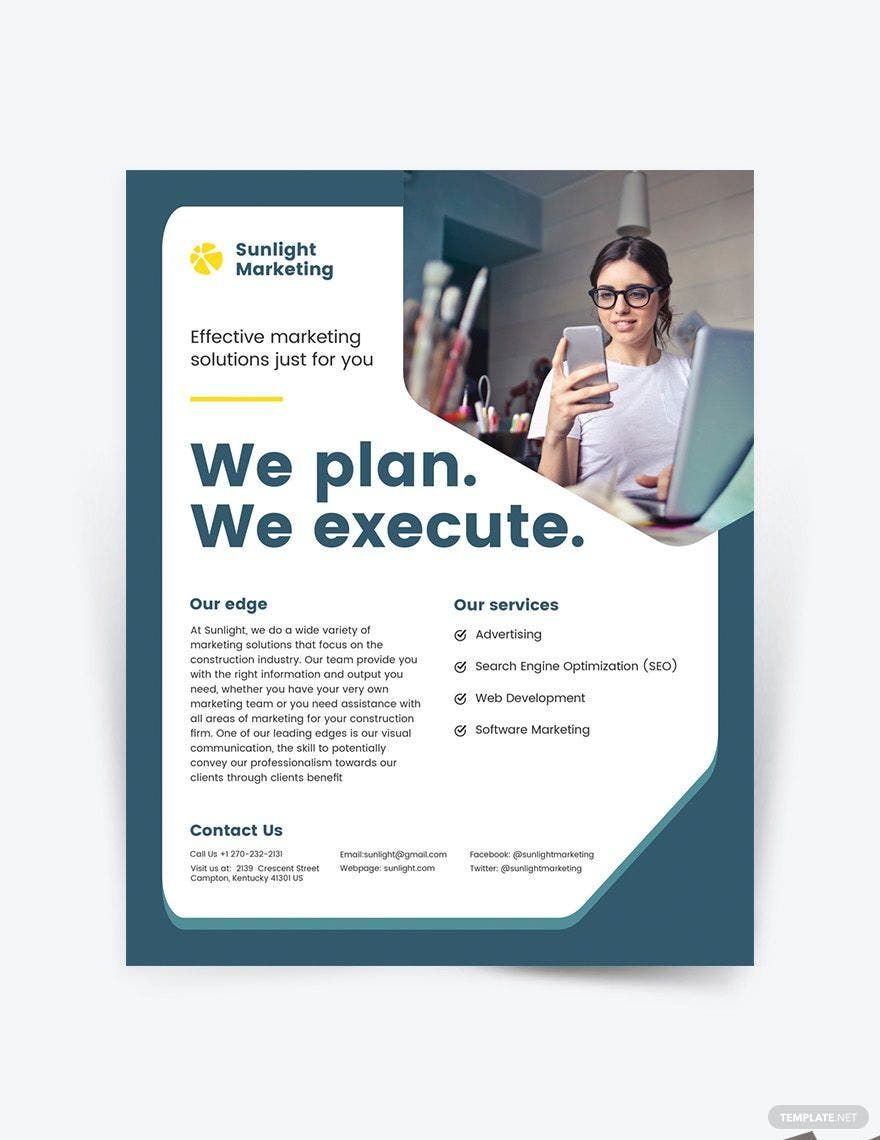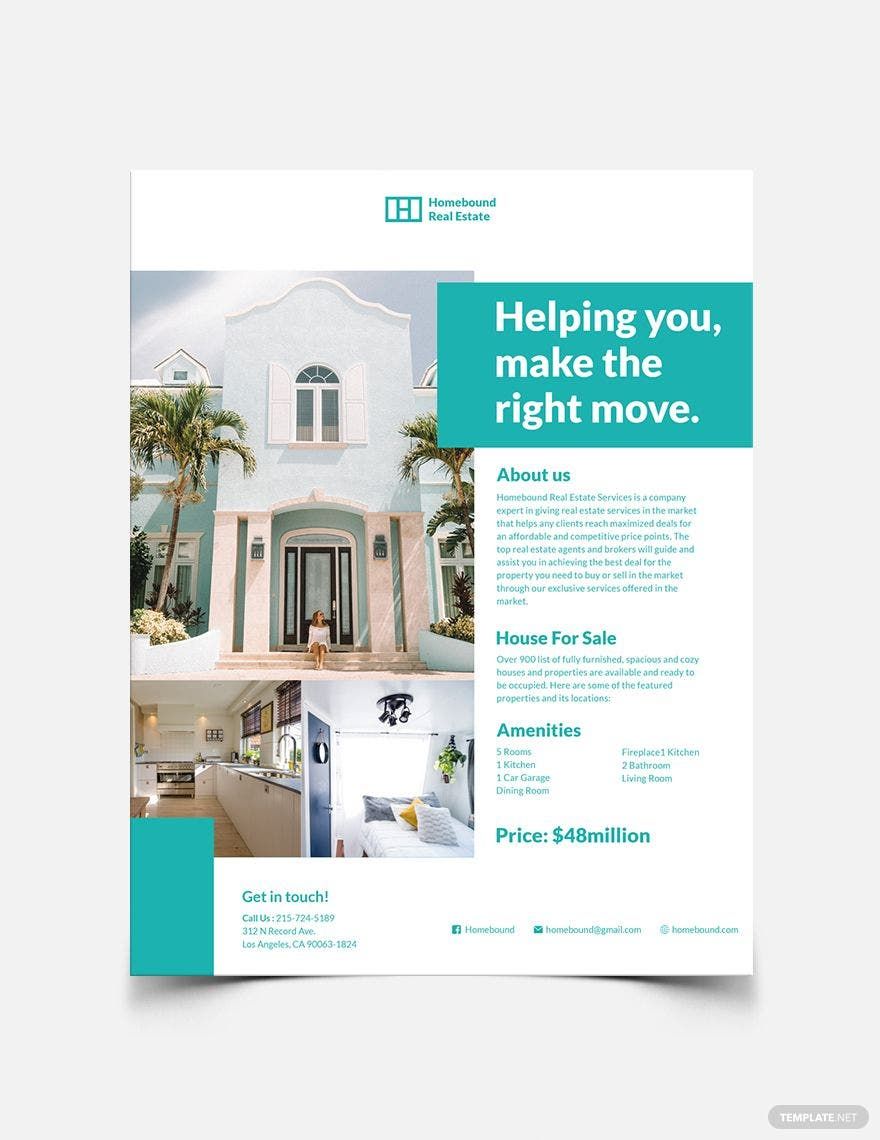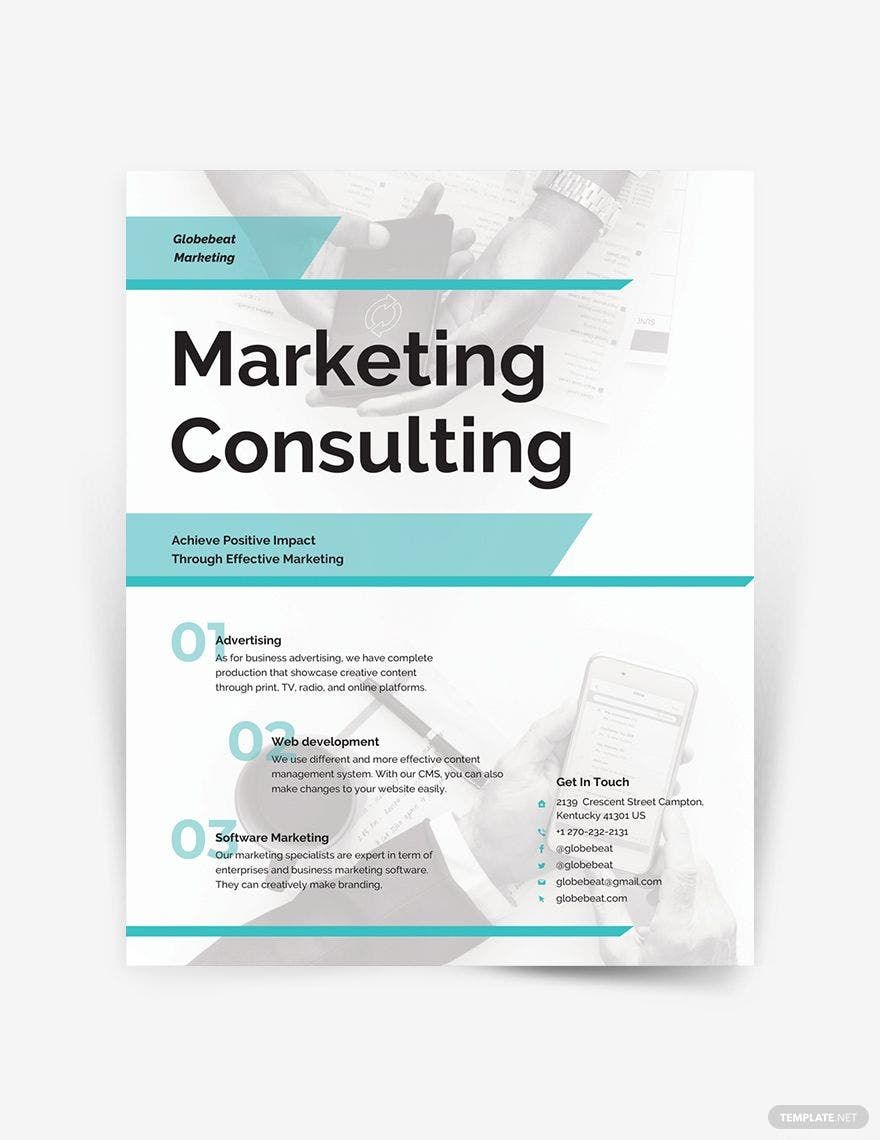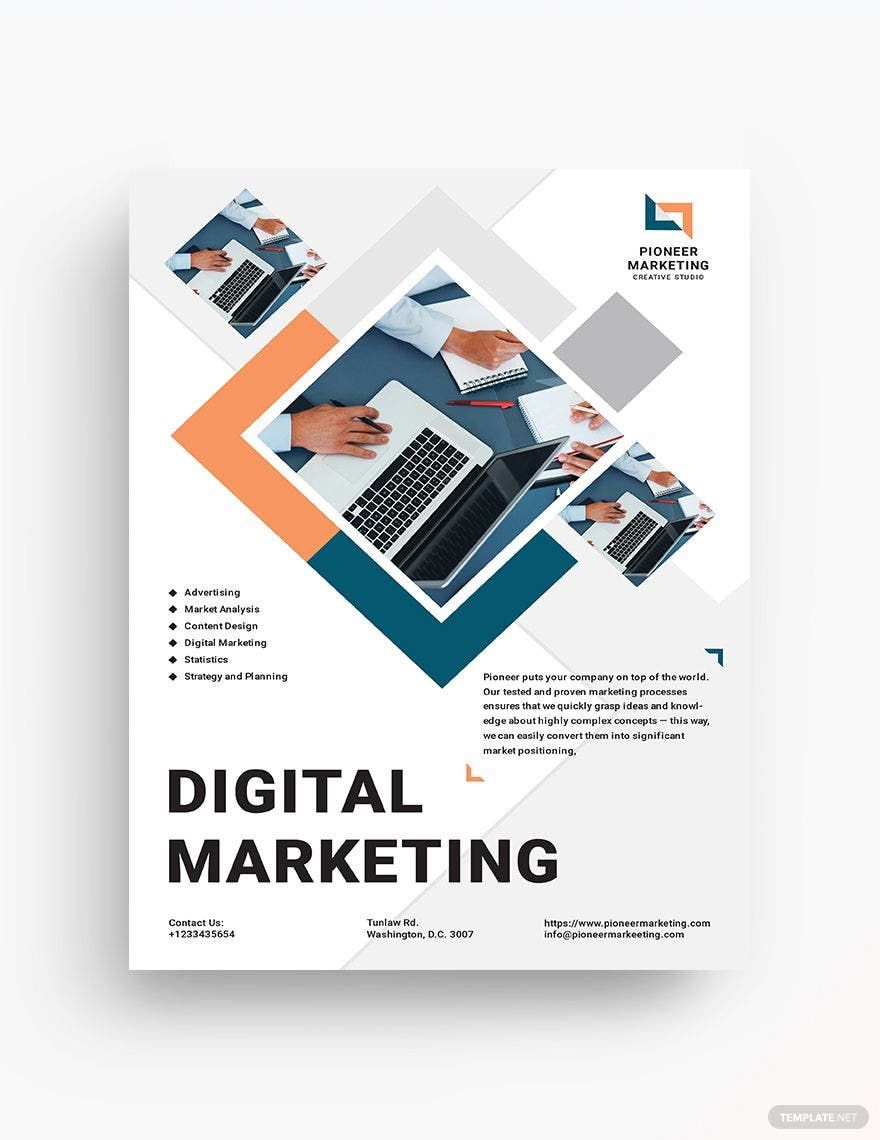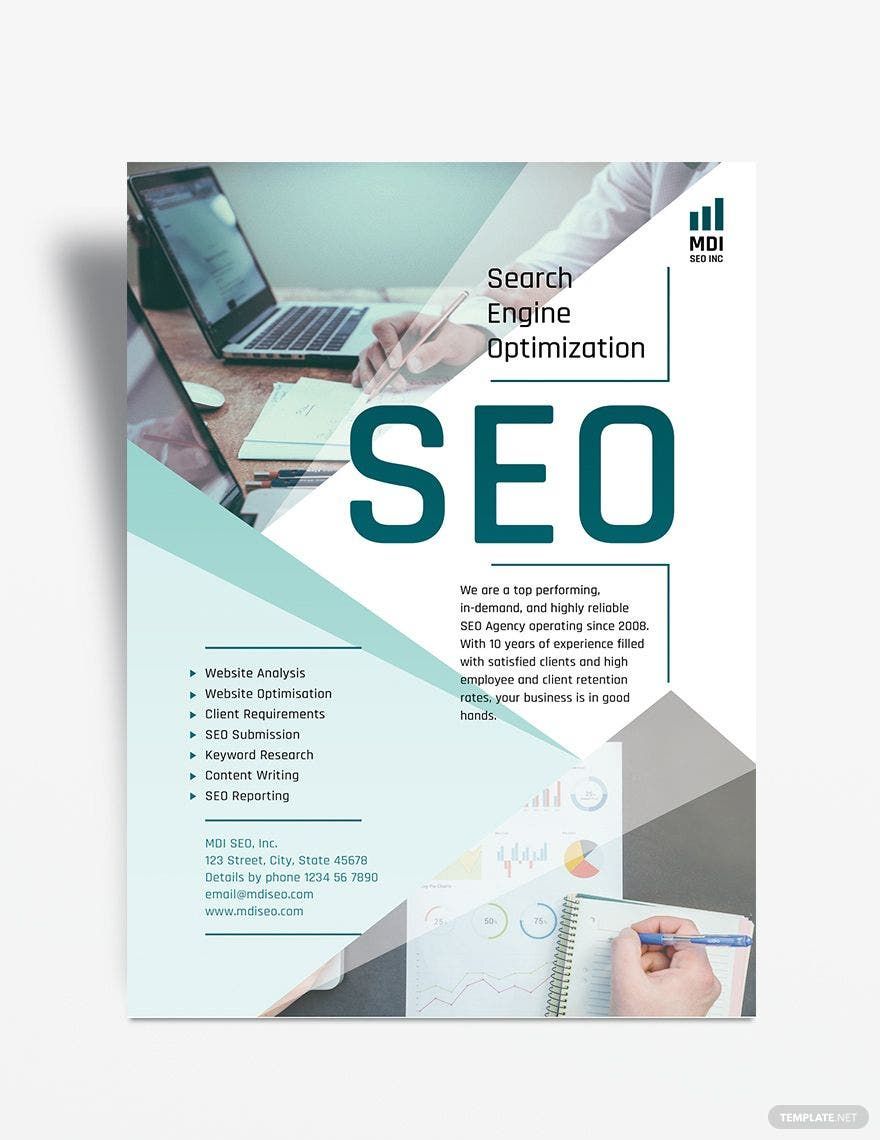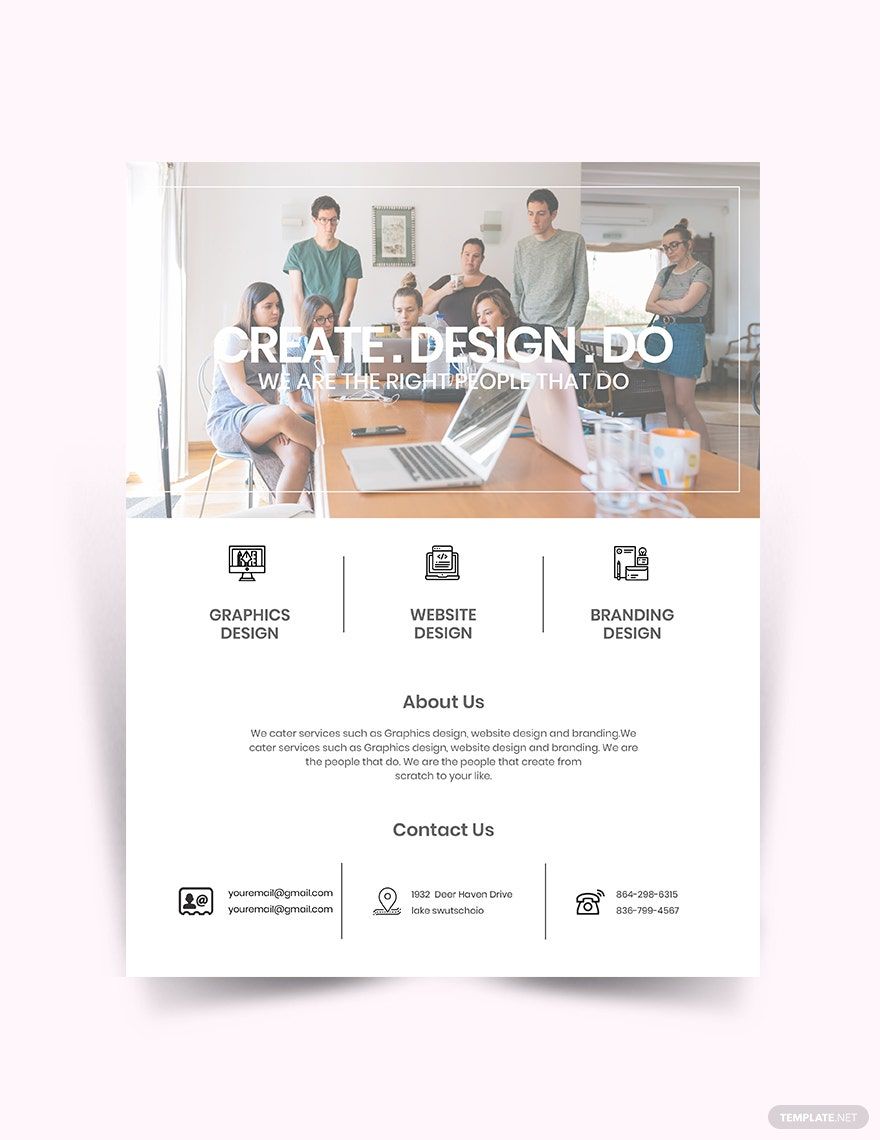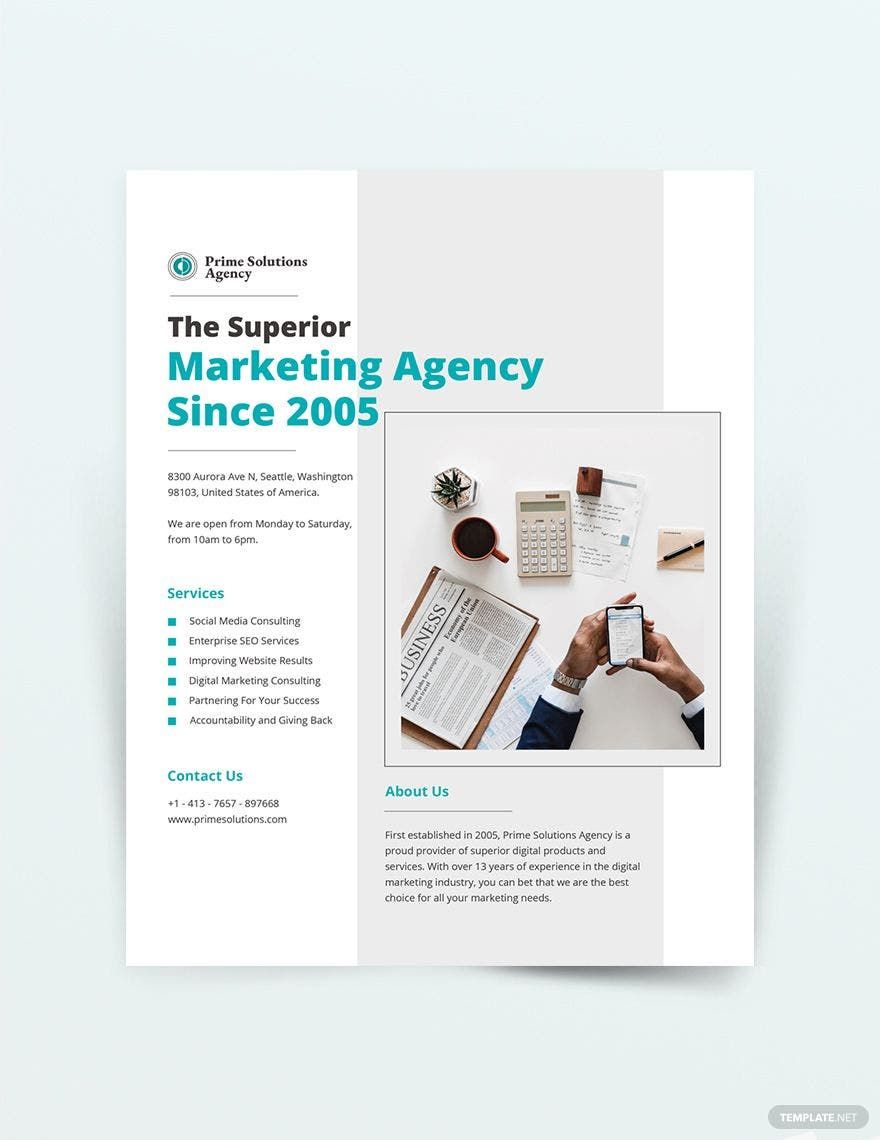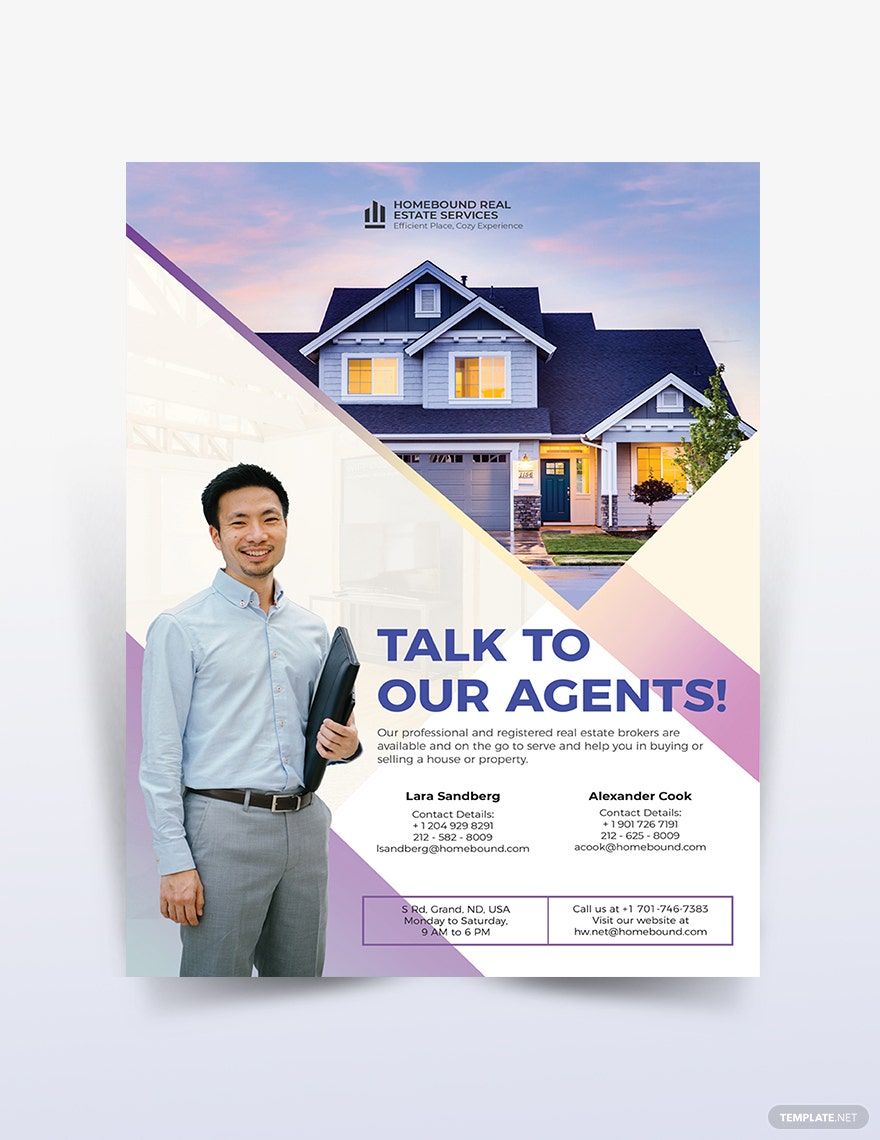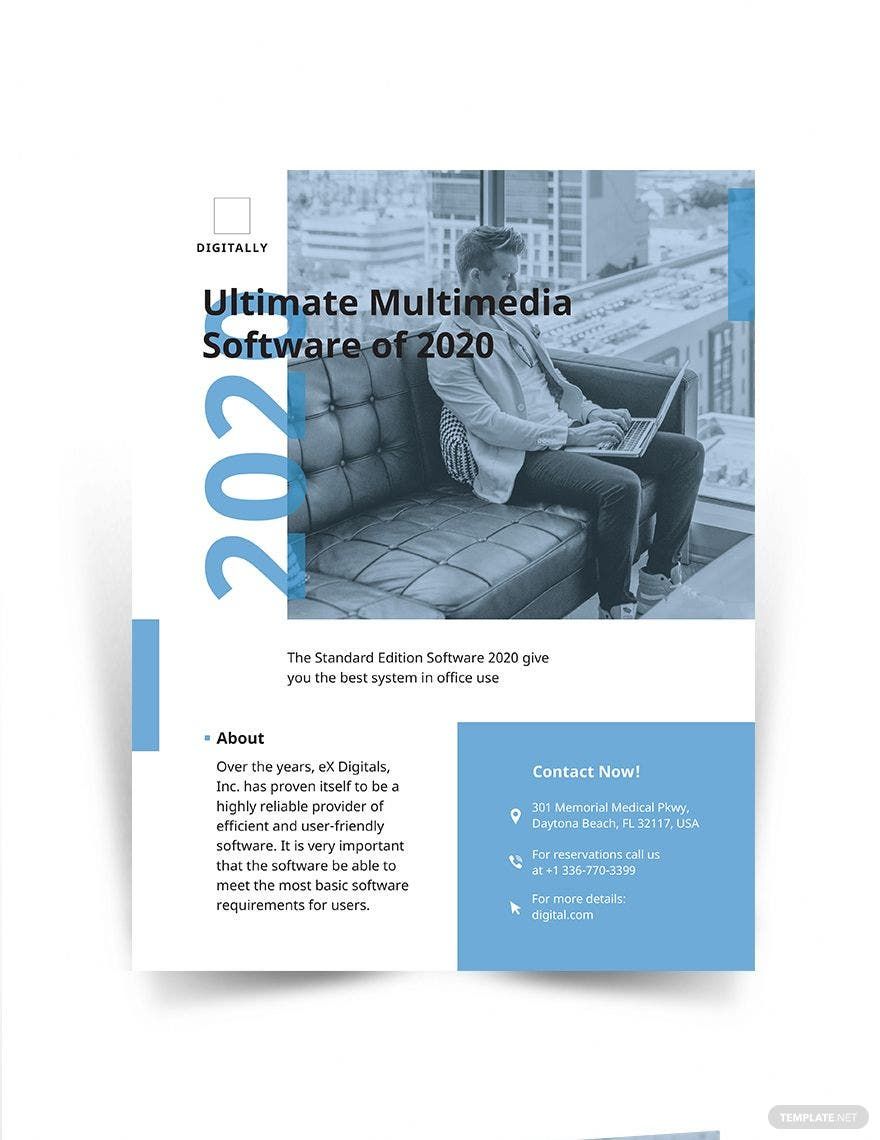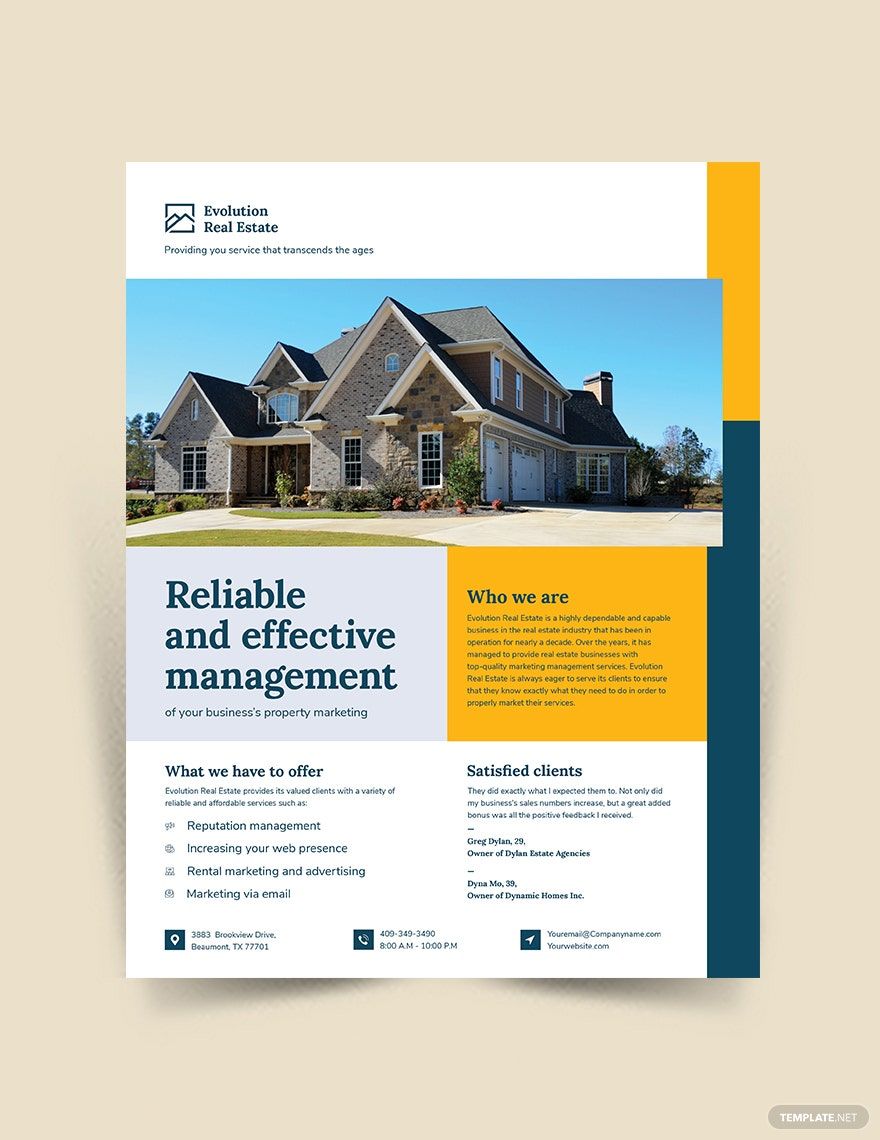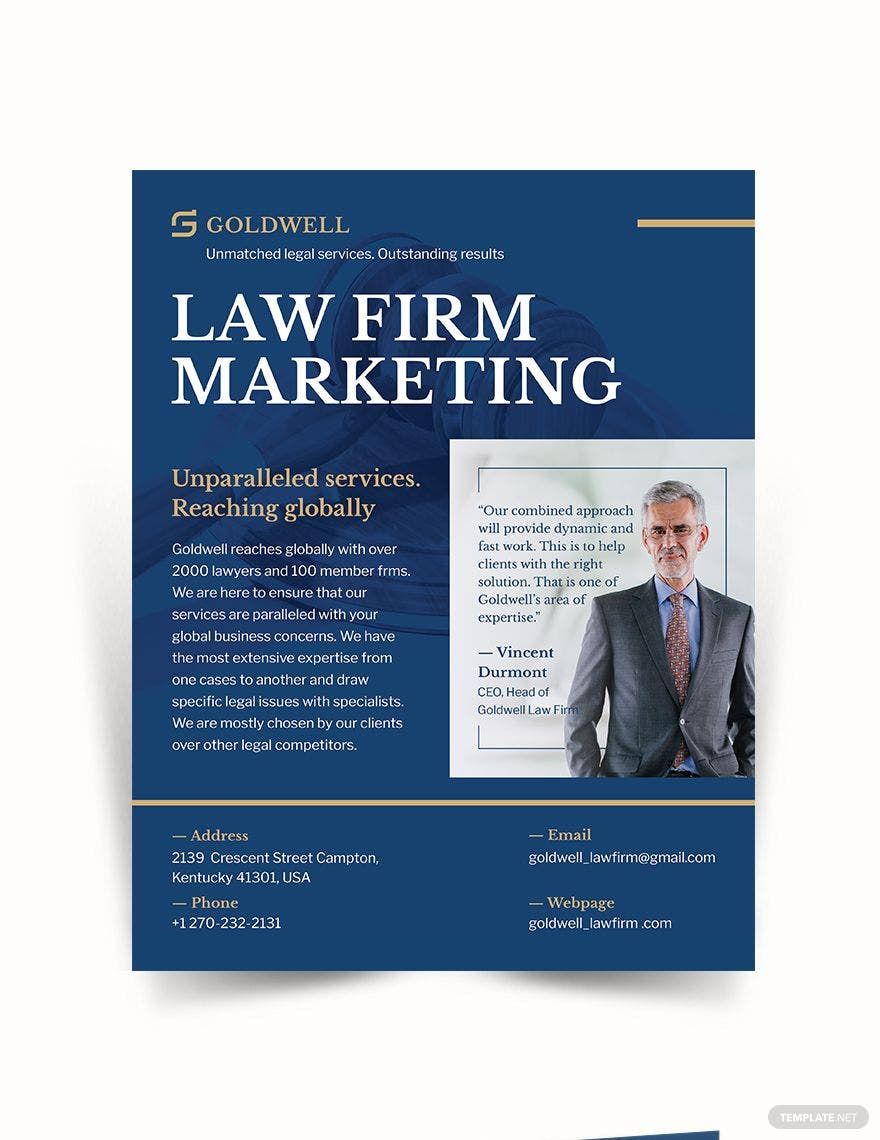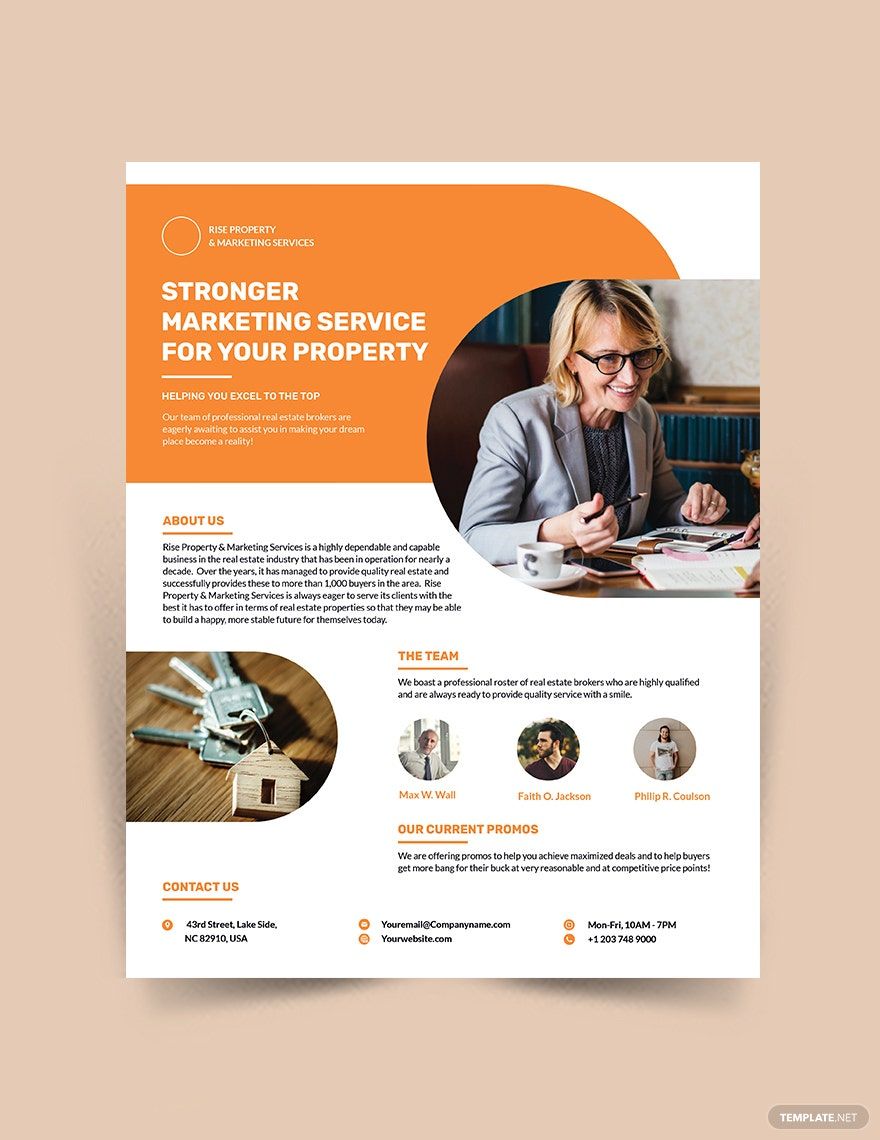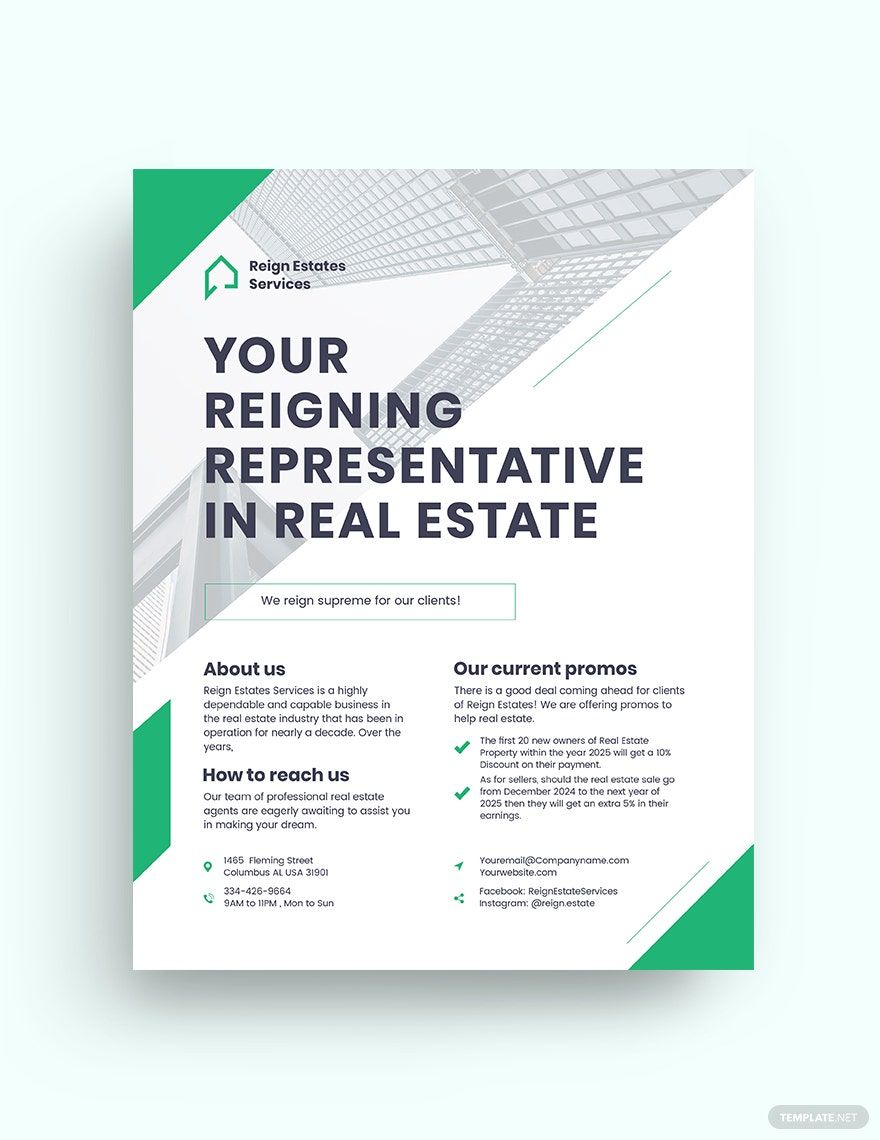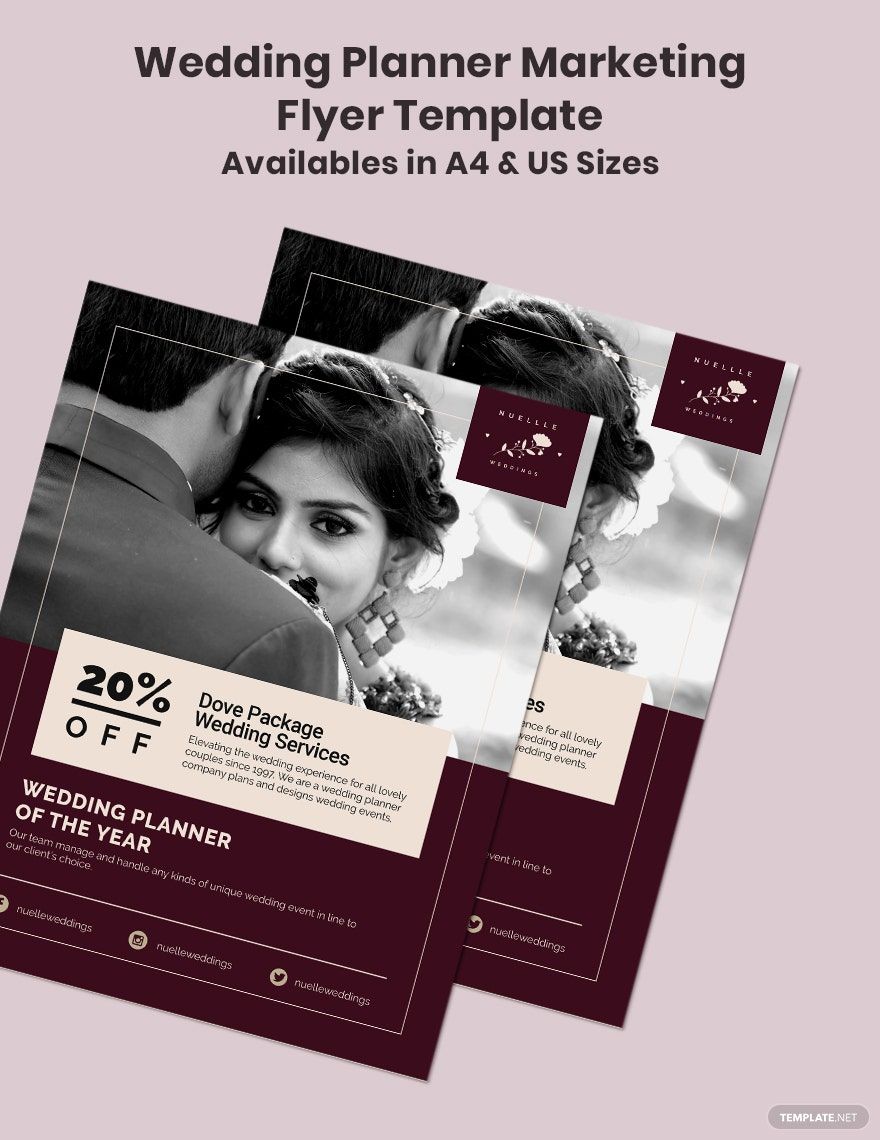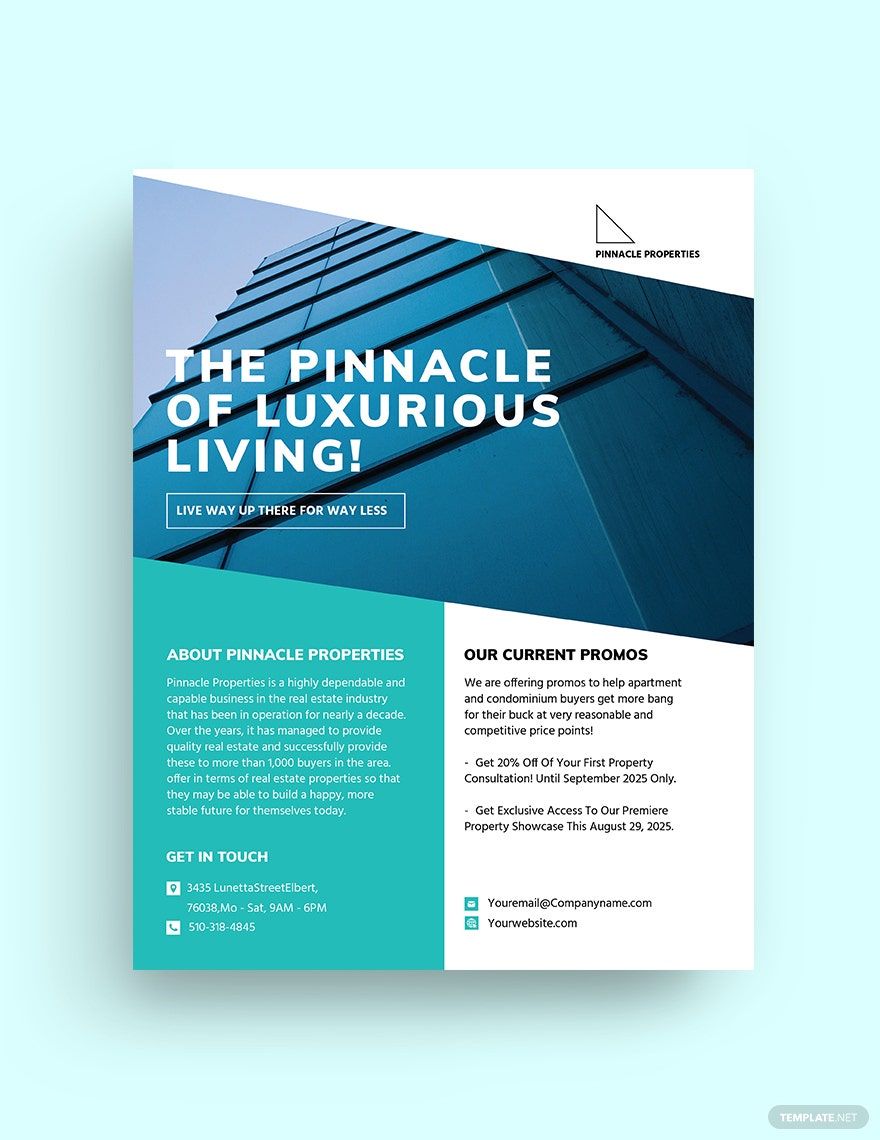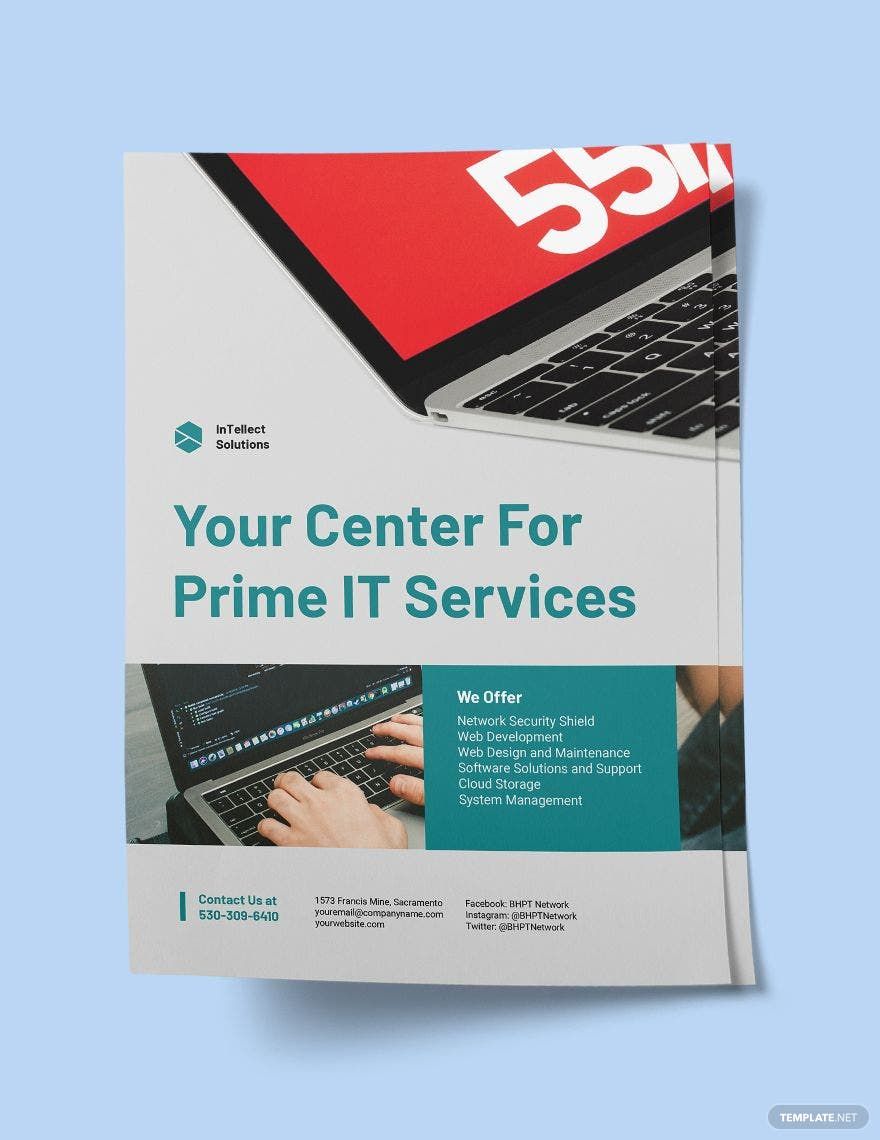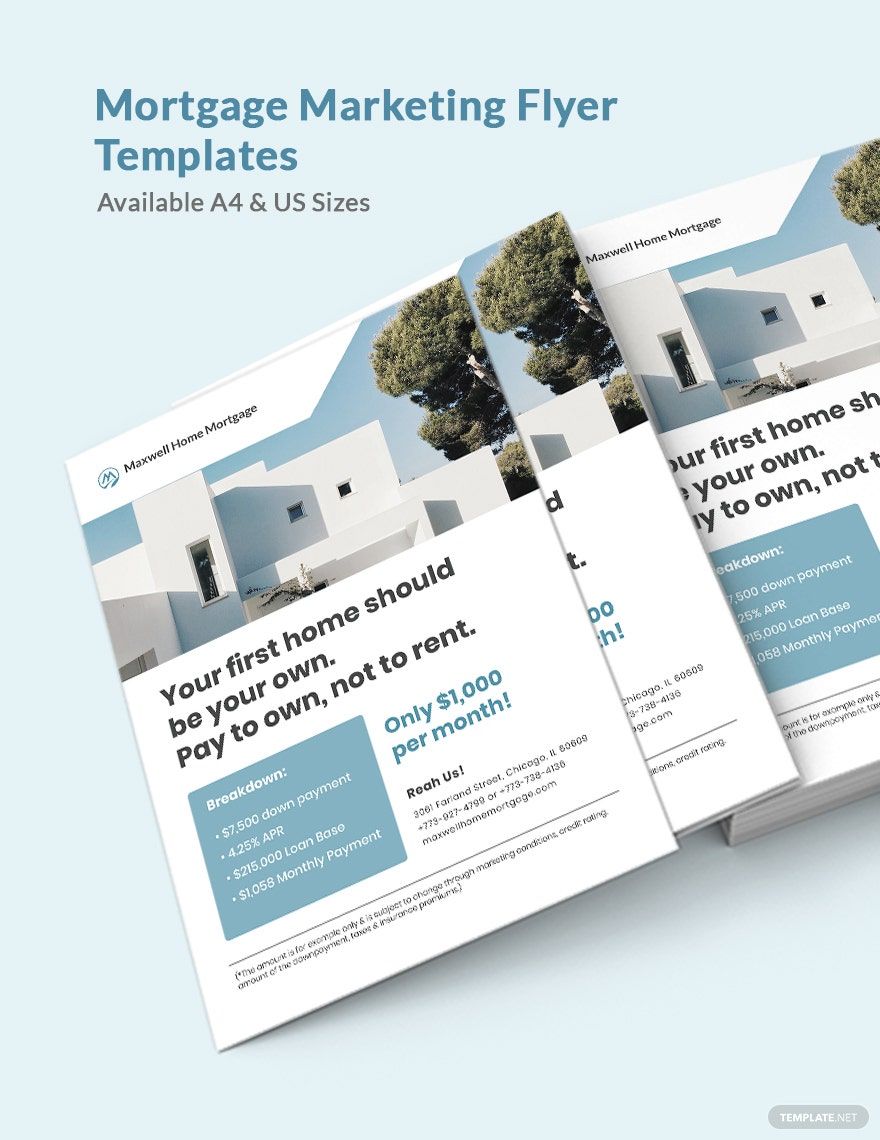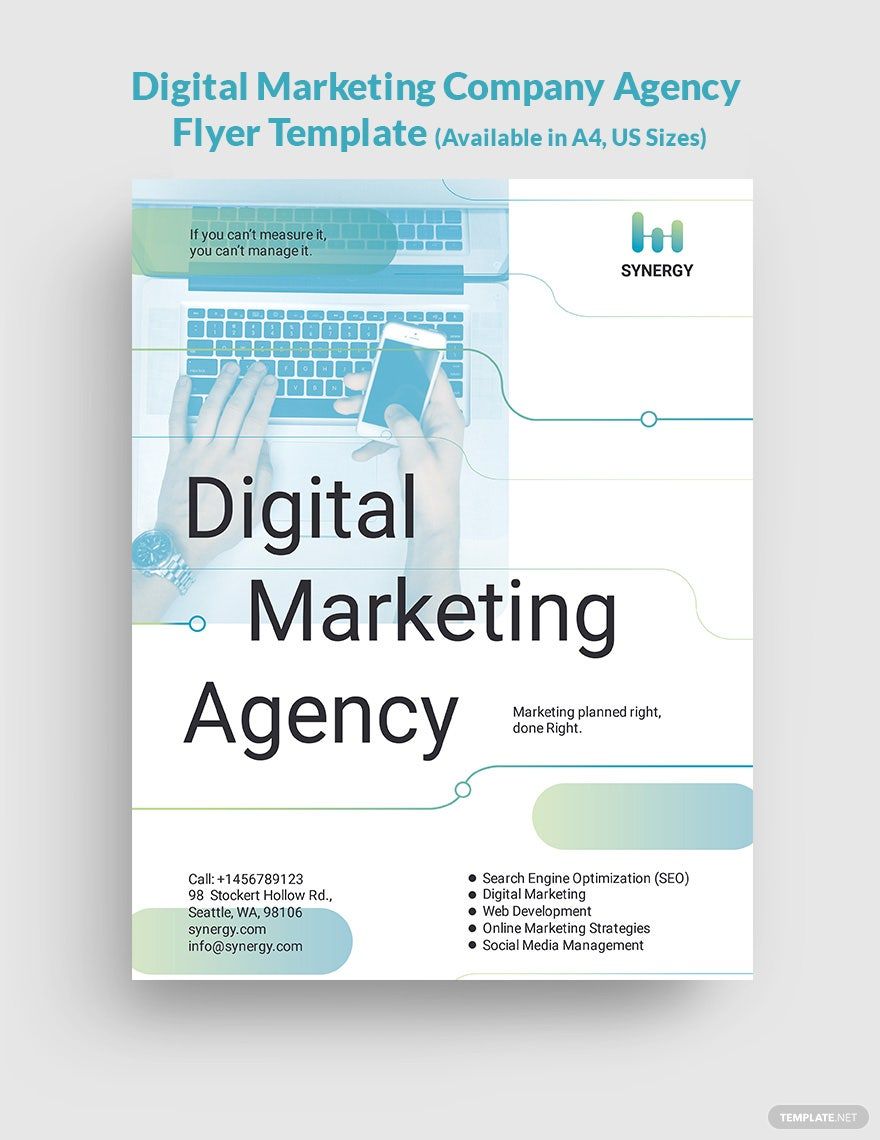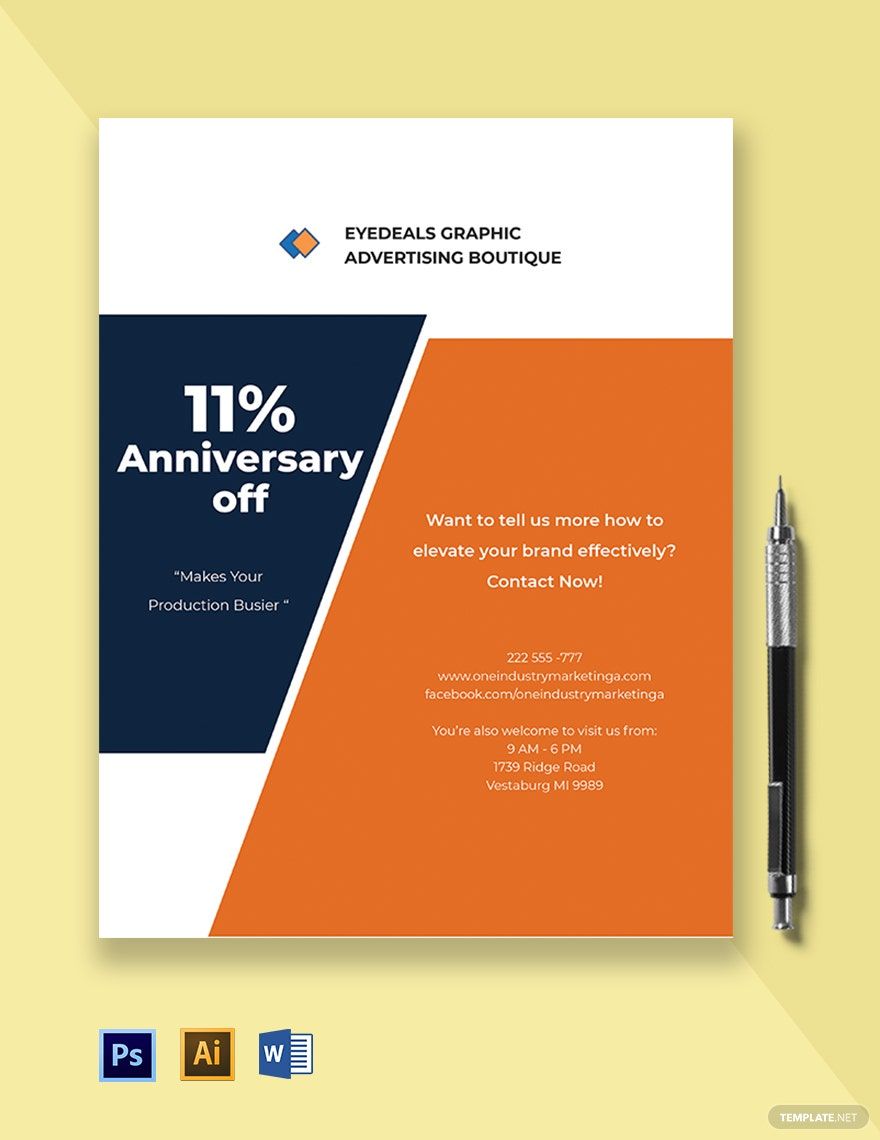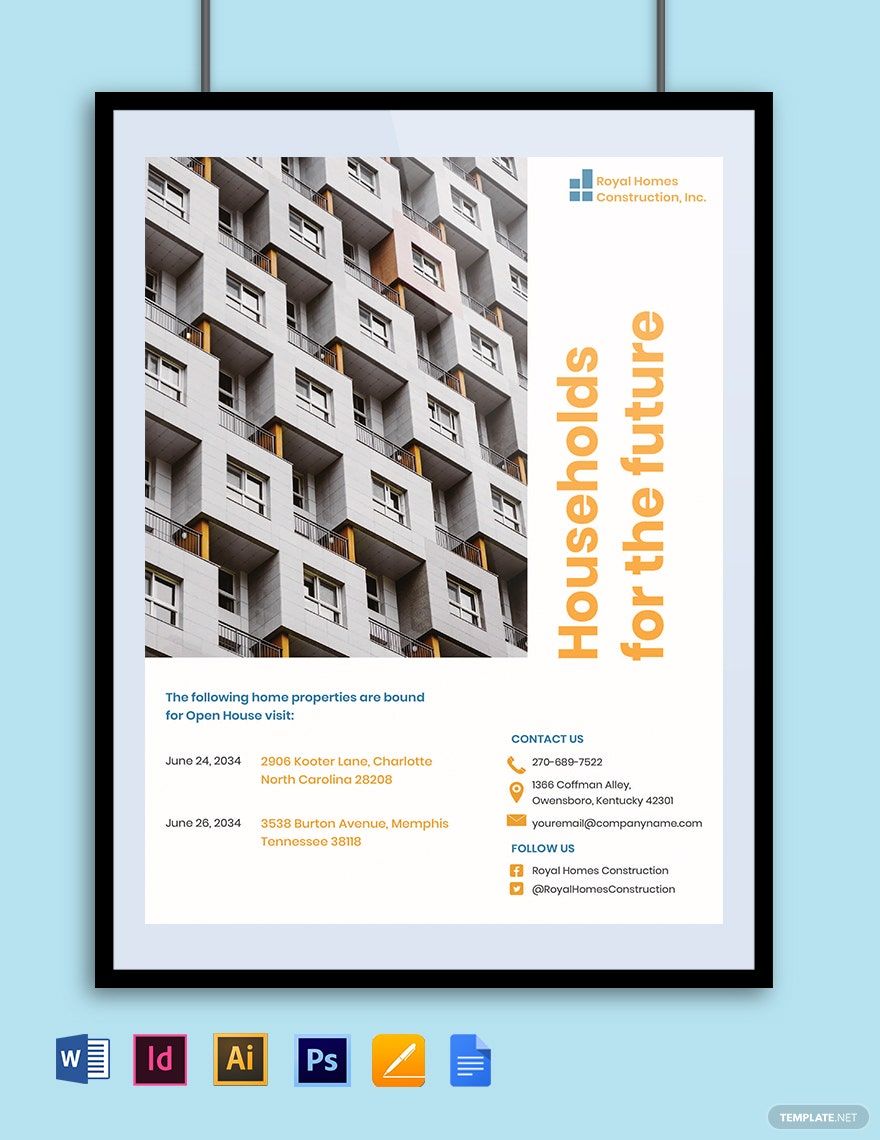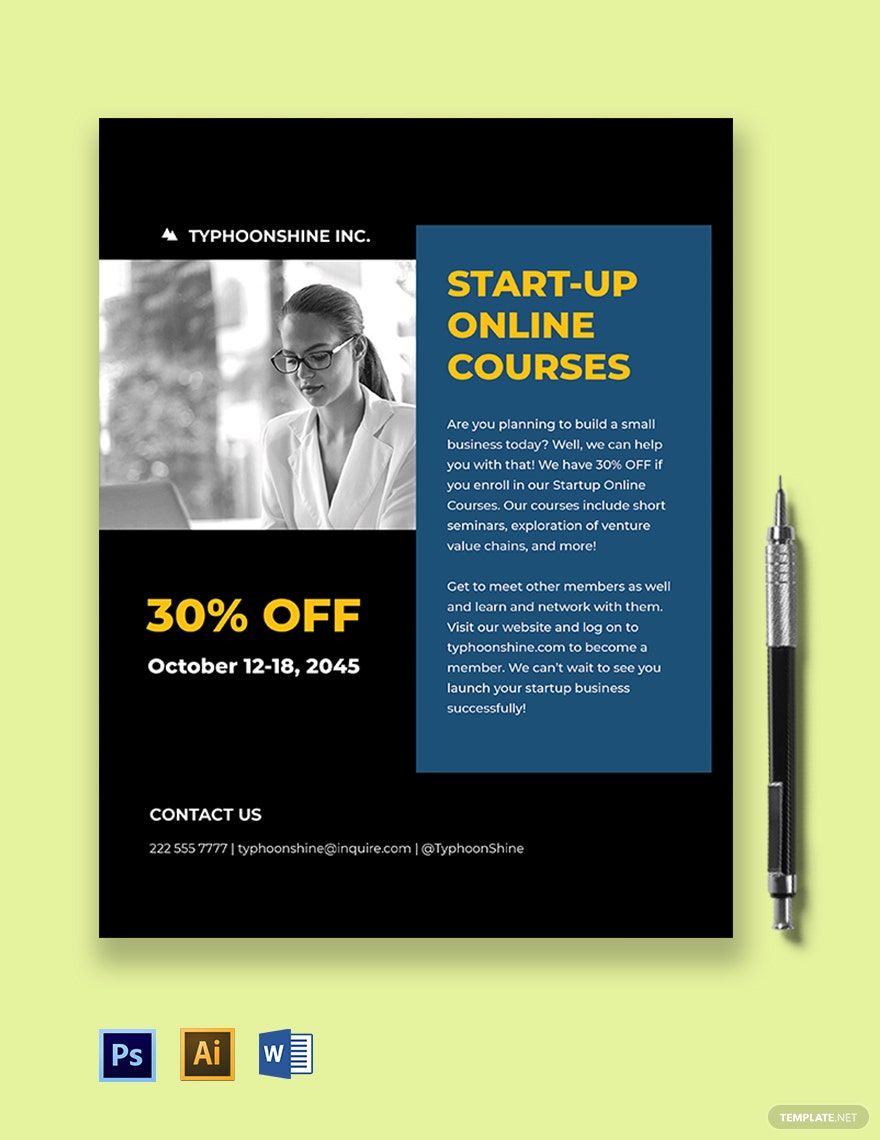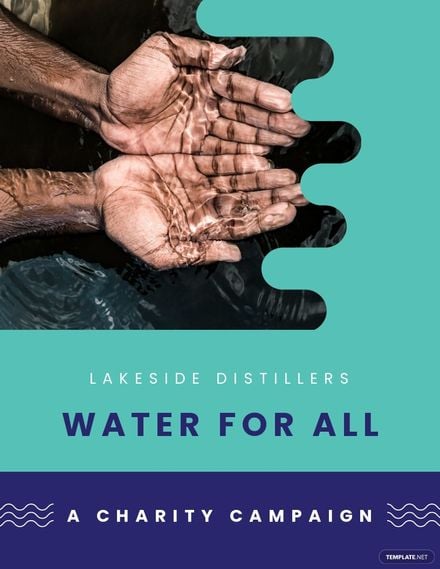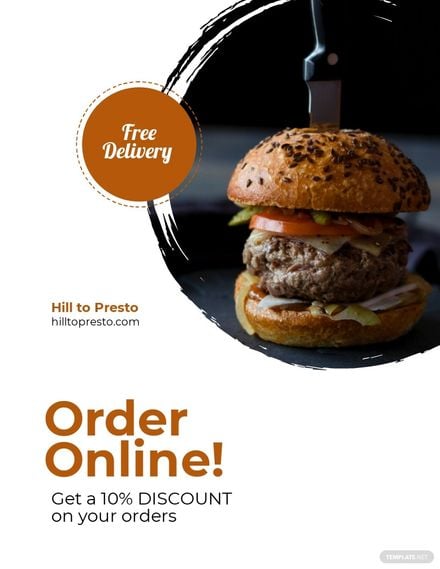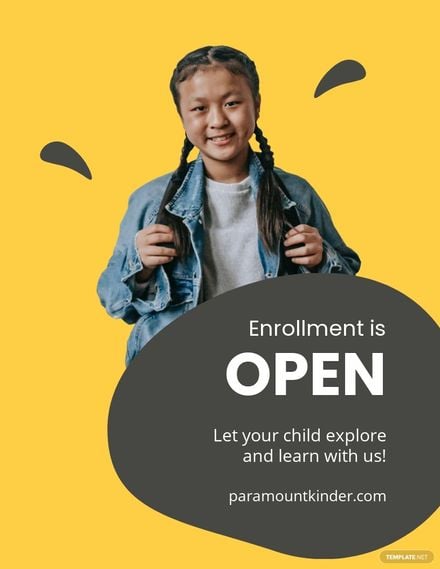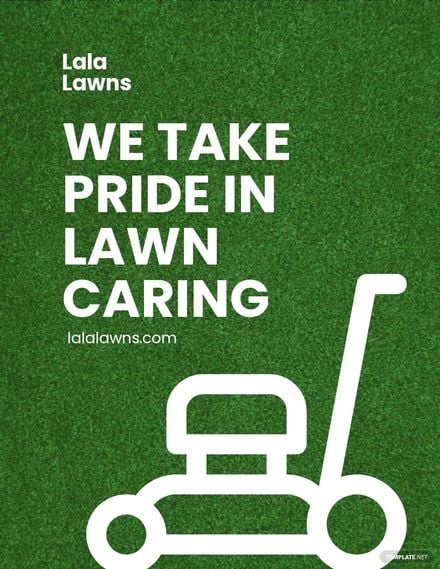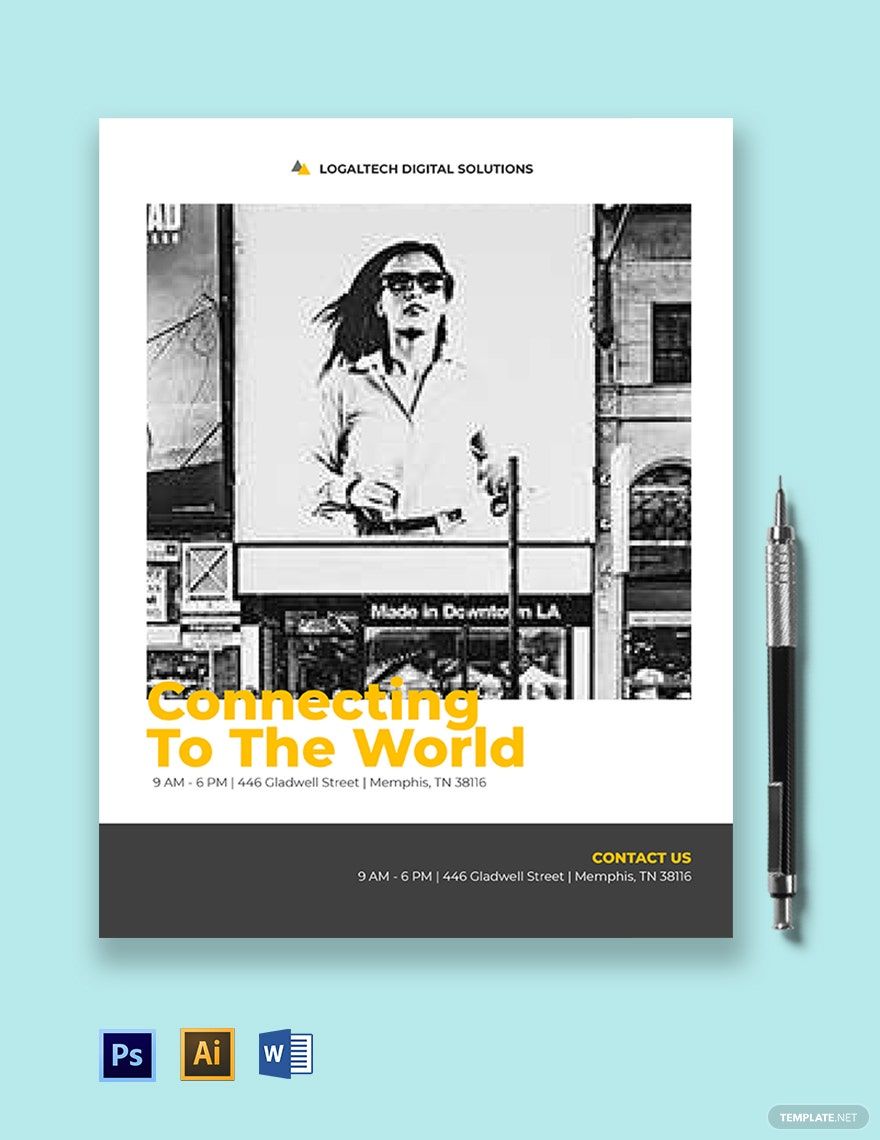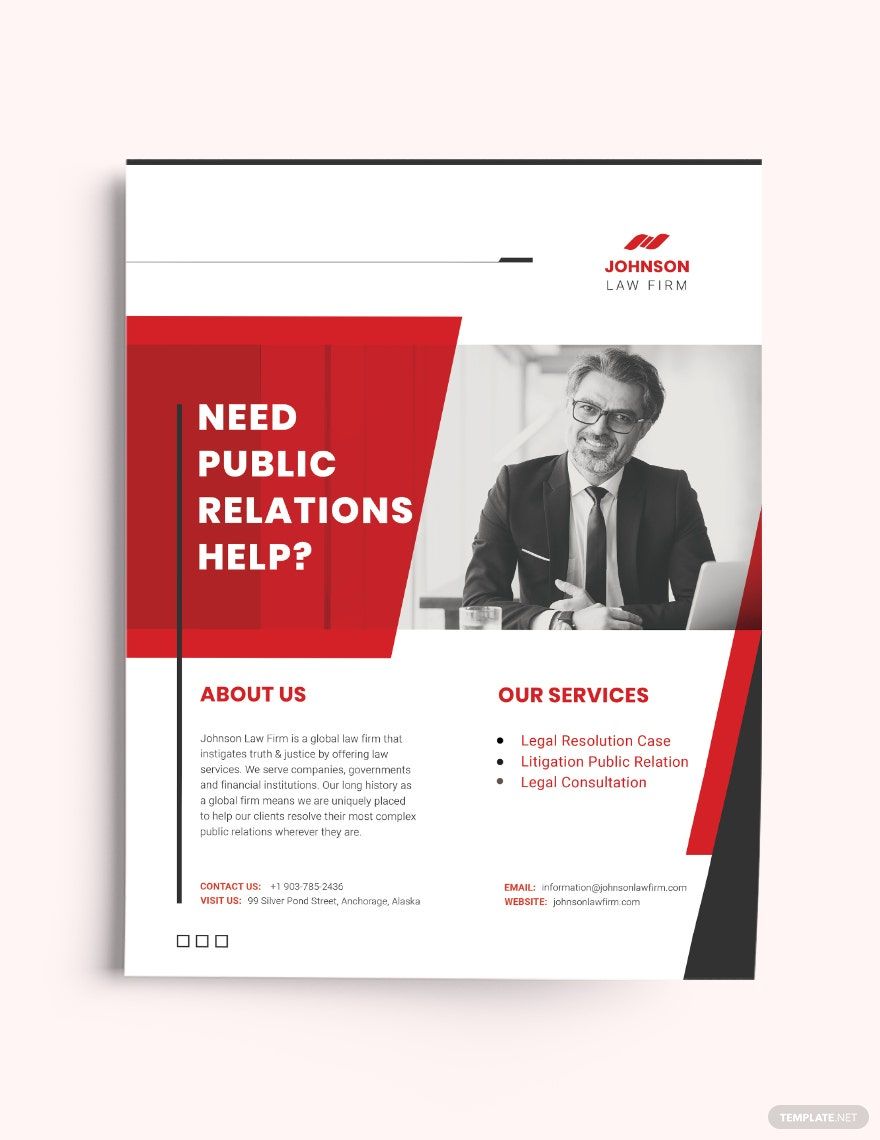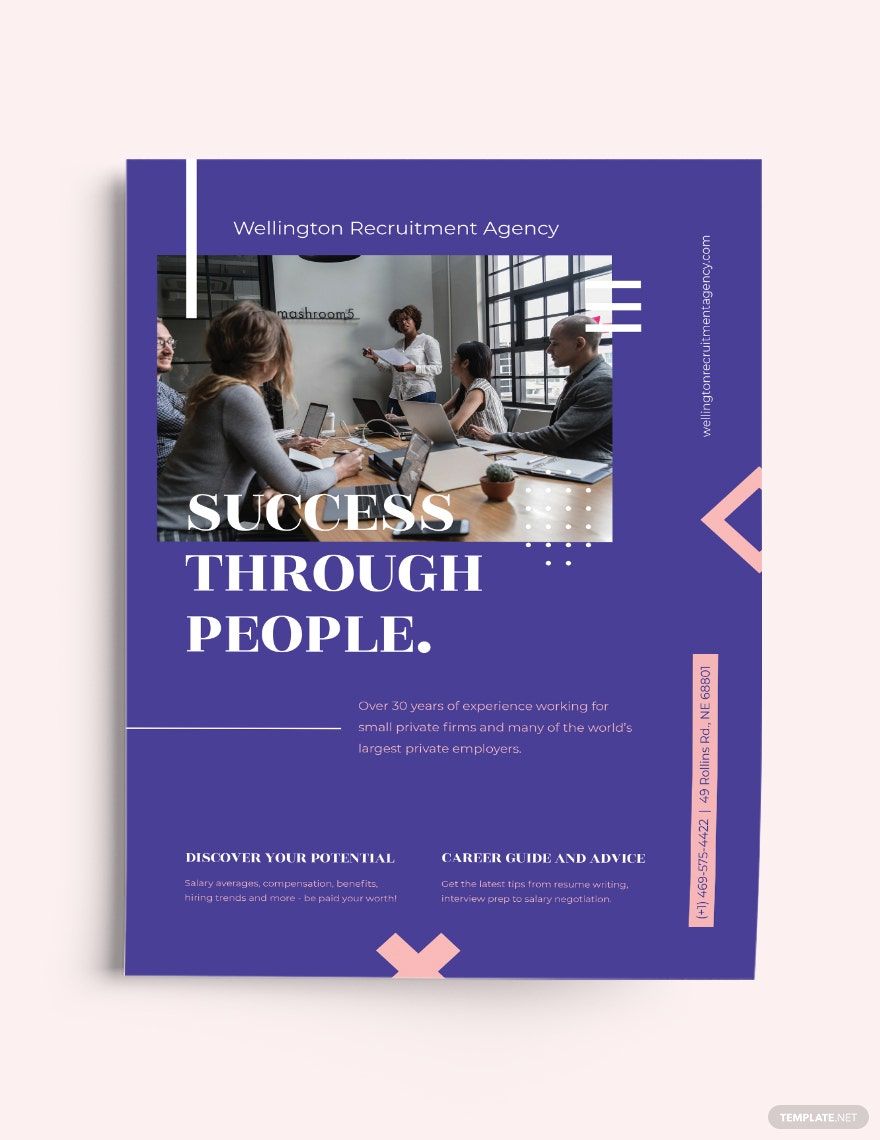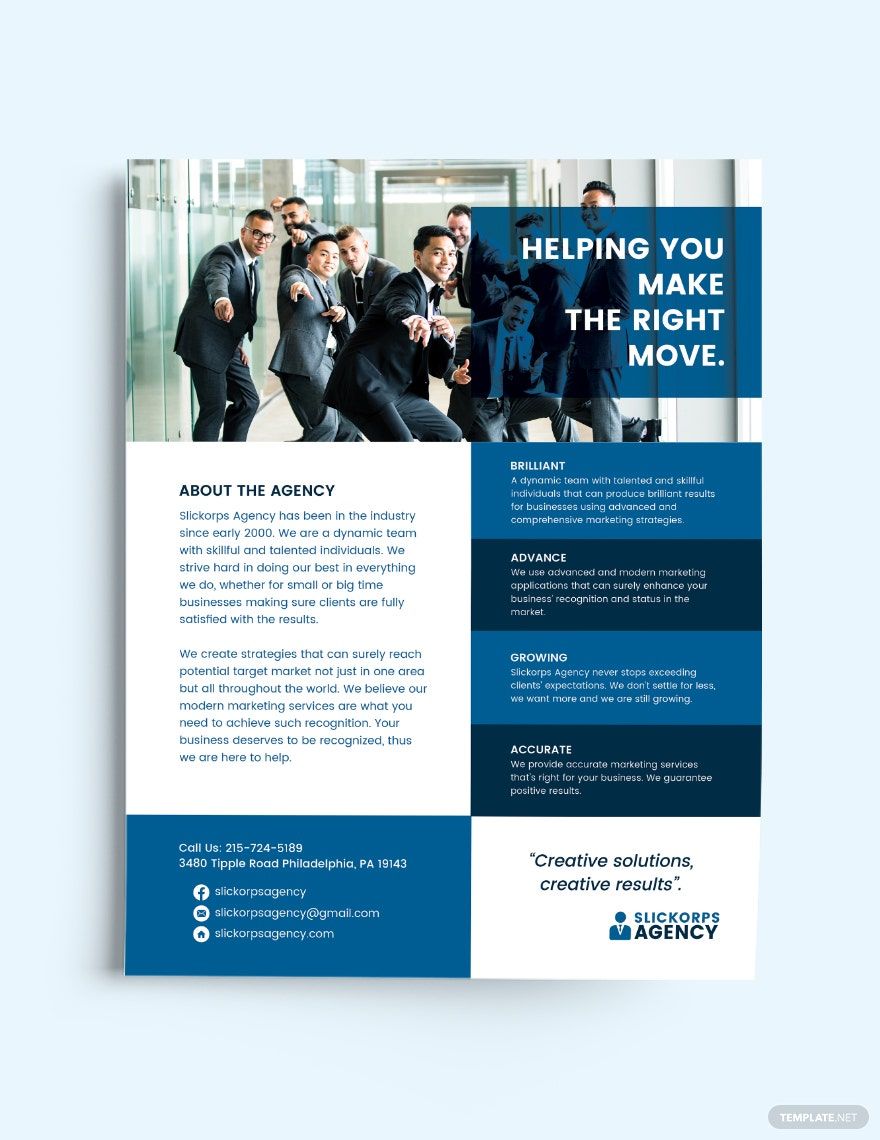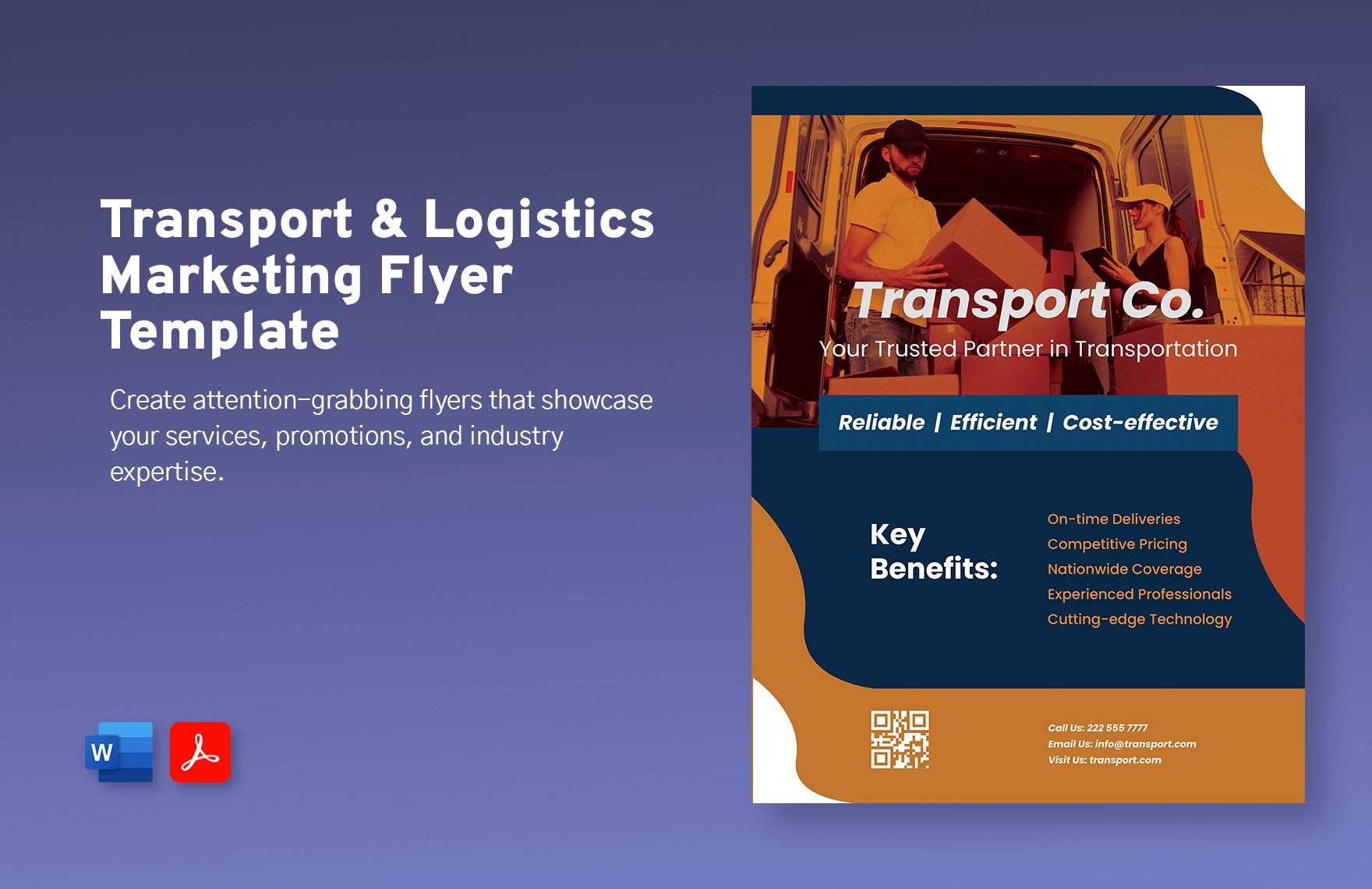Whether it’s a promotion of your consultation service or sales marketing for your real estate agency, it’s important to rake in as much exposure for your brand or business as possible. One way to effectively do so is by making use of advertising flyers. That’s why we’re here to provide our diverse library of Ready-made Marketing Templates for you to look through! From our wide array of sample templates, you’ll find that each design is 100% customizable and easy-editable; they come in either A4 or US letter sizes and available to alter in Microsoft Word, helping you save time and making them convenient to print out. Have a look and put together your own beautifully-designed pamphlet!
Marketing Flyer Templates in Word
Send out beautifully designed, customizable marketing flyer templates in Word. Enjoy professional quality and easy downloads. Start creating now!