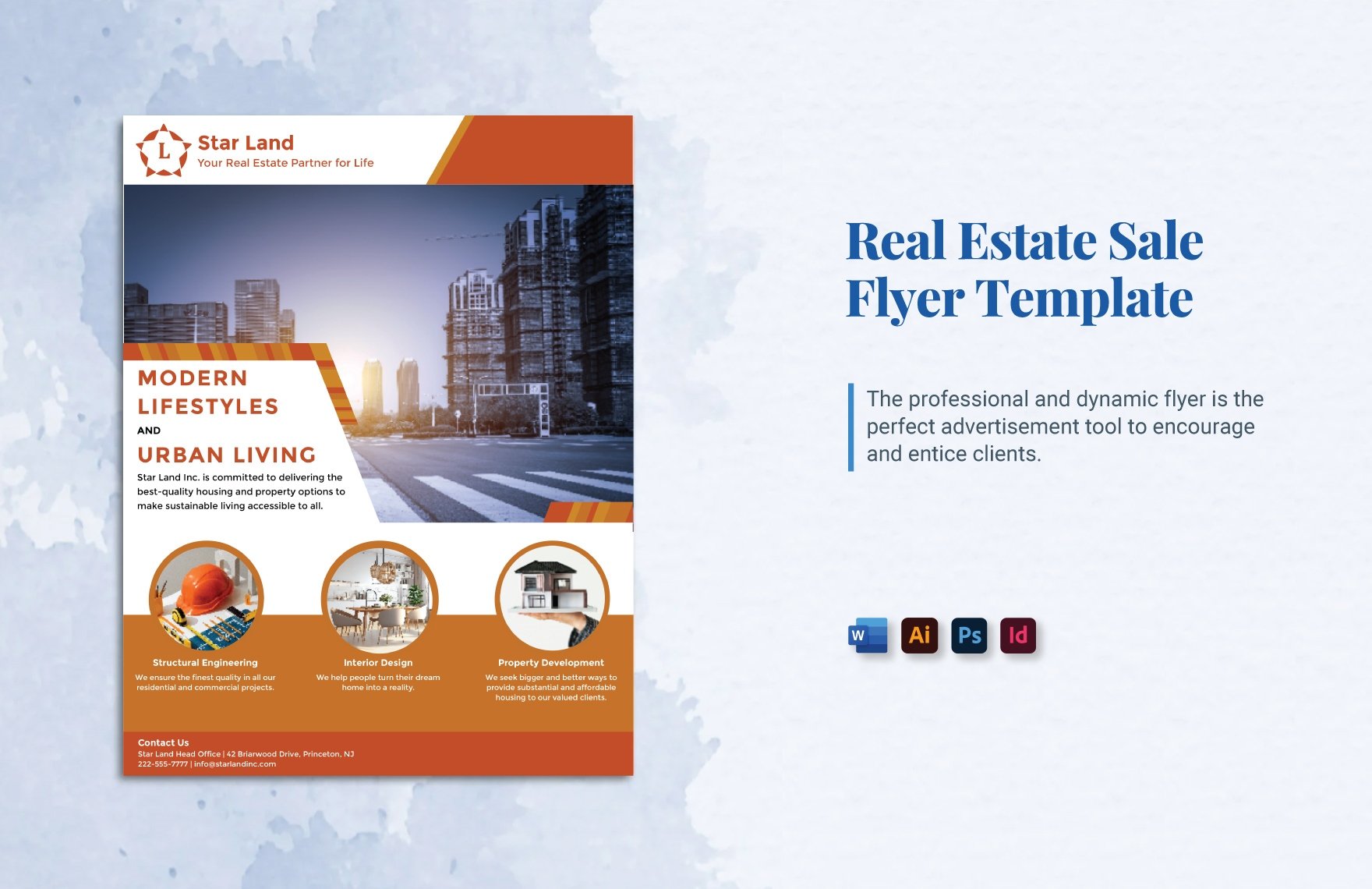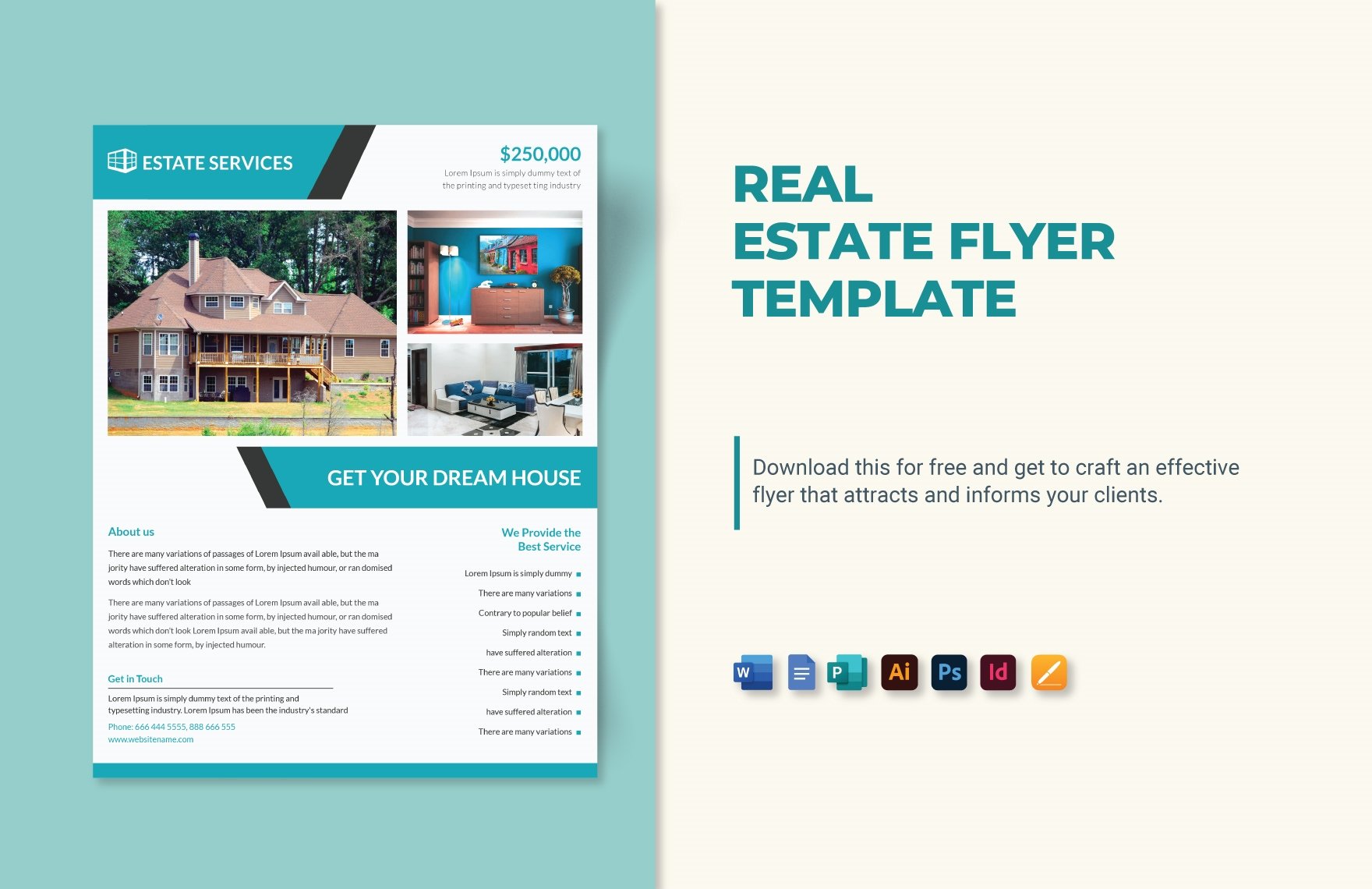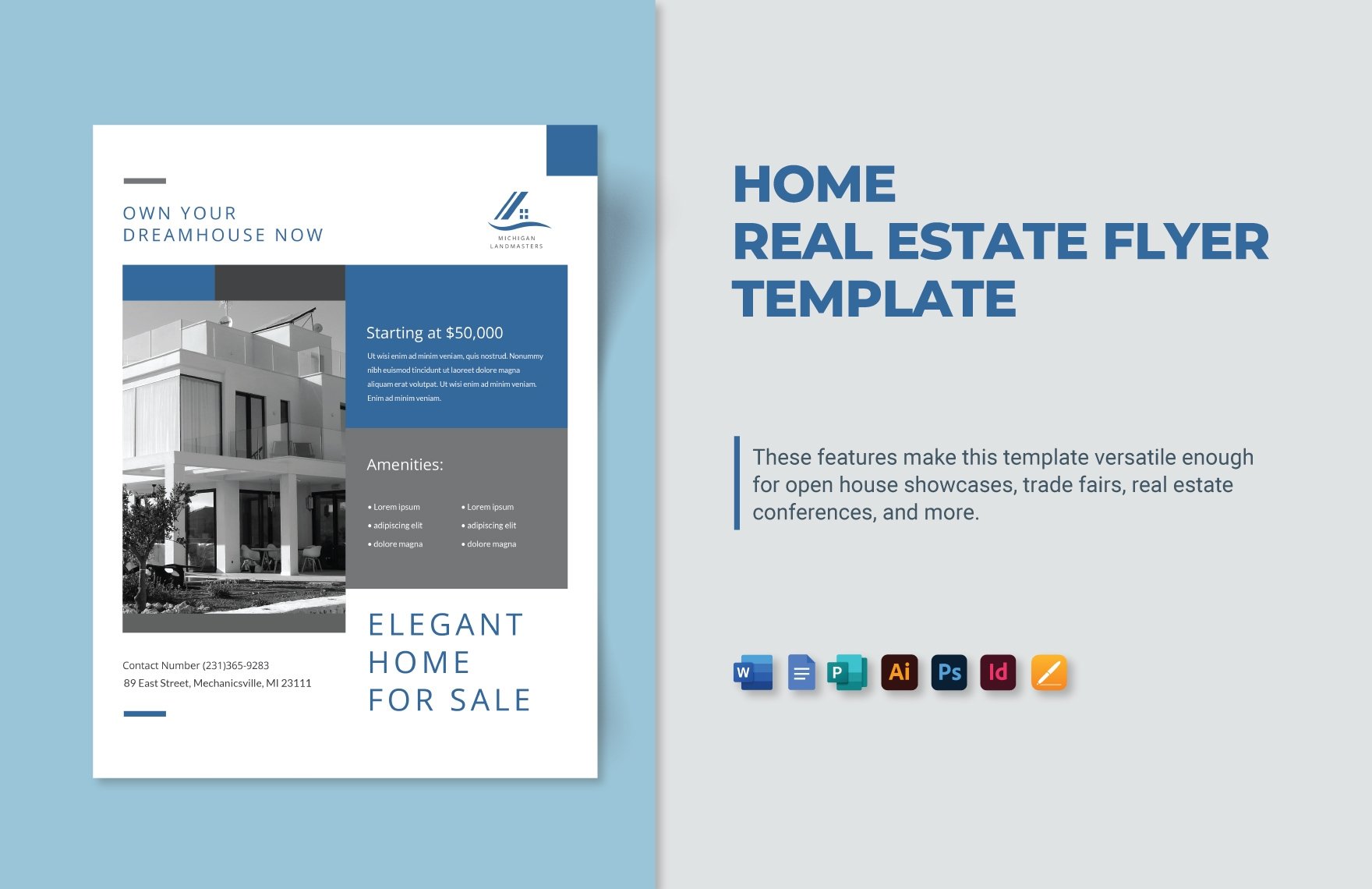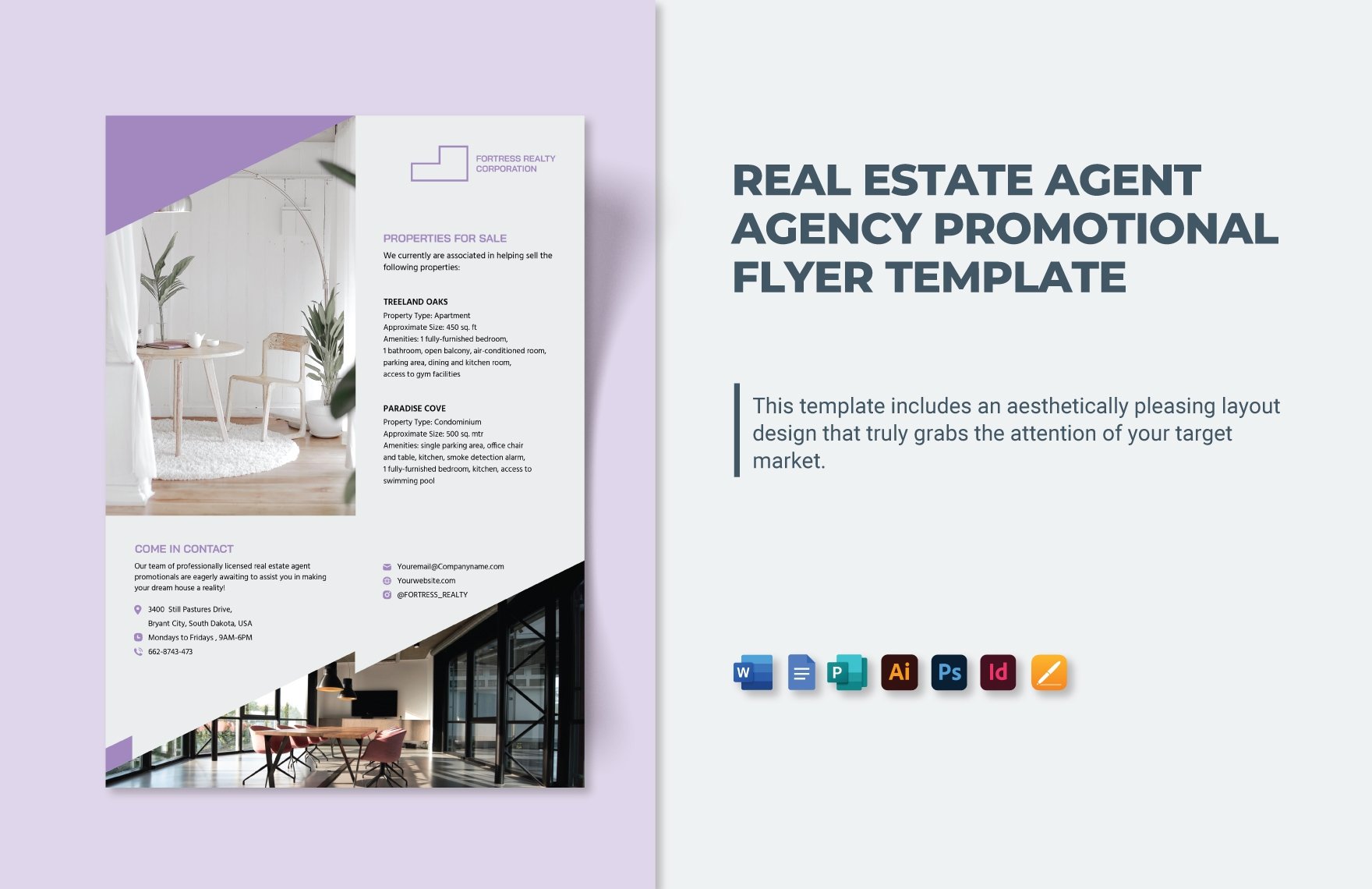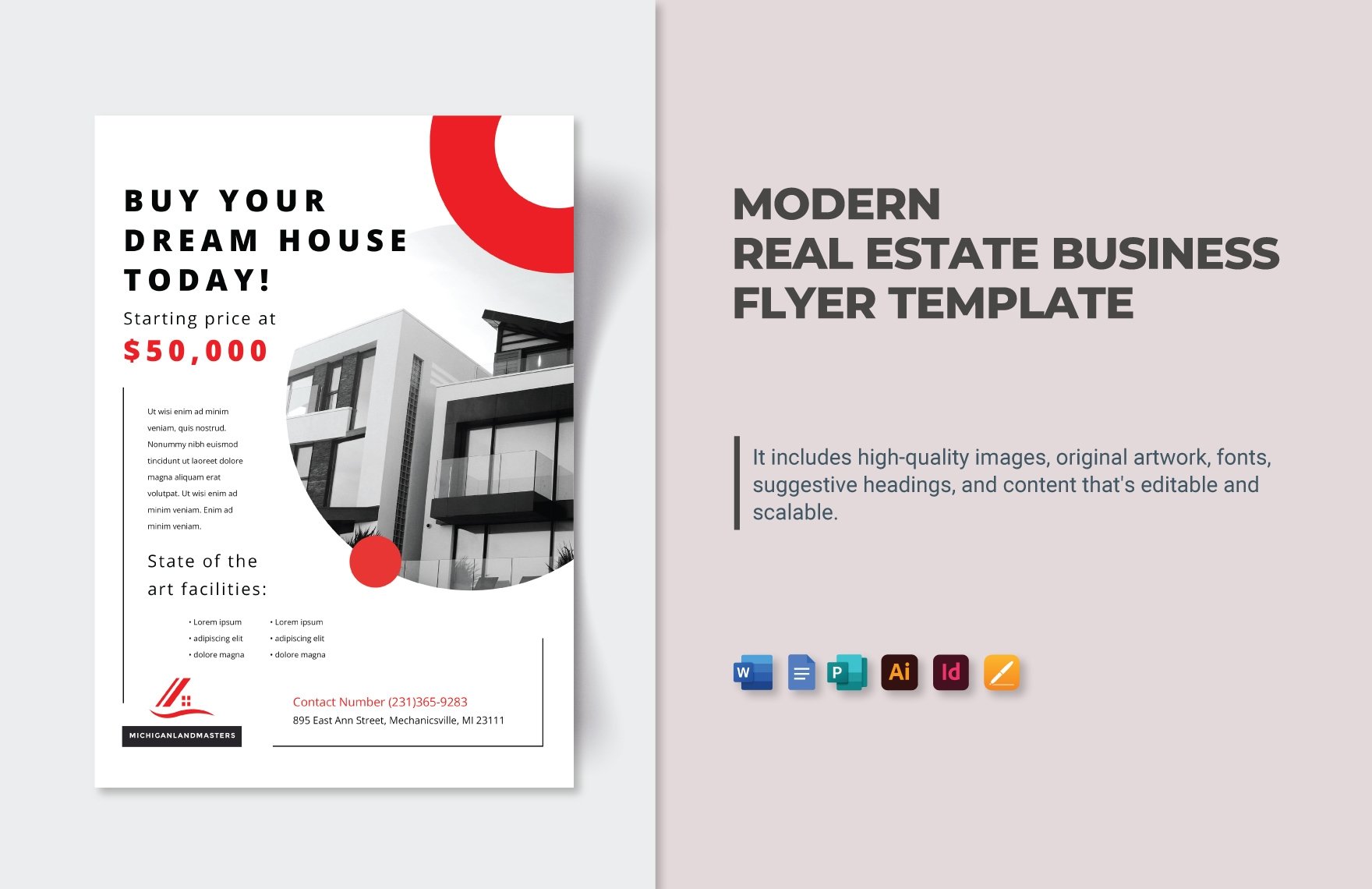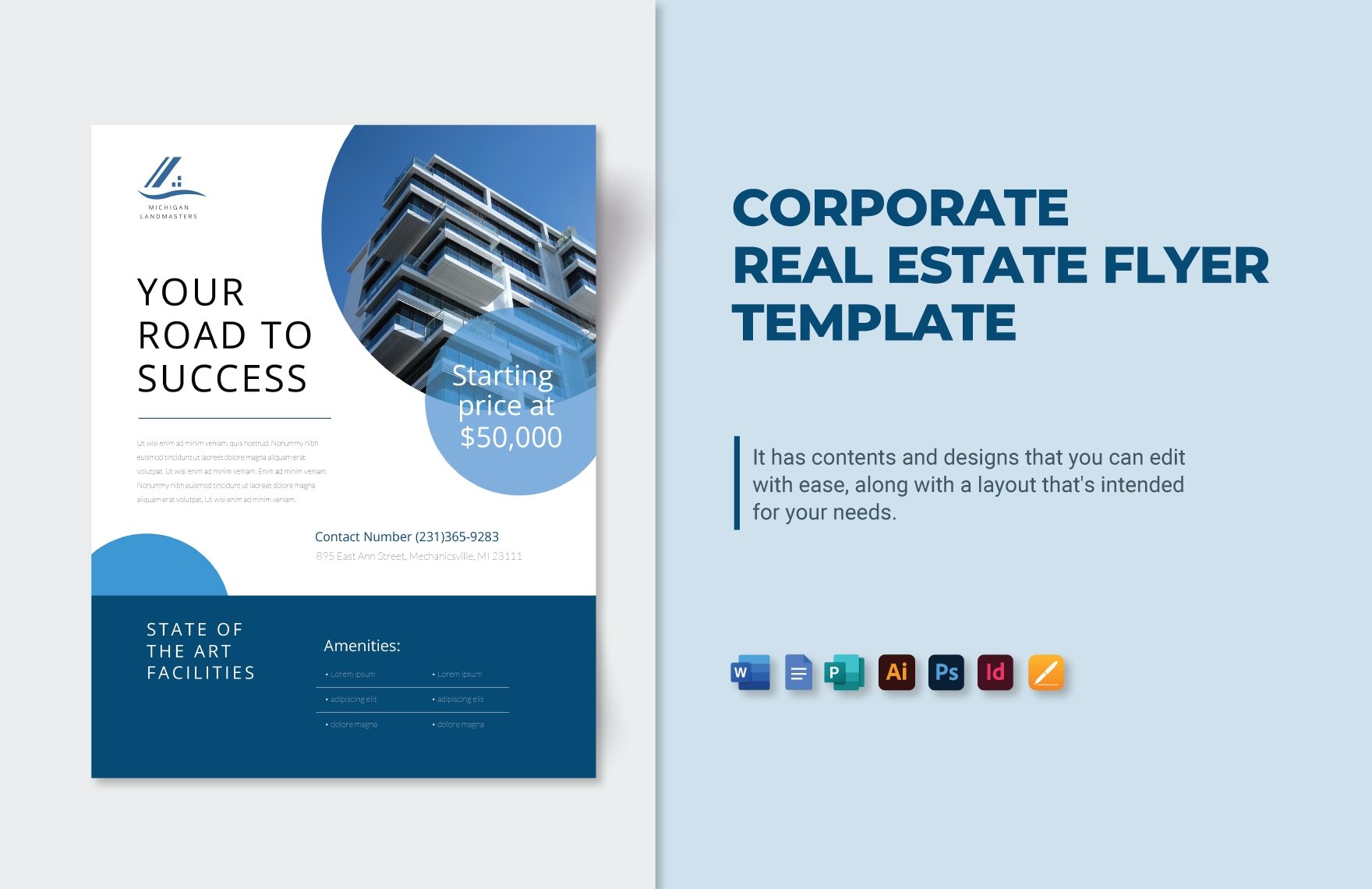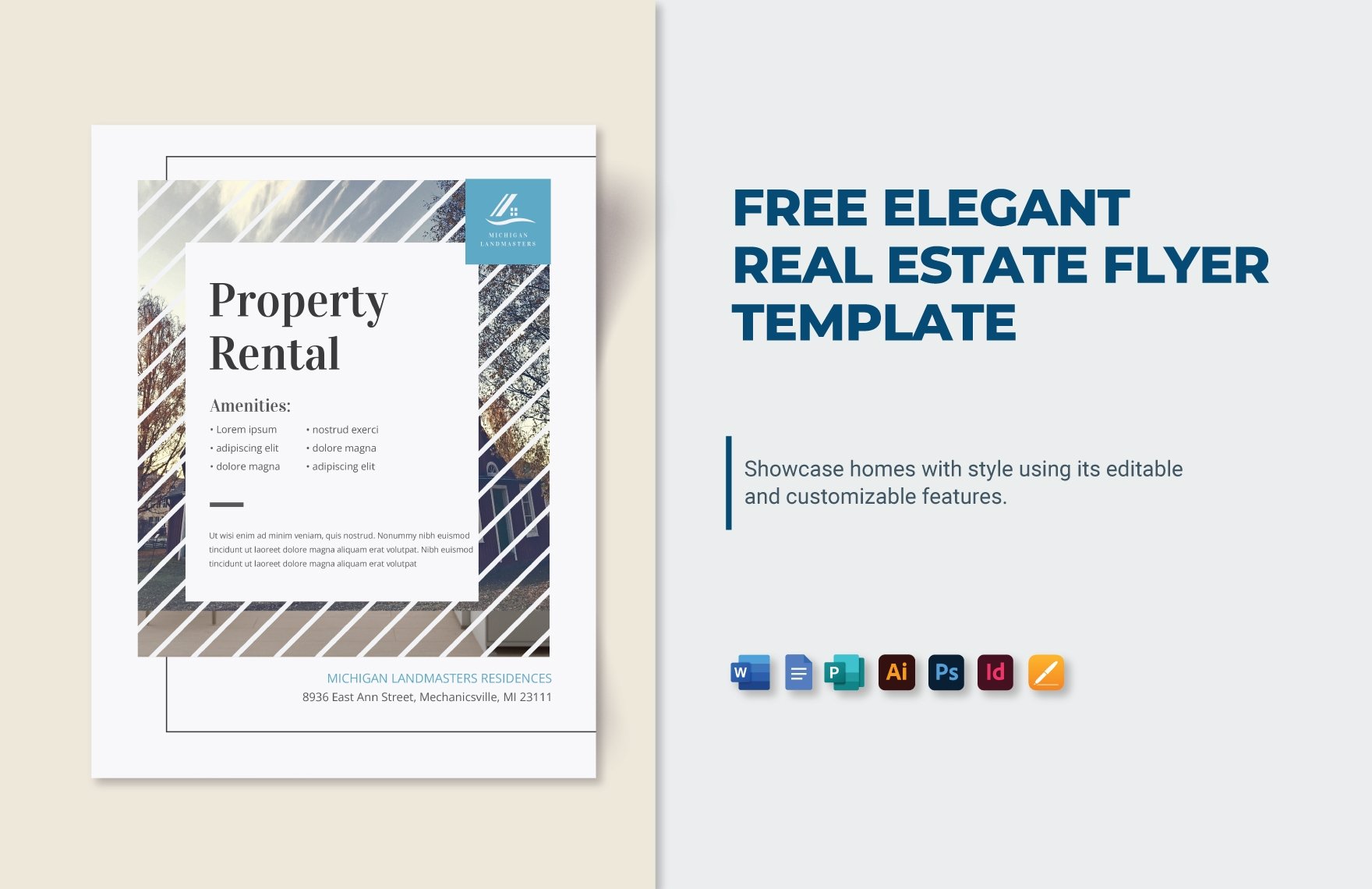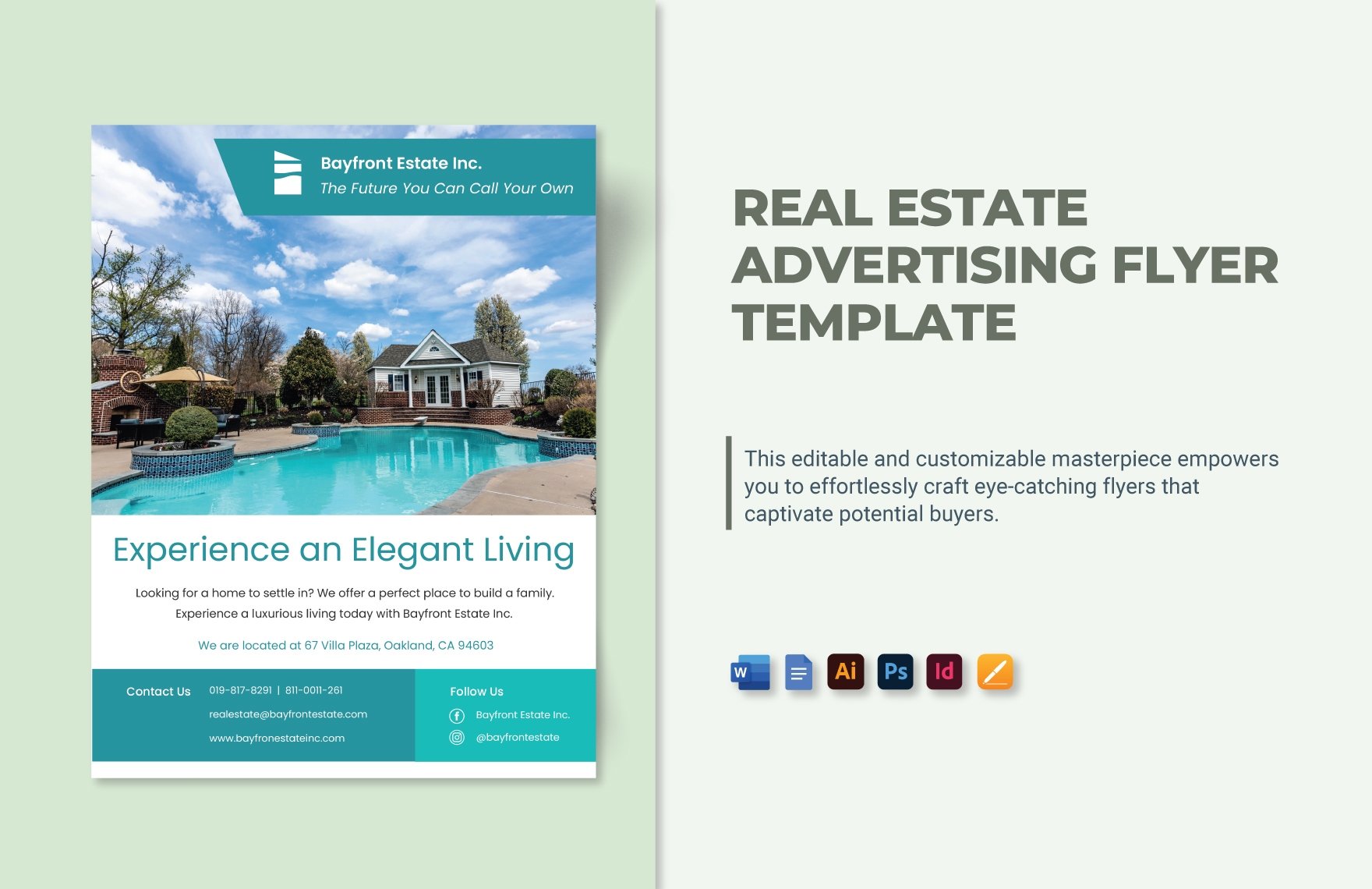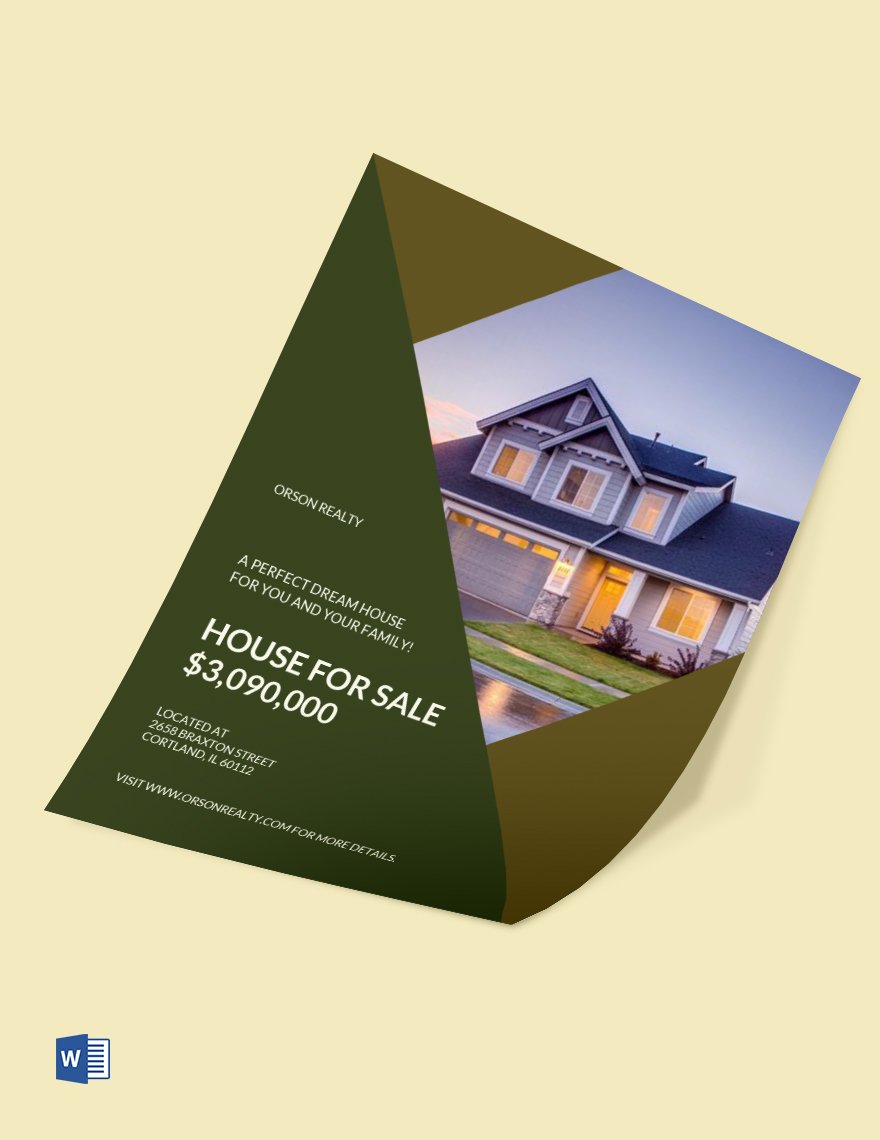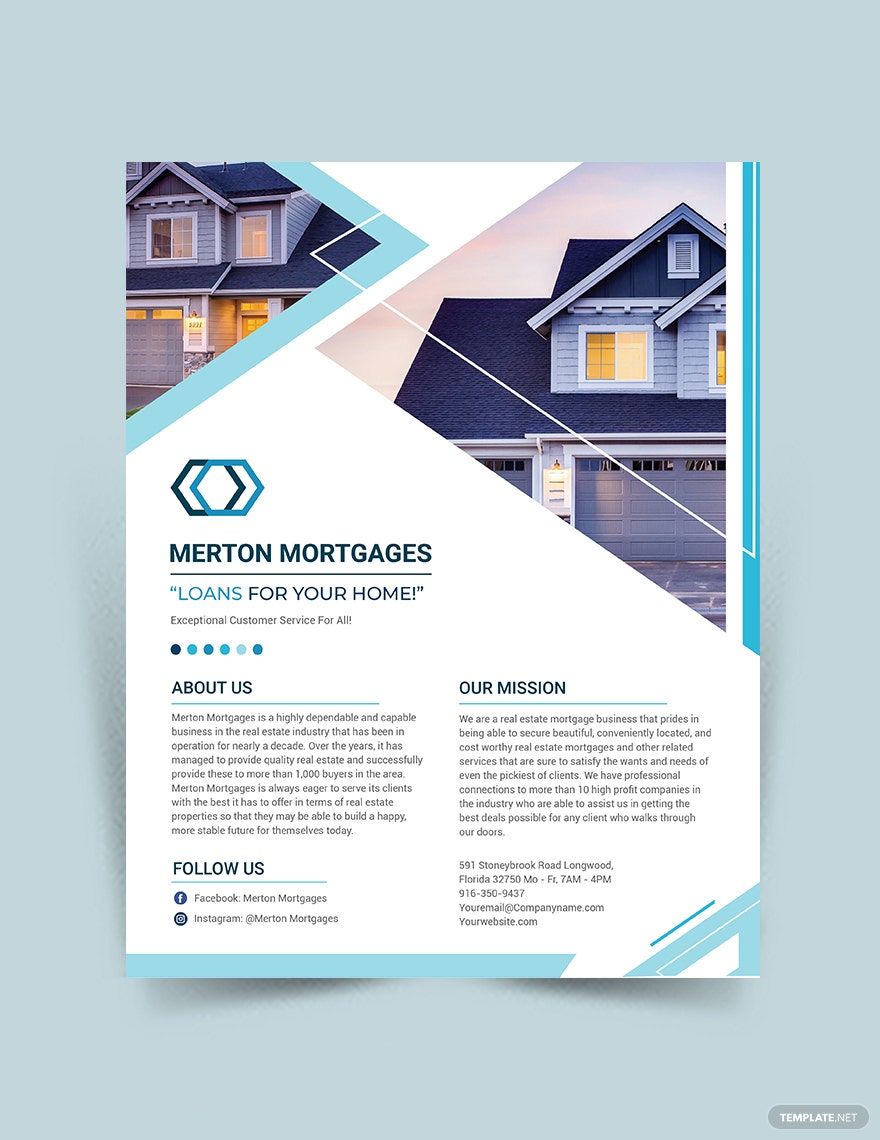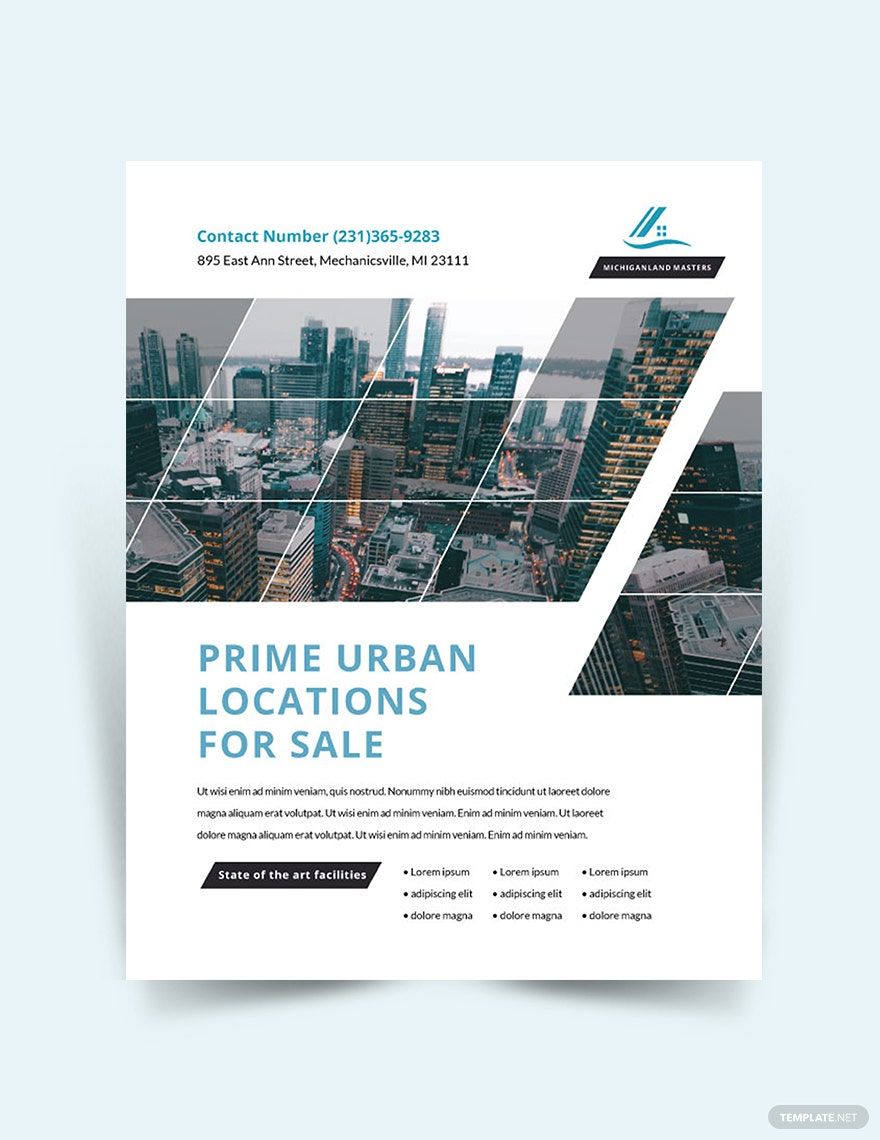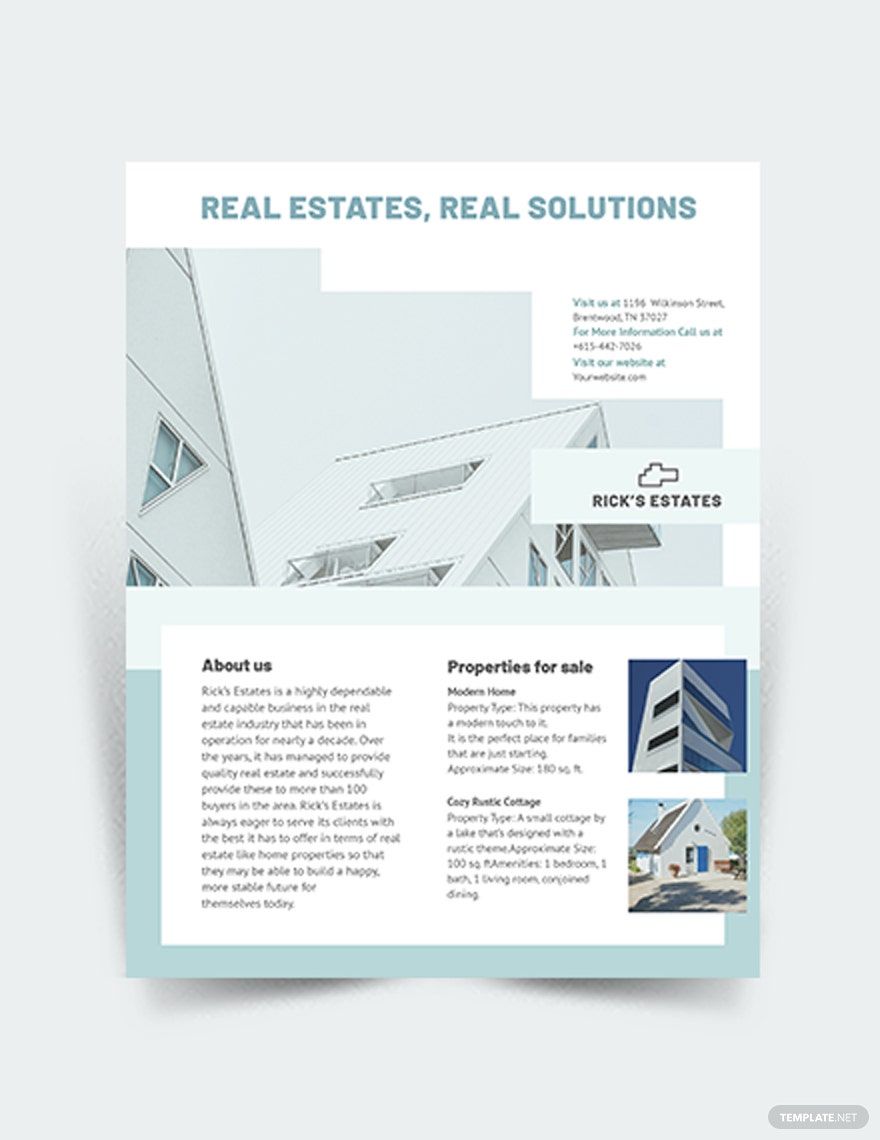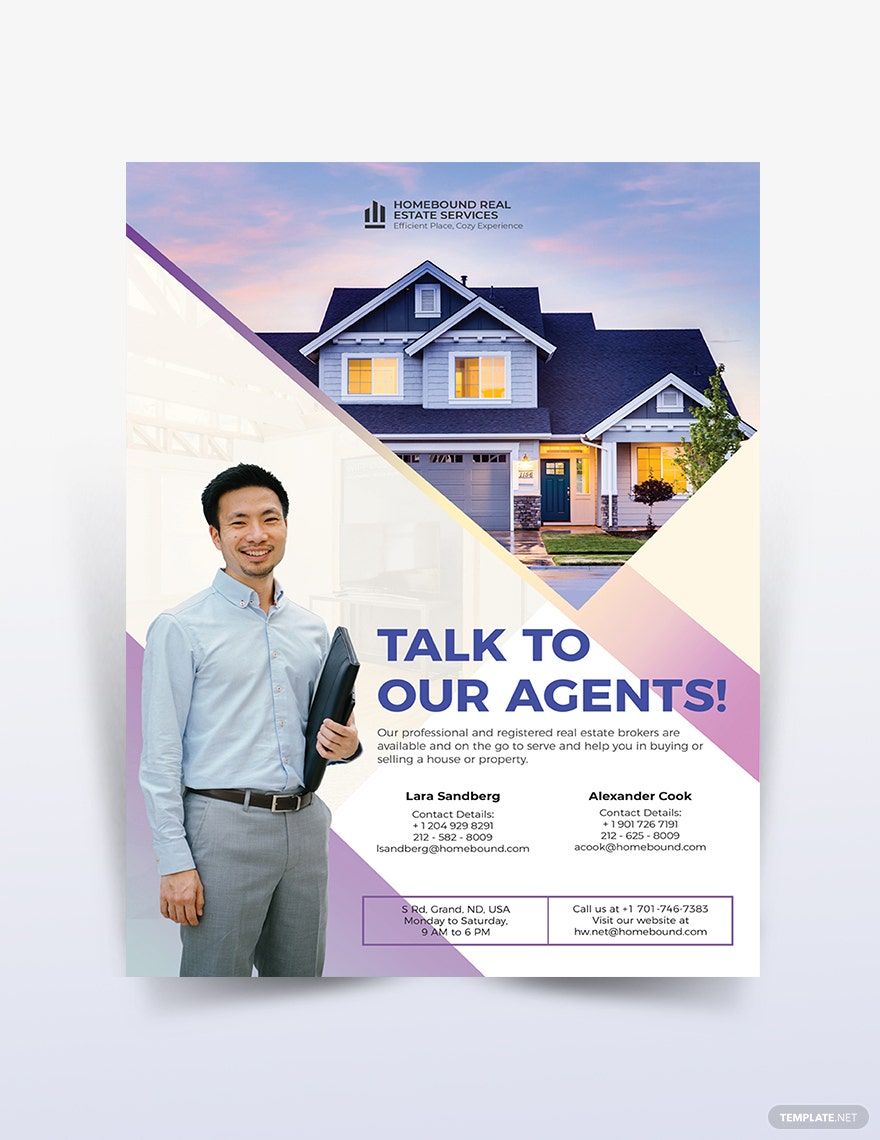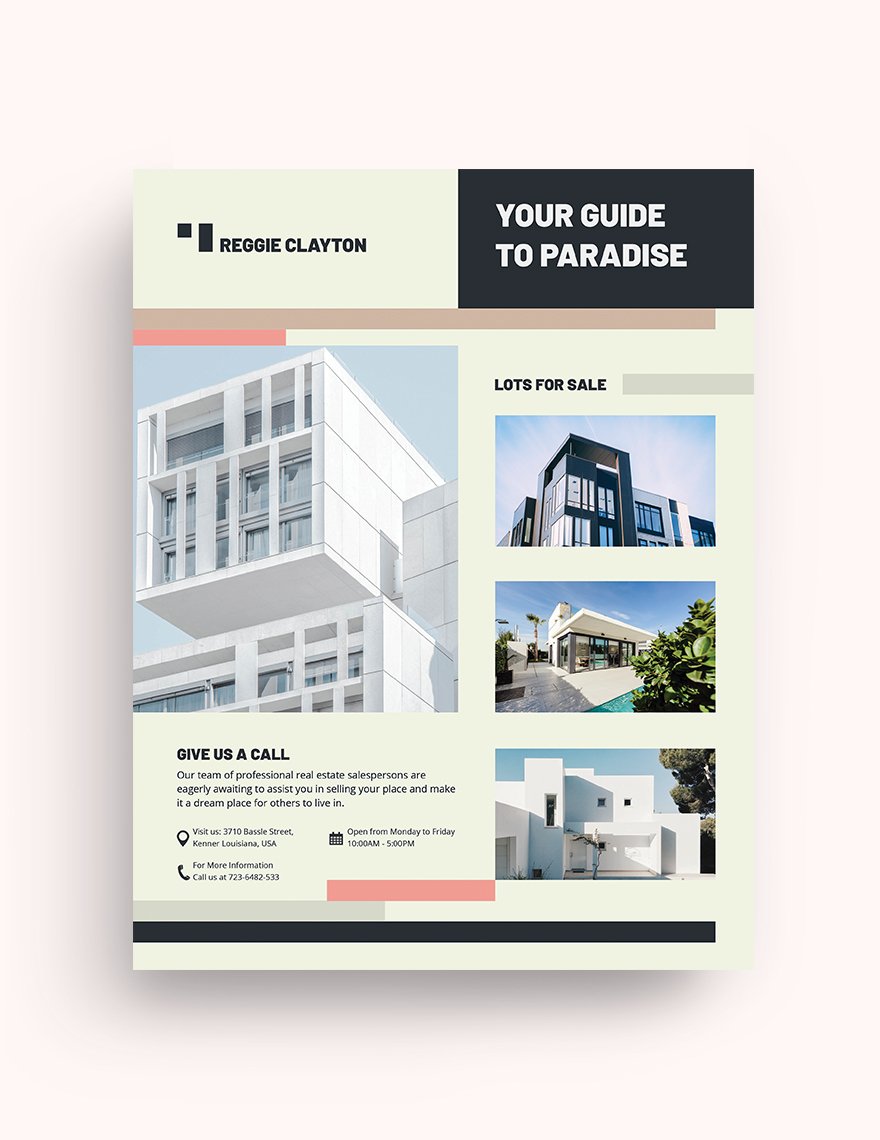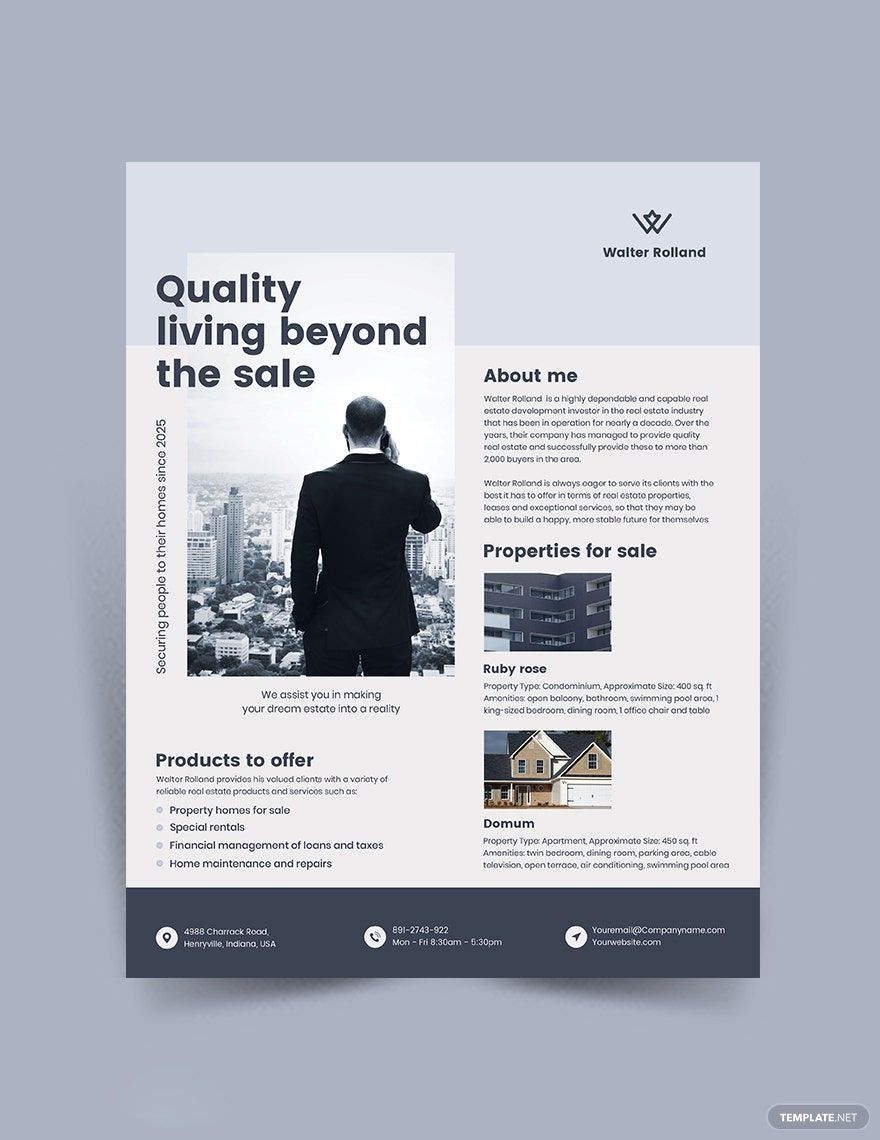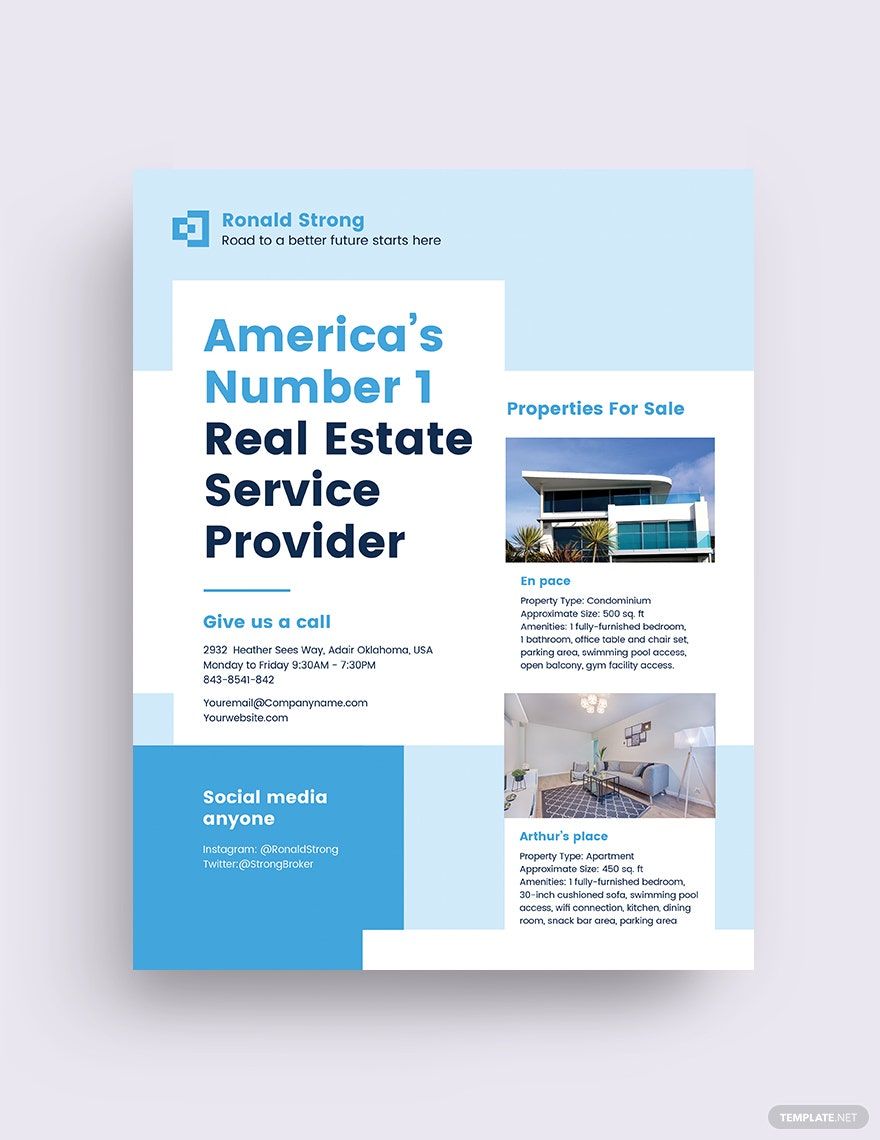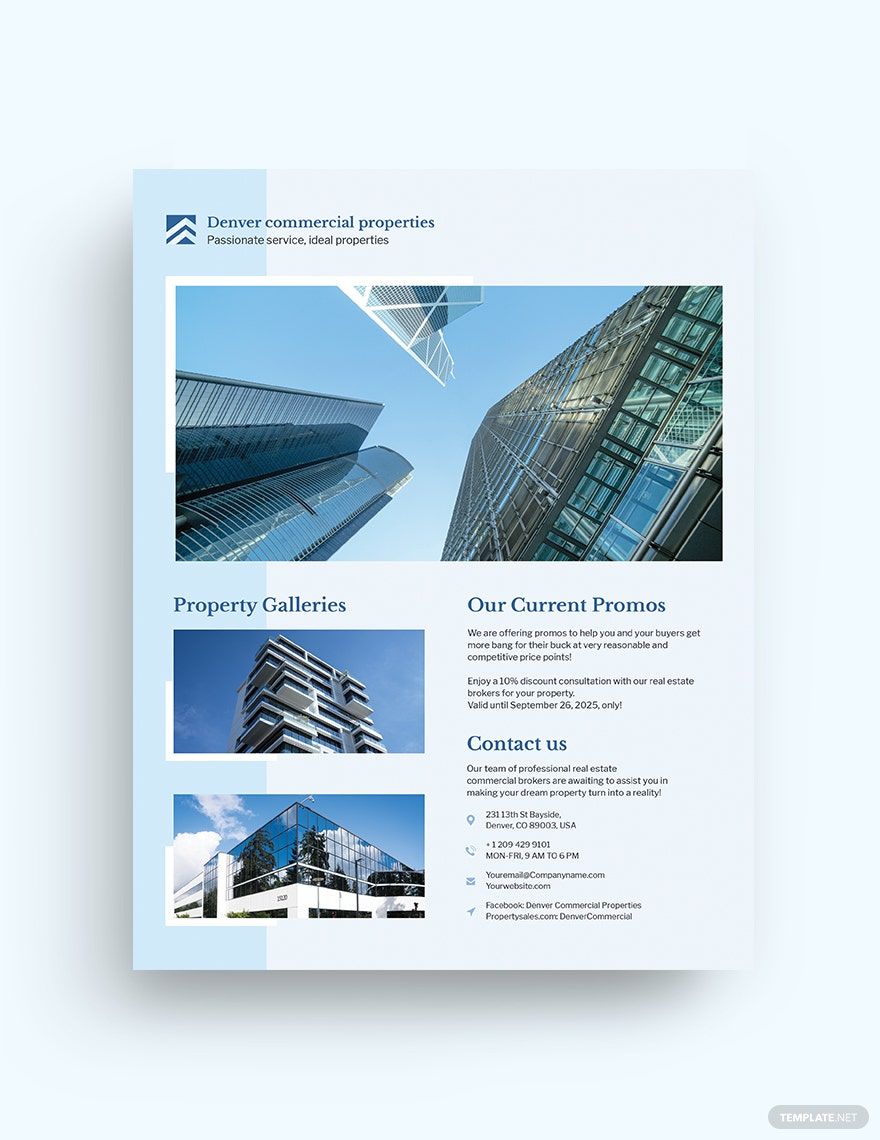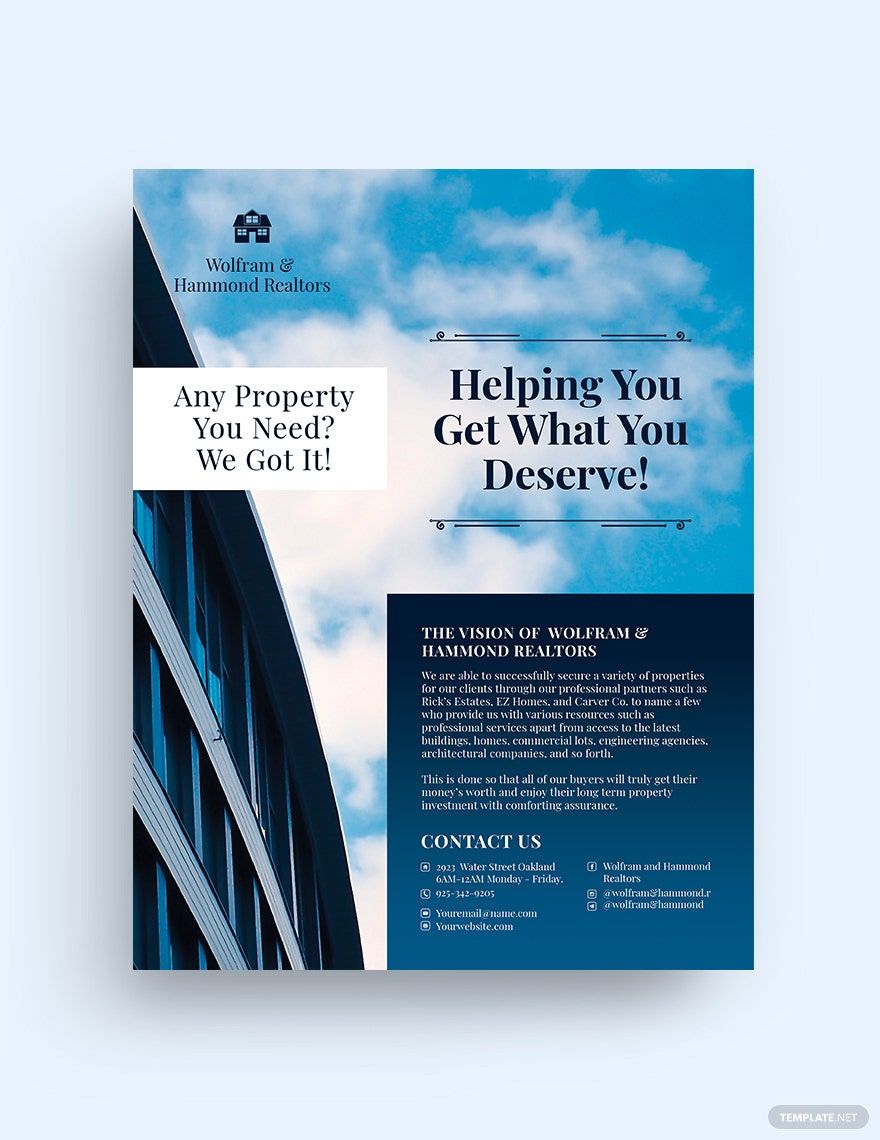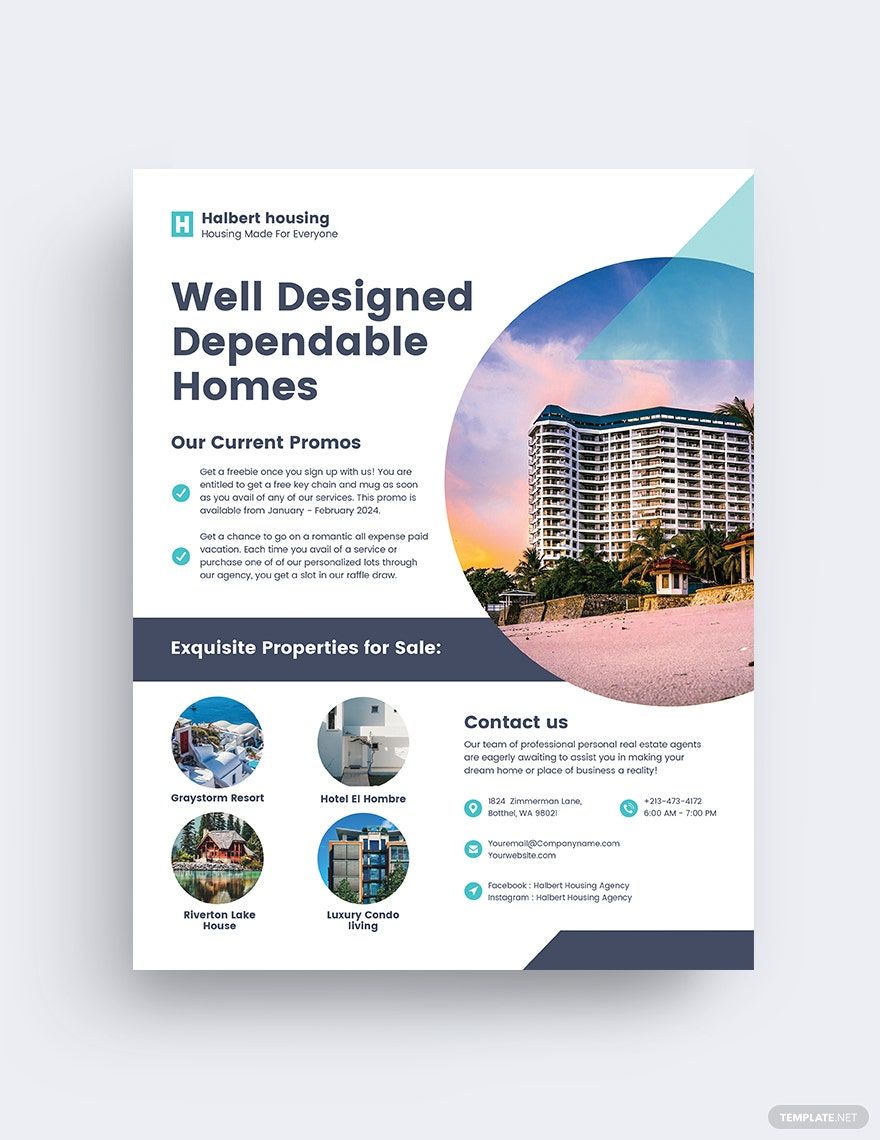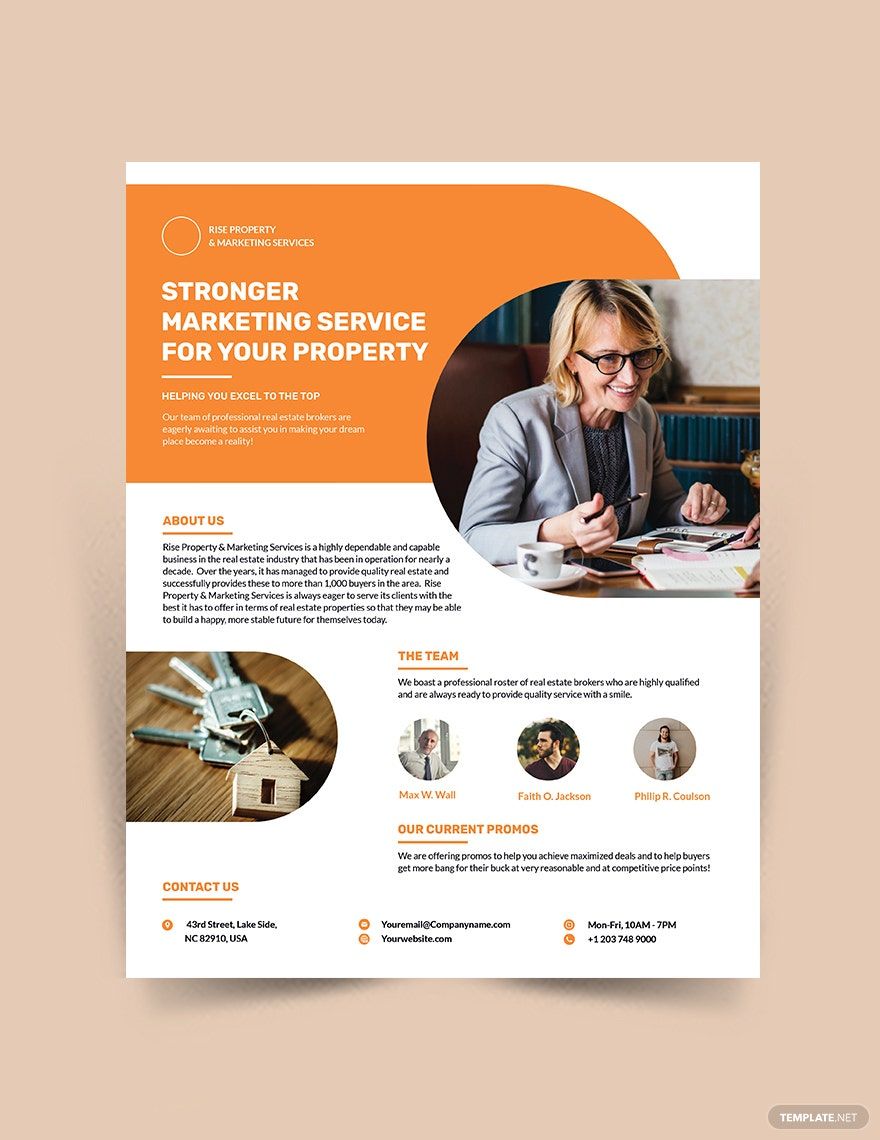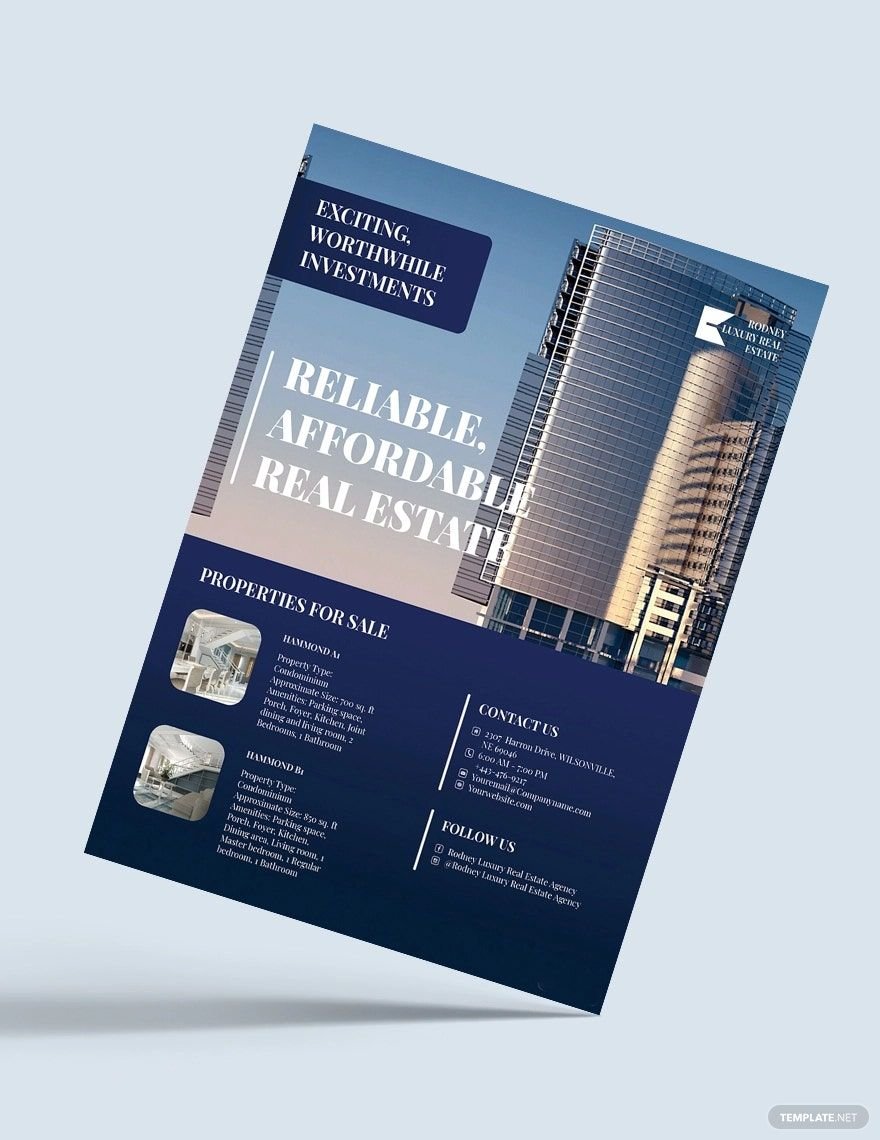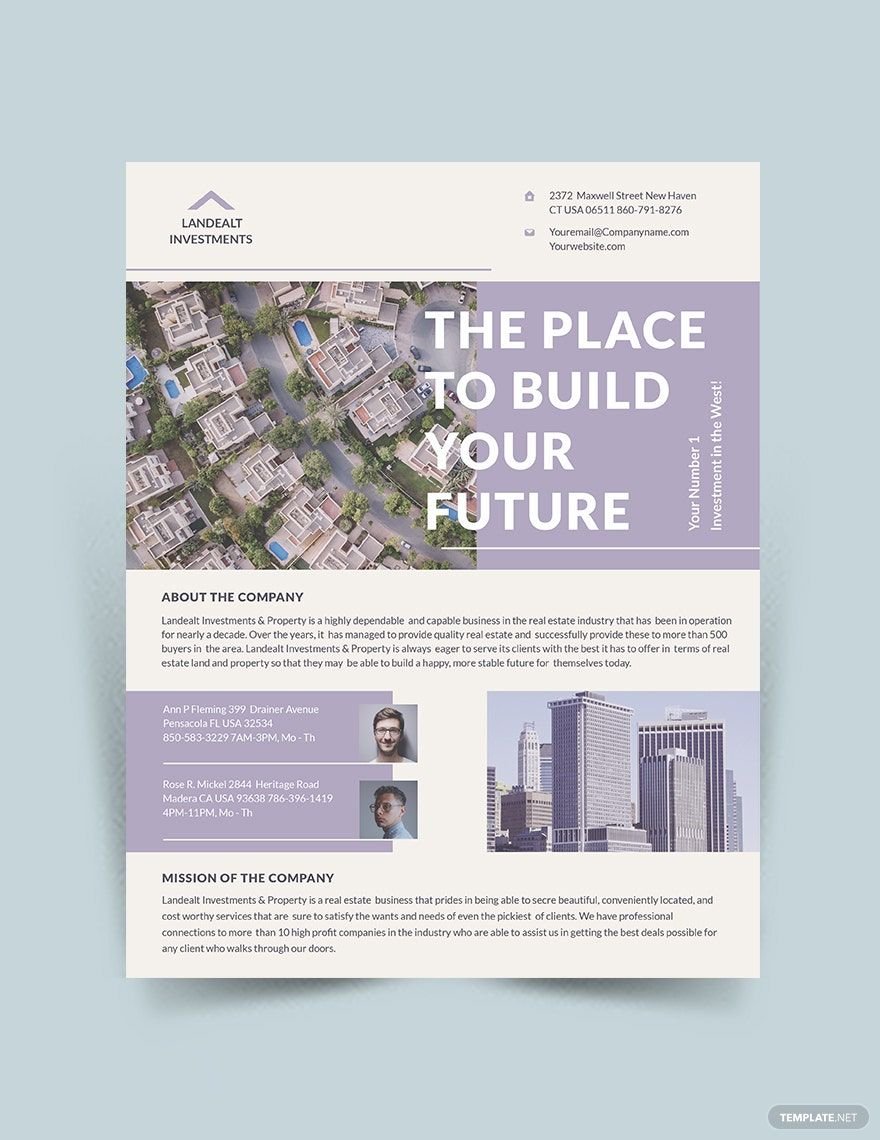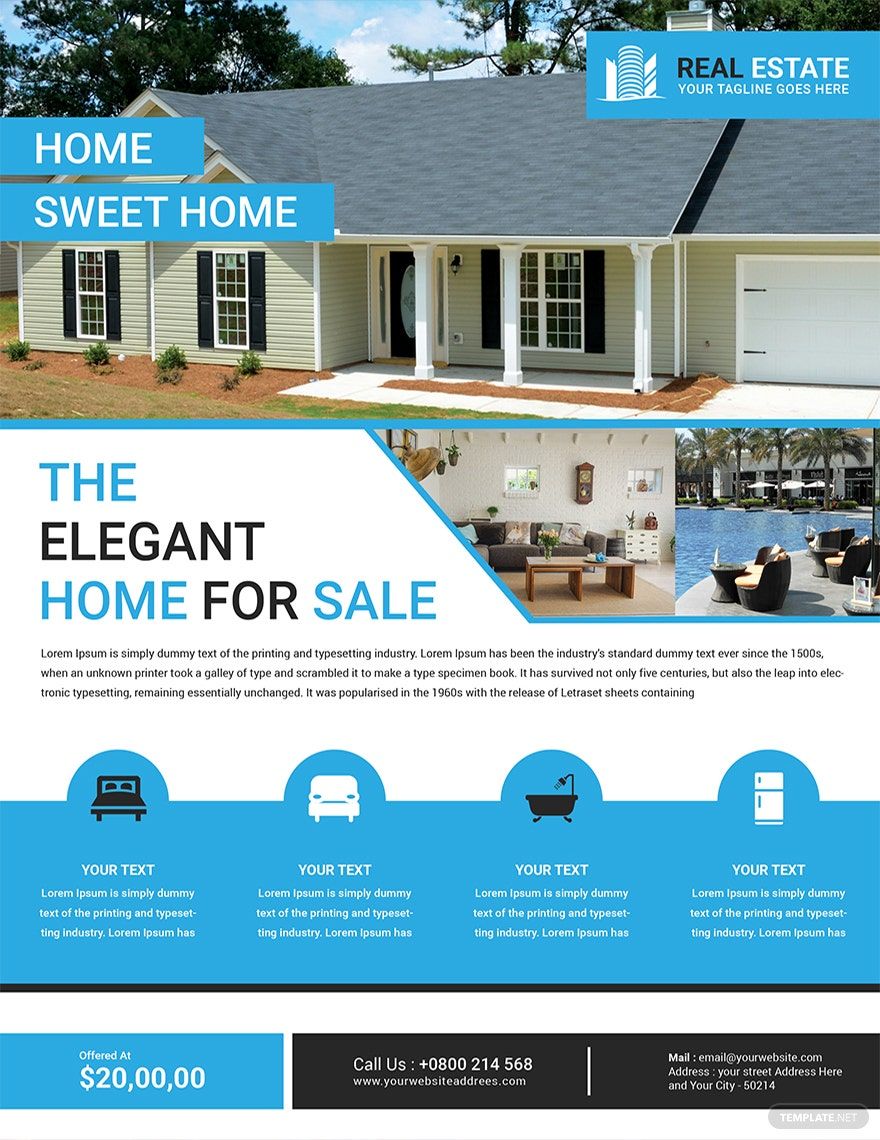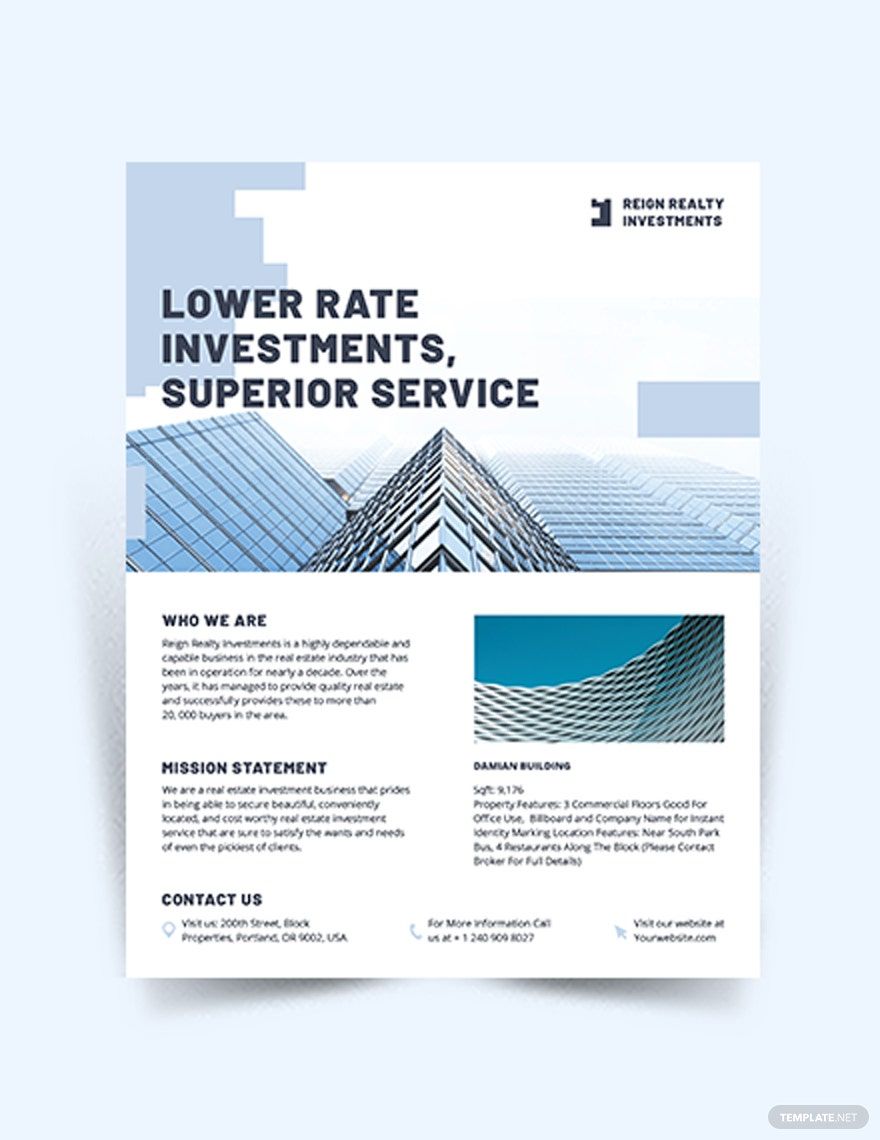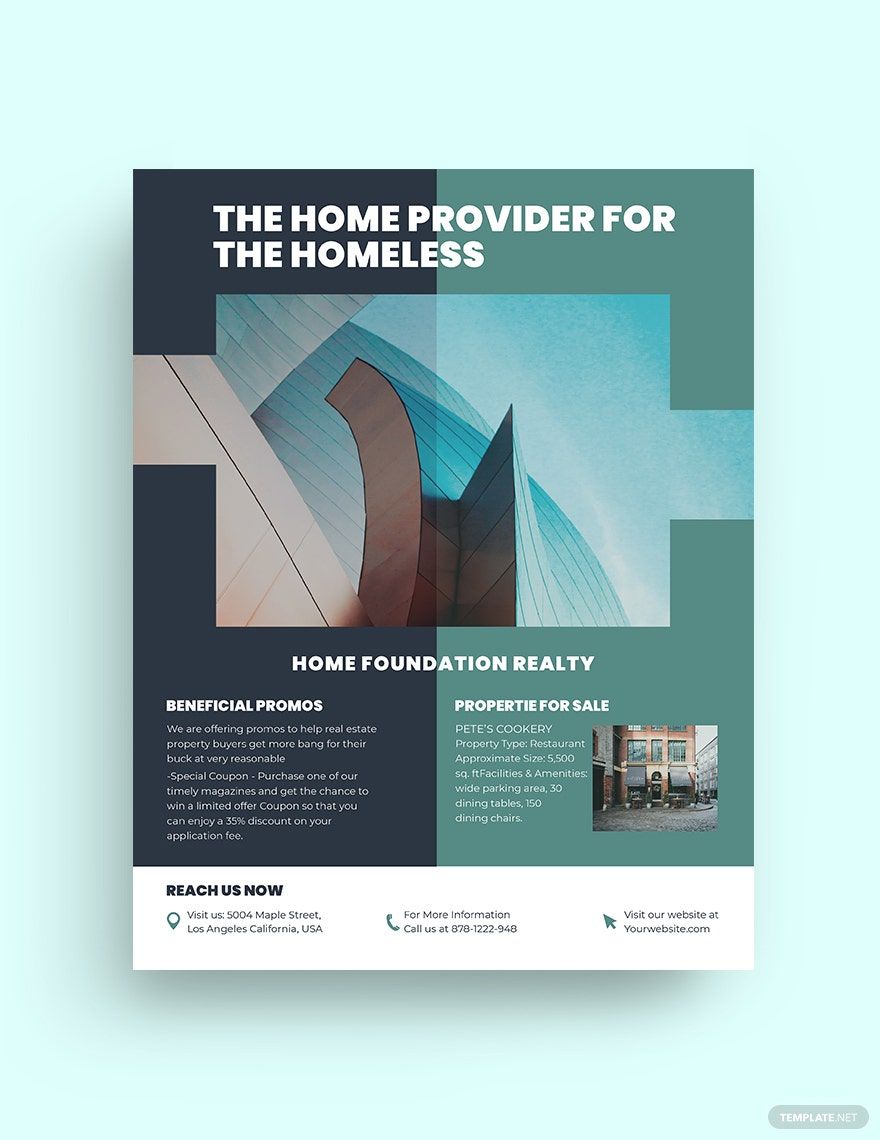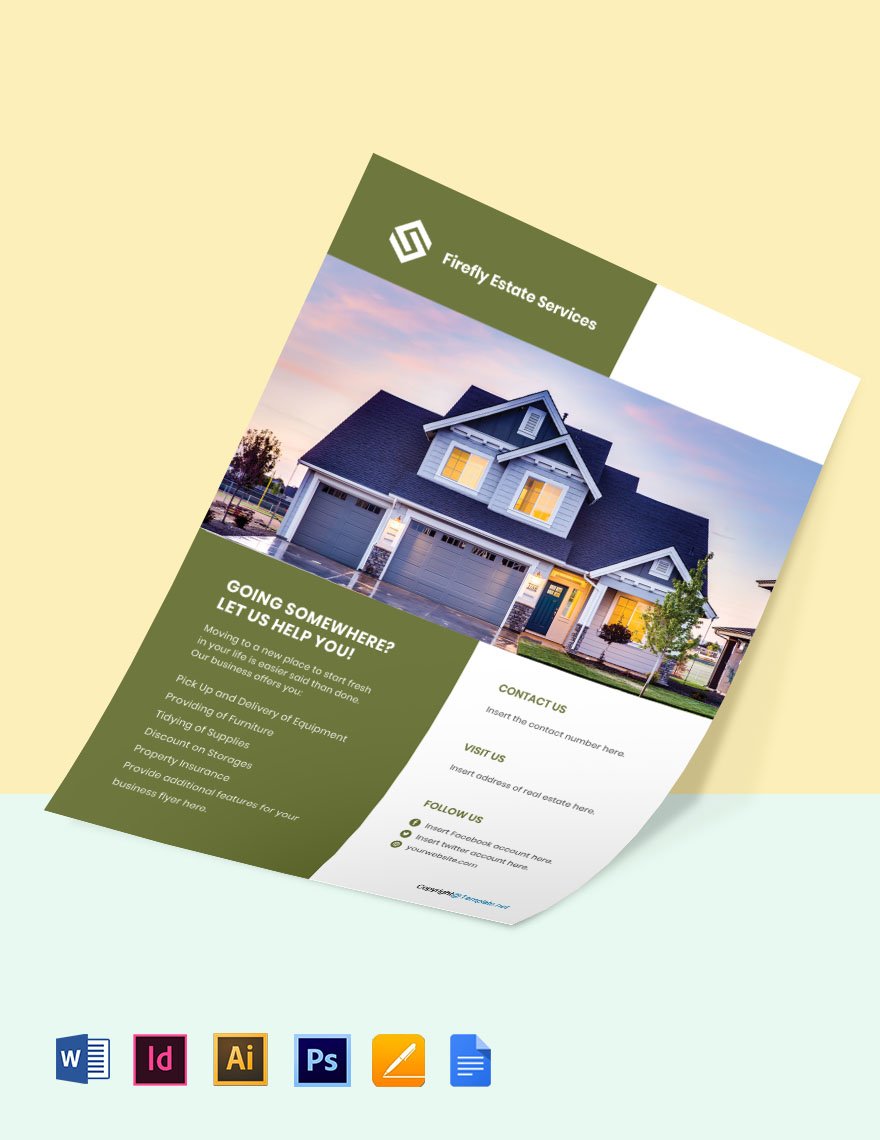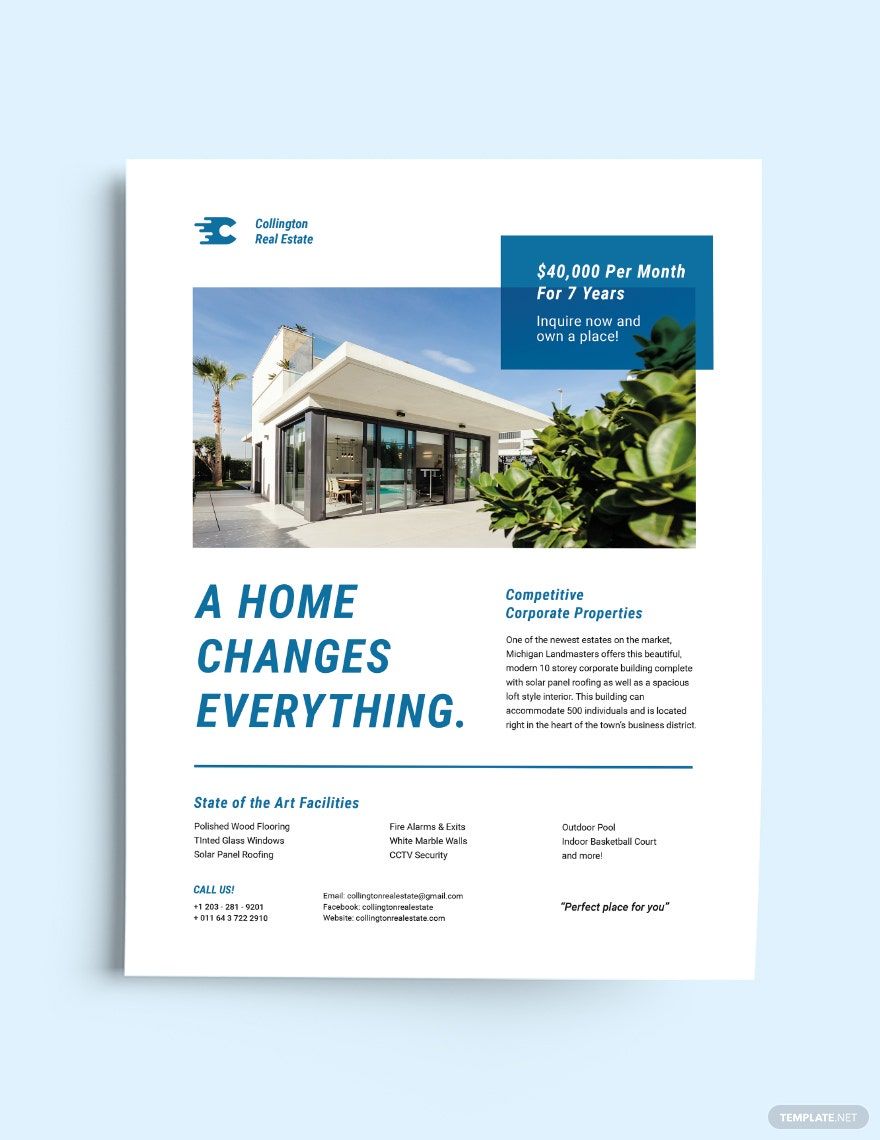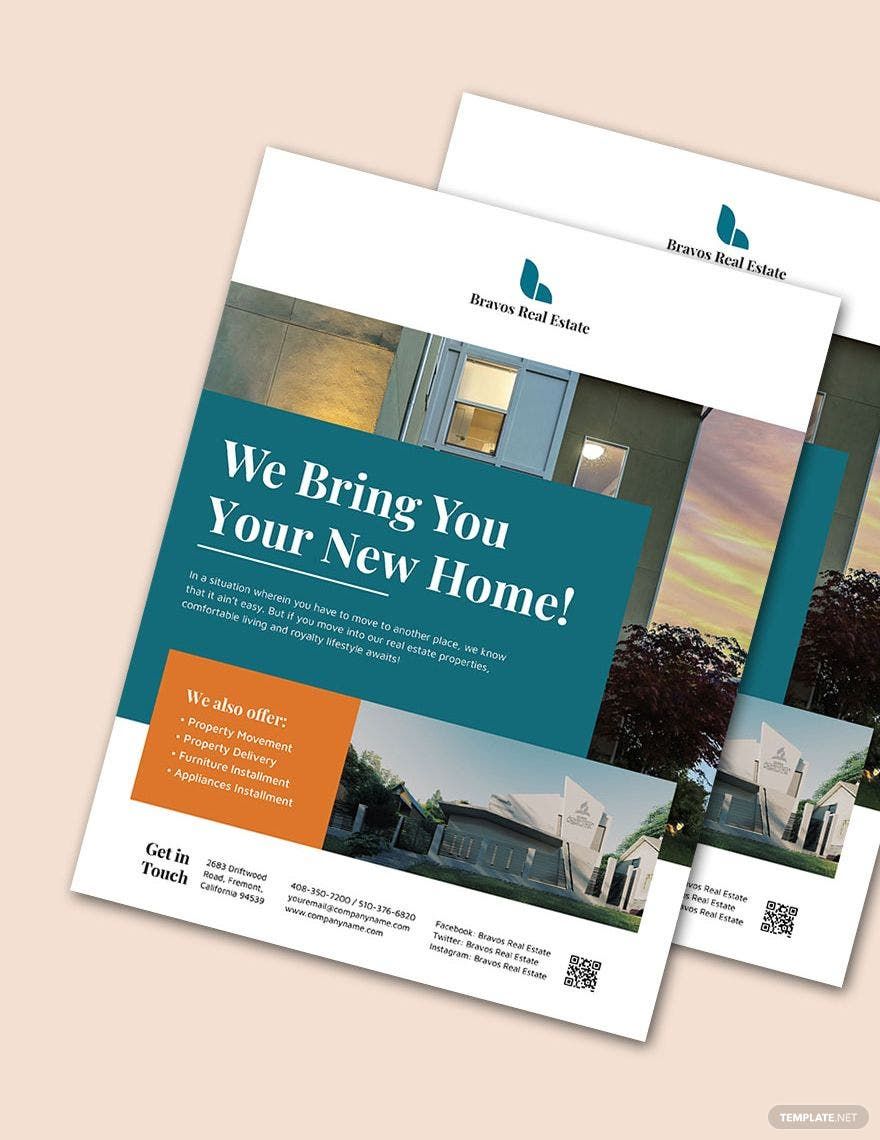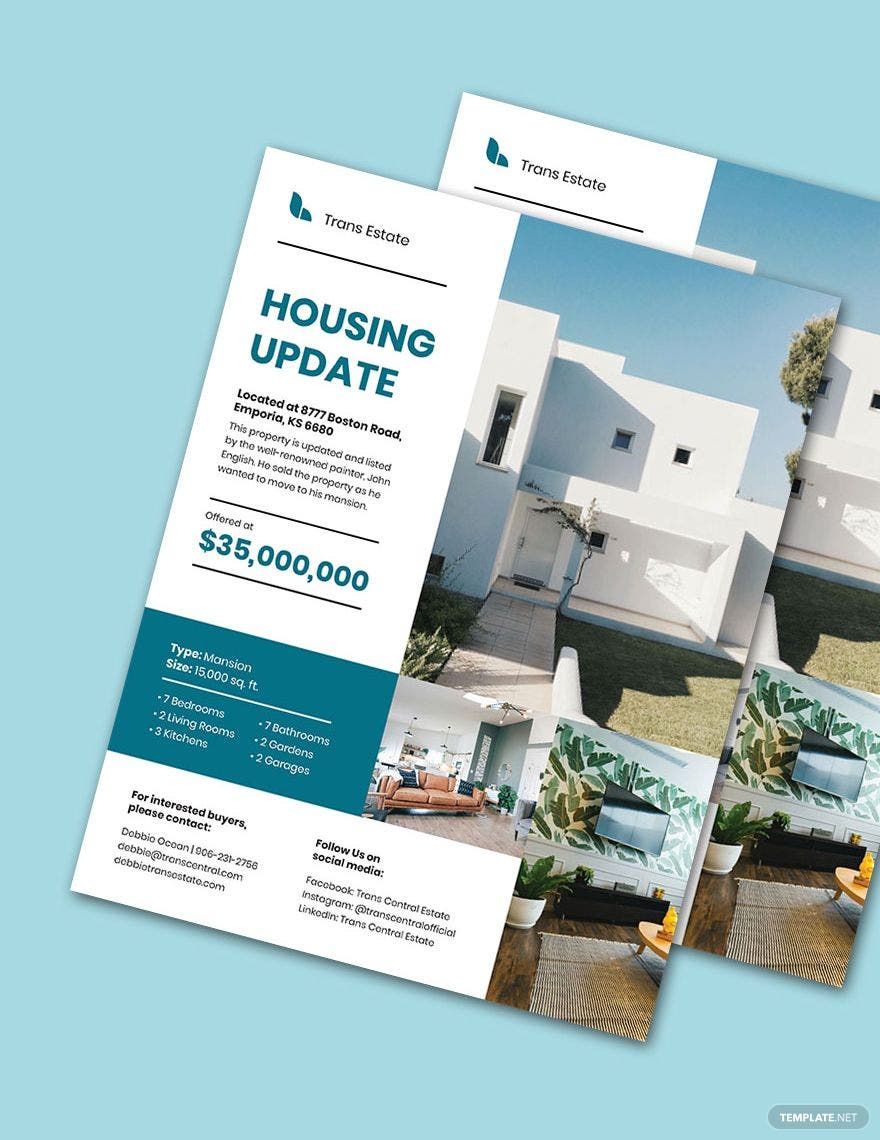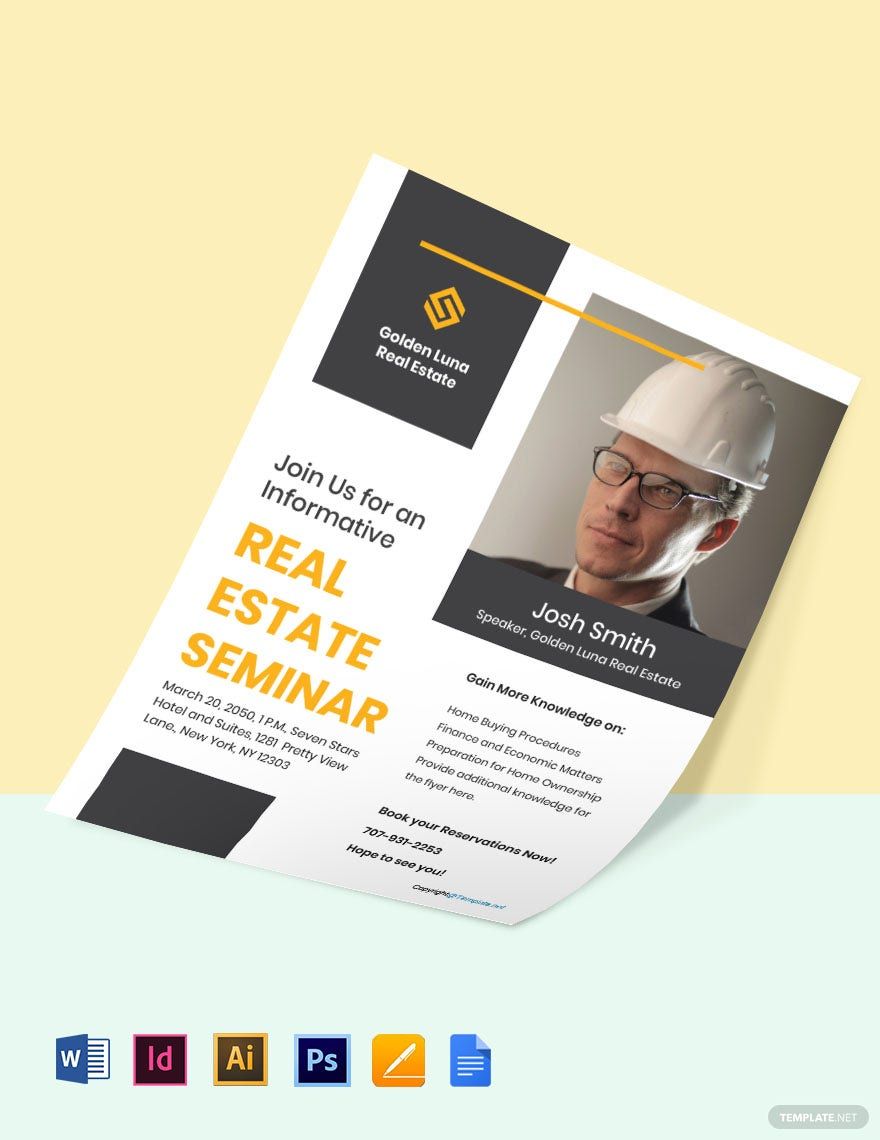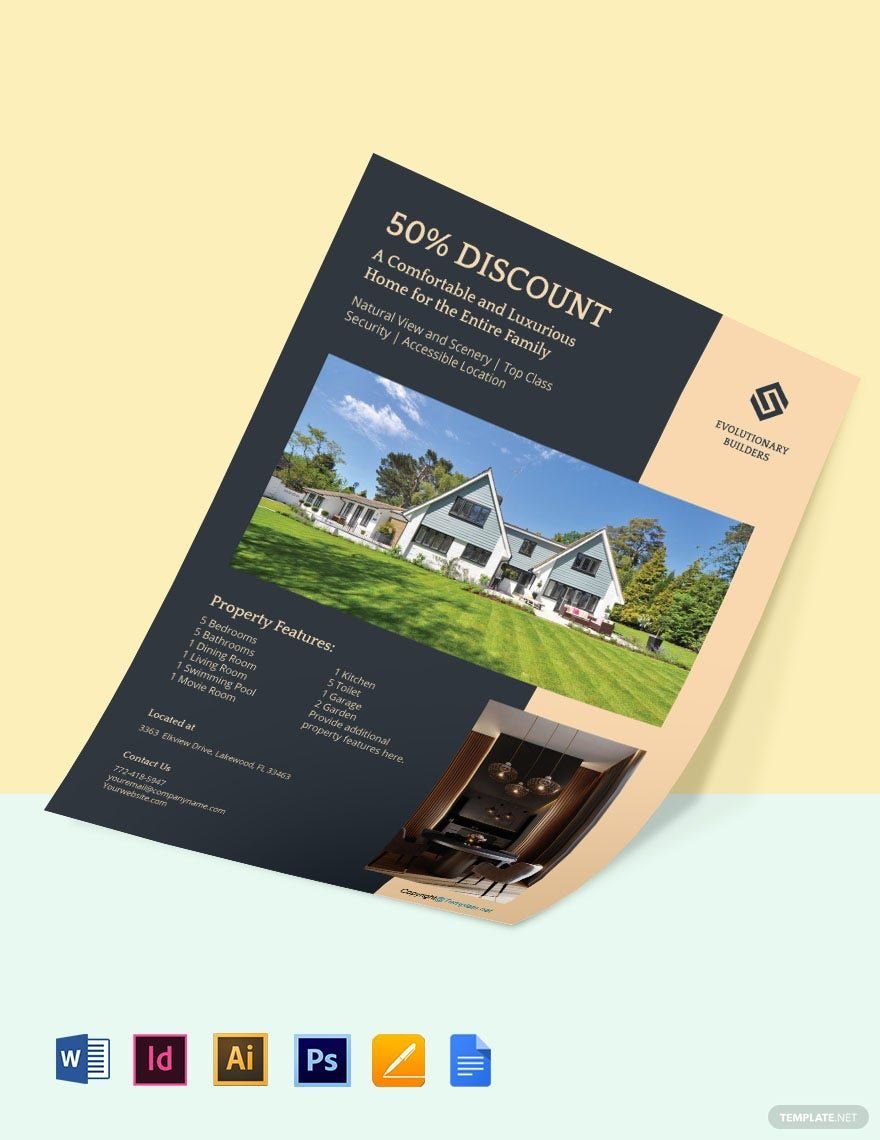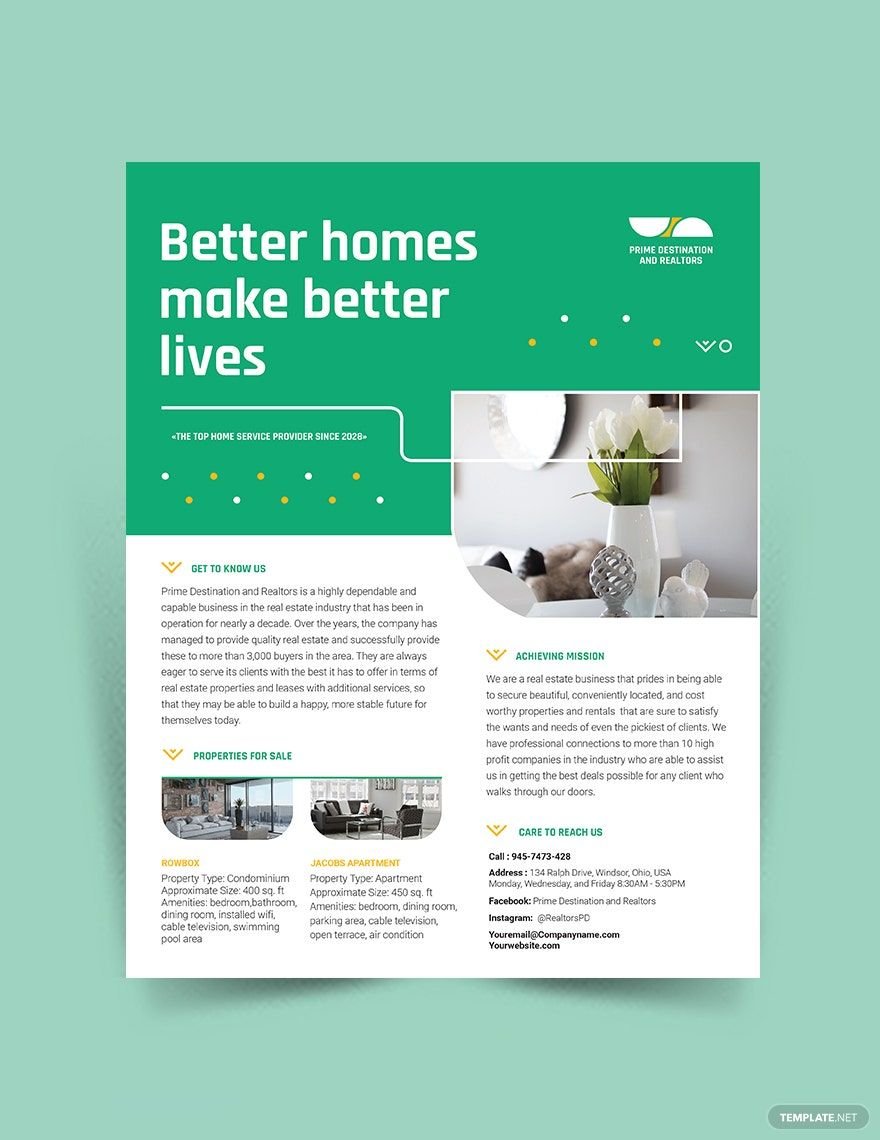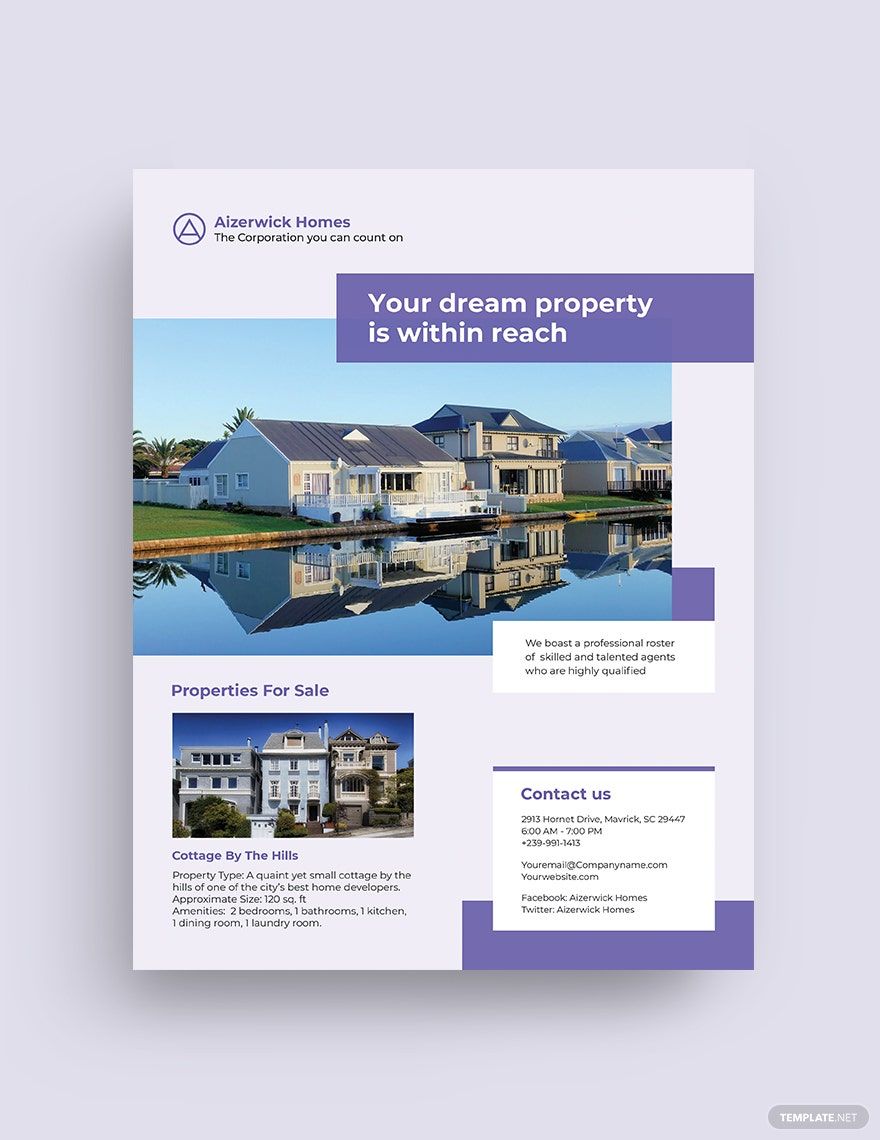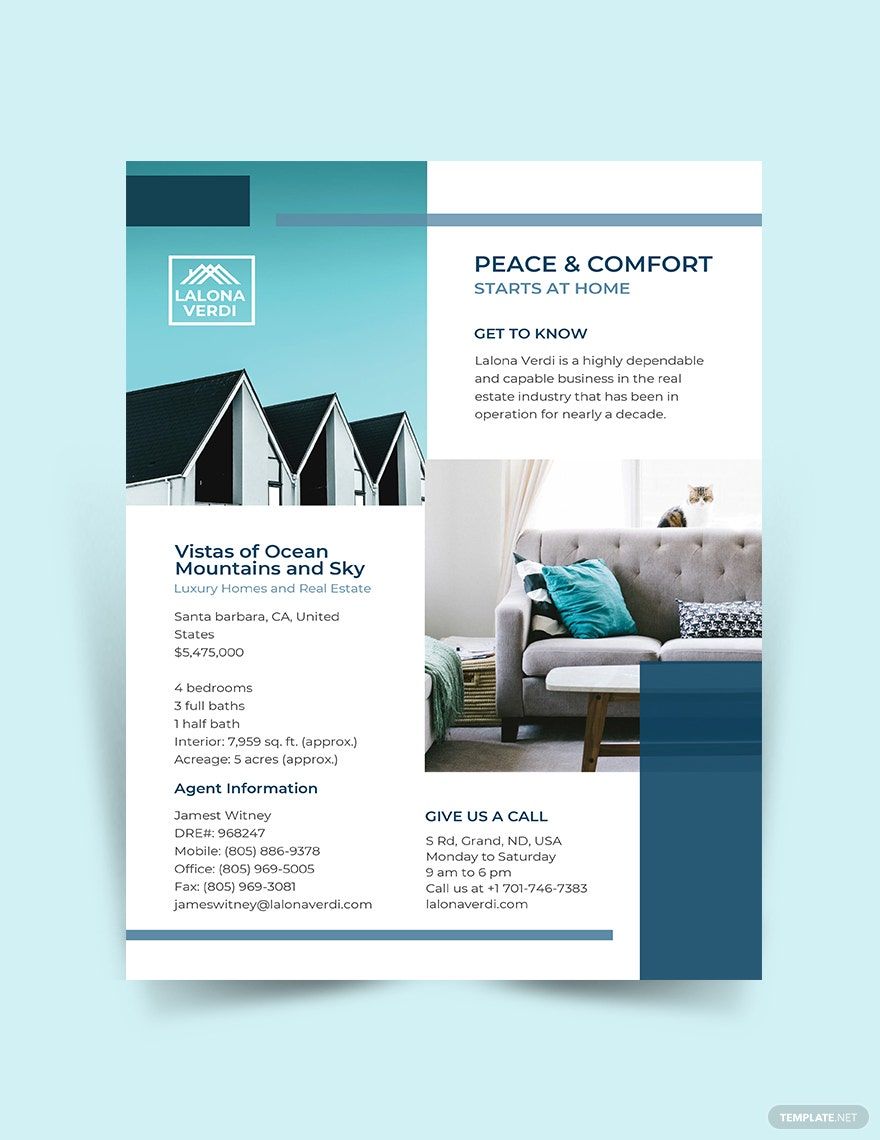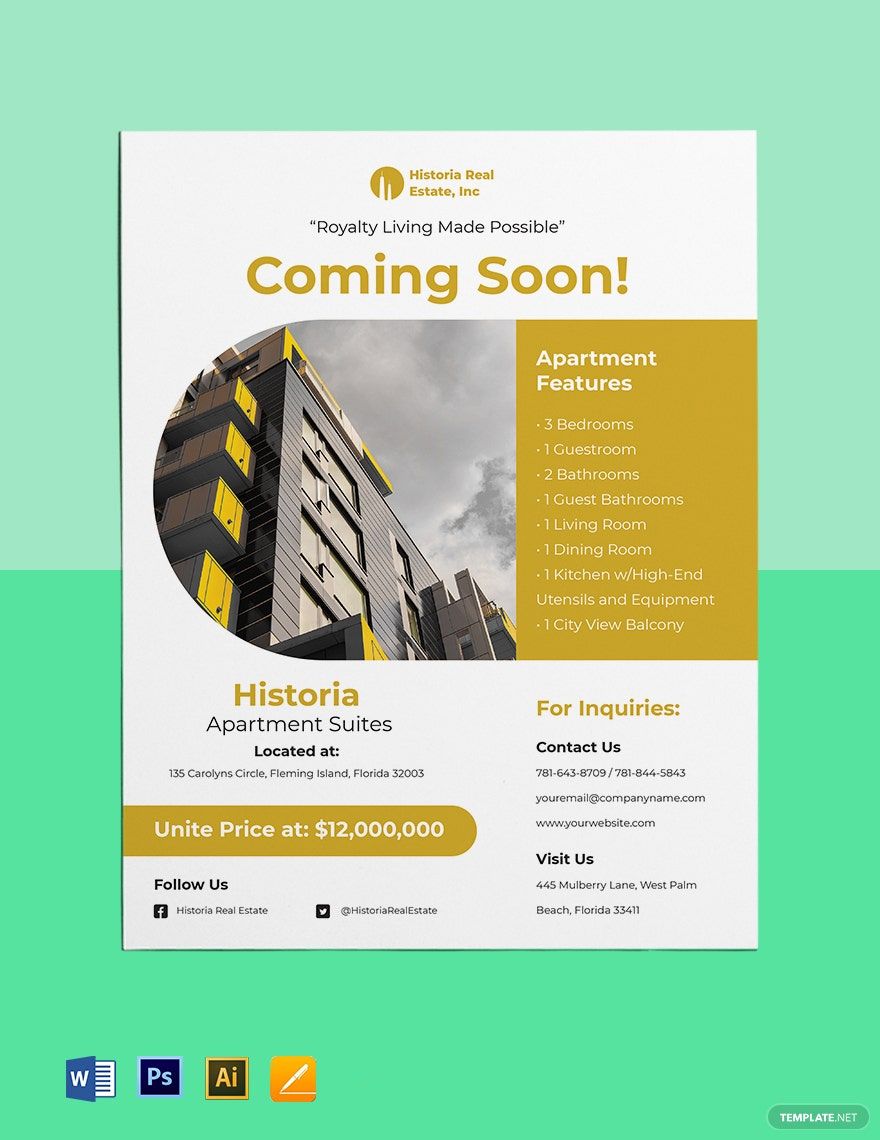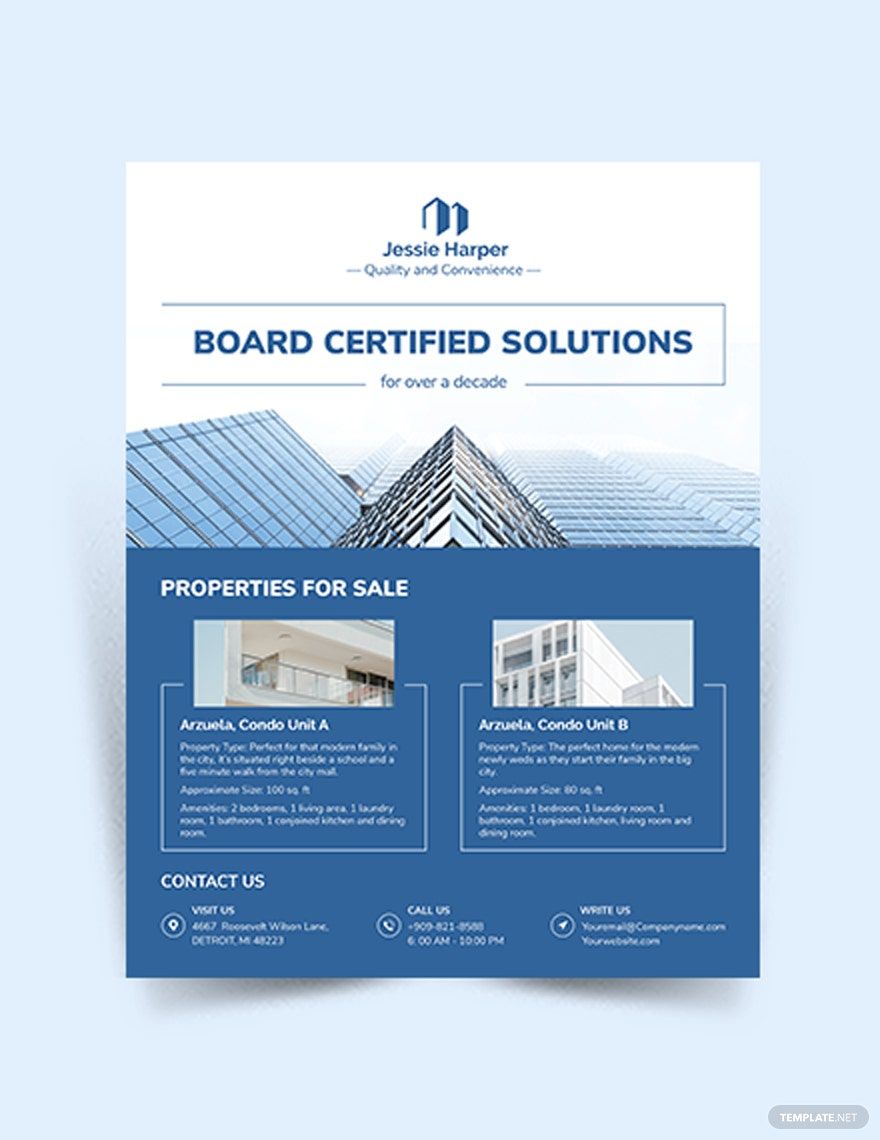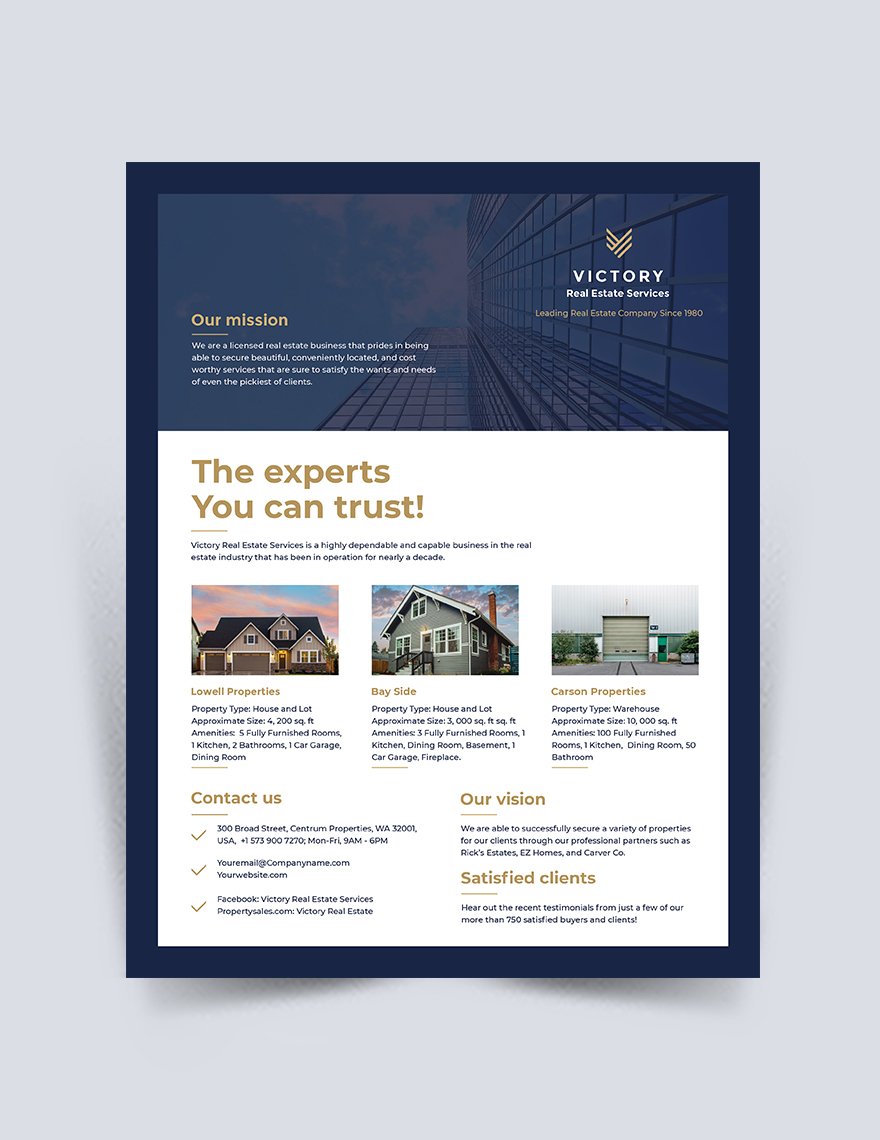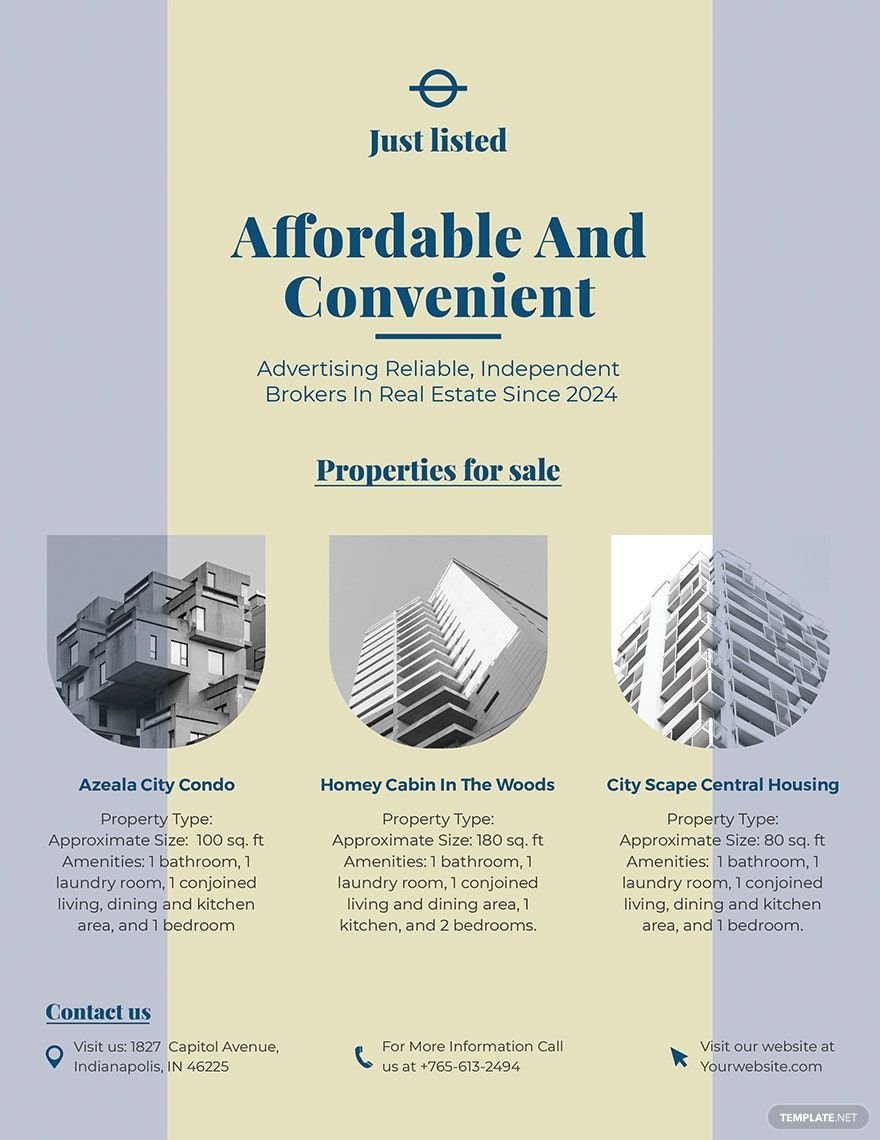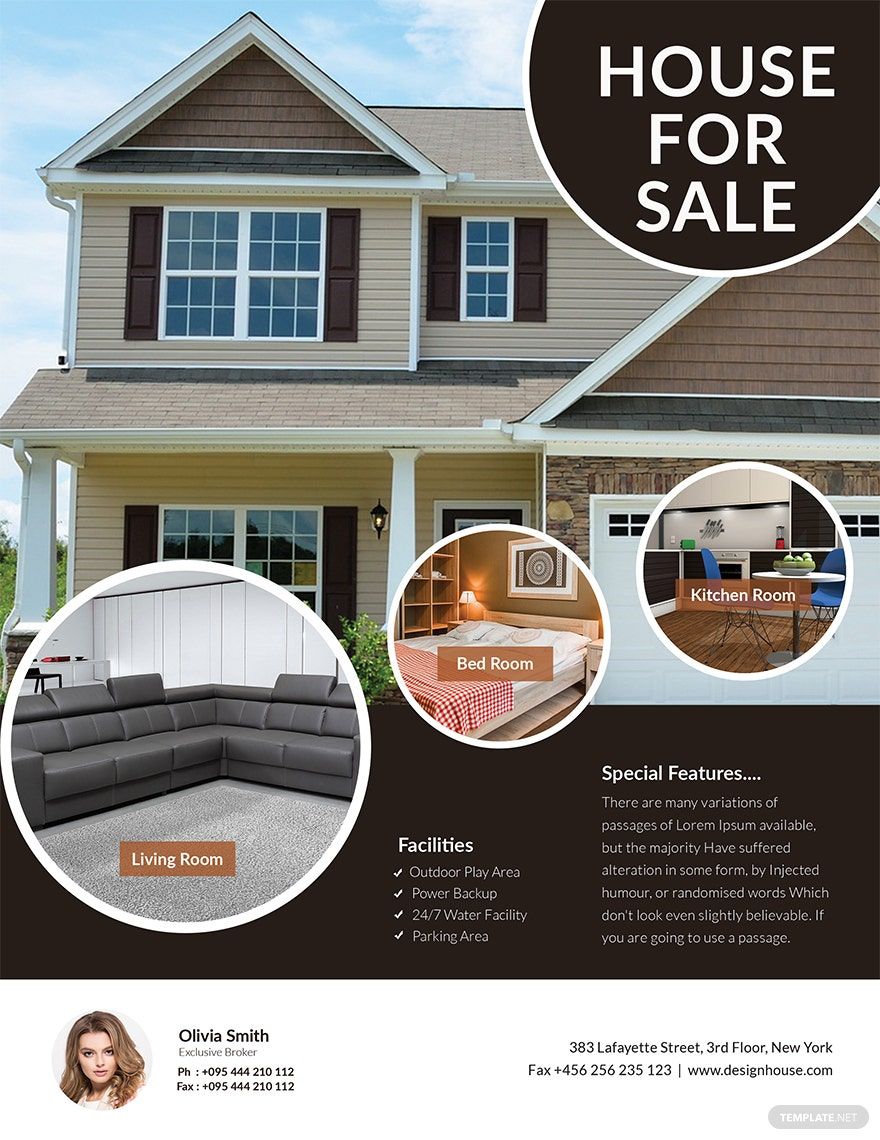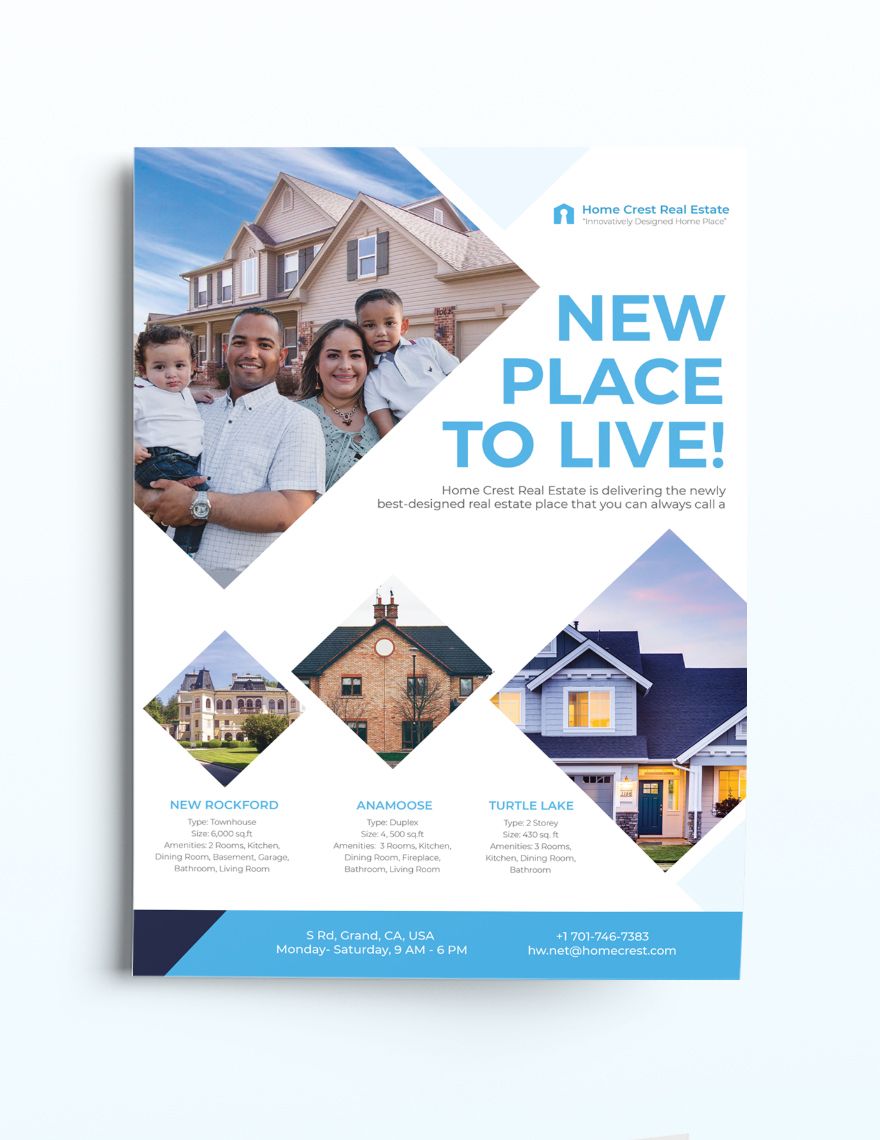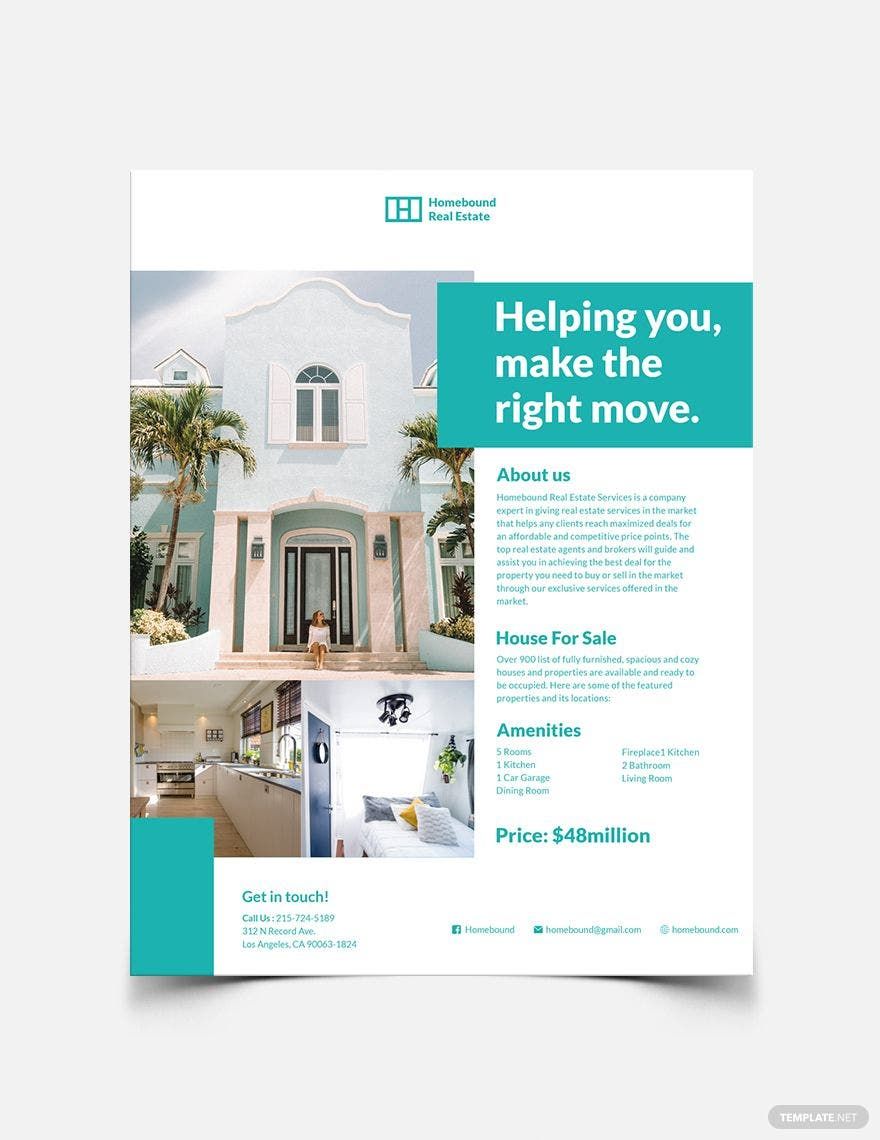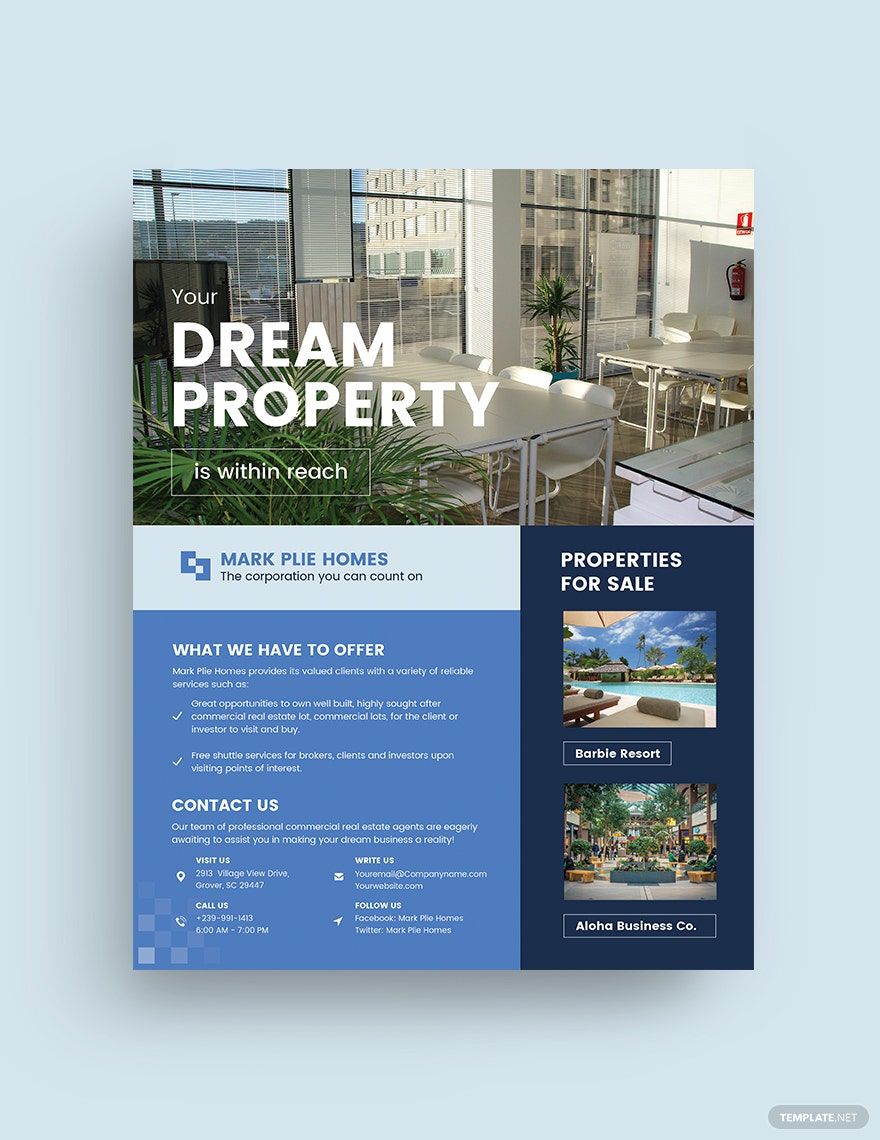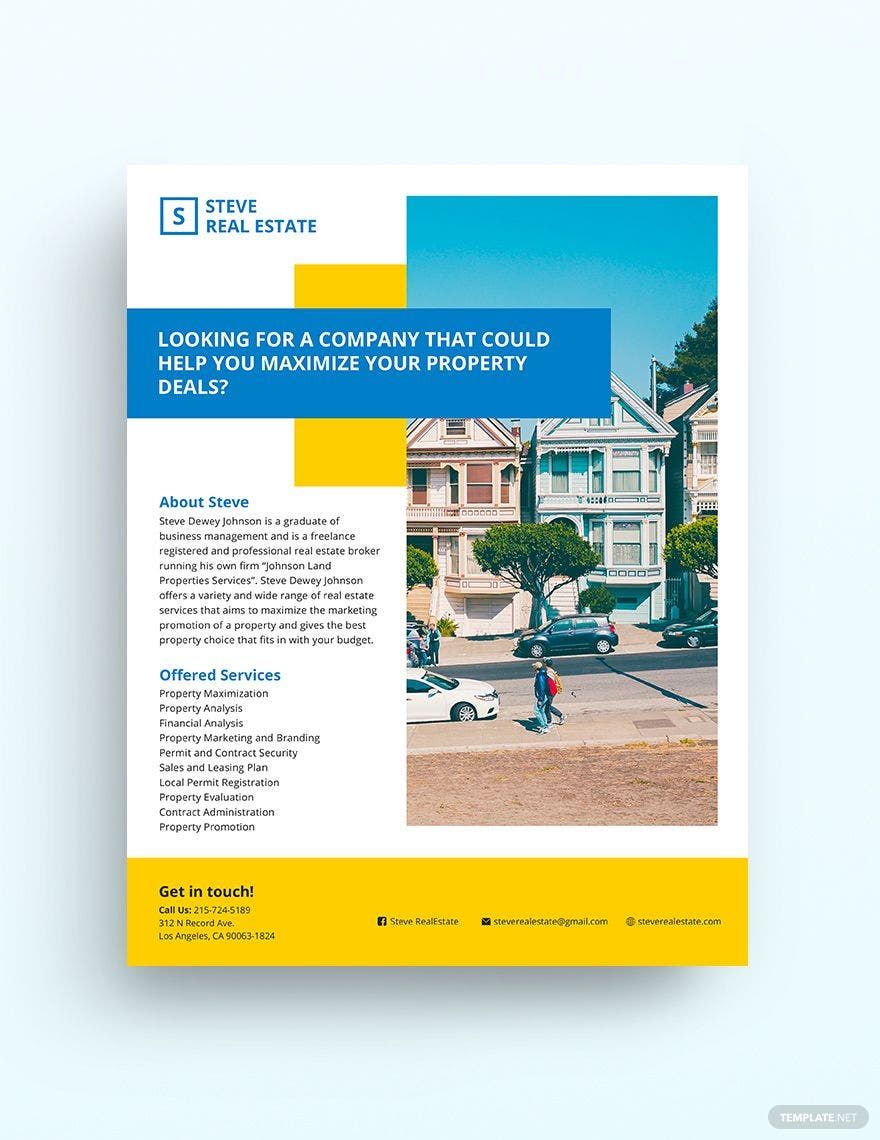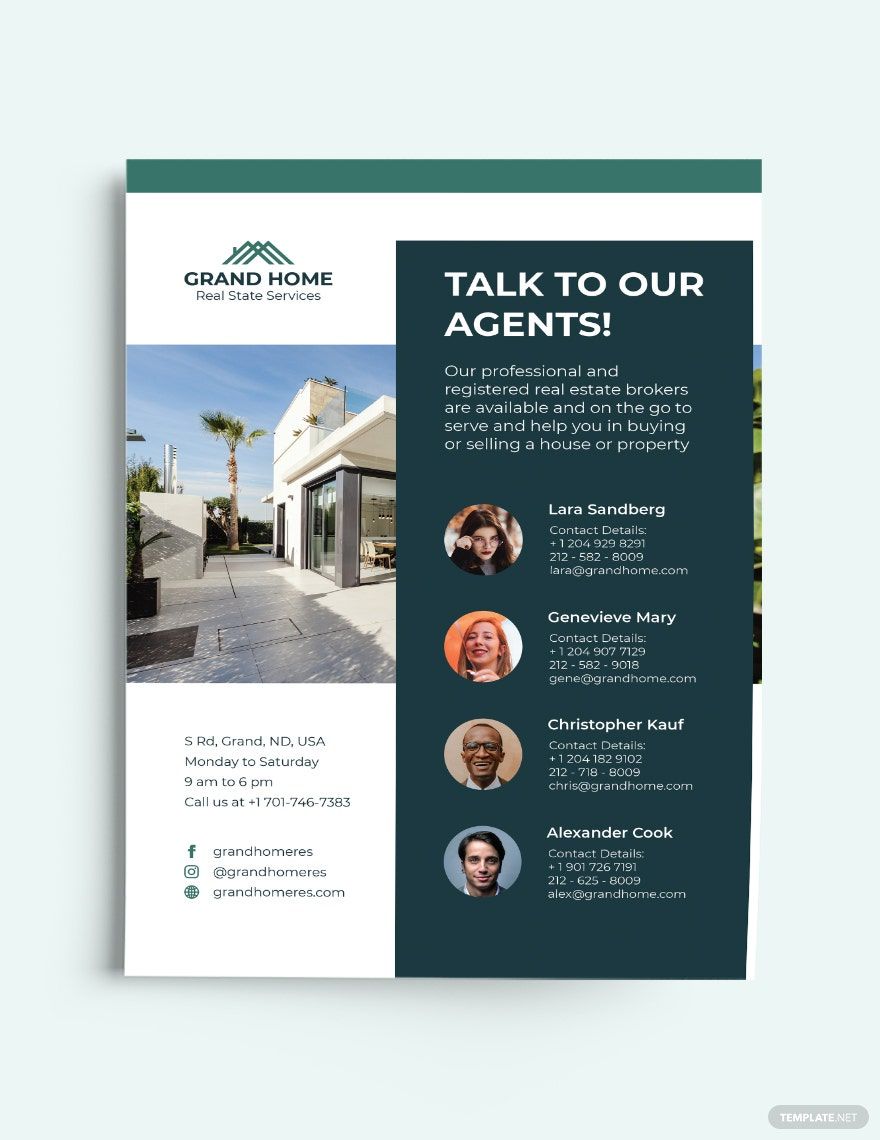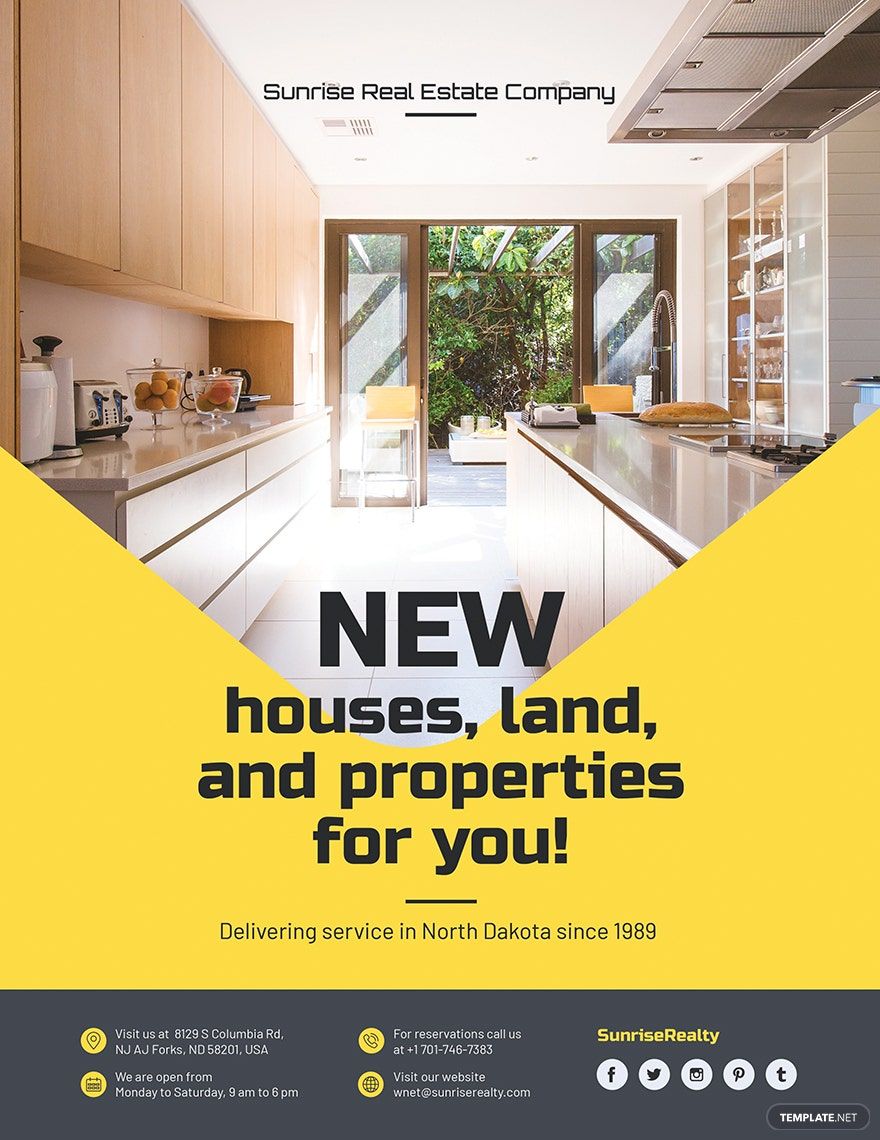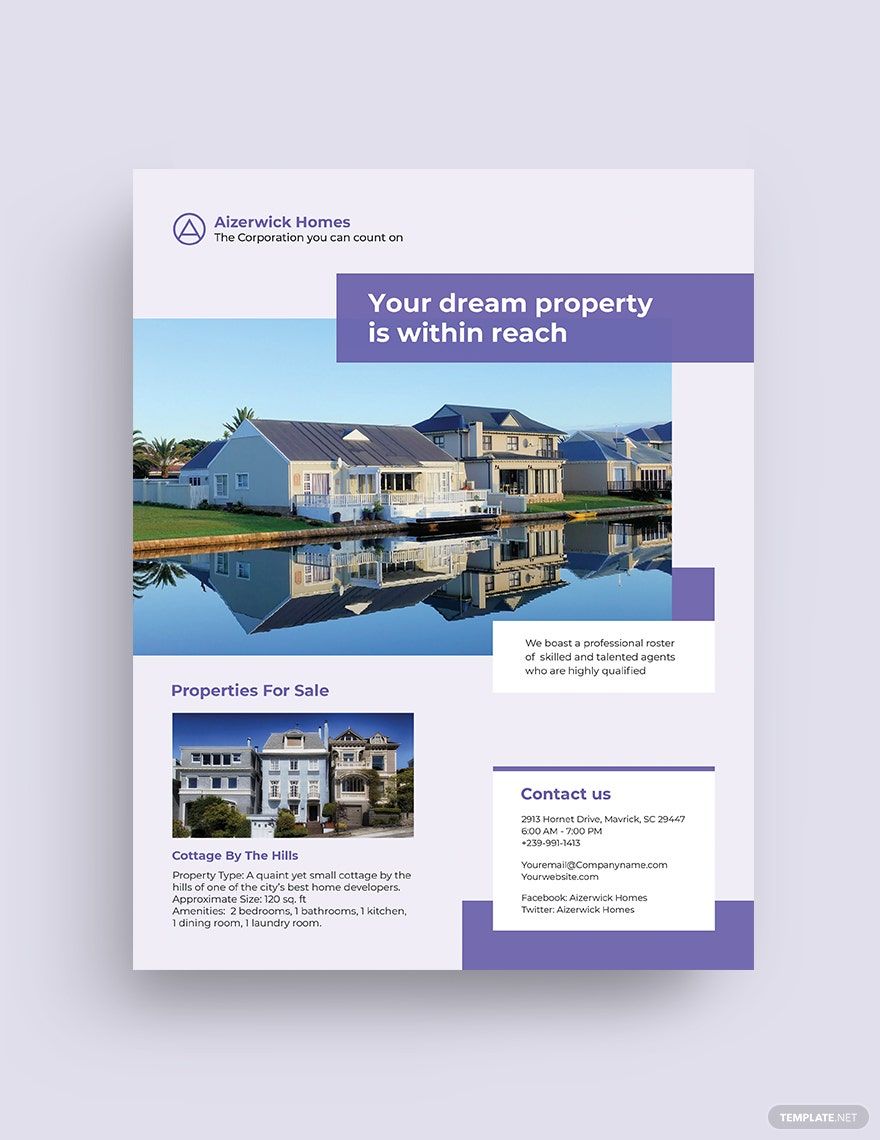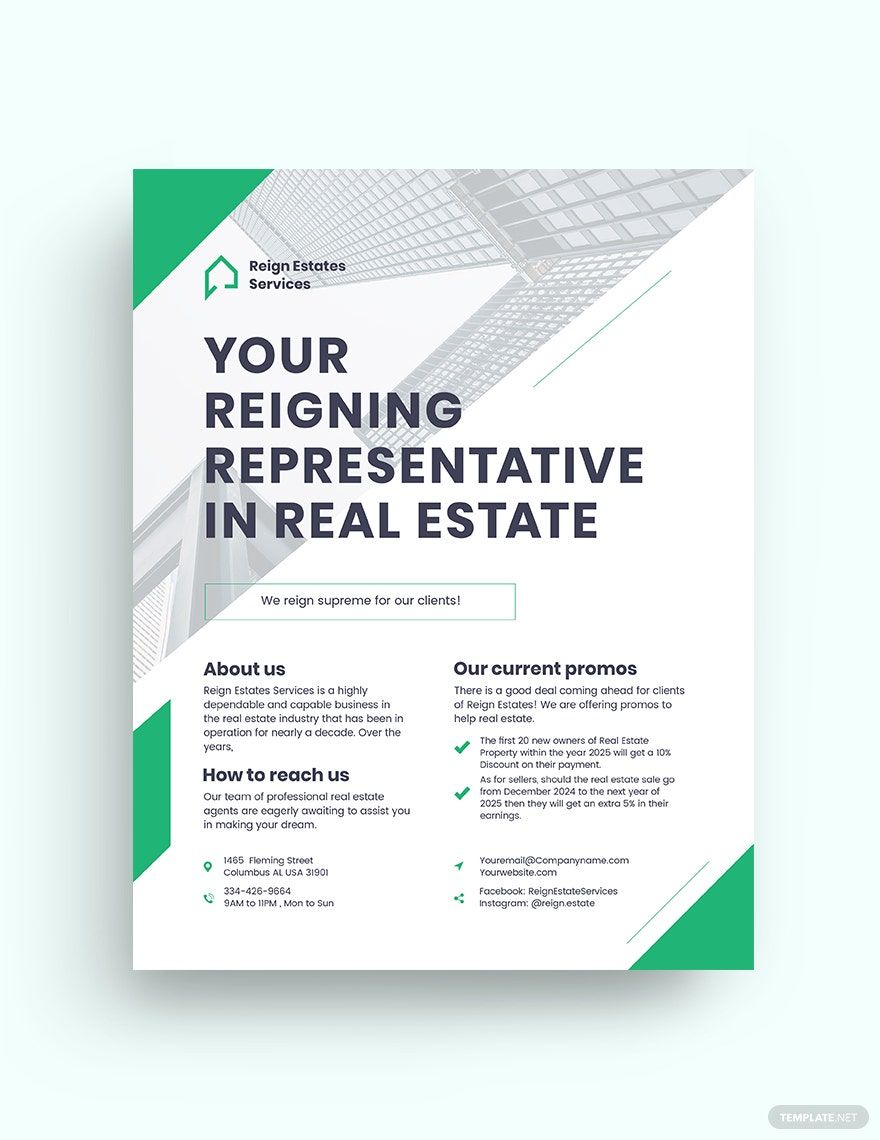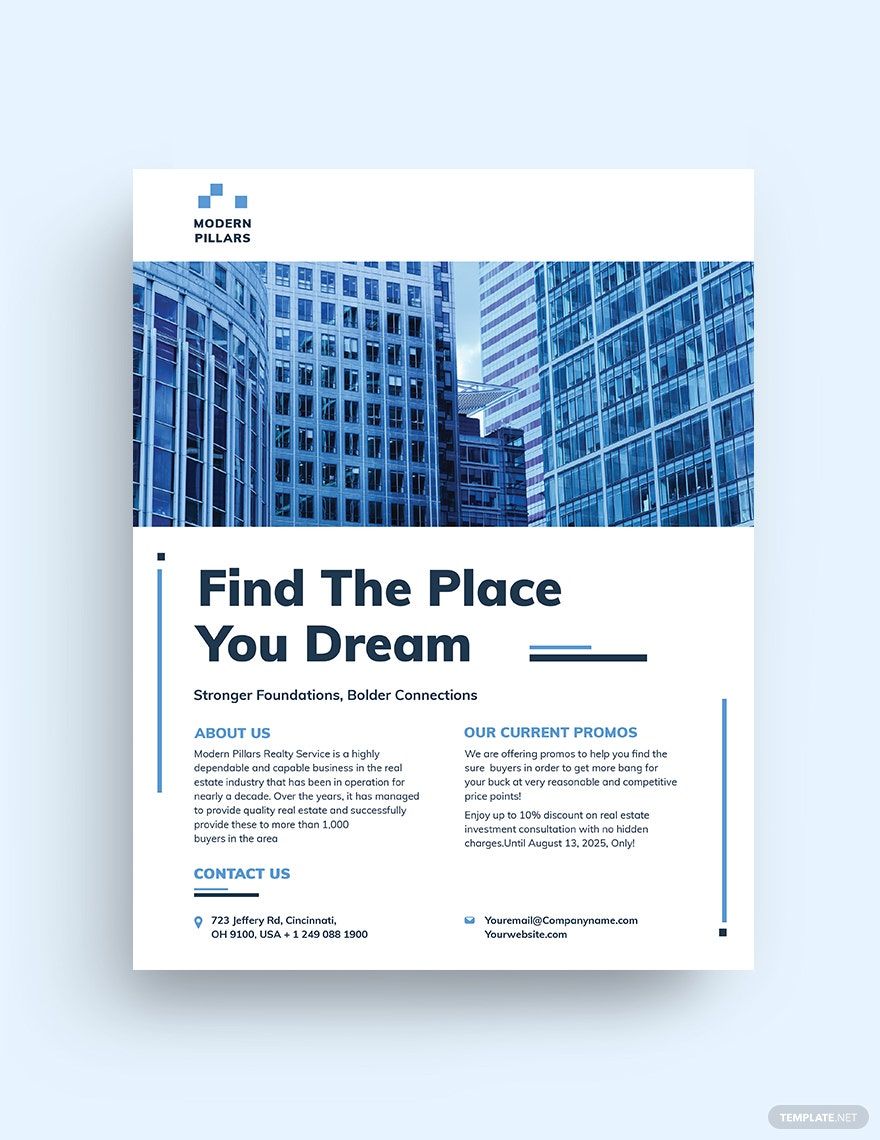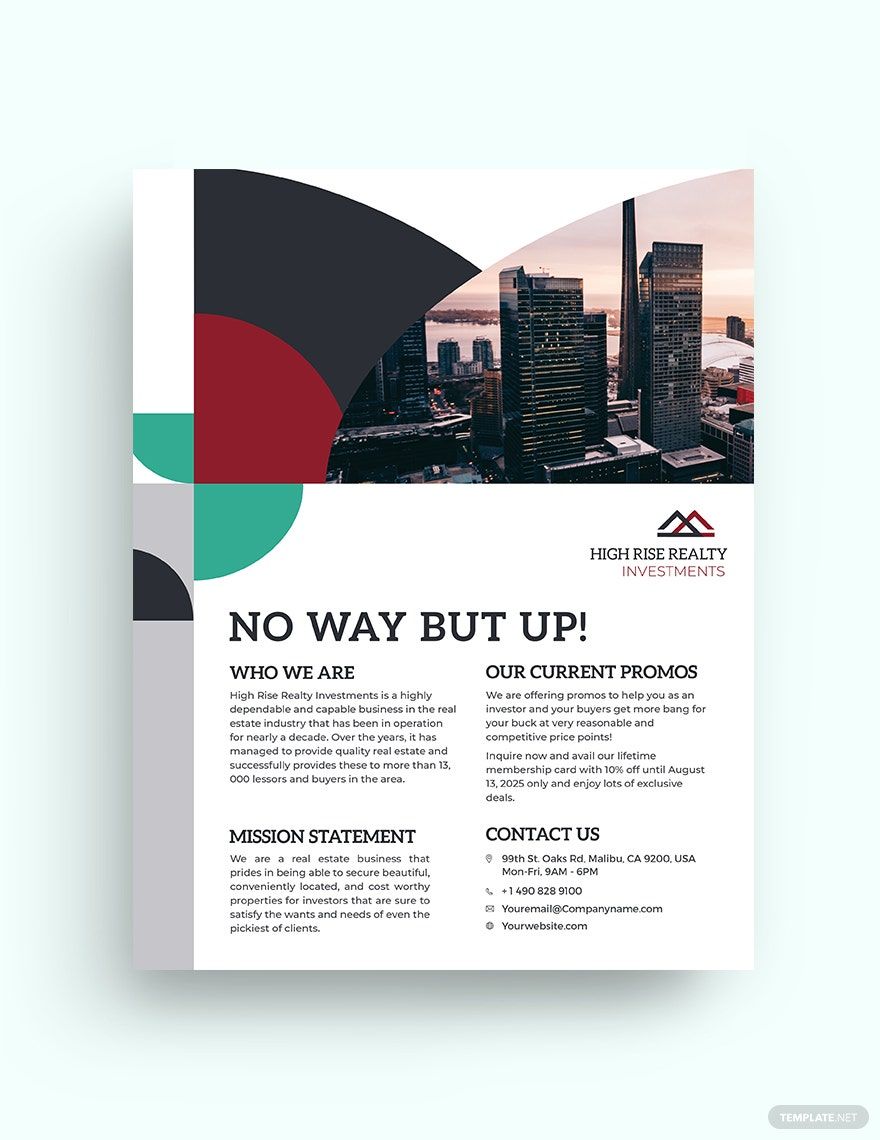If you are looking for professional, creative, and modern designs, you've come to the right place. Here at Template.net, you can be sure that your high-end business will surely take flight! Our beautifully designed templates in Adobe InDesign are yours for the taking. These flyers are available in (US) 8.5x11, (A4) 8.23x11.69 inches + Bleed. The designs are usable for both residential and commercial real estate marketing needs. Make your job a piece of cake. Invite potential costumers into an open house, excite agents with new construction, or make your agency proud of your connections. Download our simple, minimalist, or elegant designs today!
How To Create A Real-Estate Flyer In Adobe InDesign
According to the National Association of Home Builders (NAHB), the residential construction industry's combined contribution to GDP generally averages 15-18%. While the Institutional Real Estate, Inc. (IREI), calculates the commercial real estate contribution to around $935 Billion to the 2017 US GDP. The magnitude of the market's appeal is staggering. With that in mind, why do we need to use flyers and not just some online pop-ups?
For one, the Data Marketing Association's (DMA) research on the use of marketing flyers showed that around 48% of consumers visited the shop advertised, requested extra information, or bought a product after receiving a leaflet through their door. That means the probability of marketing through flyers is indeed tremendous.
1. Download the Application (Optional)
Before you can start editing or creating a design for your flyer, you should download Adobe InDesign and be sure to install it properly. Make your computer or device safe by downloading from licensed or legal dealers. Downloading from an illegal website might not be necessarily good, although it might be cheaper, as viruses and malware are active on these networks.
2. Open the Application
With the application properly installed, you can now open the program and start designing your flyer. Remember to adjust your system if possible, to make your editing experience smooth and pleasant. Some computer settings may make it impossible for the program to run correctly, so be sure to consider this also.
3. Include a Background Picture
The first step in creating your design is to have a distinct background. It doesn't have to be perfect, because not a single model is flawless after all. Instead, make it as appealing and inviting as possible. Be sure to consider the unwritten rule in designing, which is only to use four colors at most and make them complementary to make your flyer design stand out. Examples are Yellow and Violet, or Red and Green. Create a theme if possible.
4. Add Details
With your background set, it's now time to include the elements that will either make or break your flyer. Include everything that you think would make your flyer entertaining or engaging. Make your title or lines catchy. Allow the medium to explain the message, but never do an infodump that could make your flyer hard to read. Make it relevant to the reader (your target market). As with any marketing material your readers need to be targeted. So make sure your content and overall layout speak to your target market.
5. Export, Print, and Distribute
Lastly, there's no save mode in InDesign; instead, it's called "export." So, do that after you've finished your layout and arrangement. Then you can go ahead and publish your real estate business. Remember to print them with an excellent resolution in mind. Do not produce a sample with your design on lower graphics as this will only destroy your branding and canceling further business opportunities. So, if you are finished with everything, go print your design and start distributing!