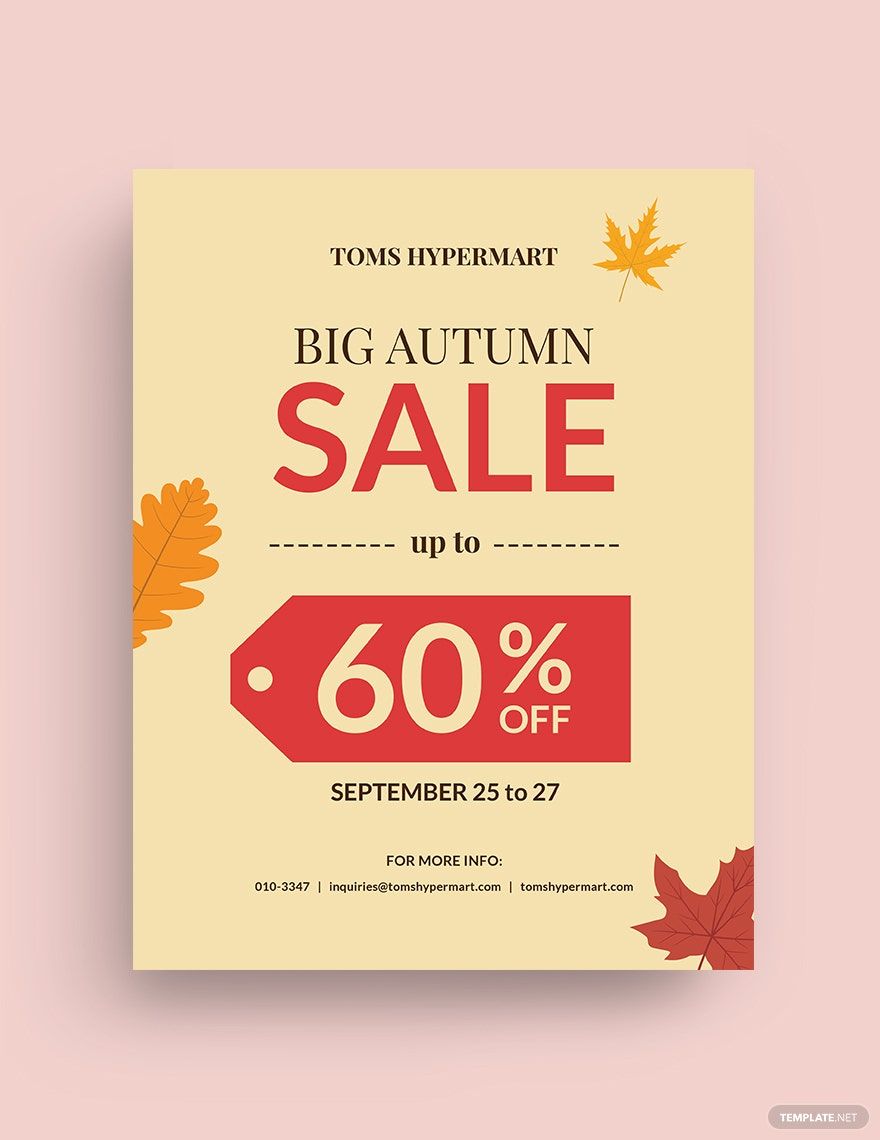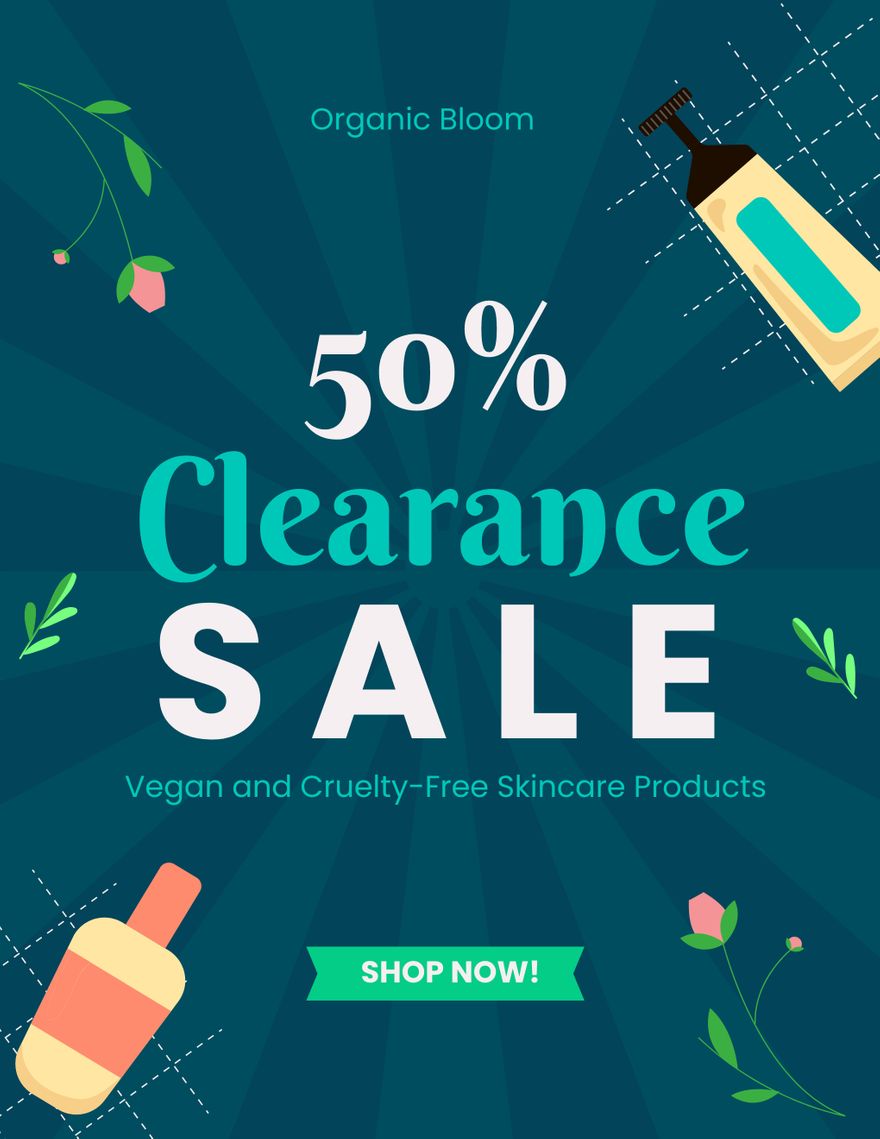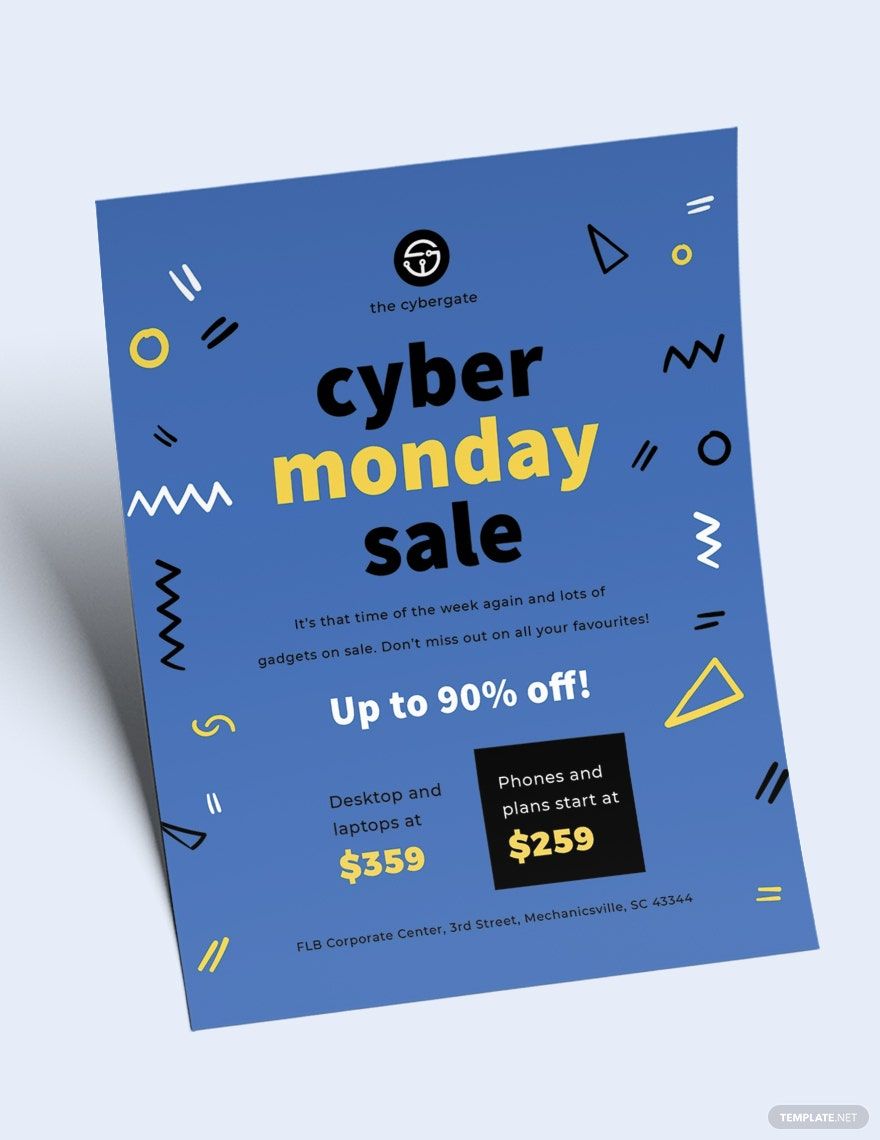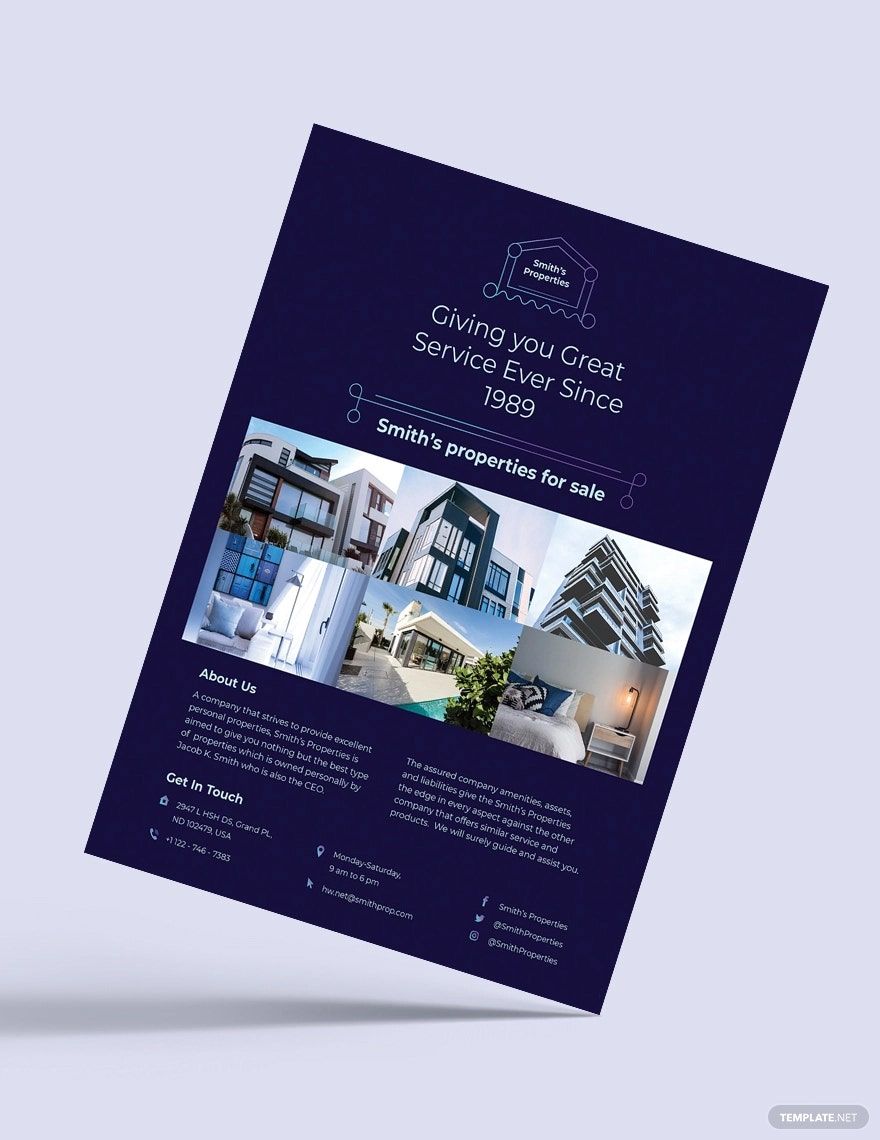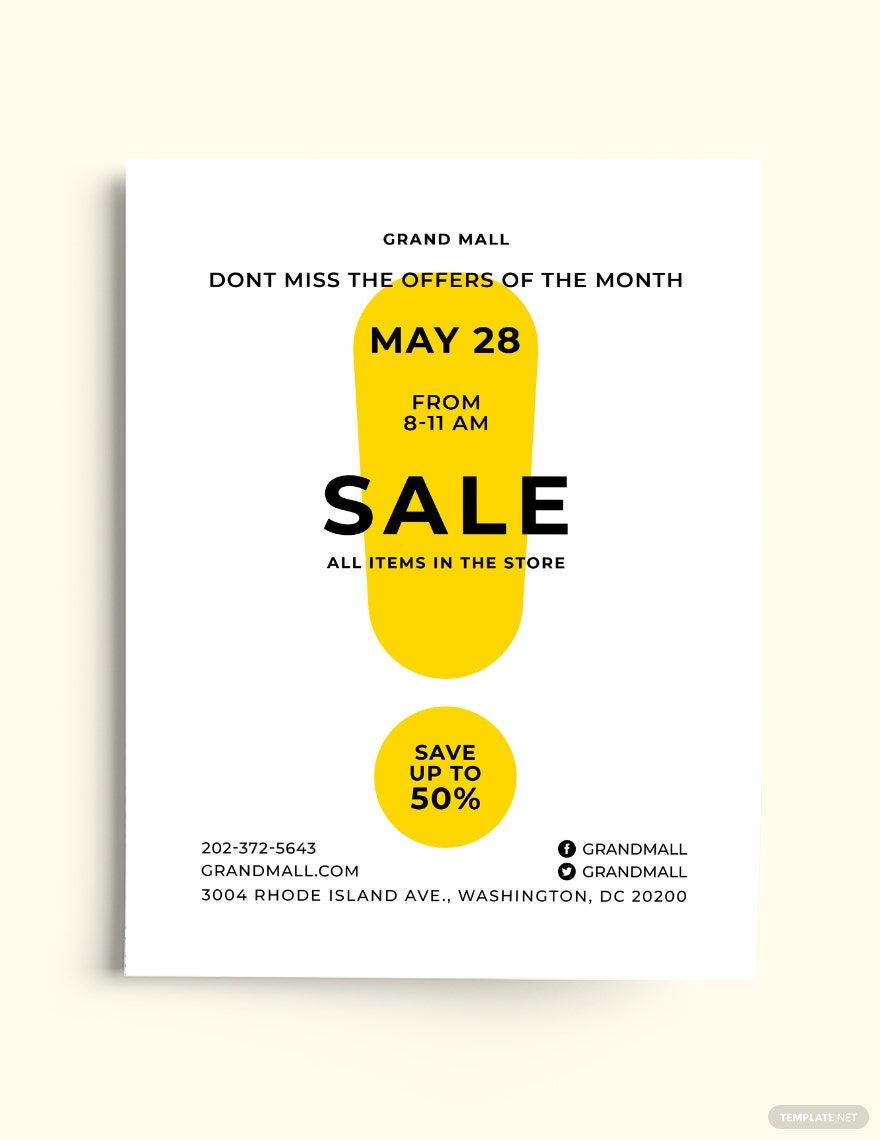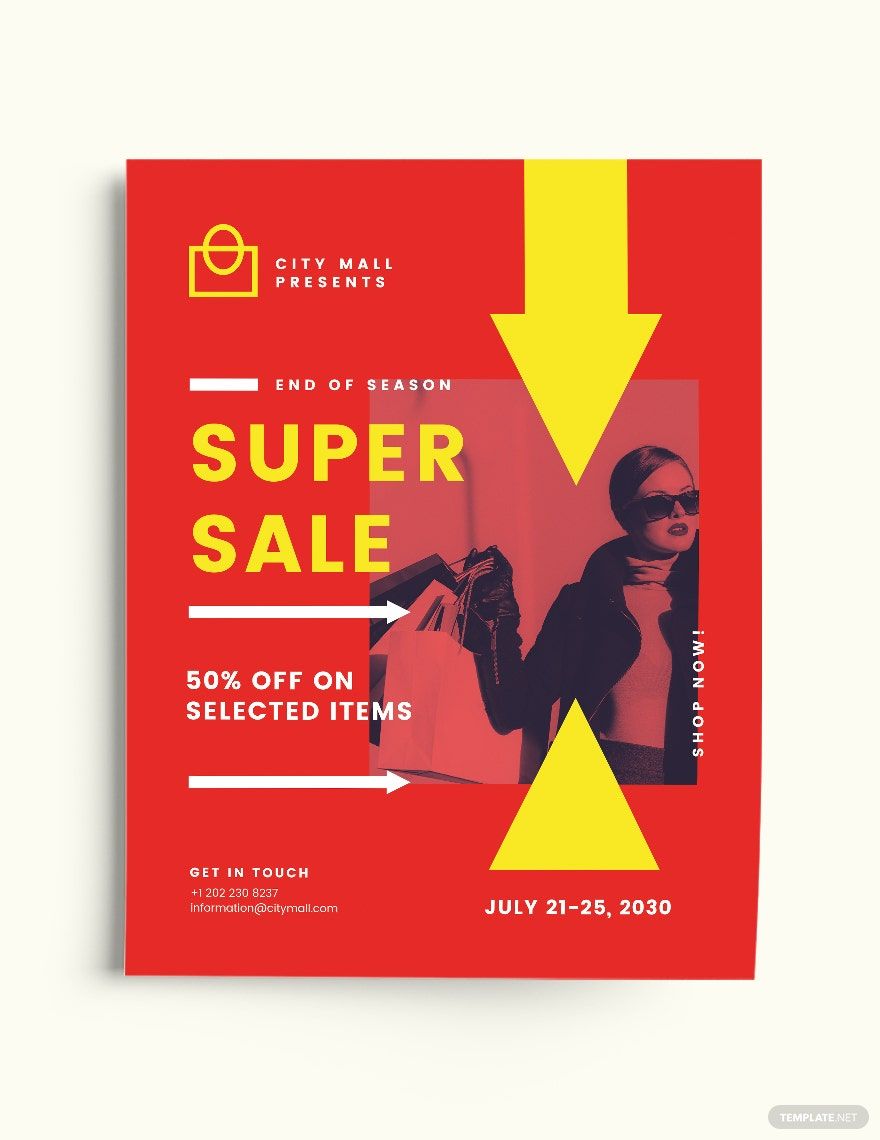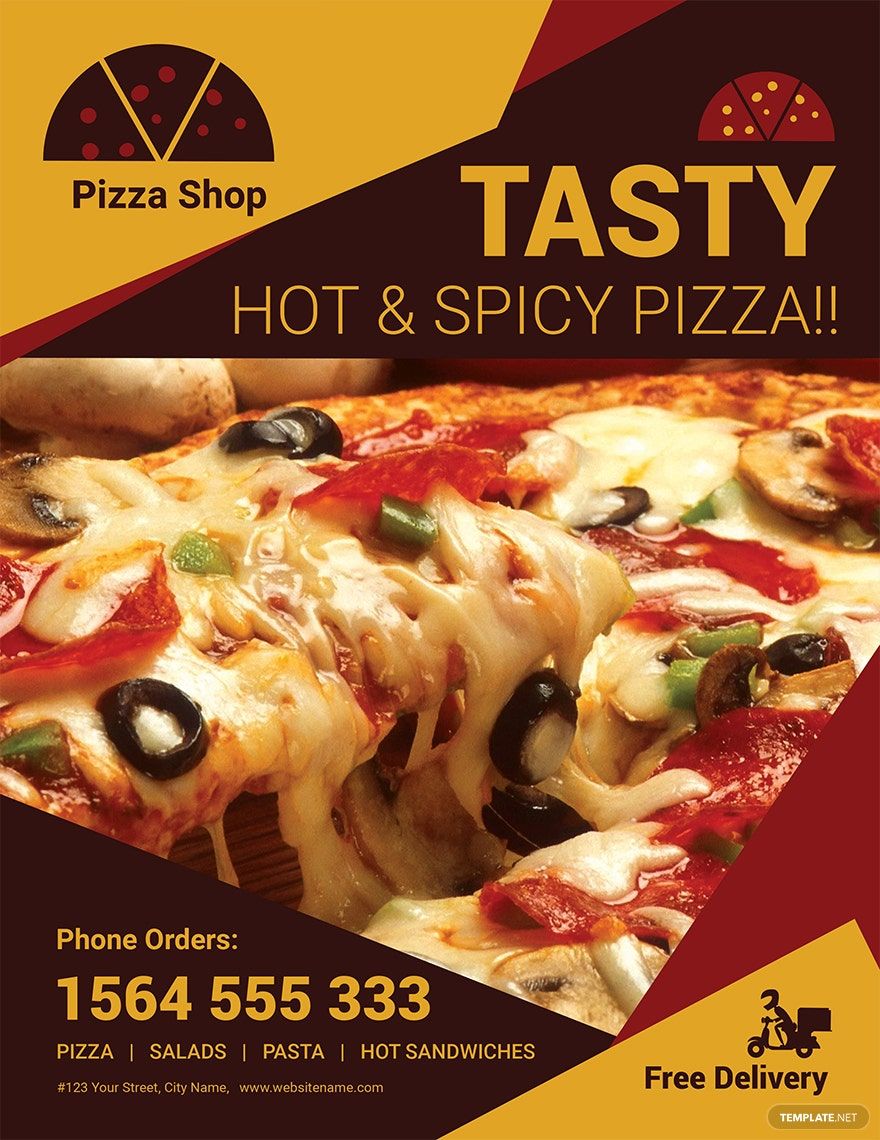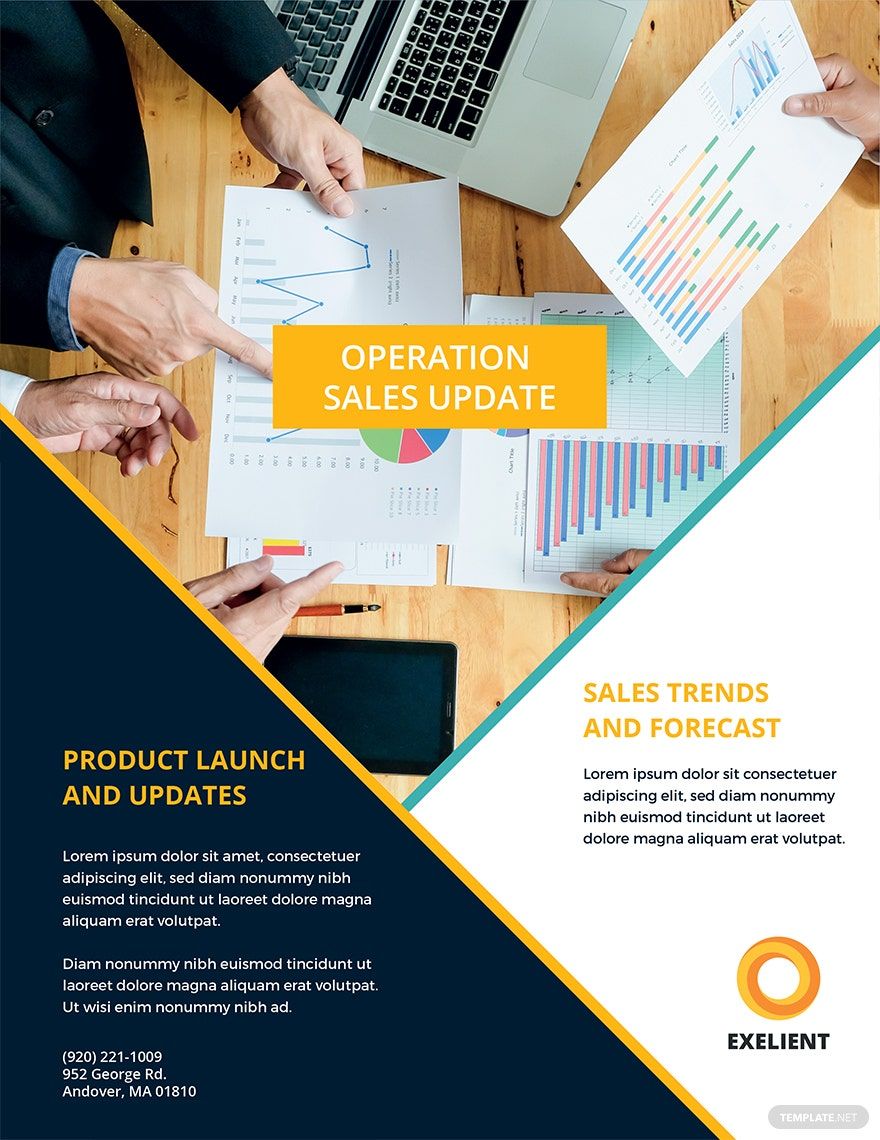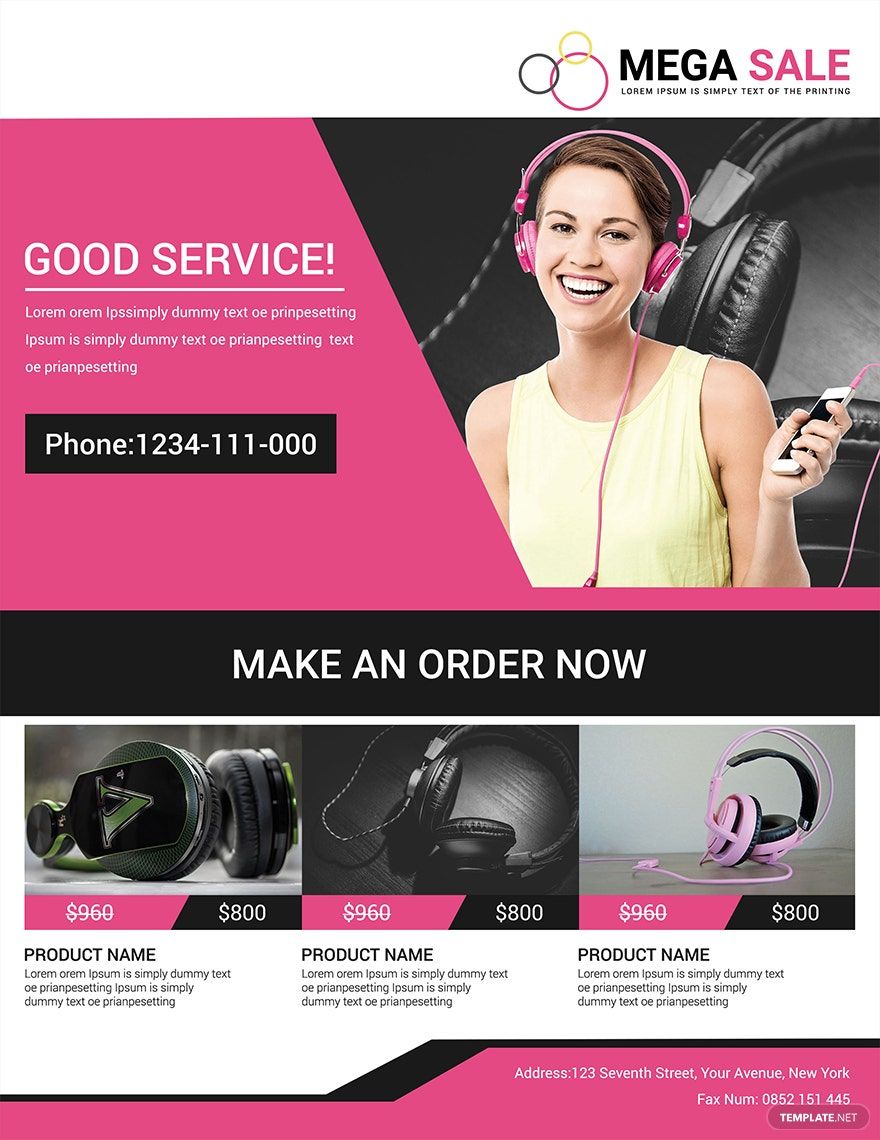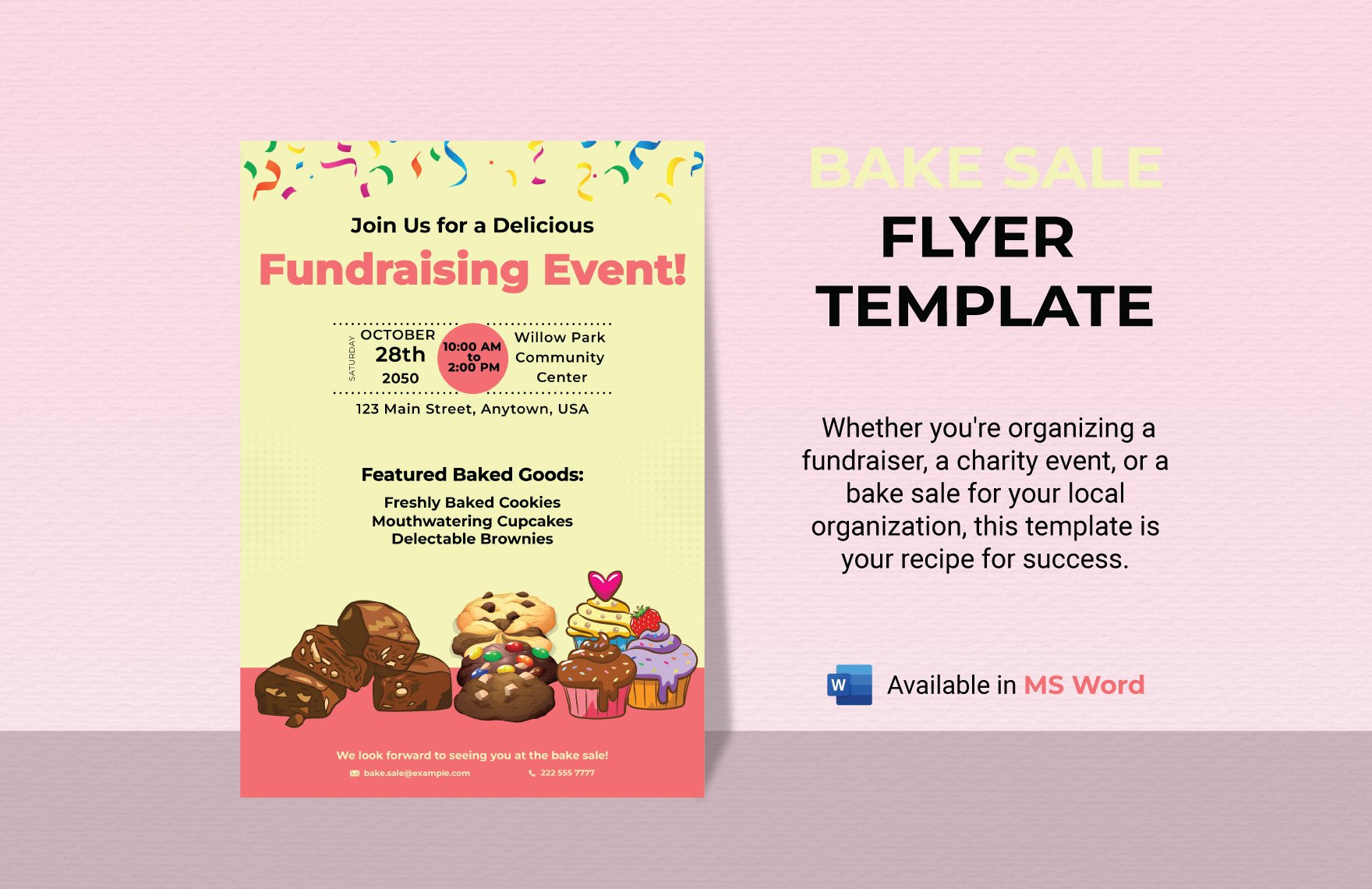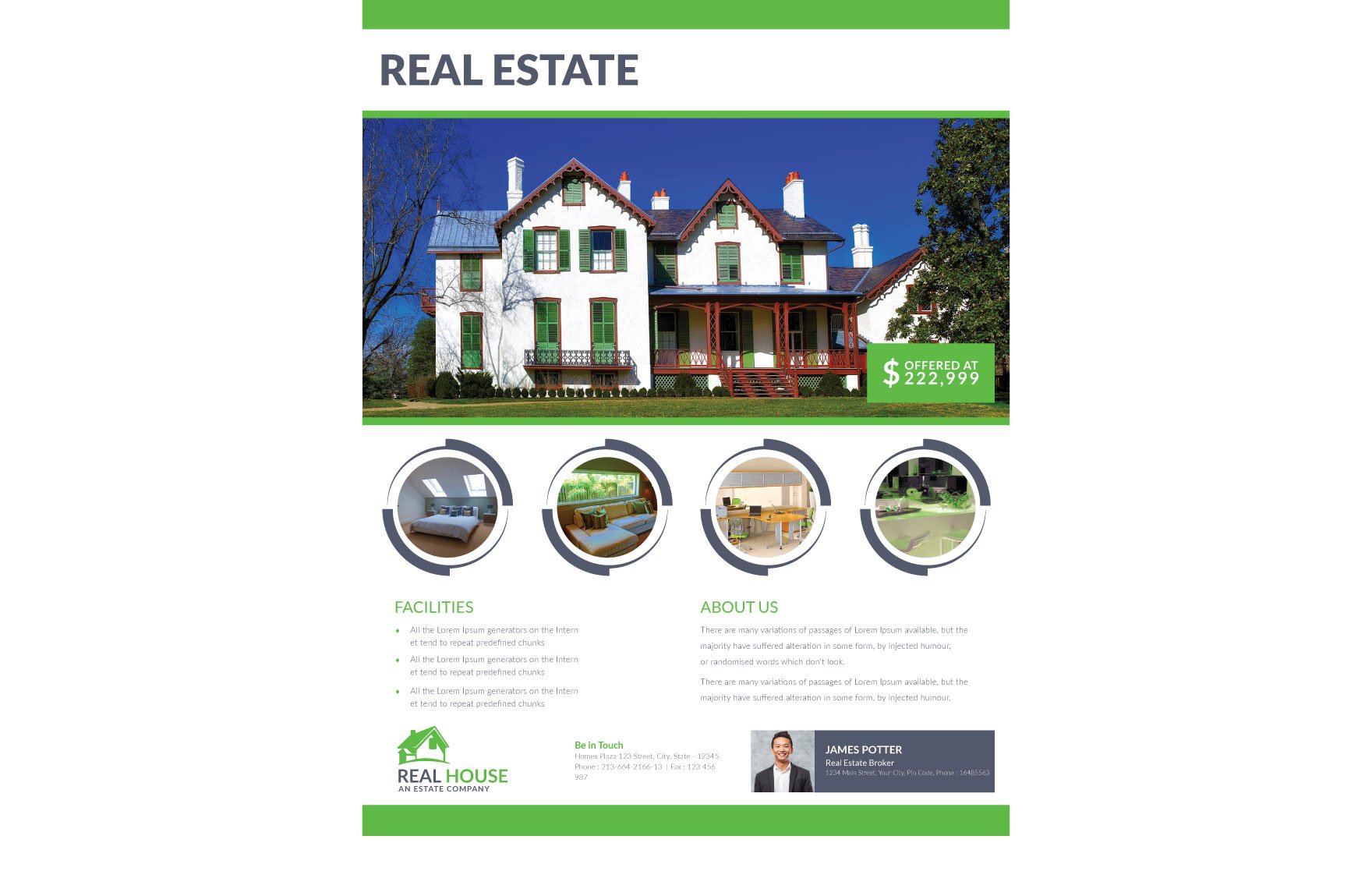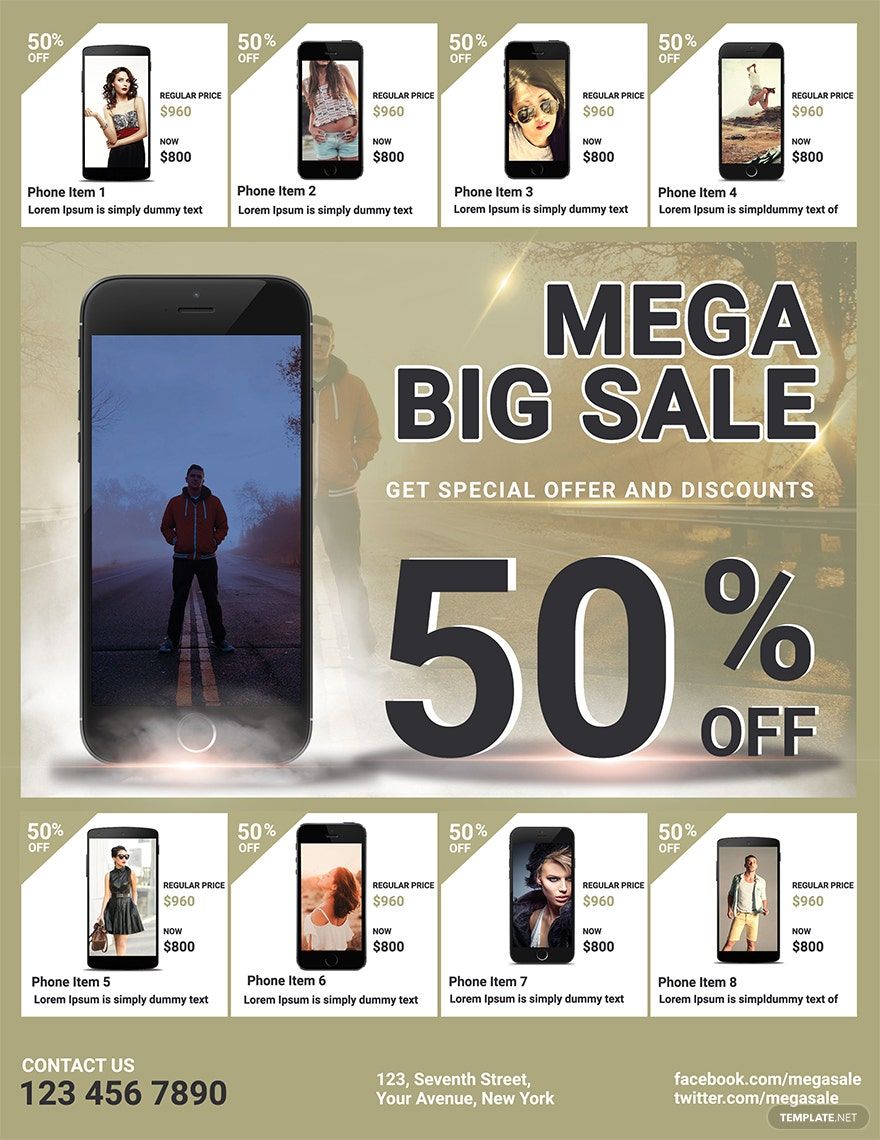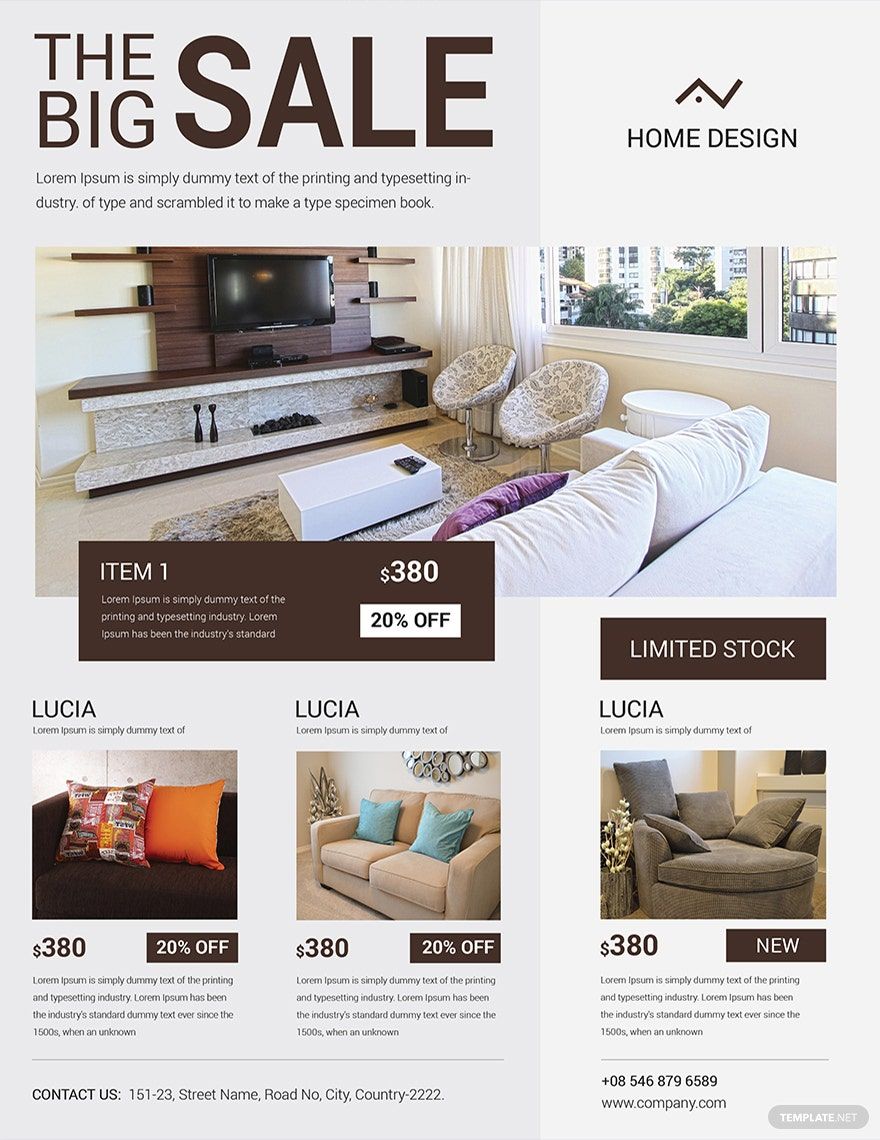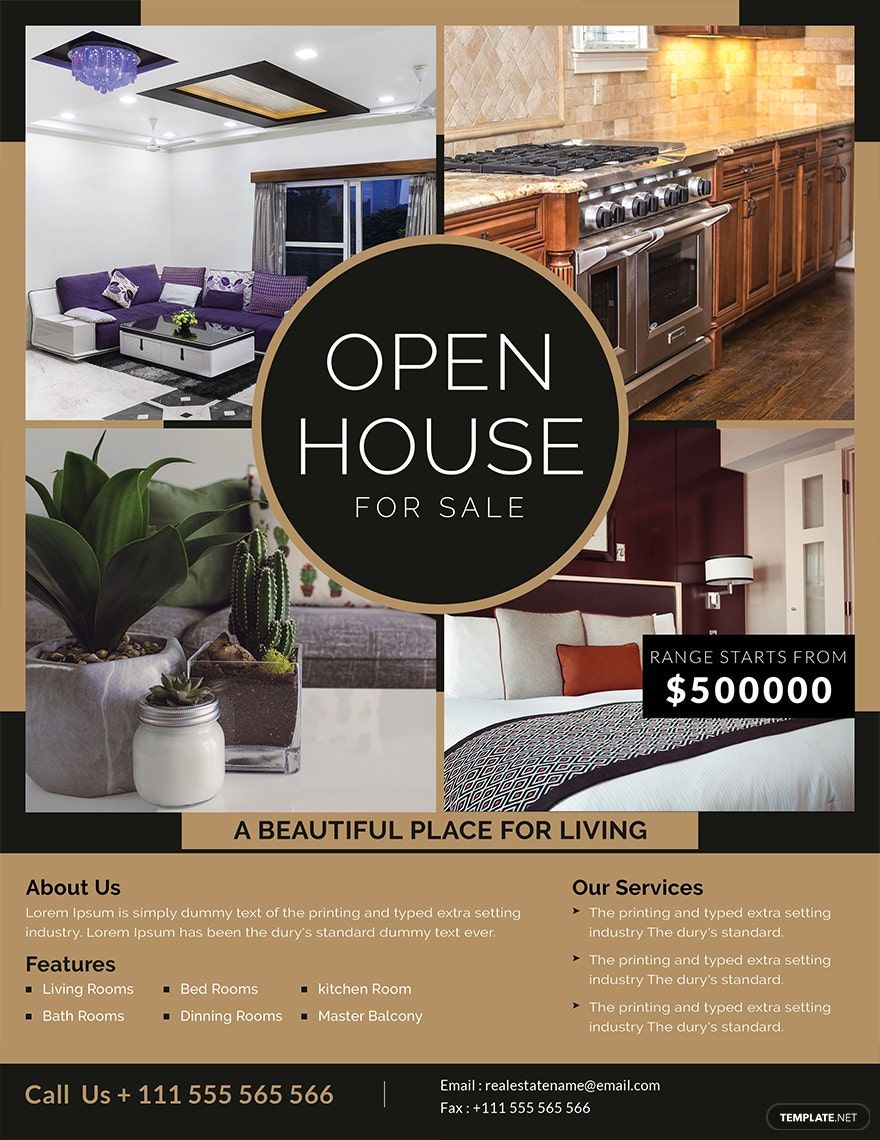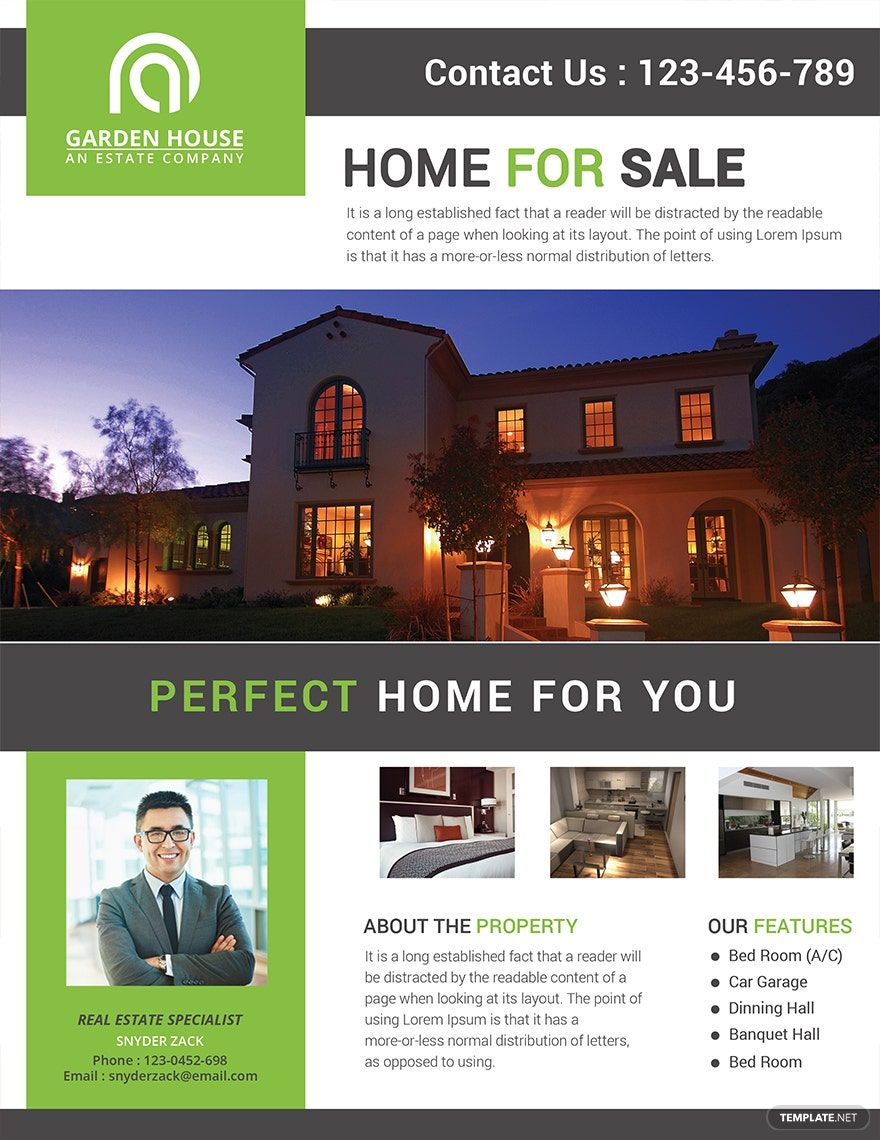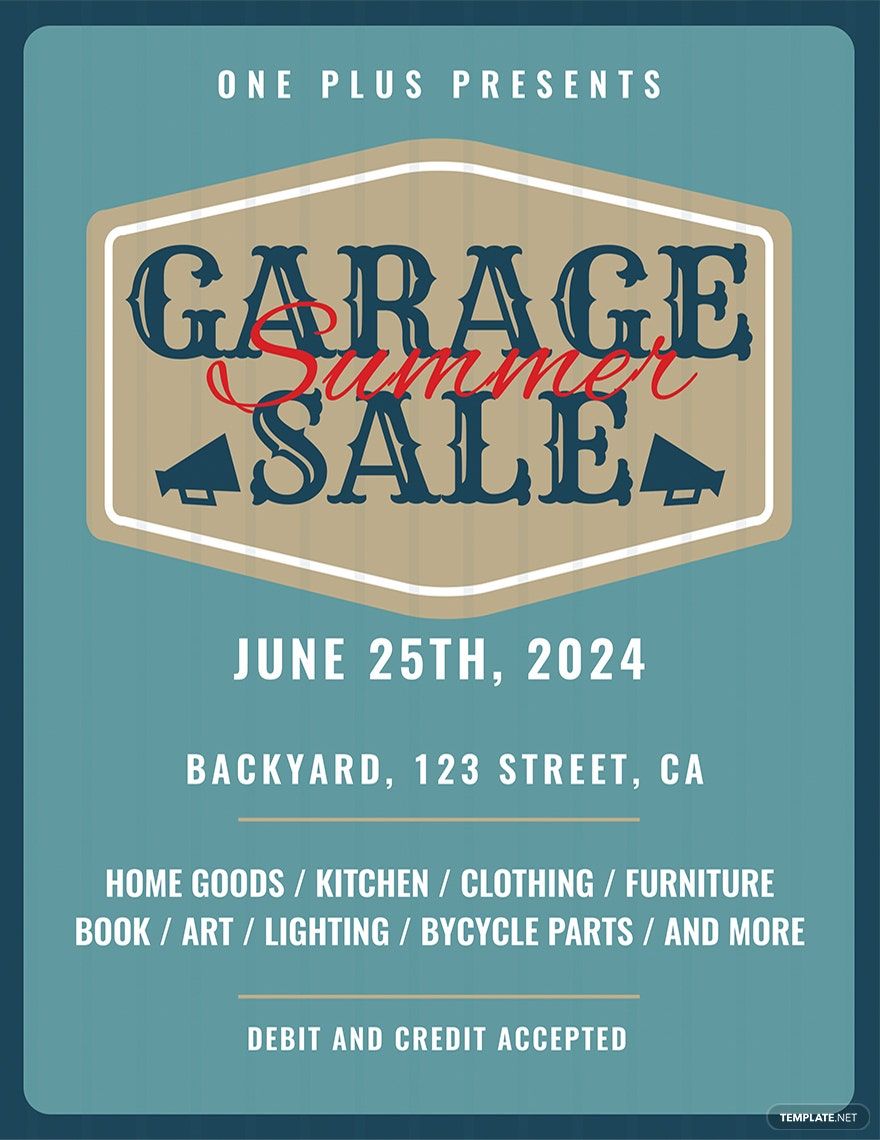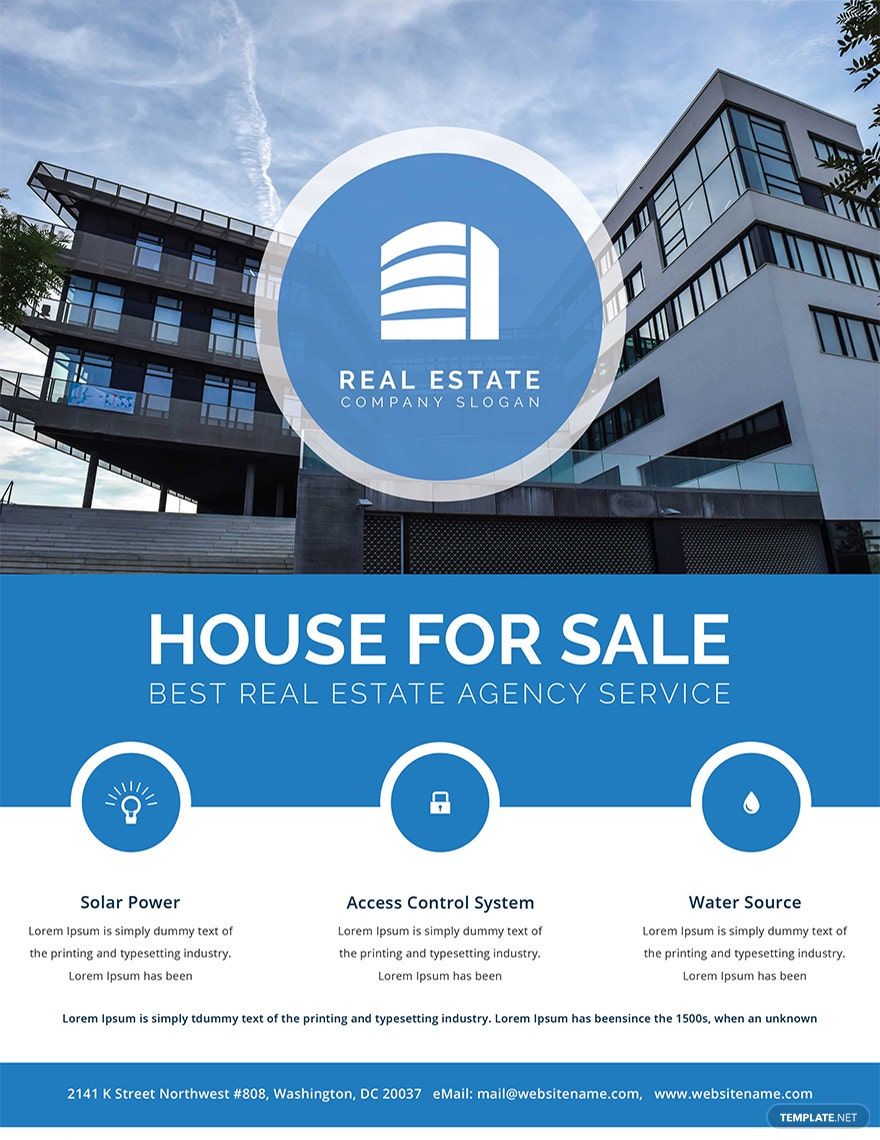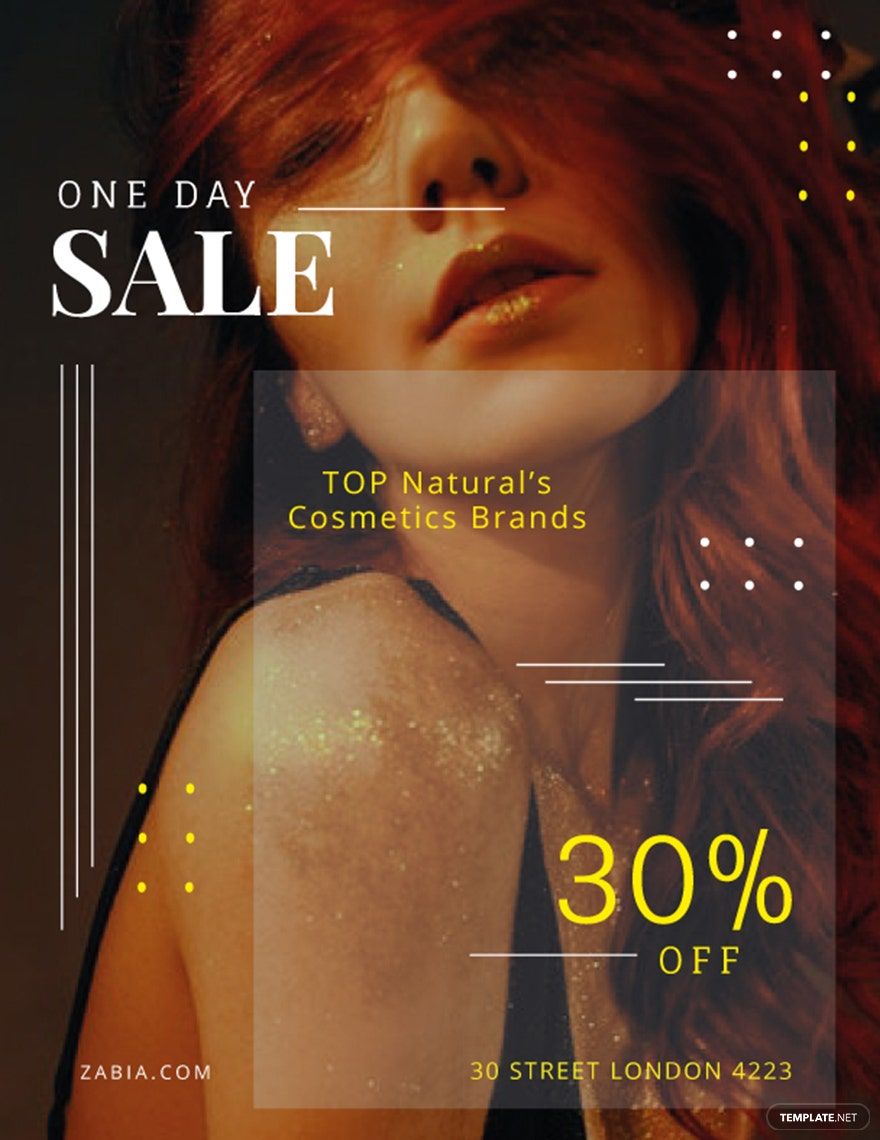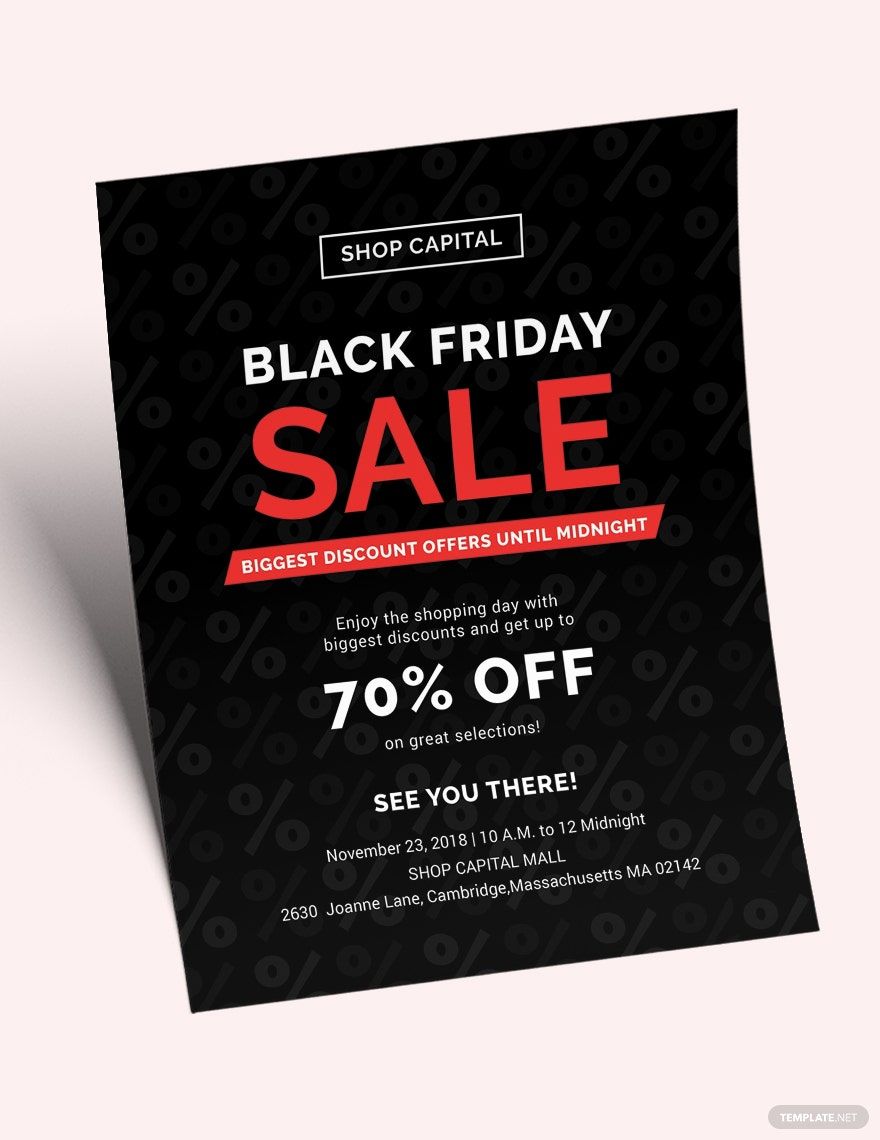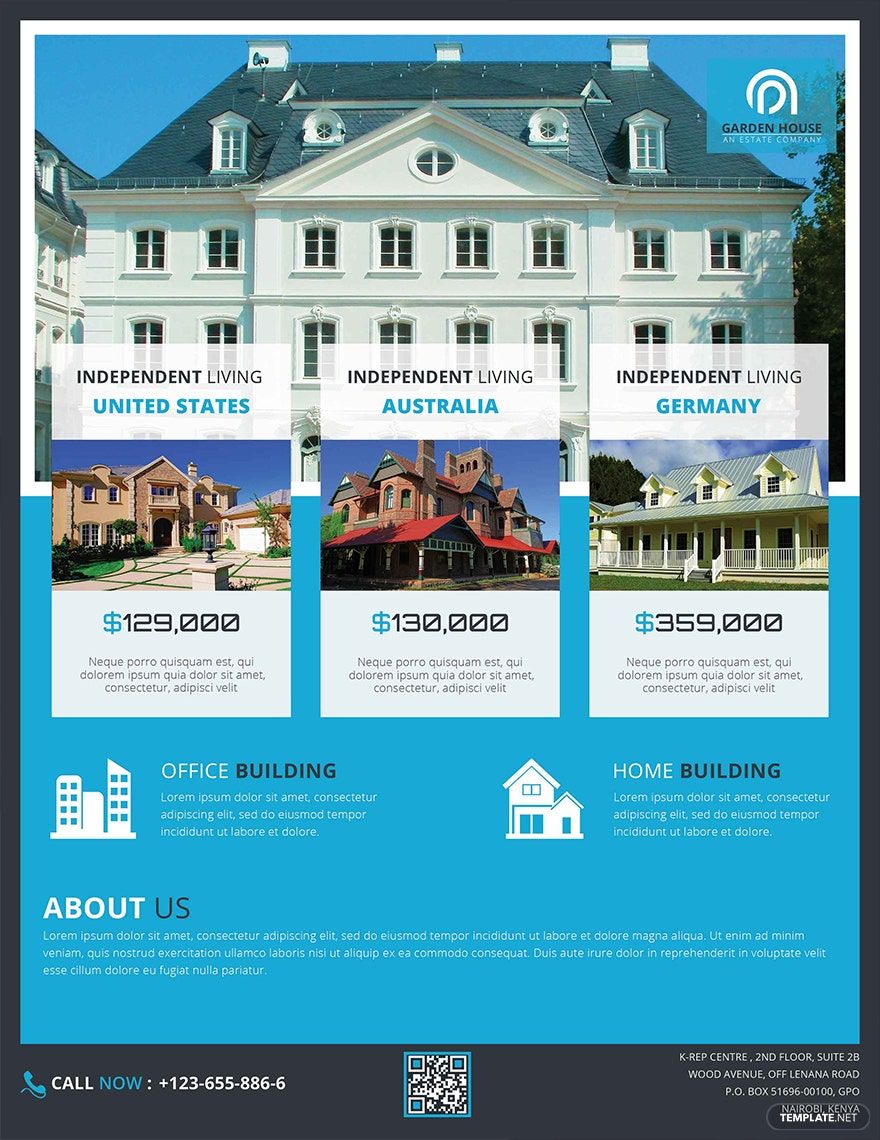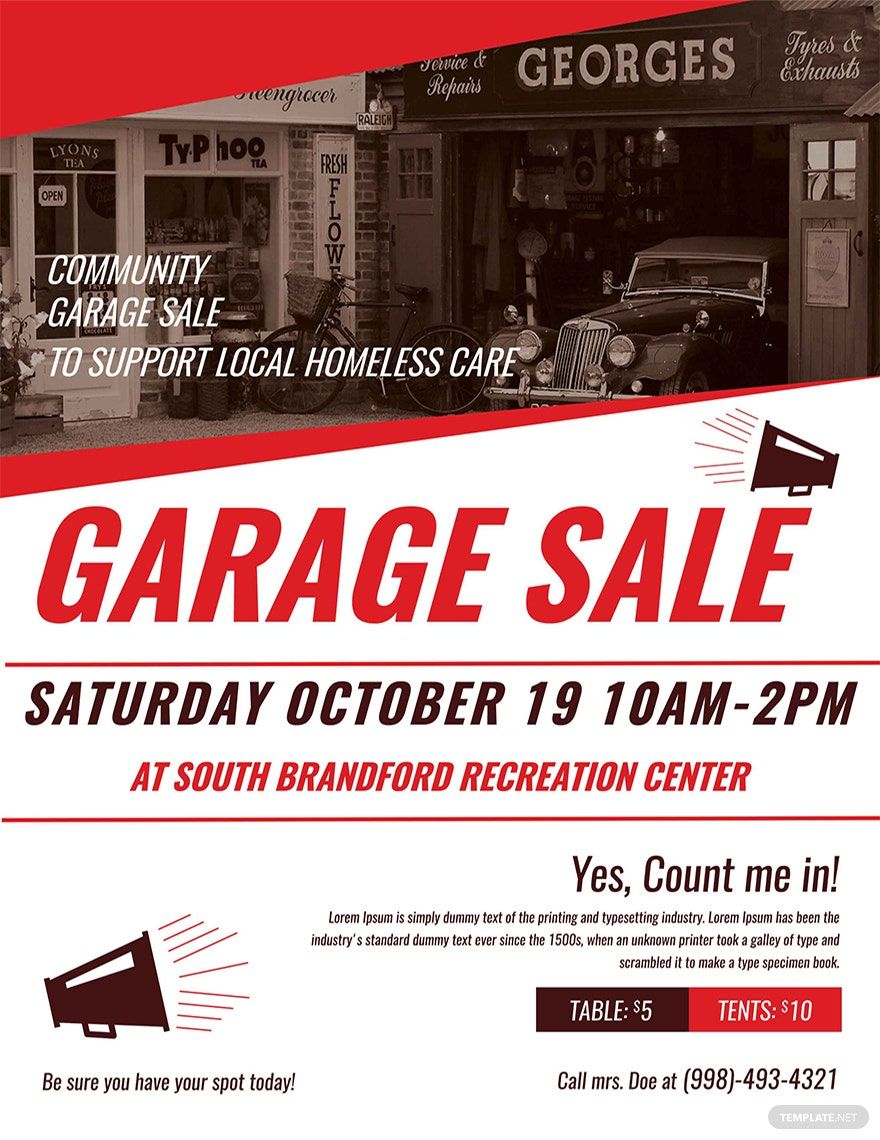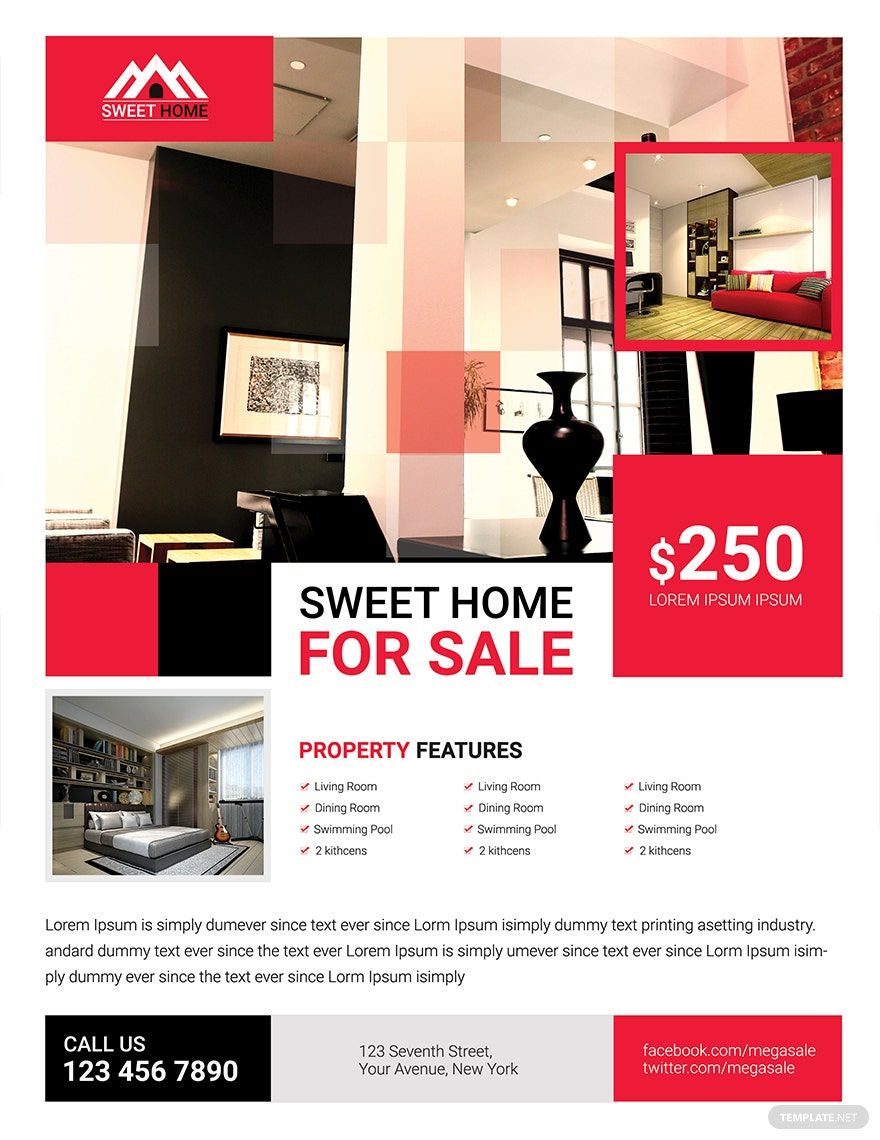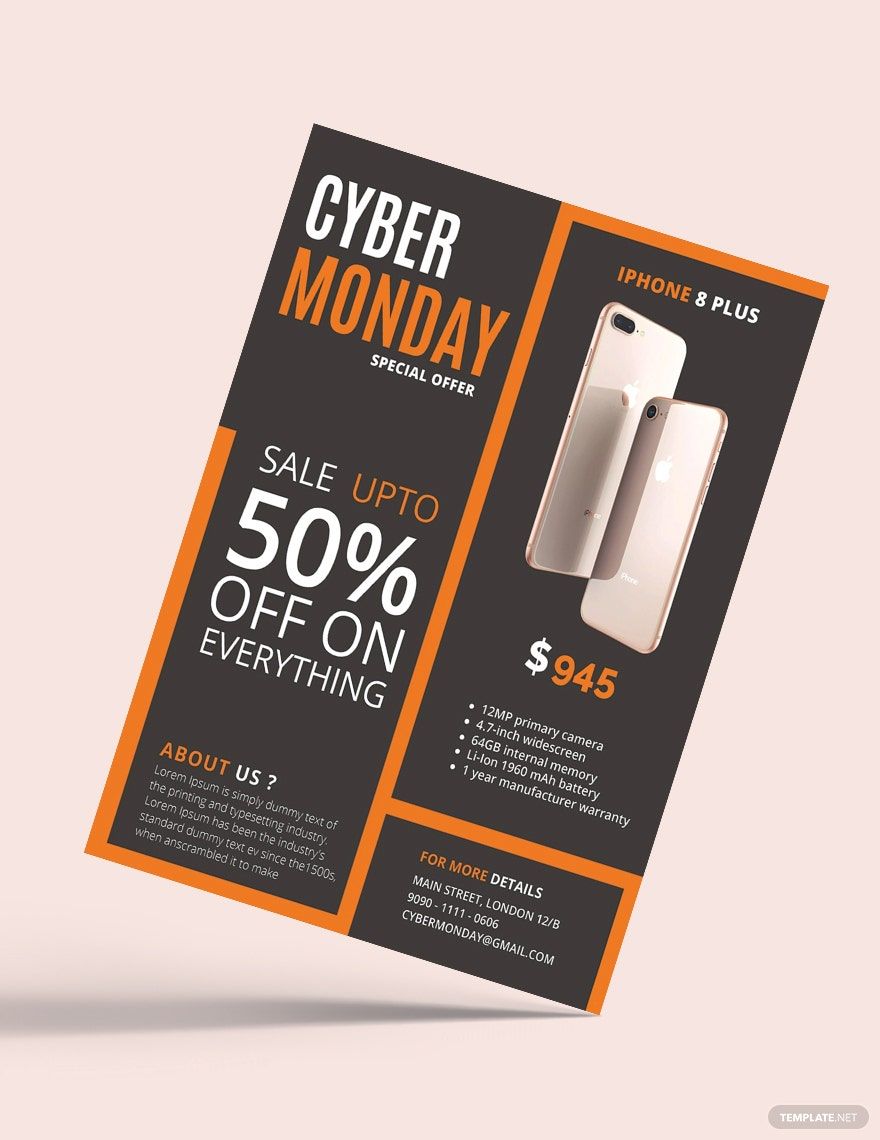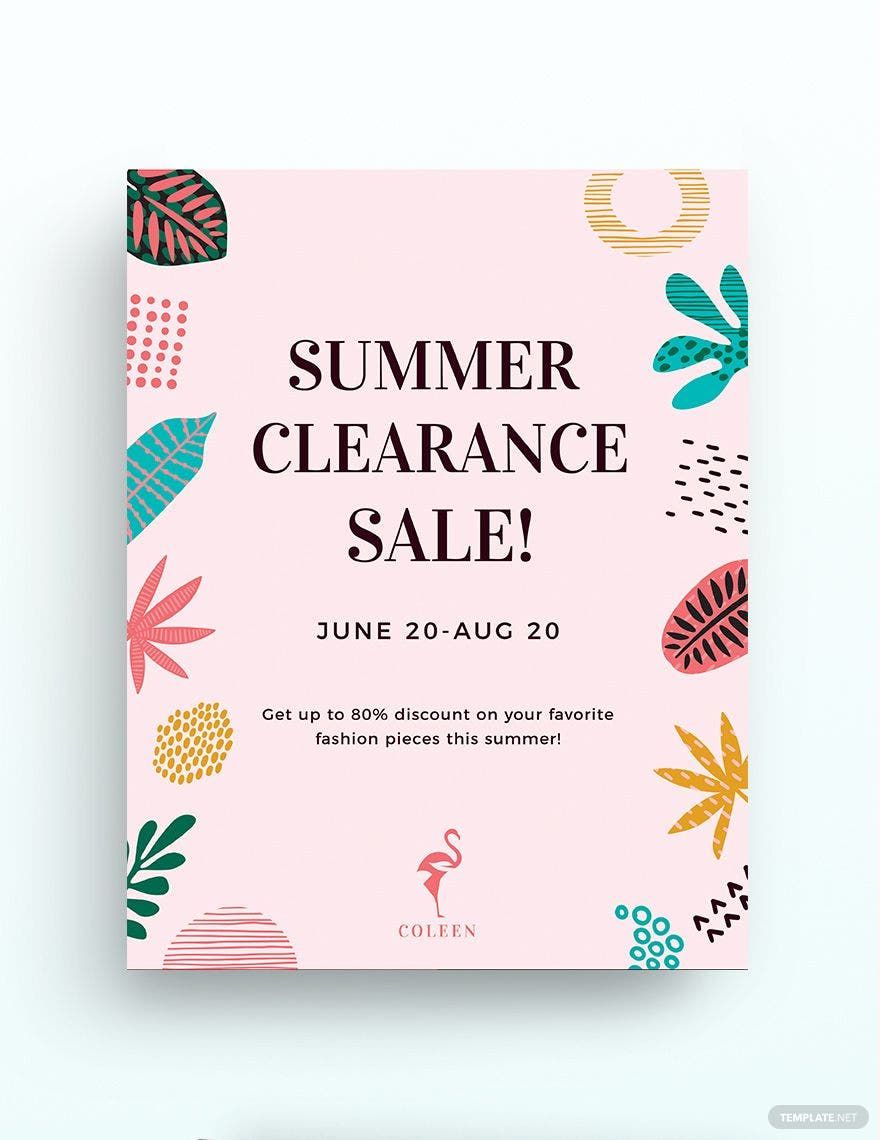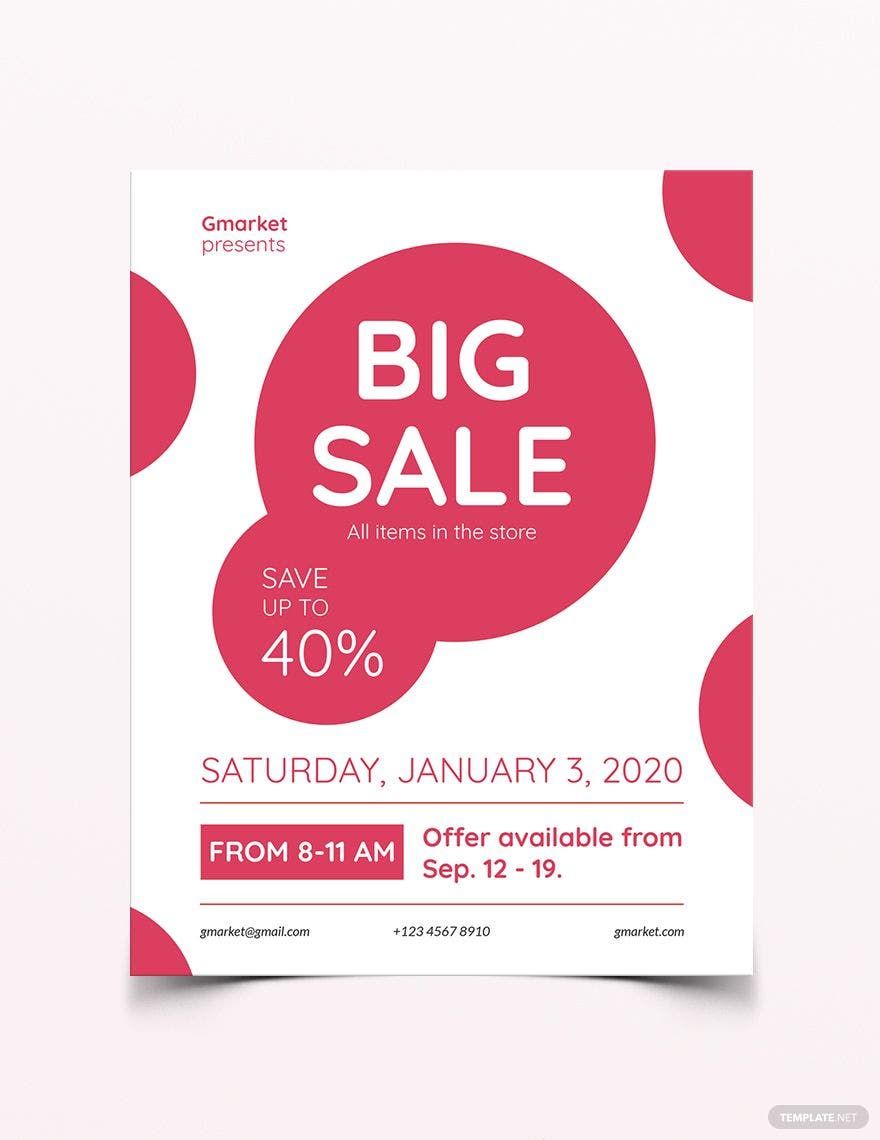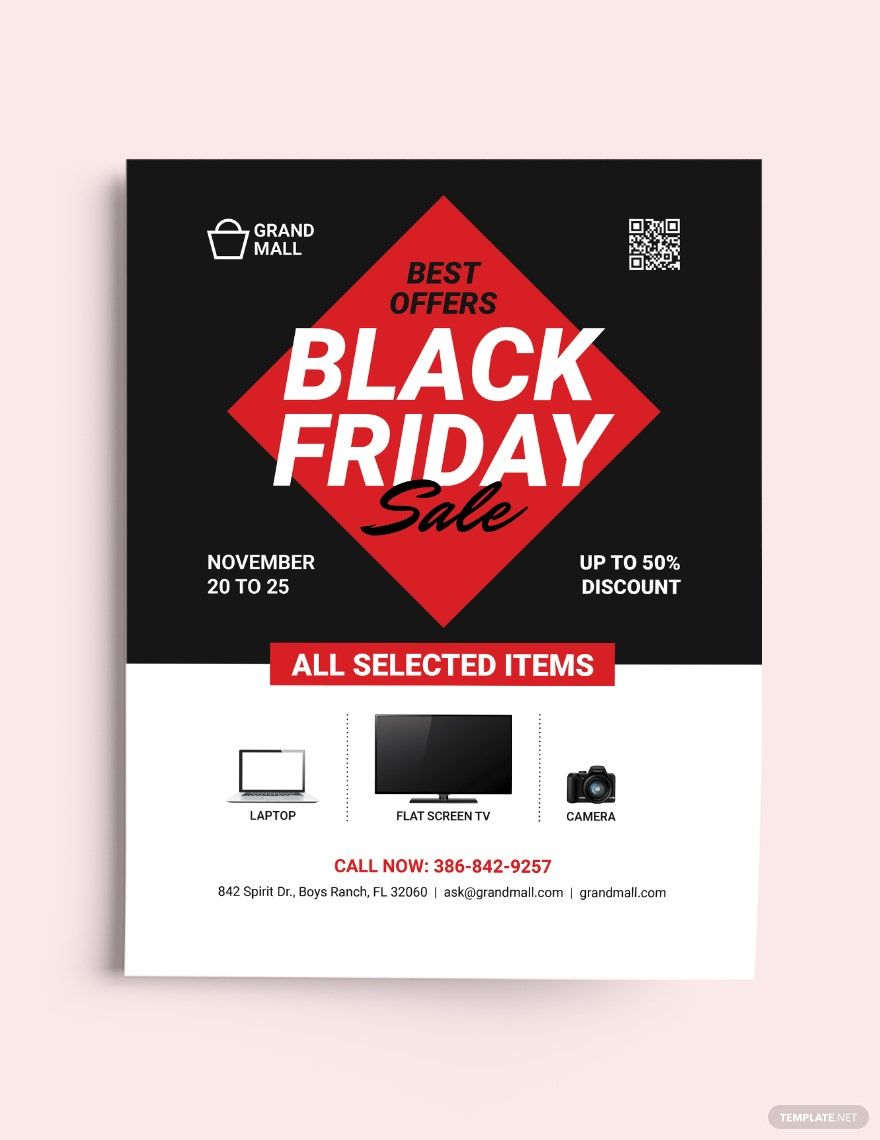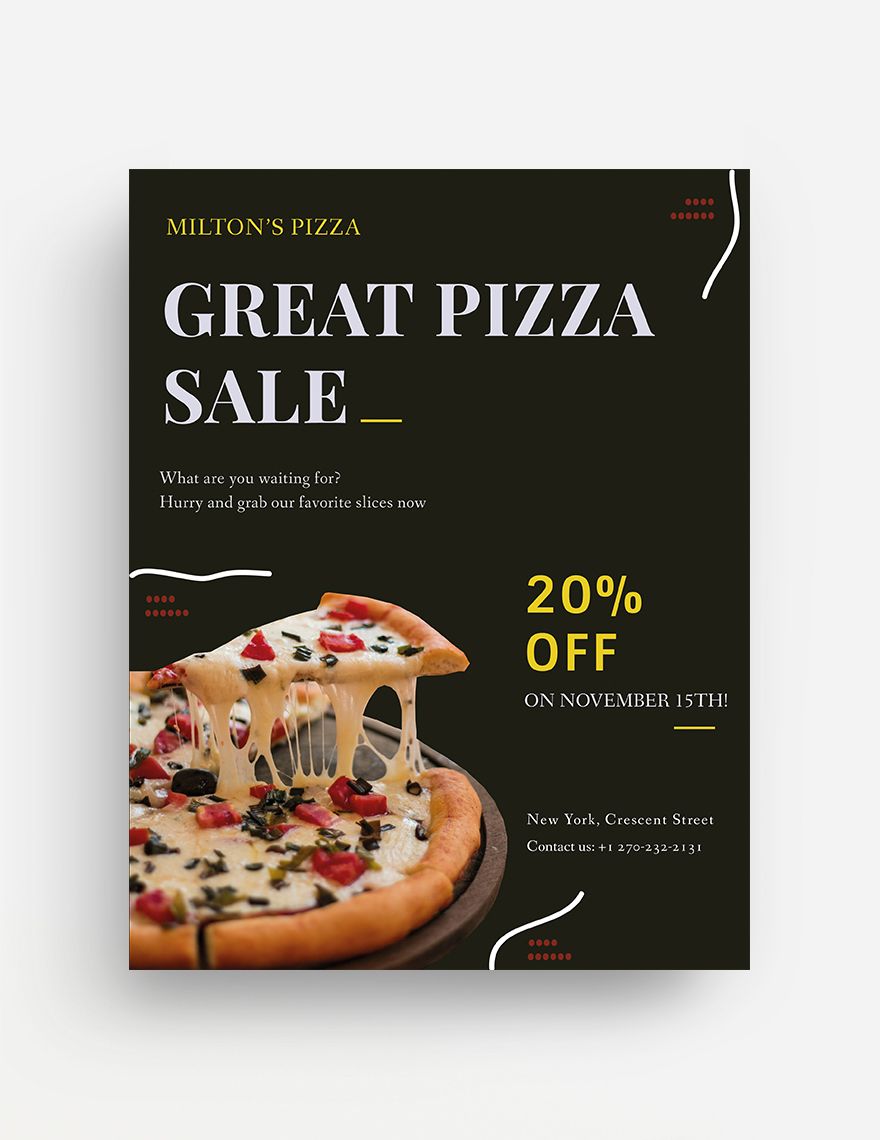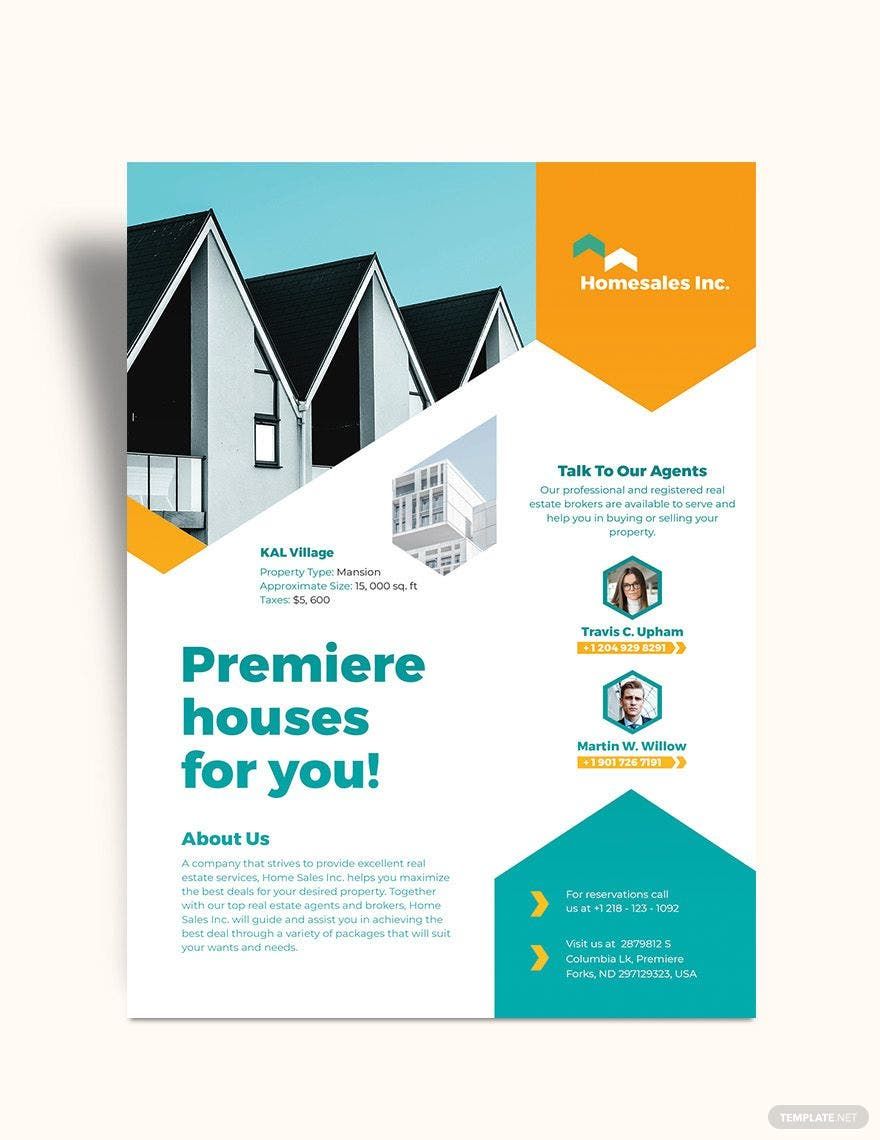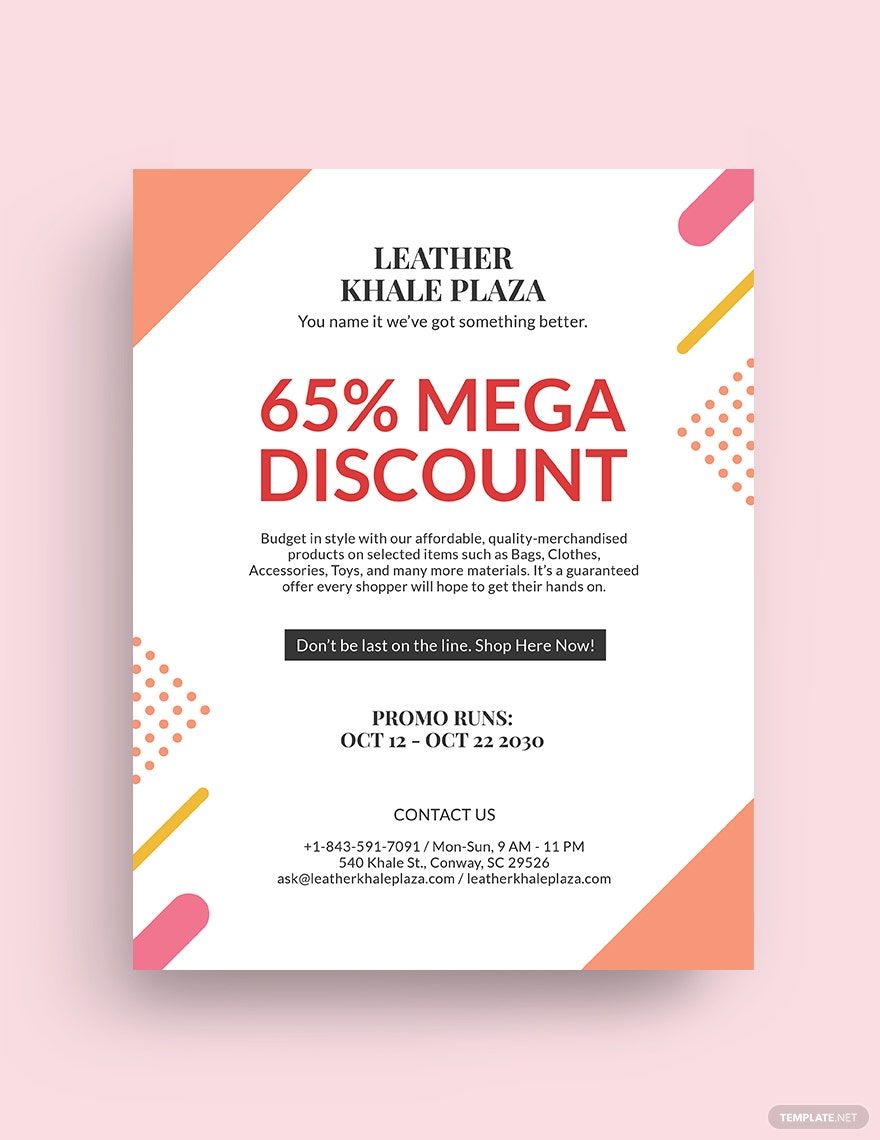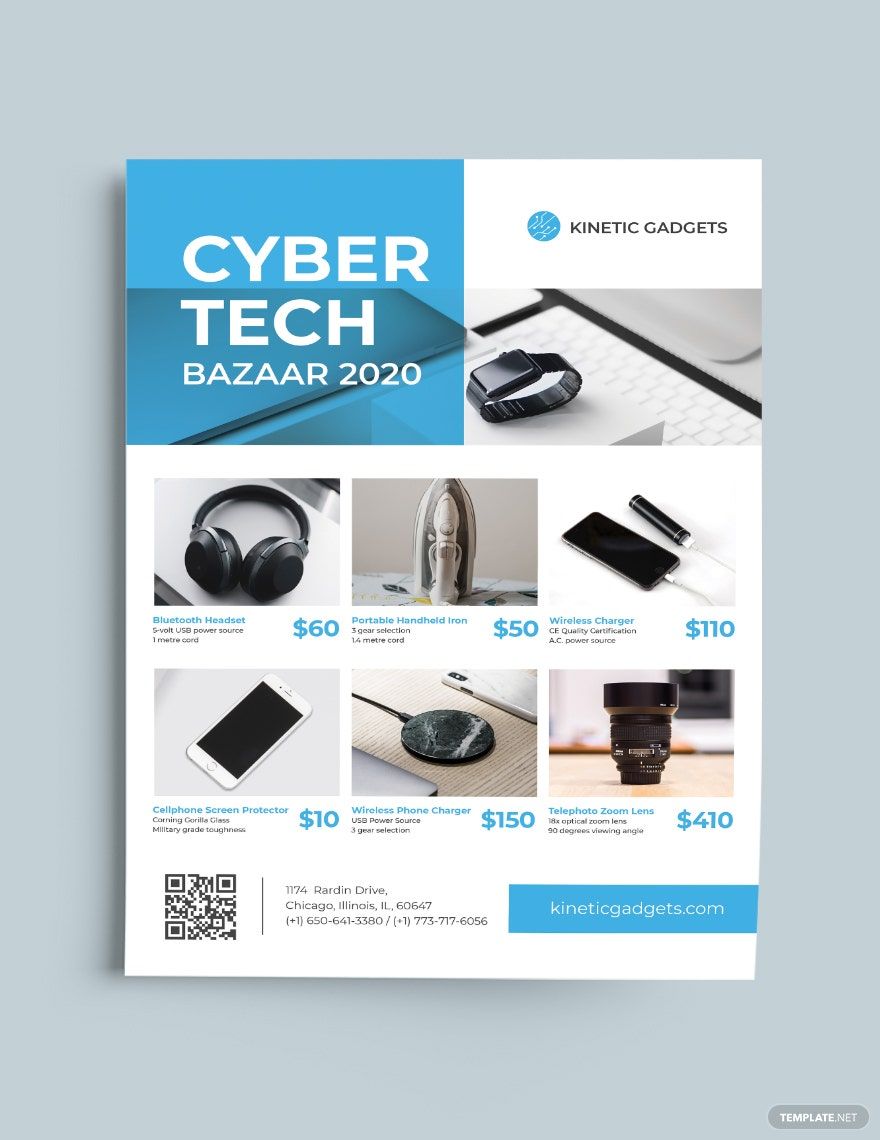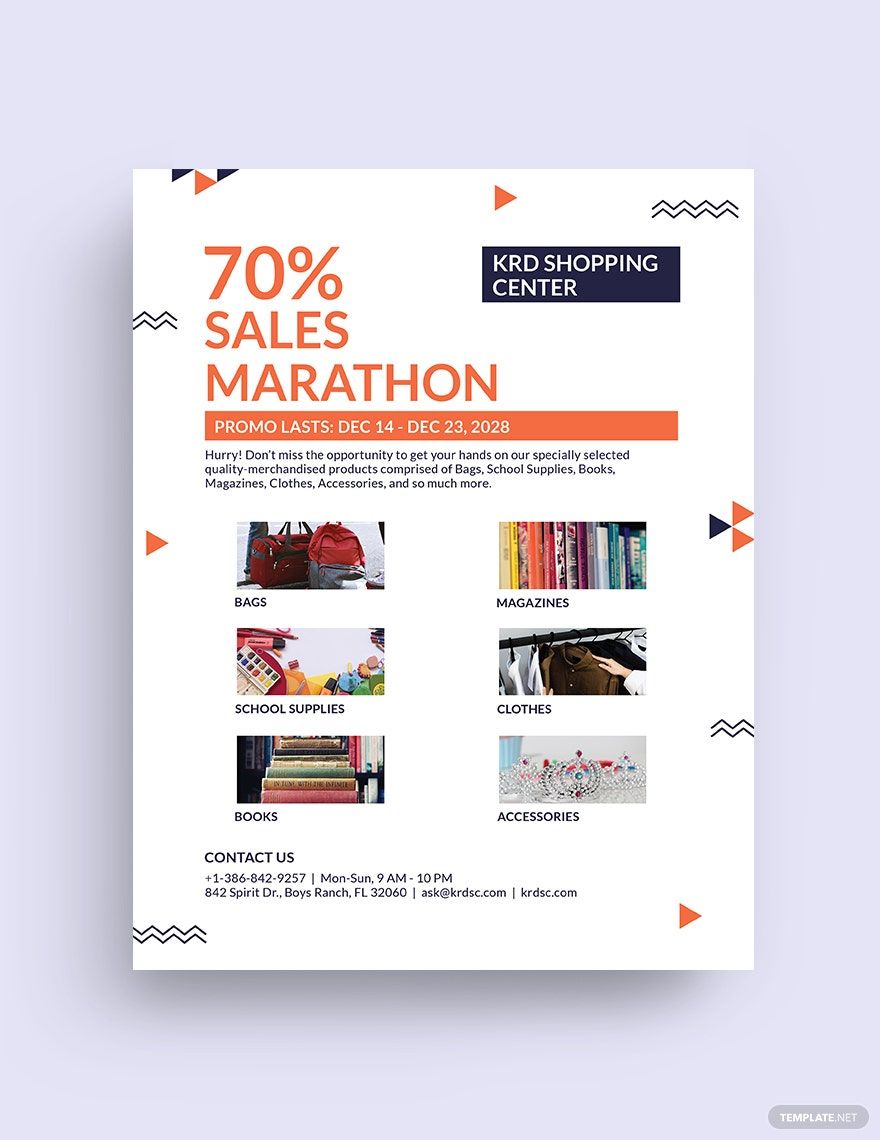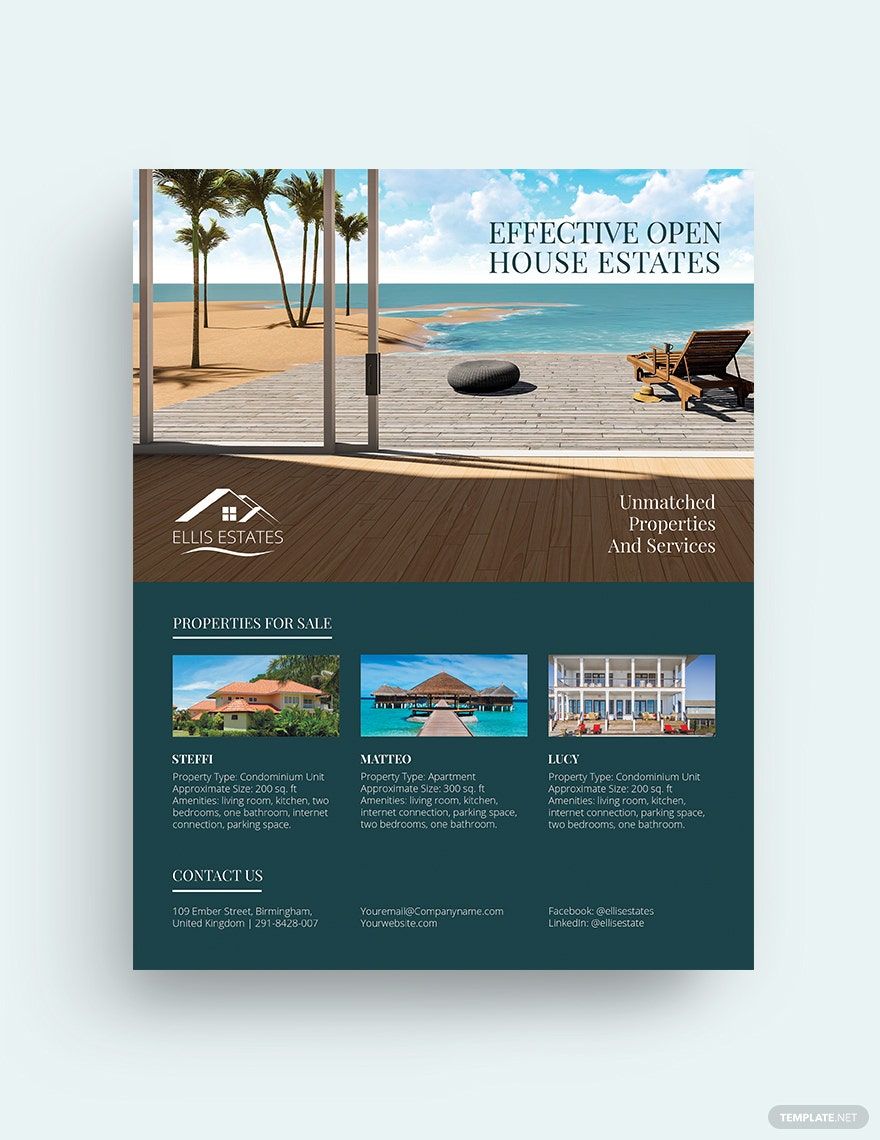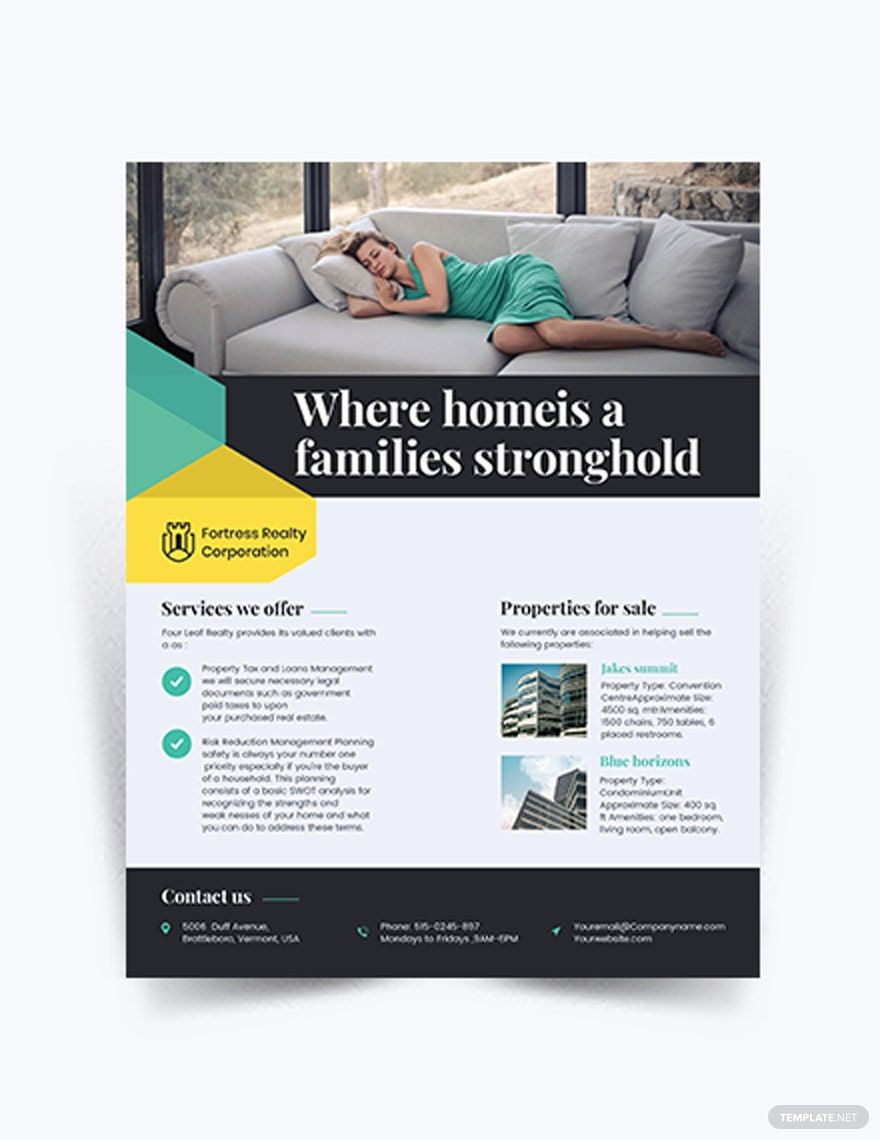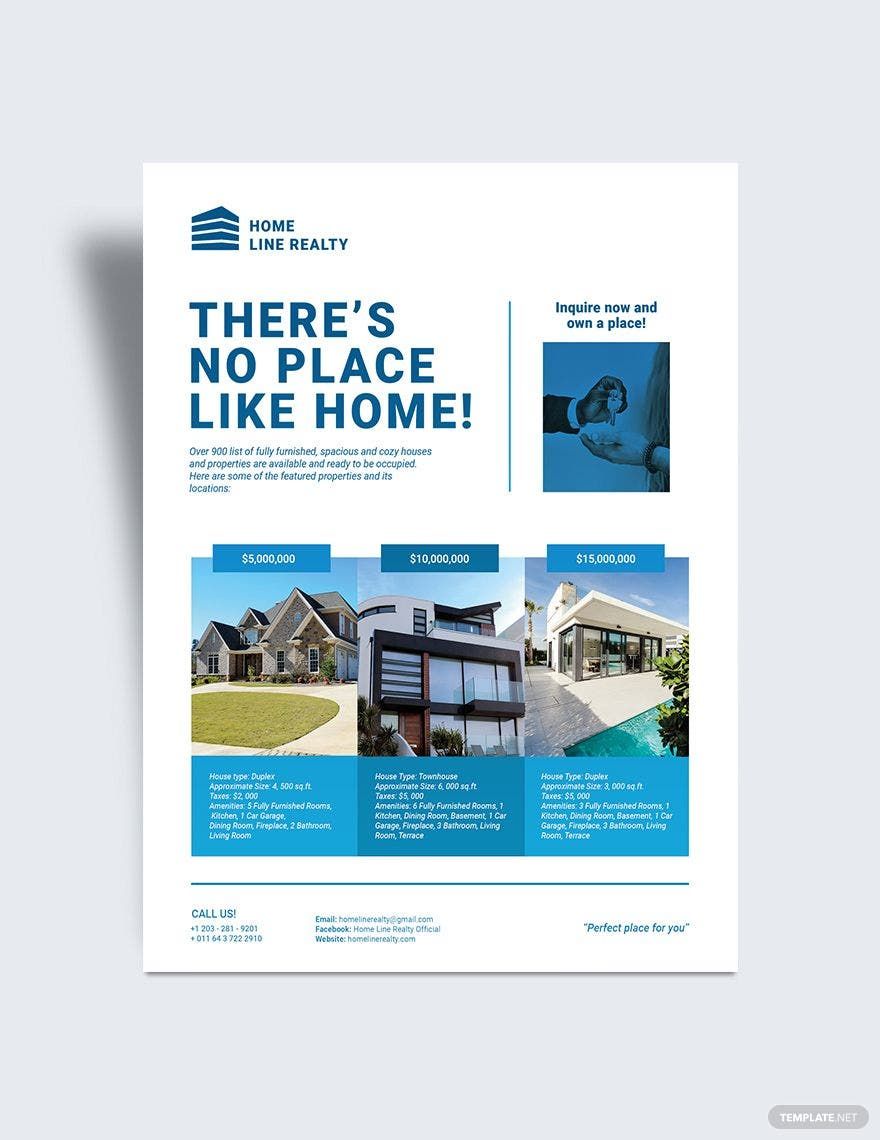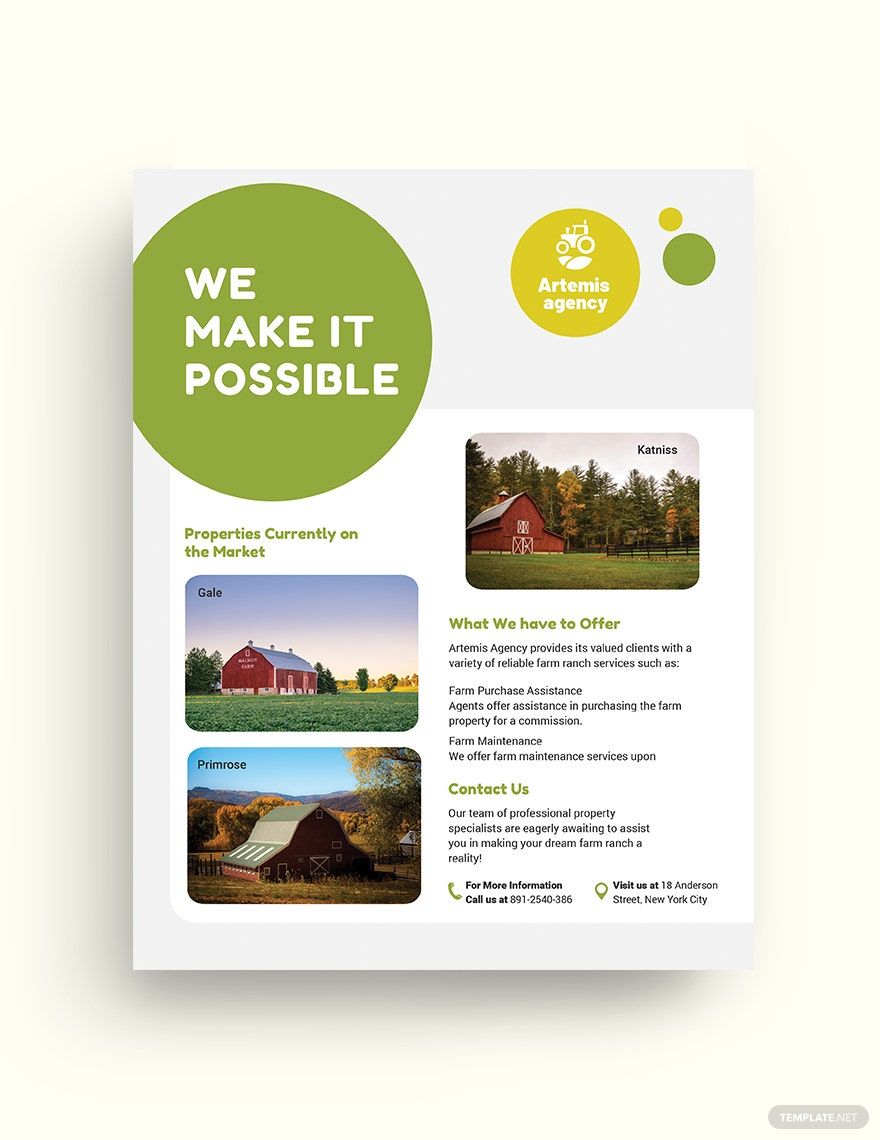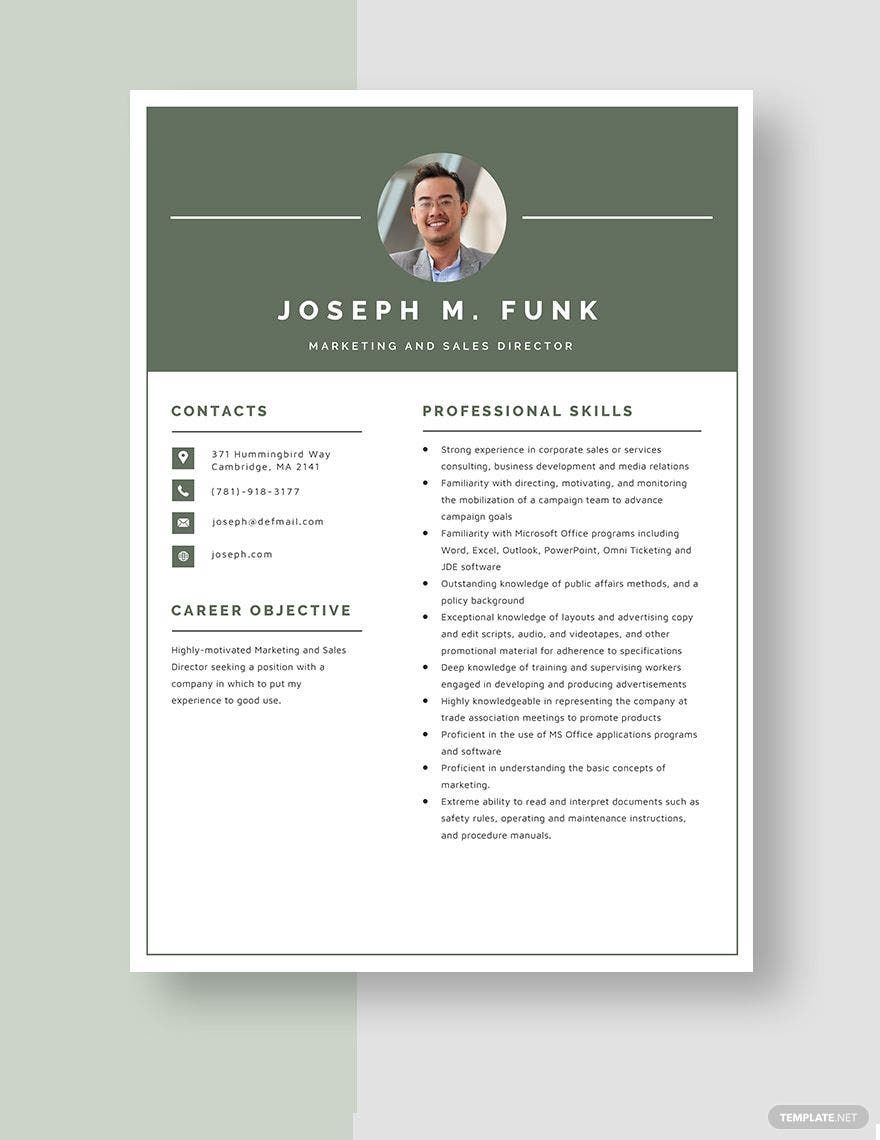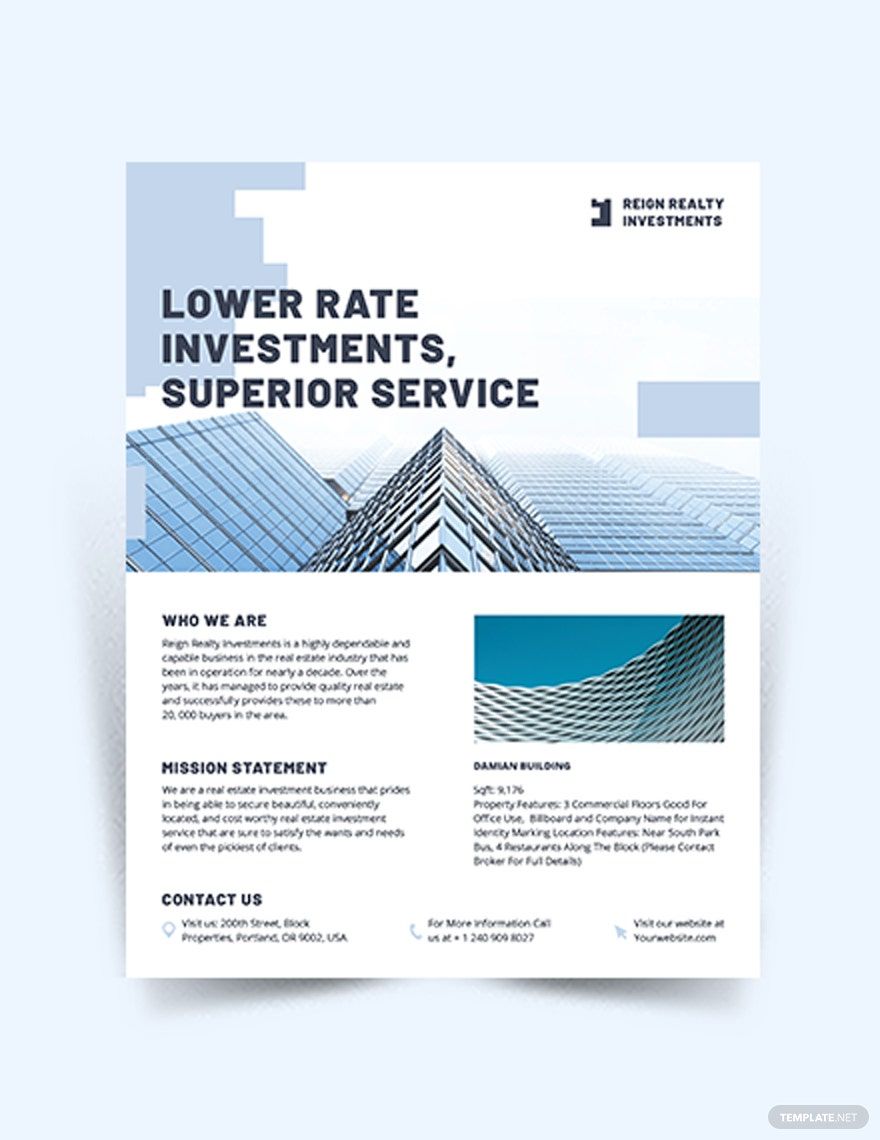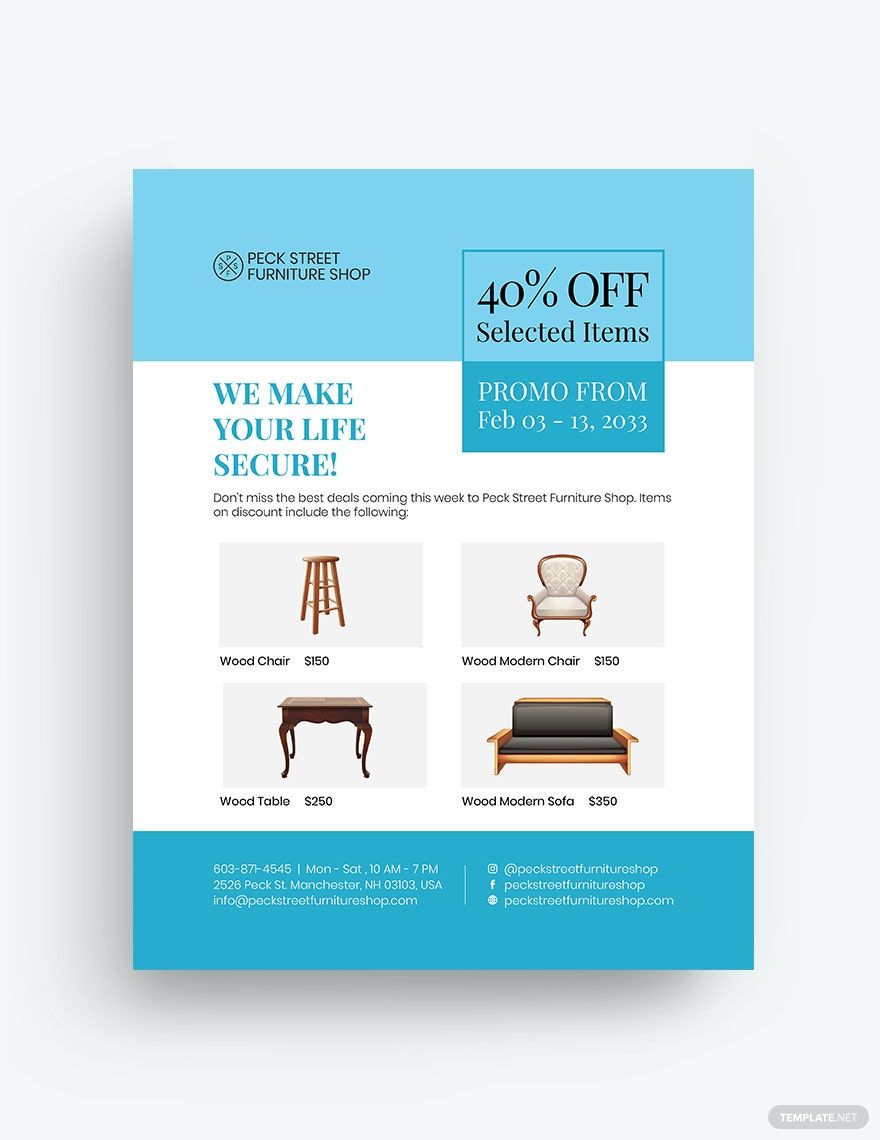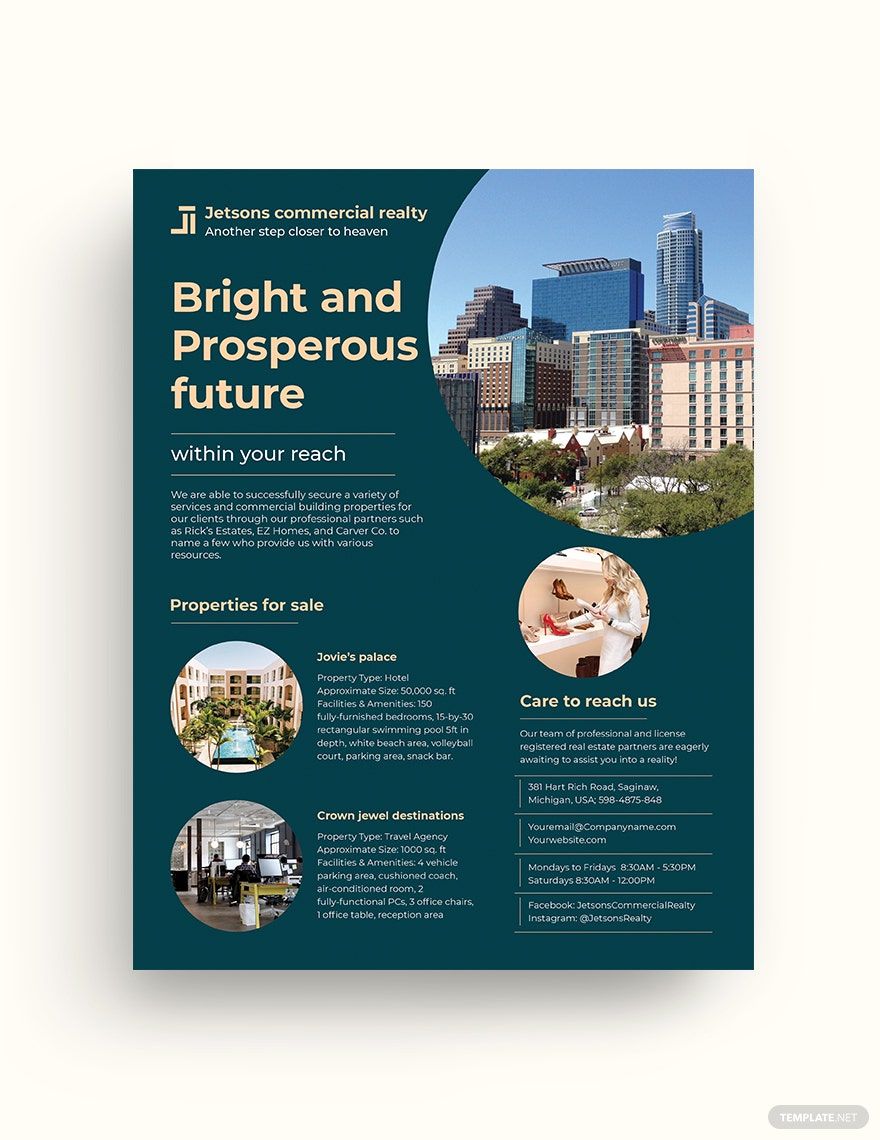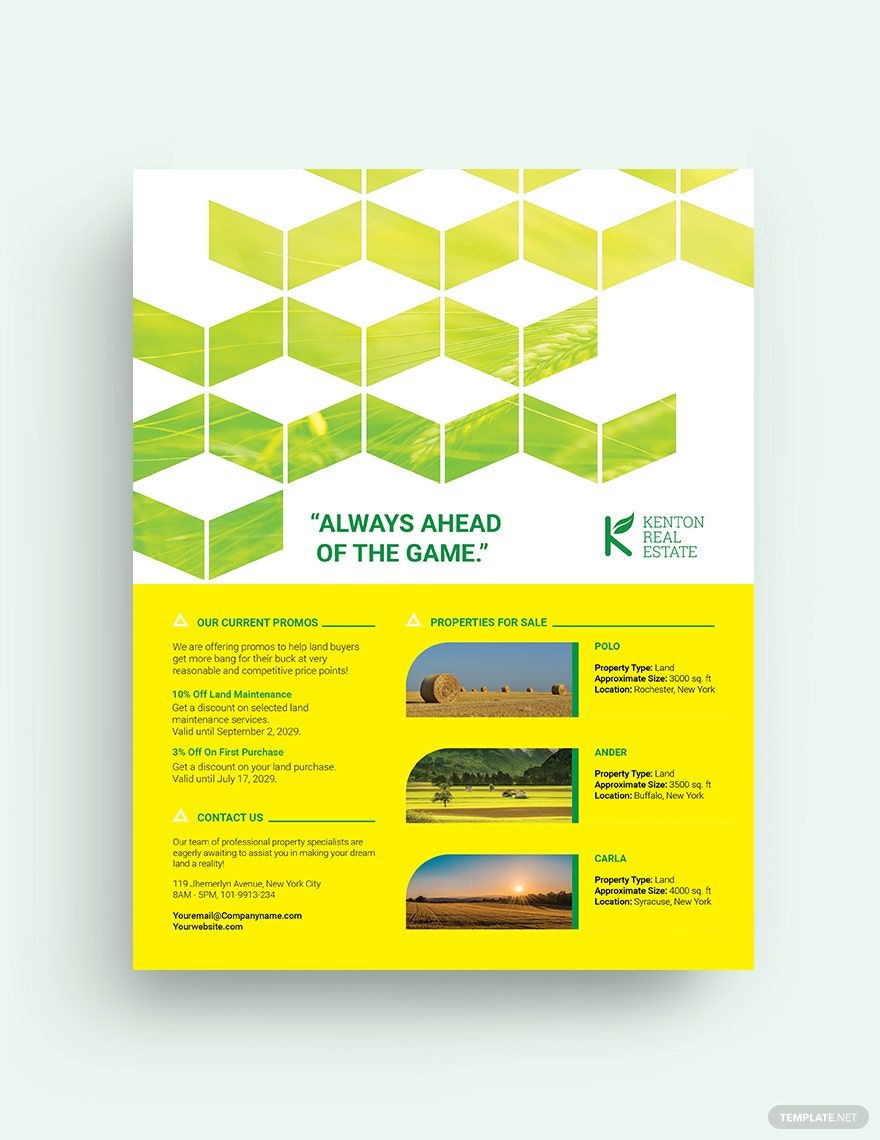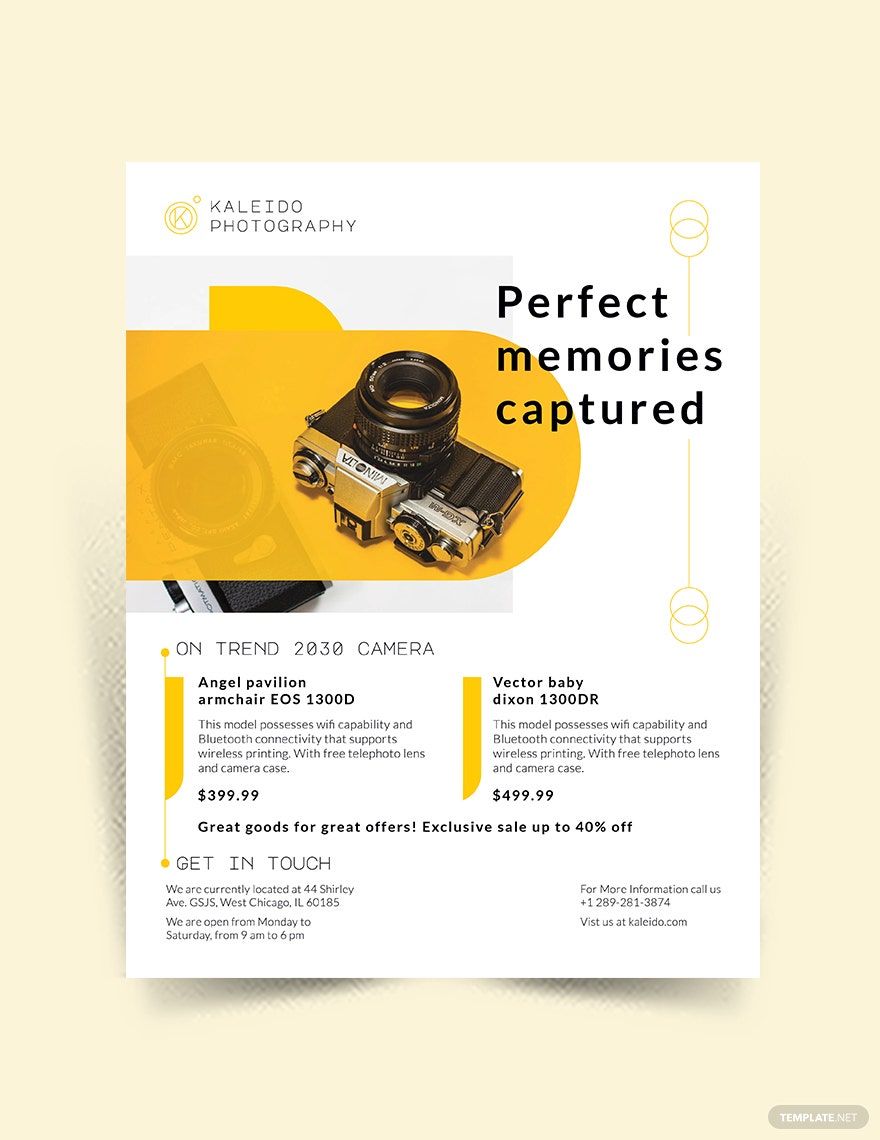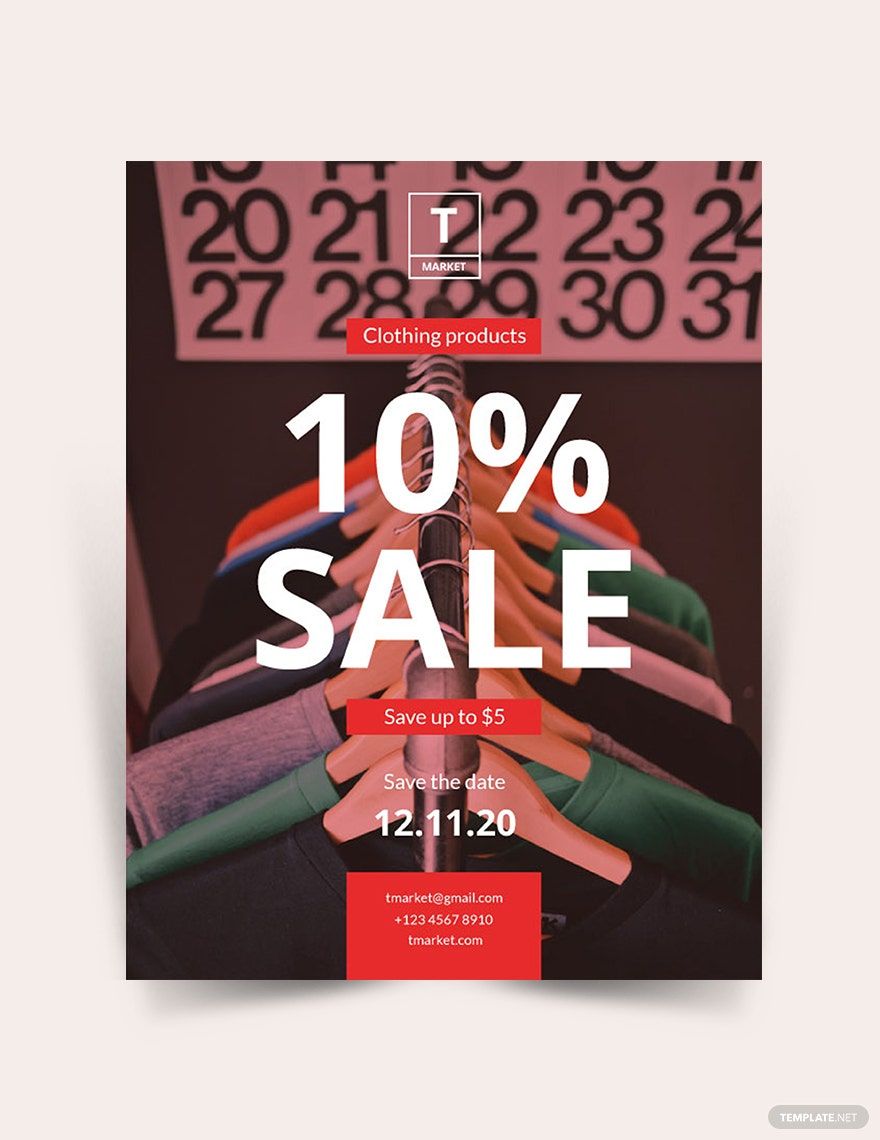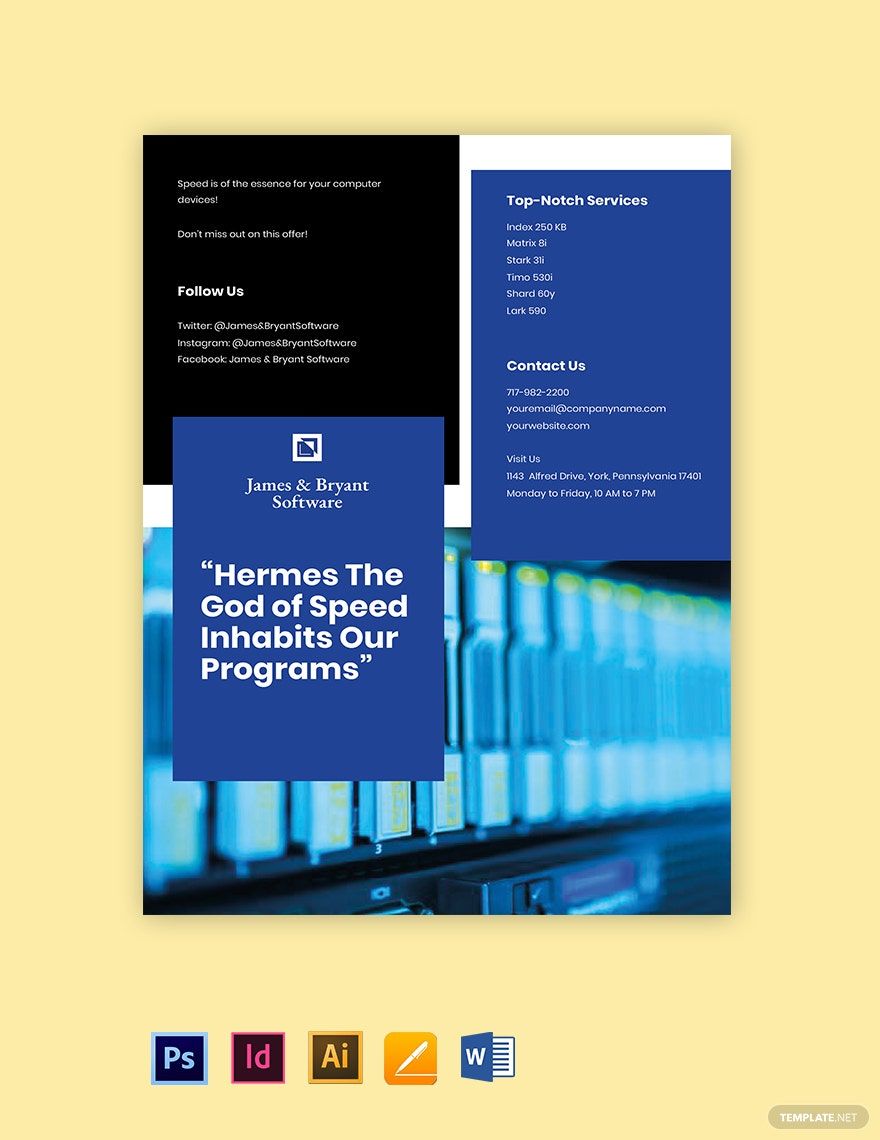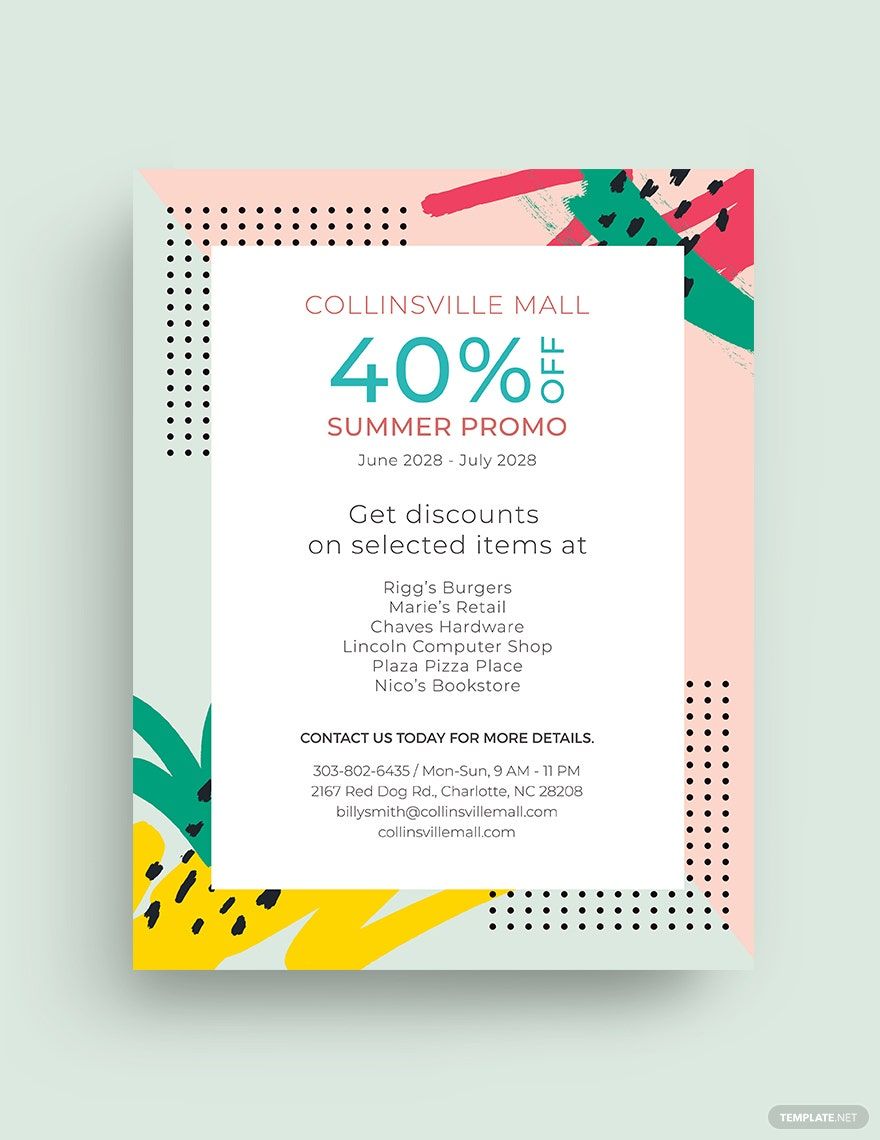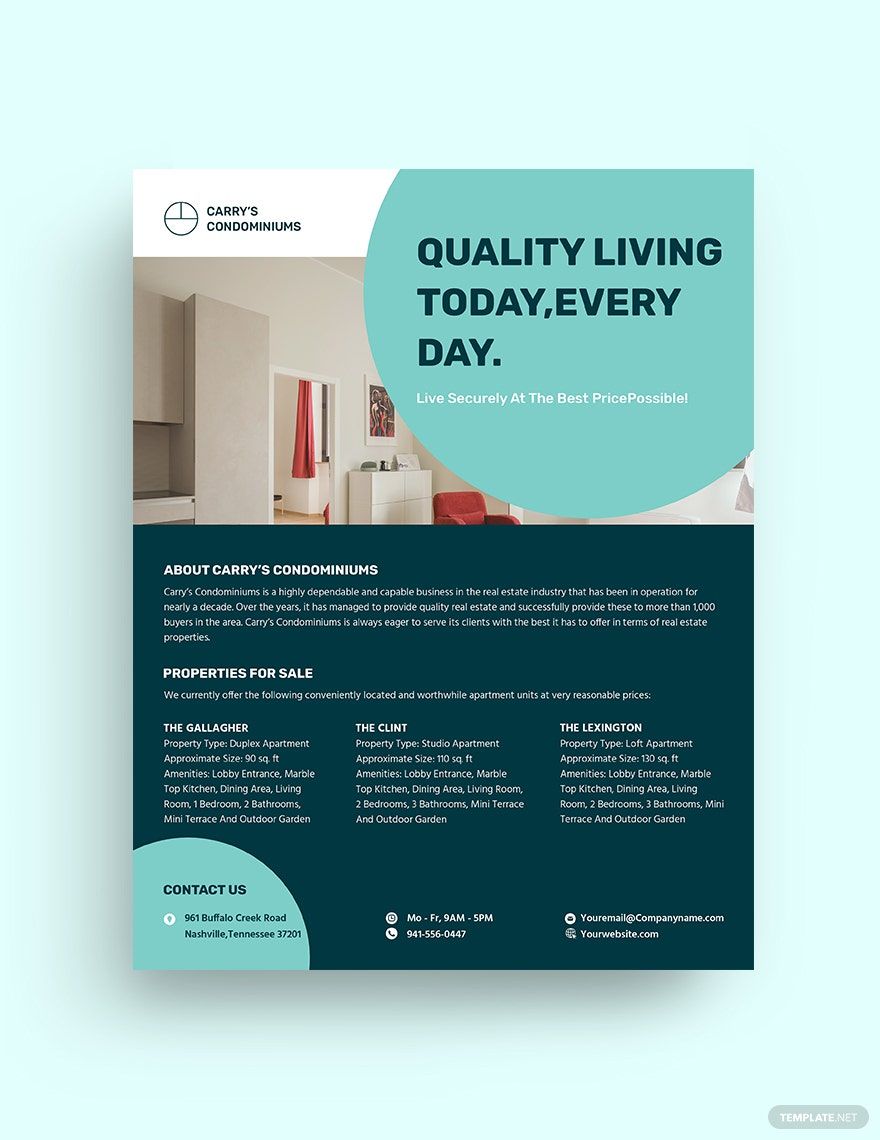In the upcoming sales event for your business, what better way to spread the word than by producing eye-catching and informative flyers. Advertise your garage sales, yard sales, bakery sales, marketing sales, open house sales, product sales, food sales, and many more with our premium sales flyer templates. These files are ready-made and professionally designed to be easily customizable, printable, and downloadable. Available in (US) 8.5x11 inches with bleed. They are customizable in all versions of Apple Pages. These templates are easy to use. You can easily add, remove, and modify text and images to what you’re promoting. Download now and create the most engaging sales flyers to reach your maximum sales potential.
Sales Flyer Templates in Apple Pages
Create your own professional sales flyer with our customizable templates in Apple Pages. Download now for easy and stunning designs.