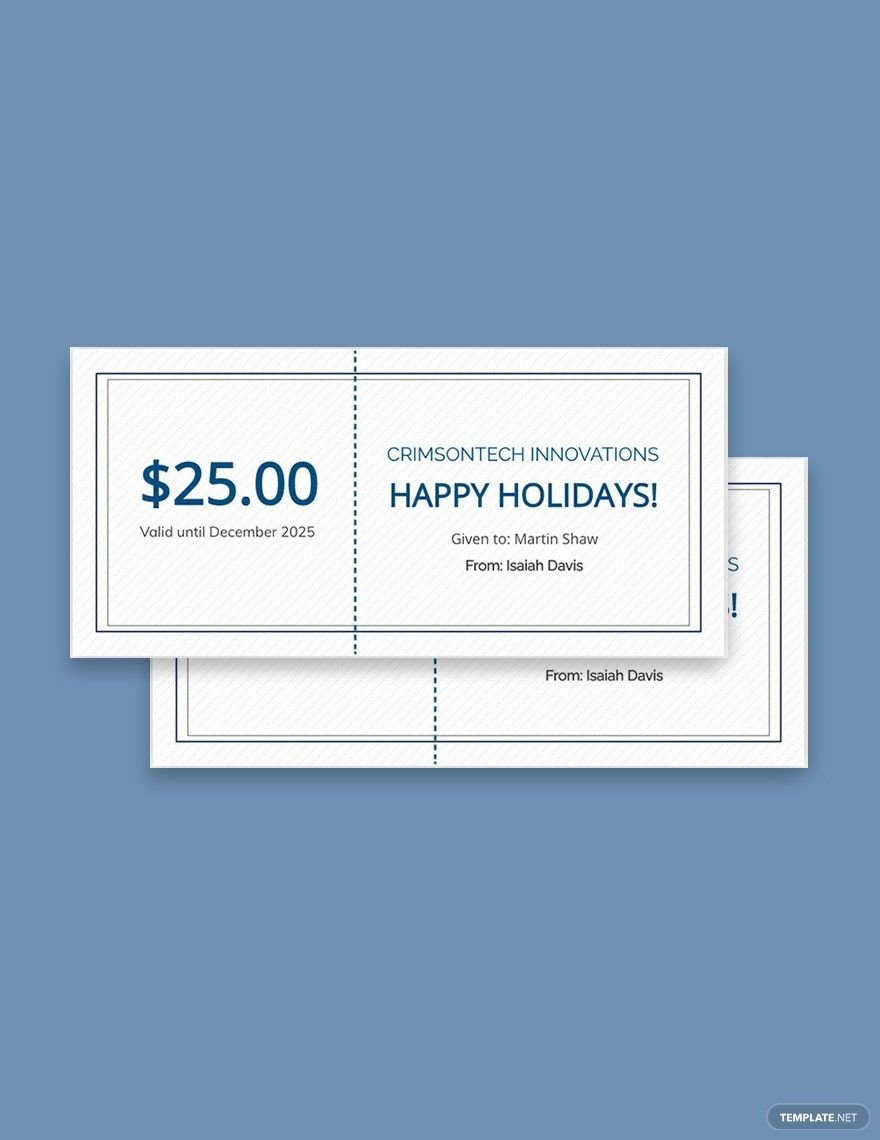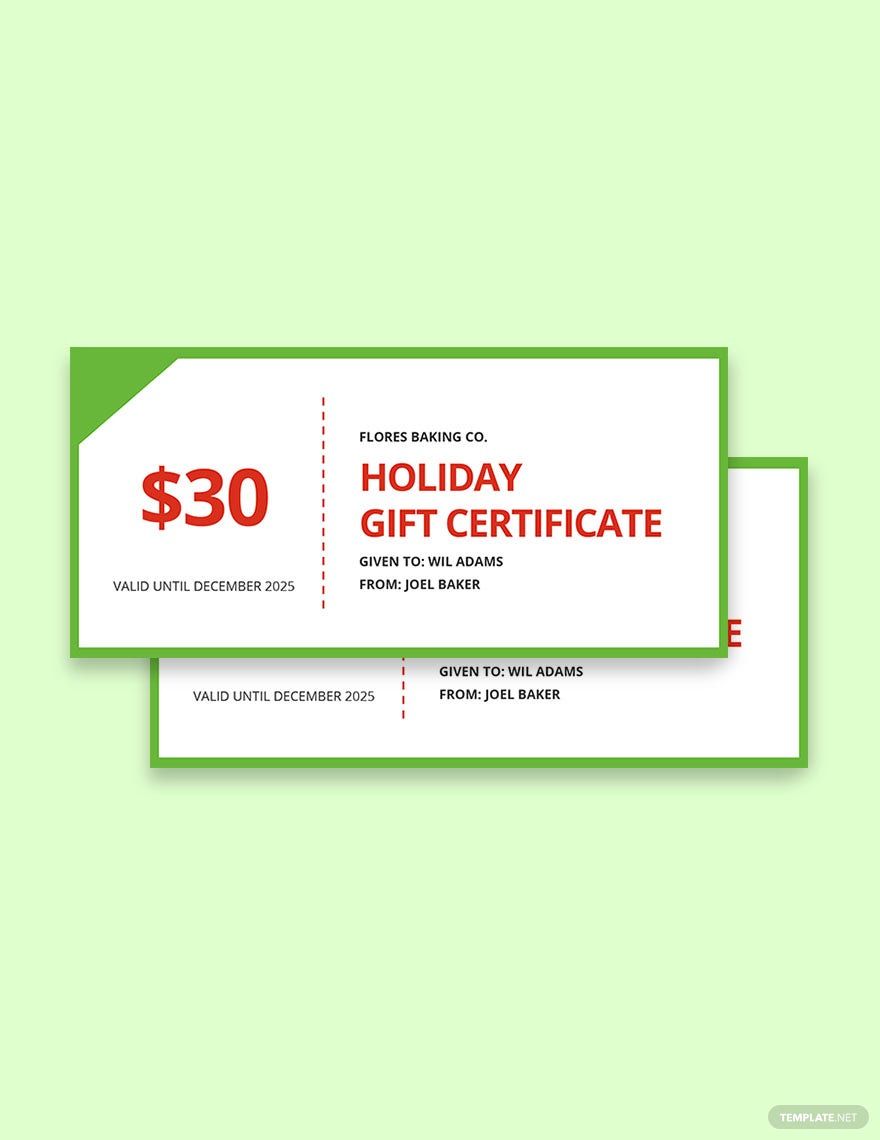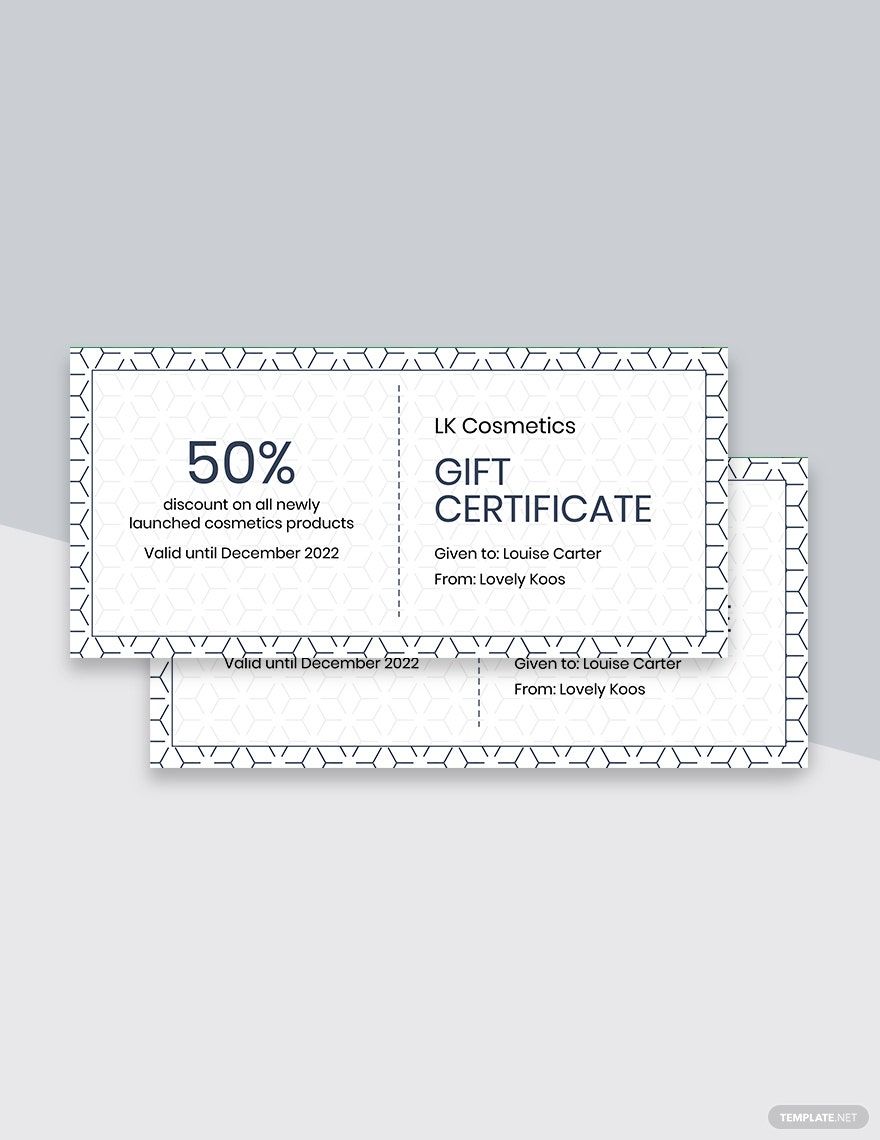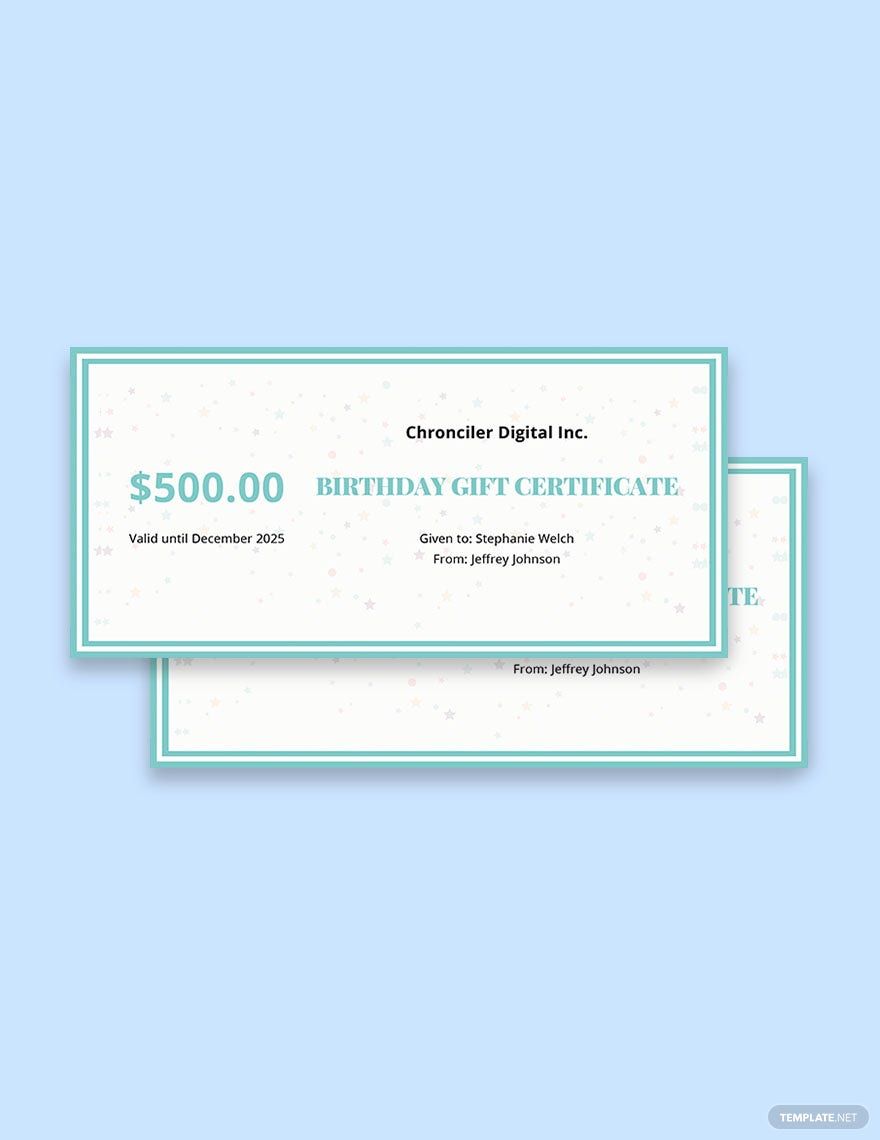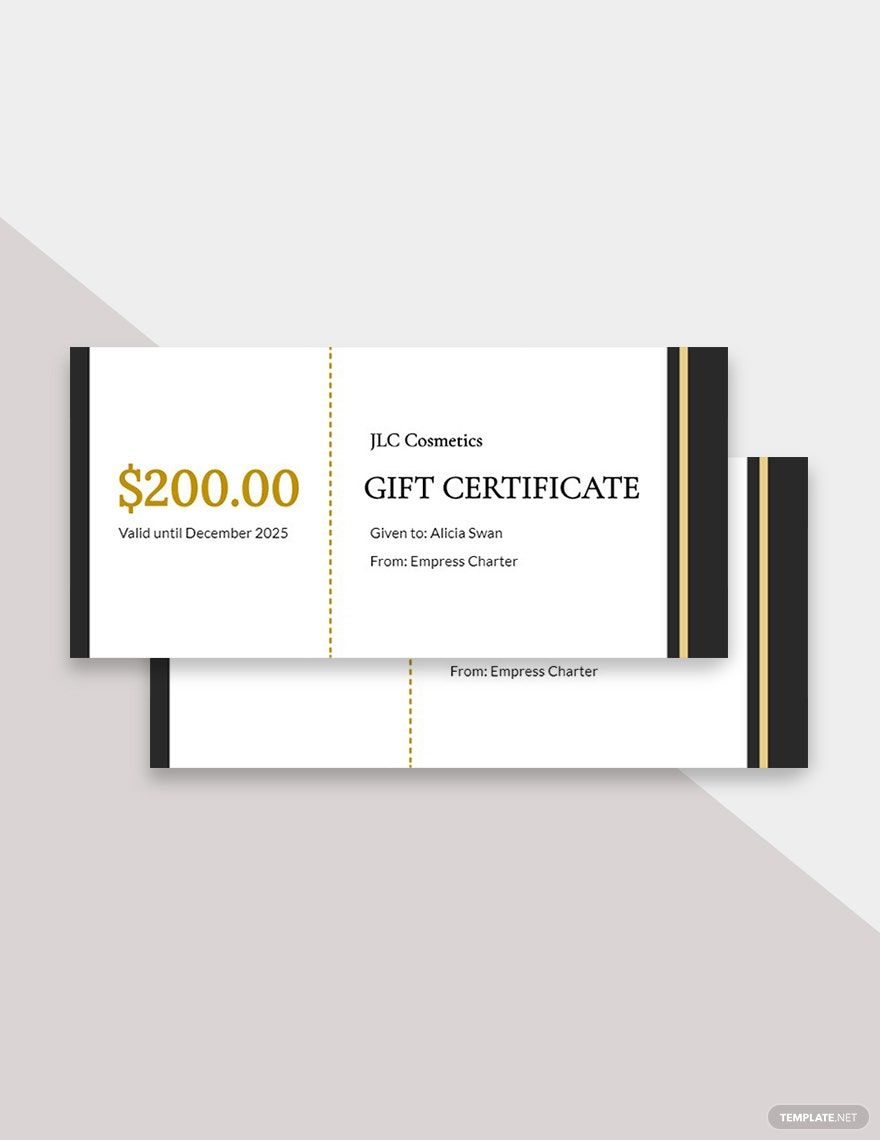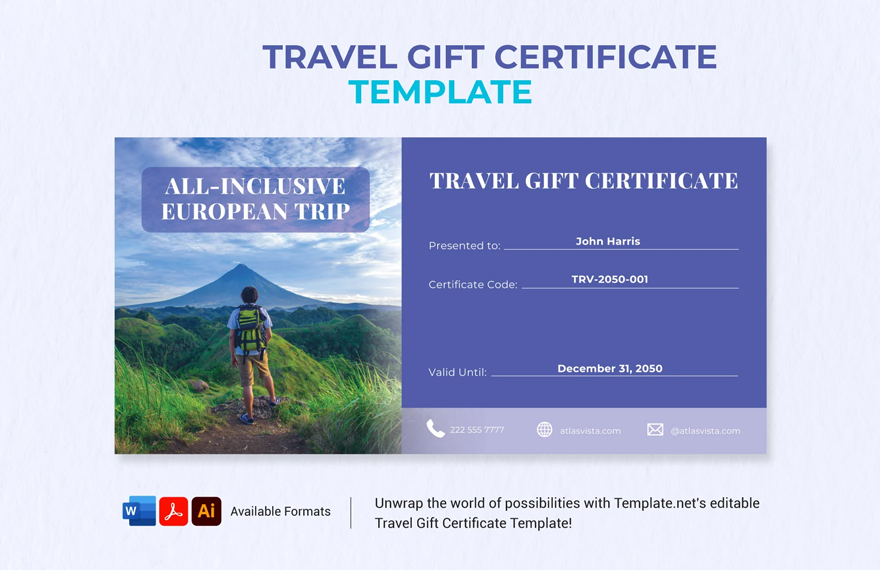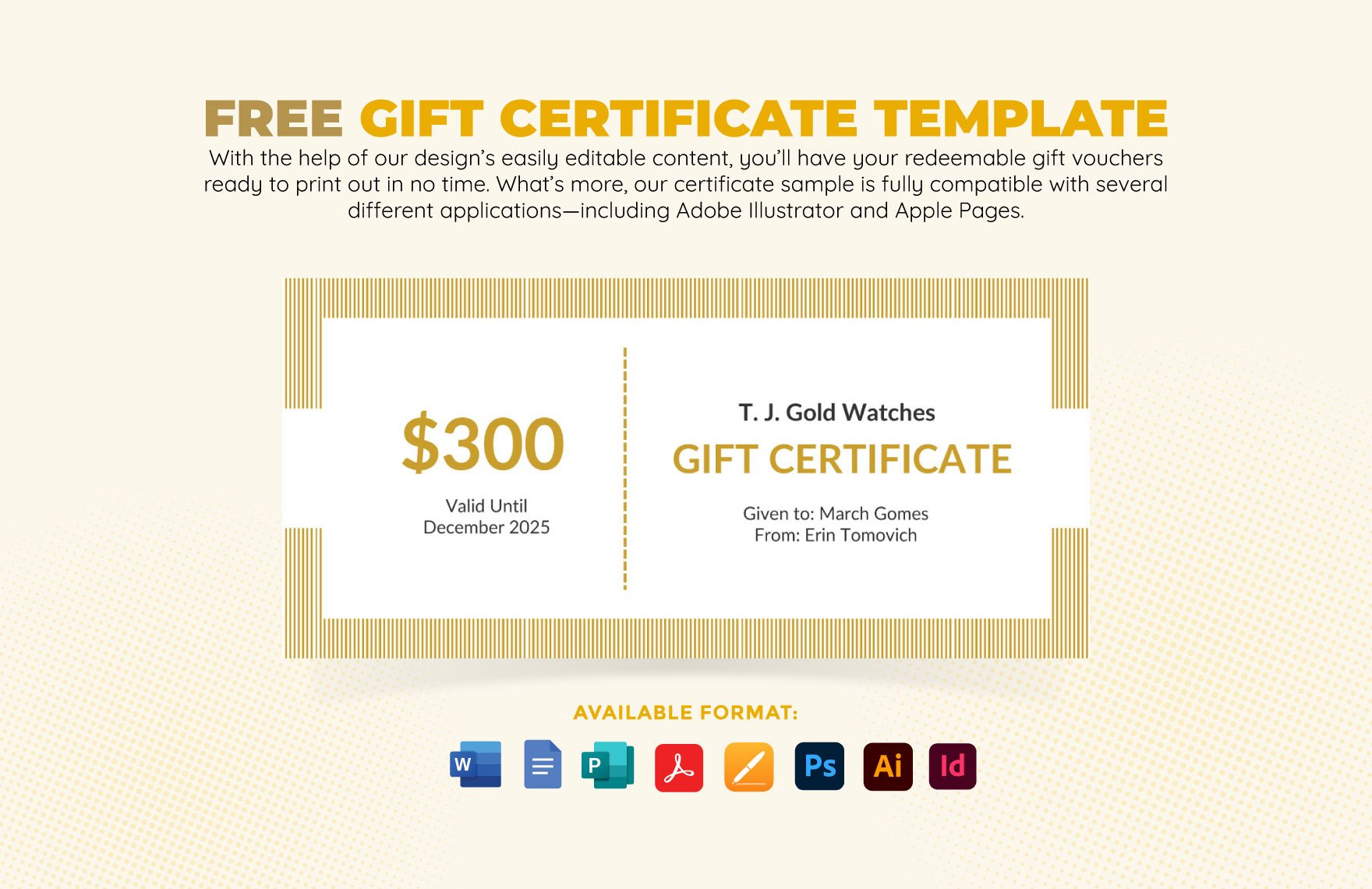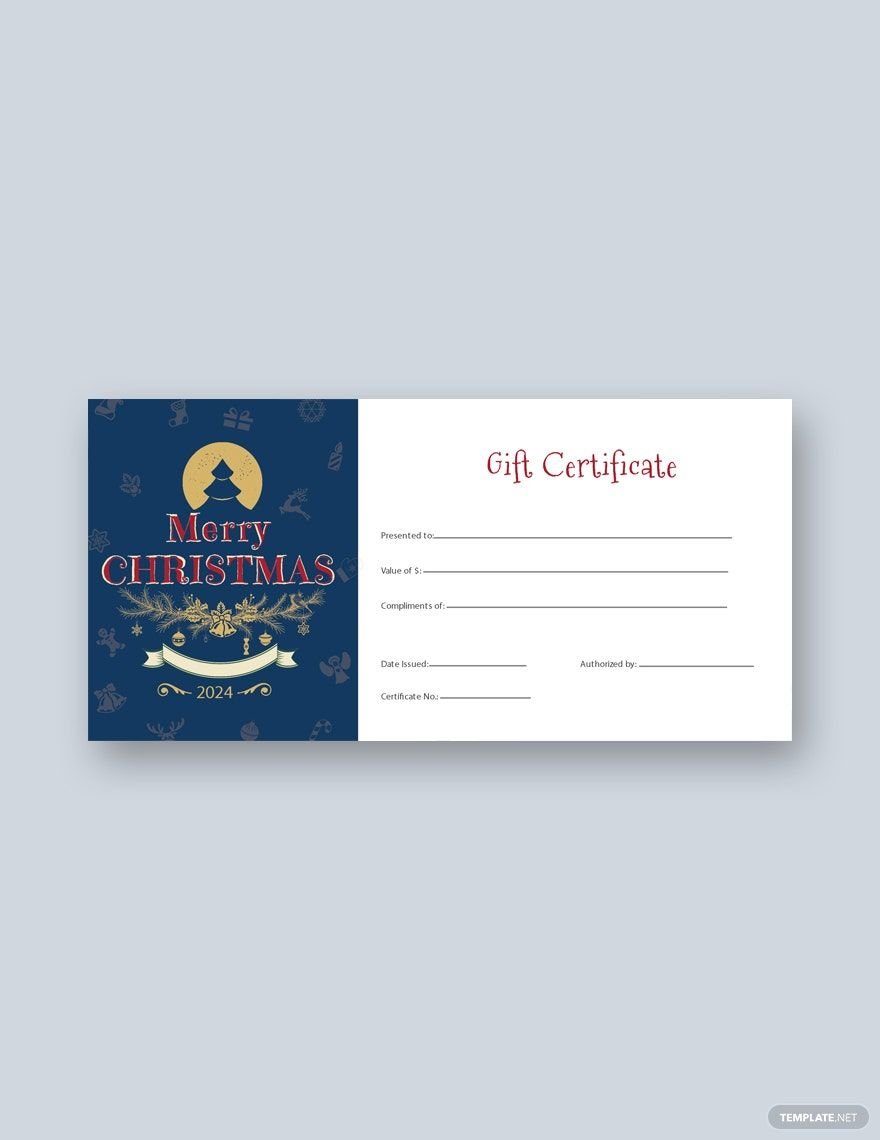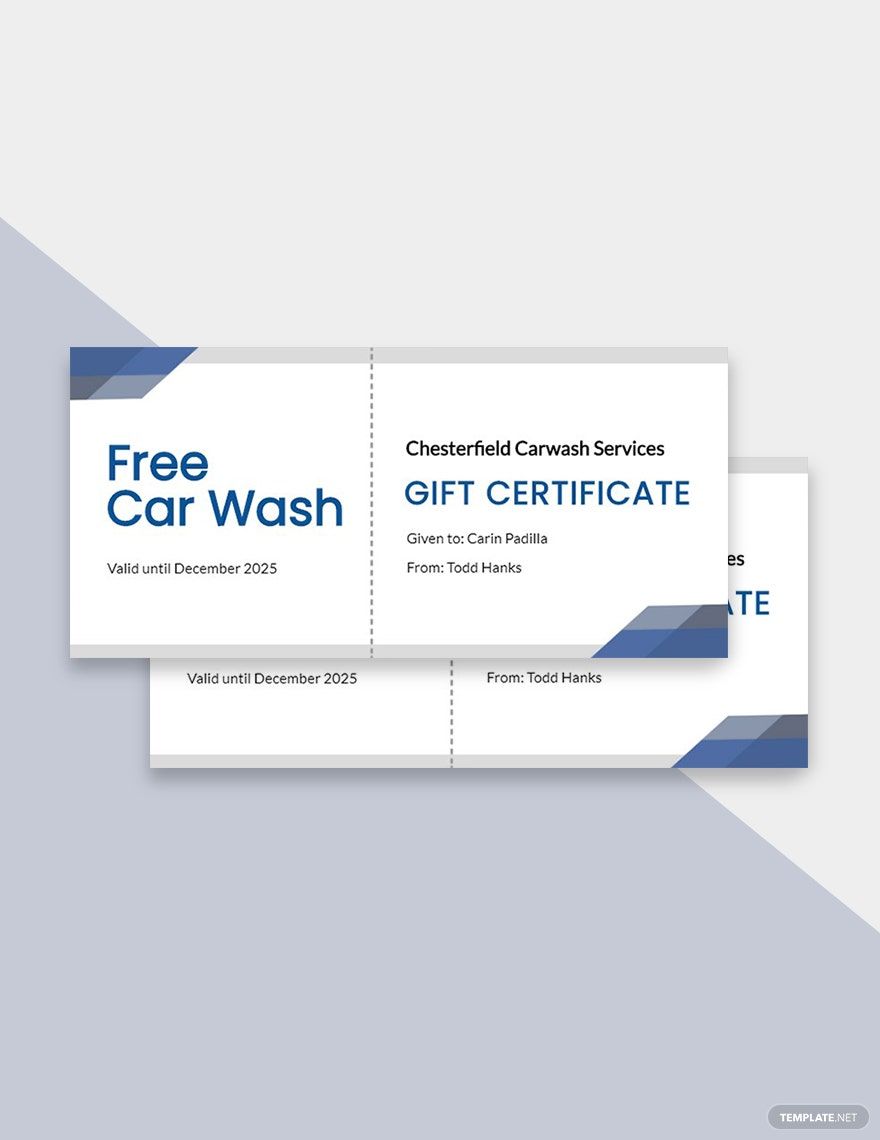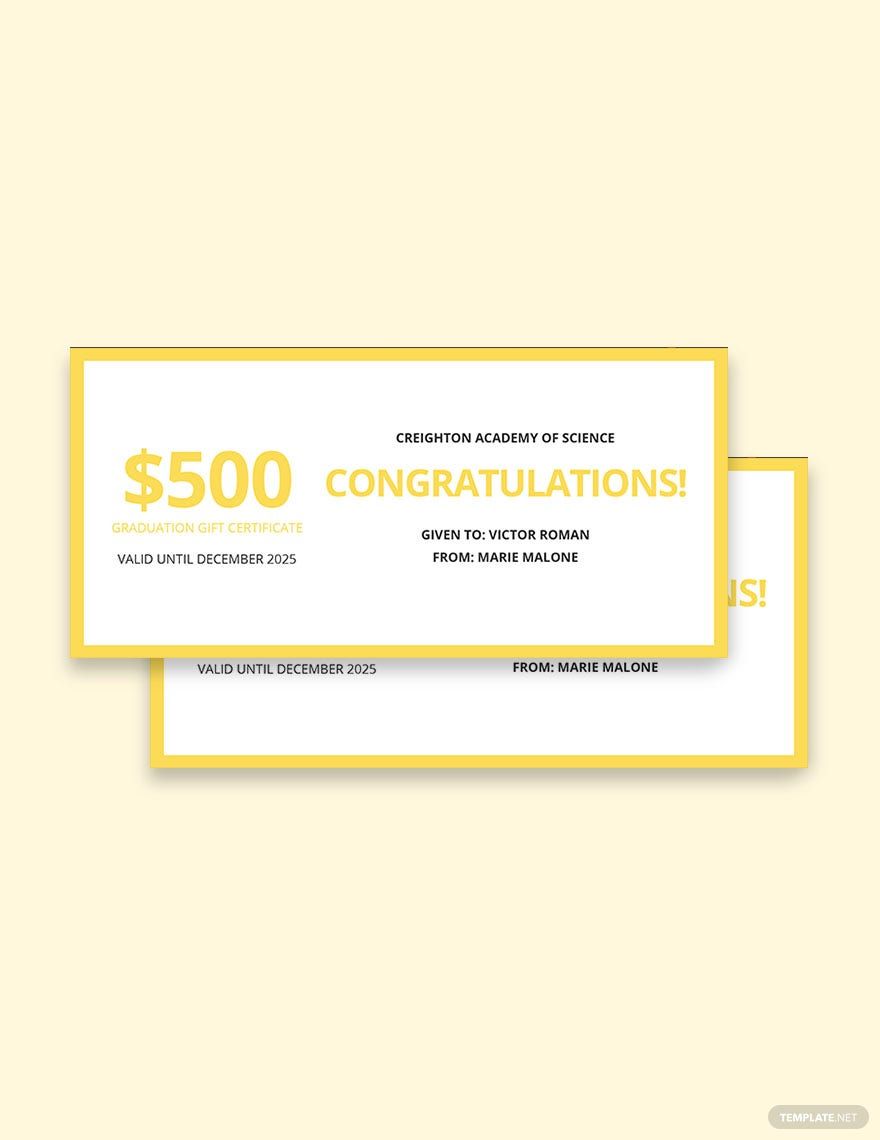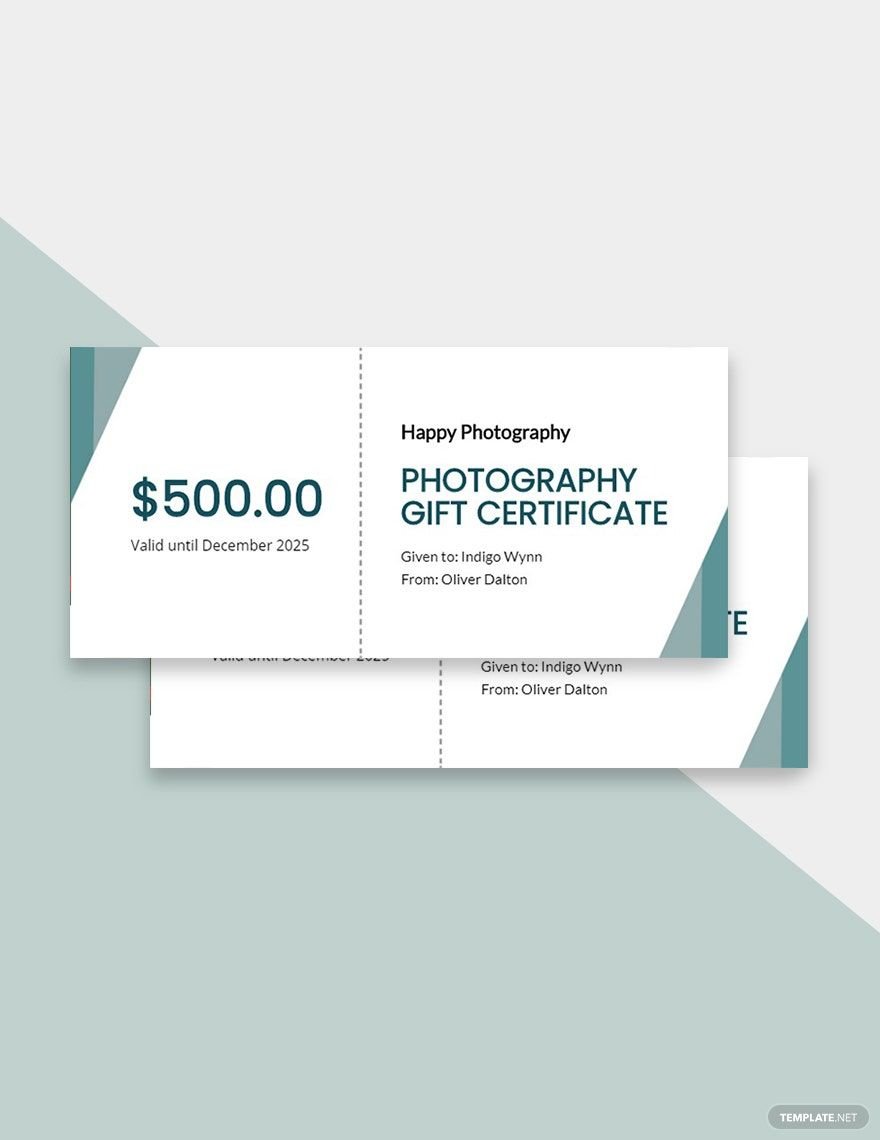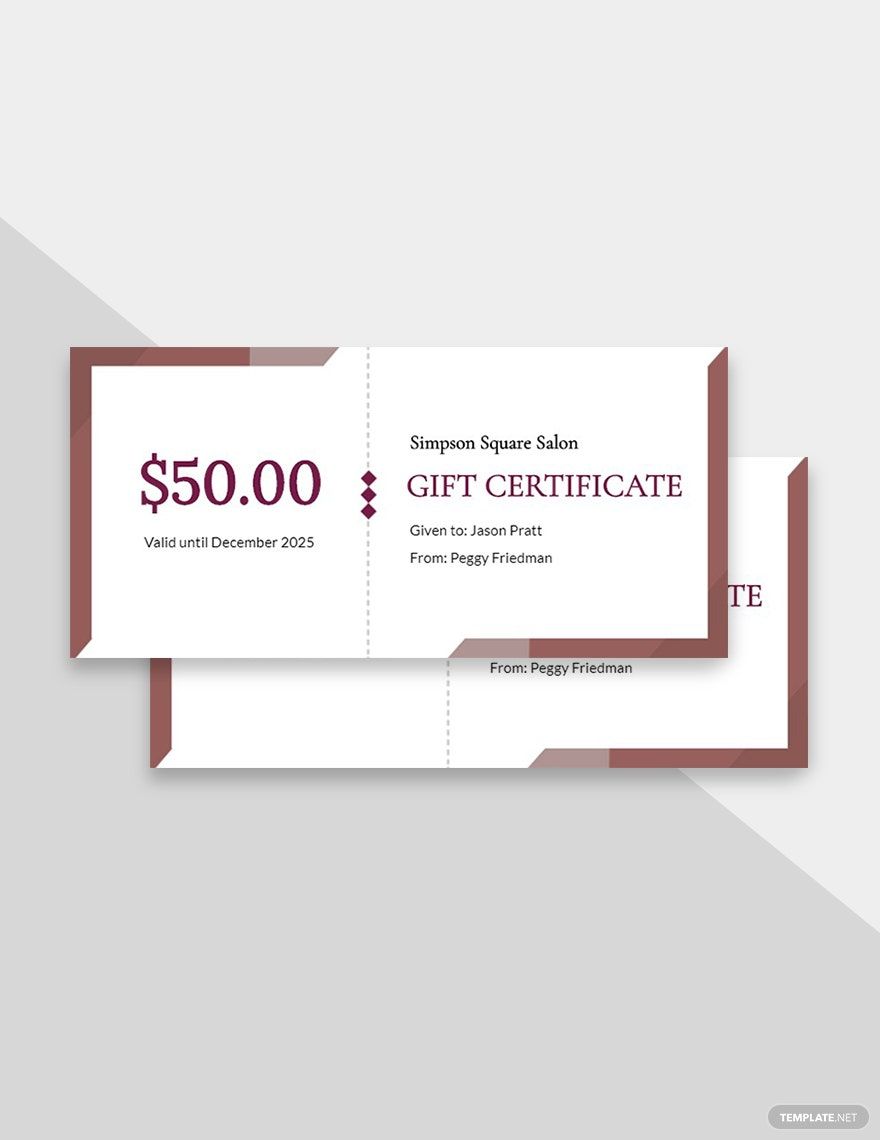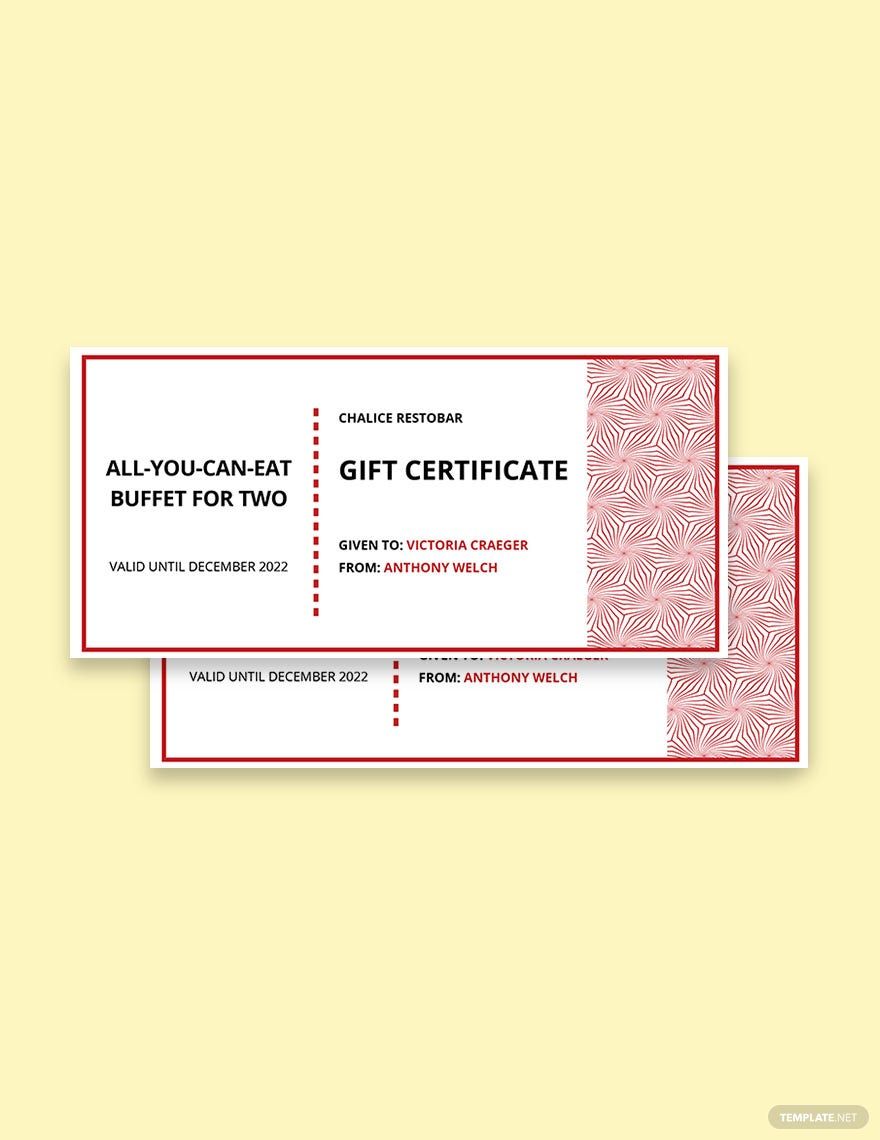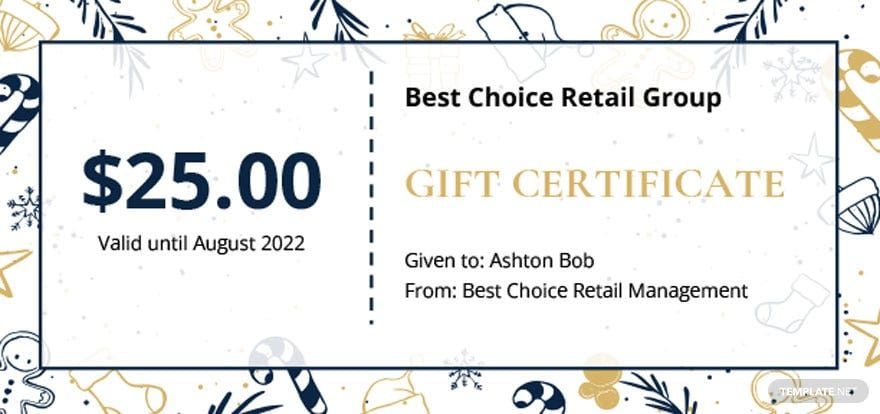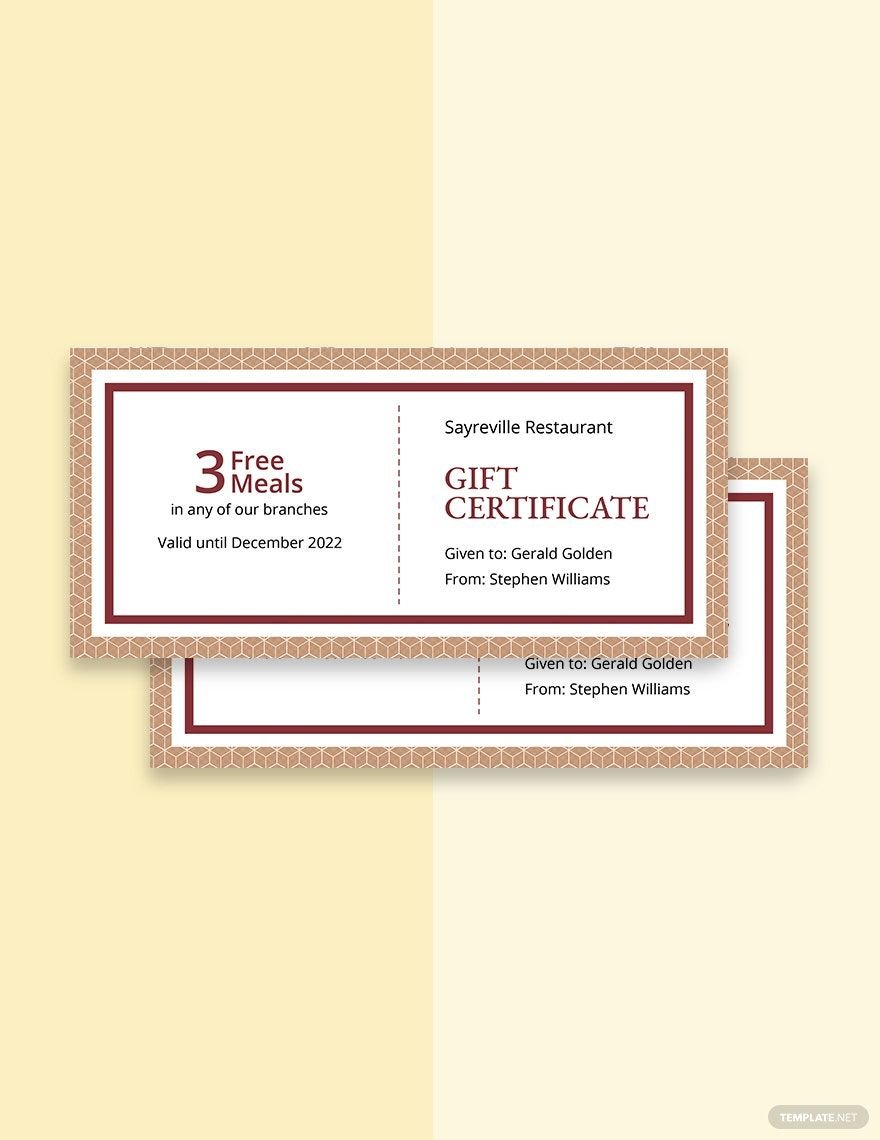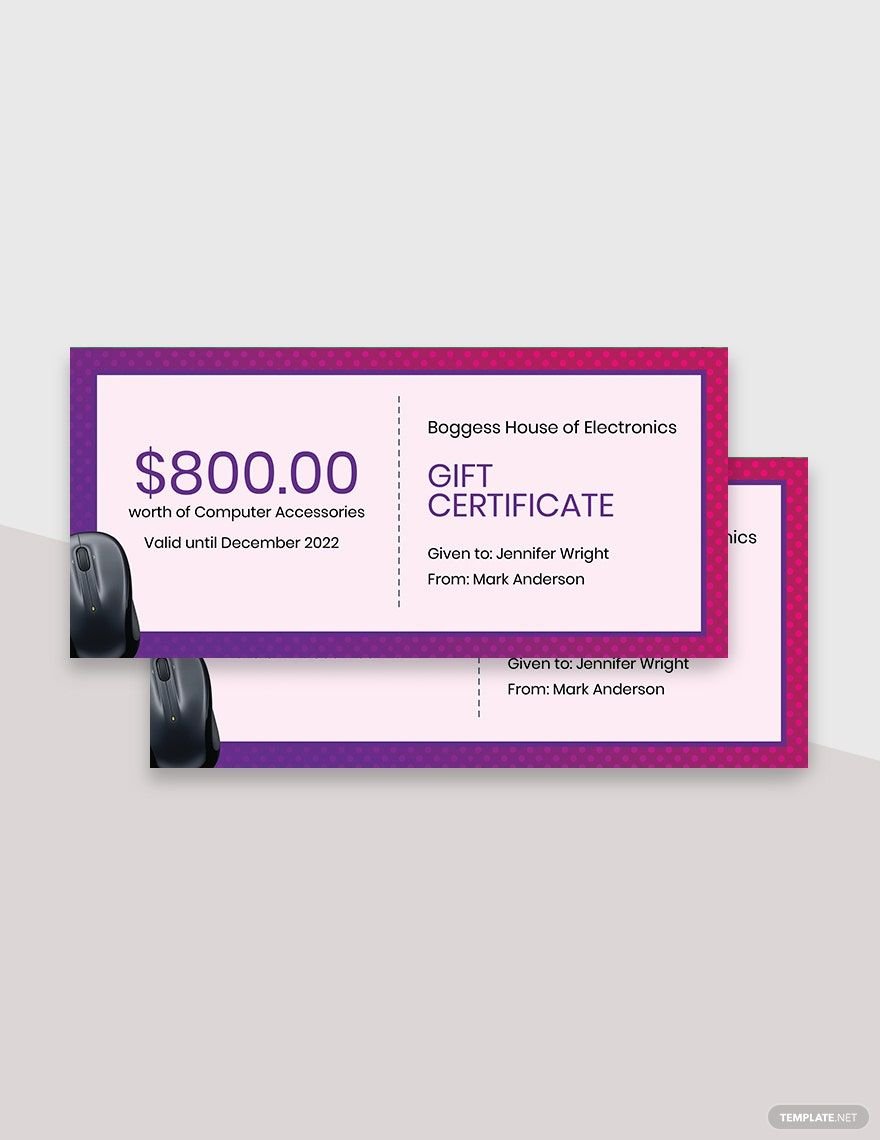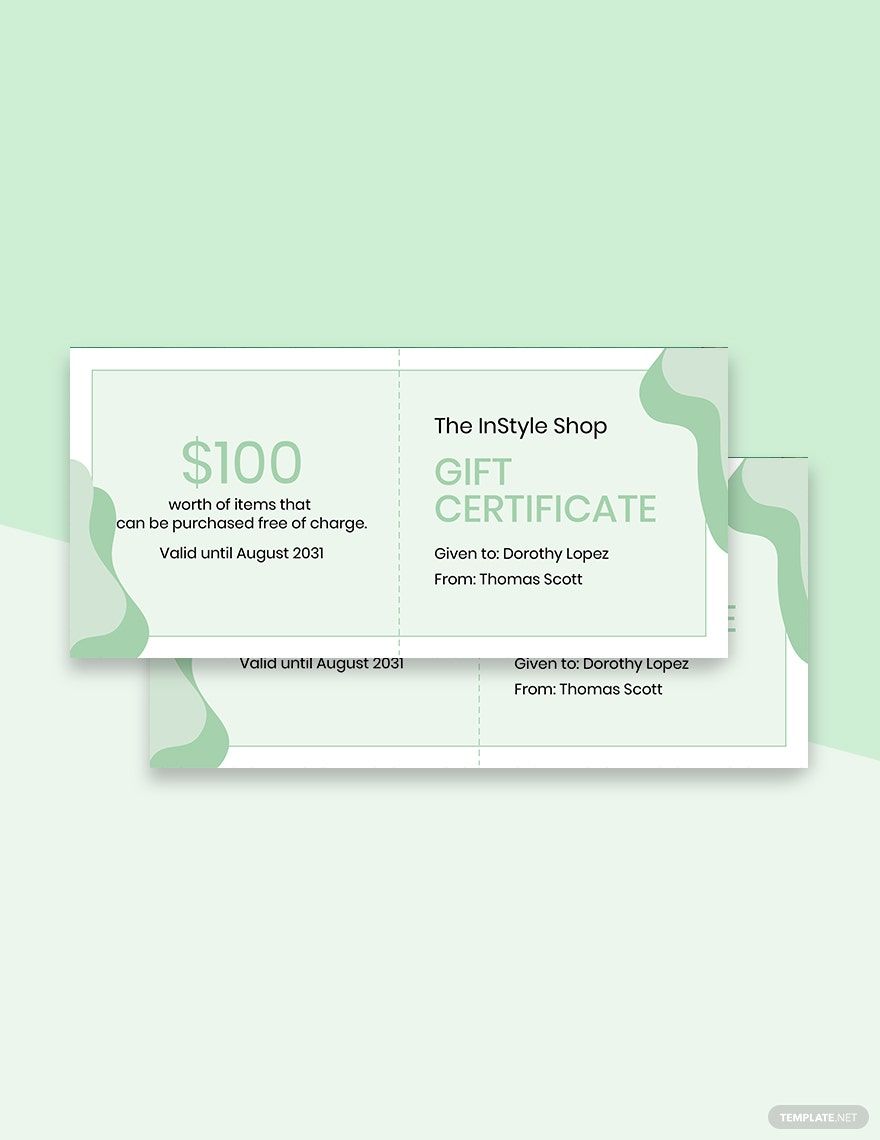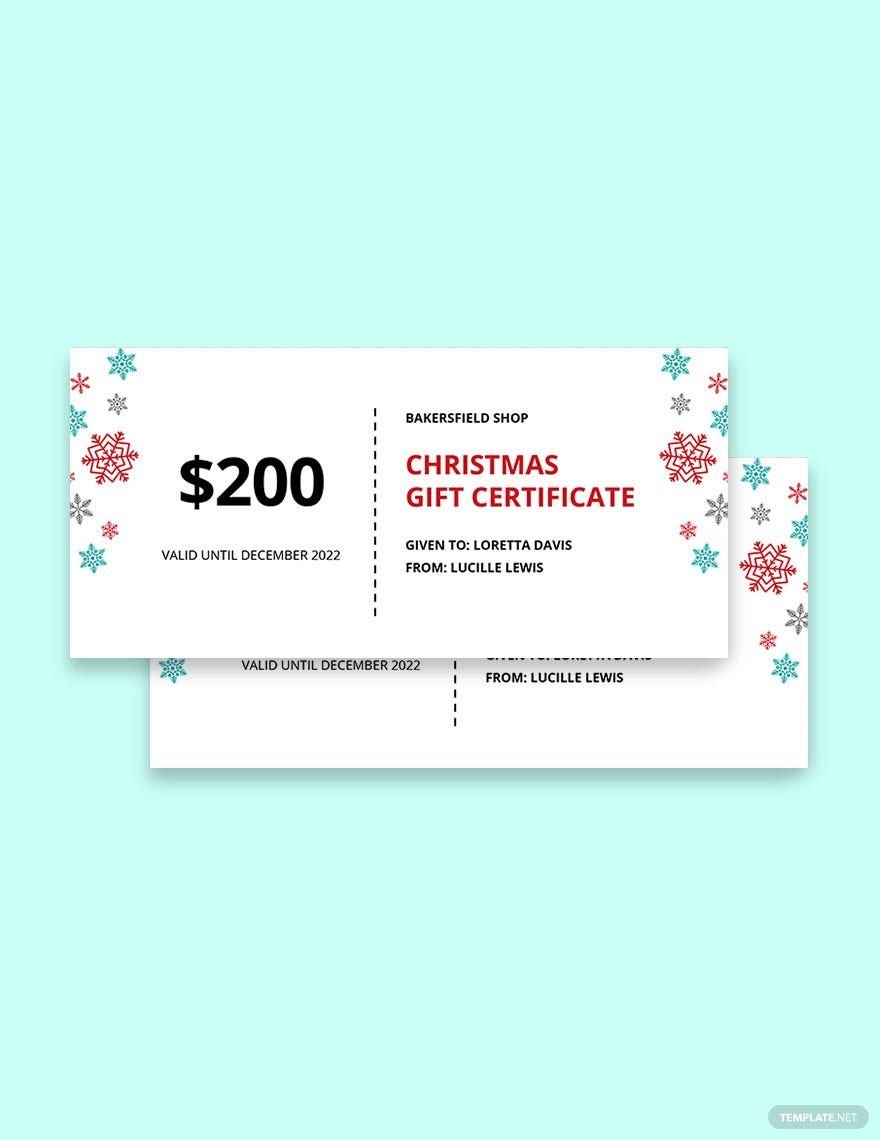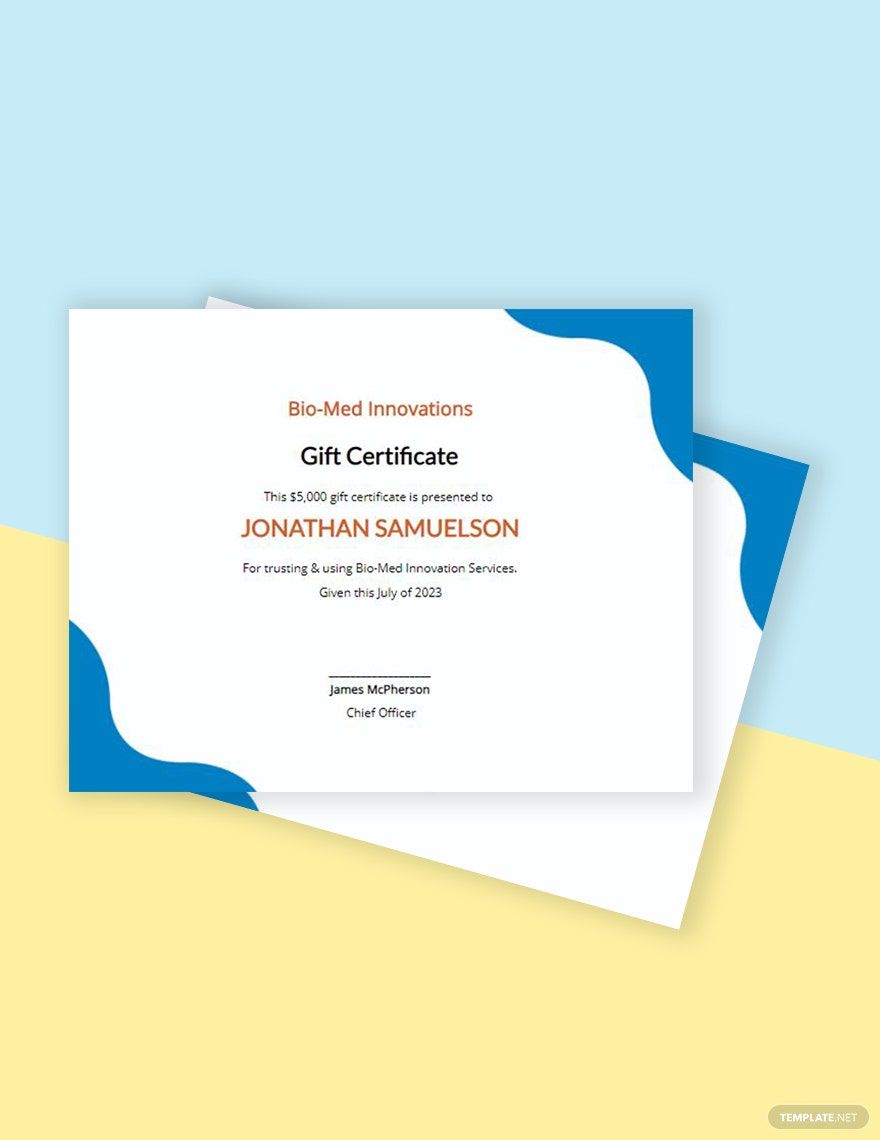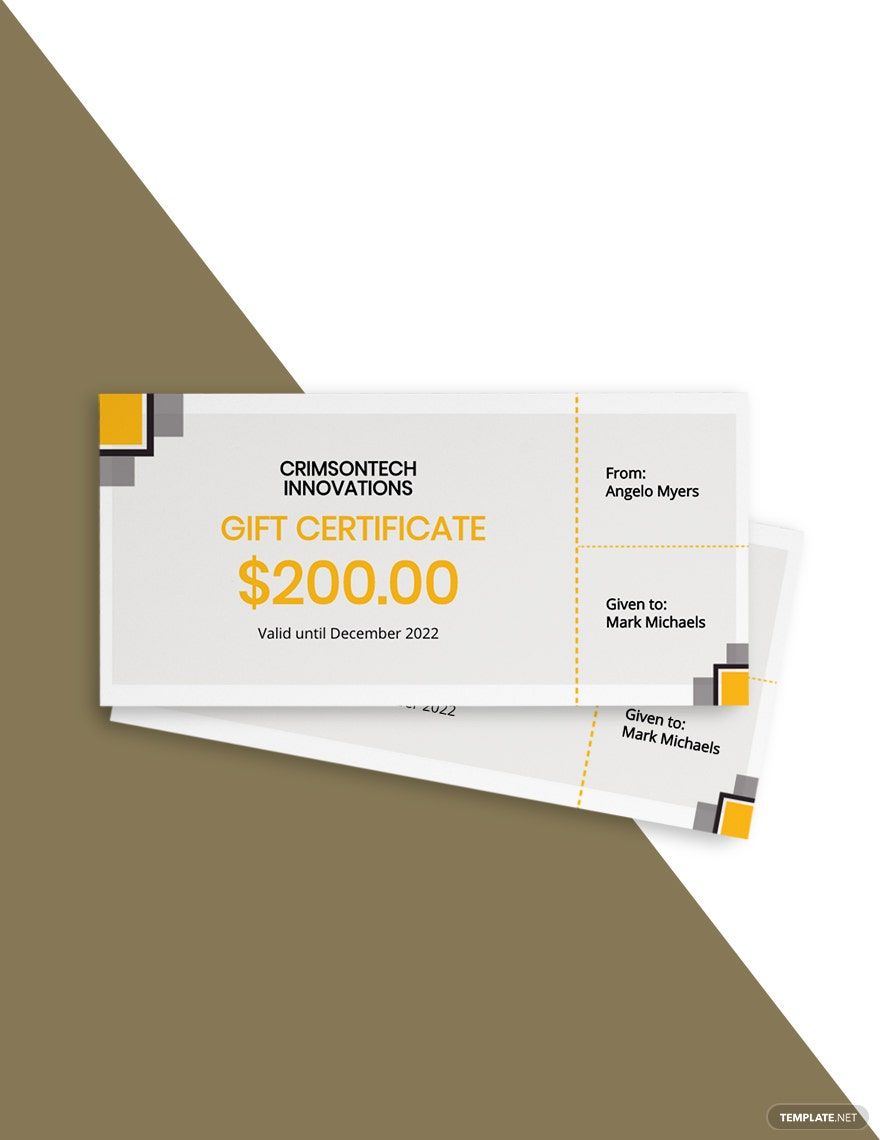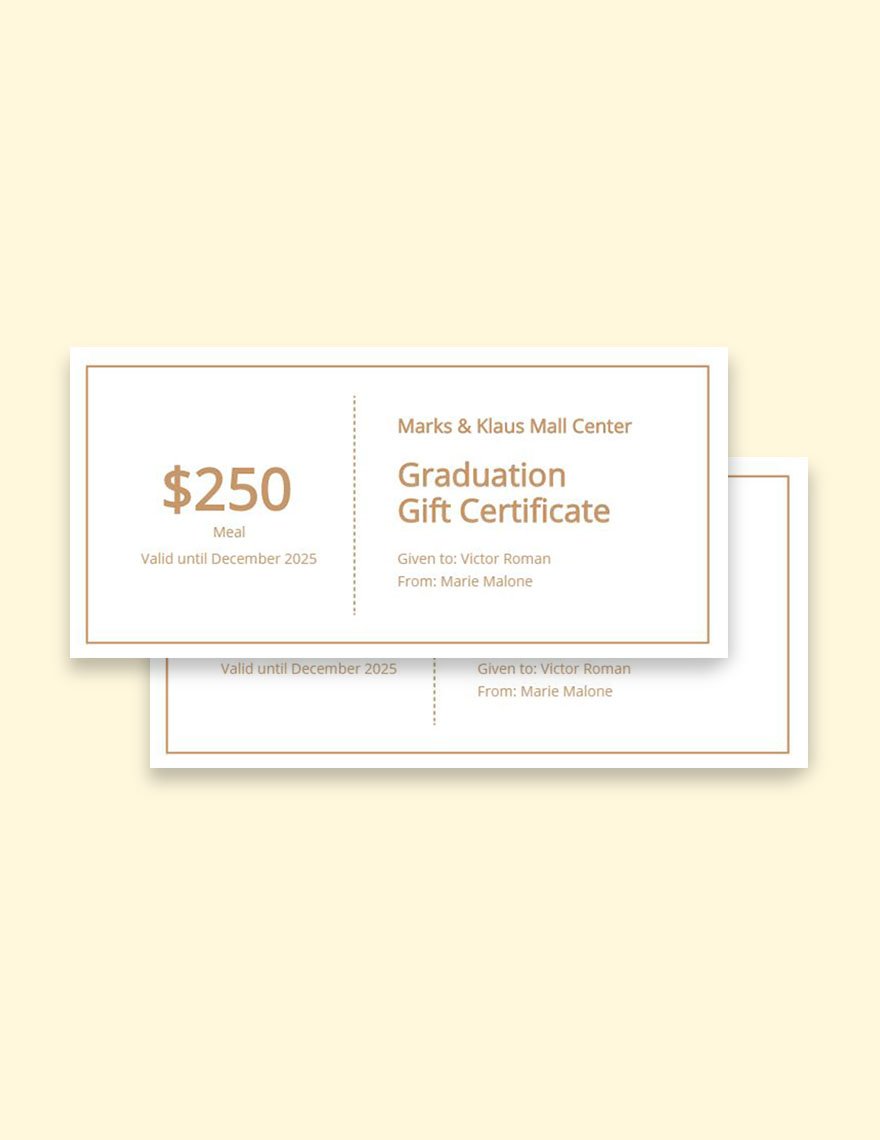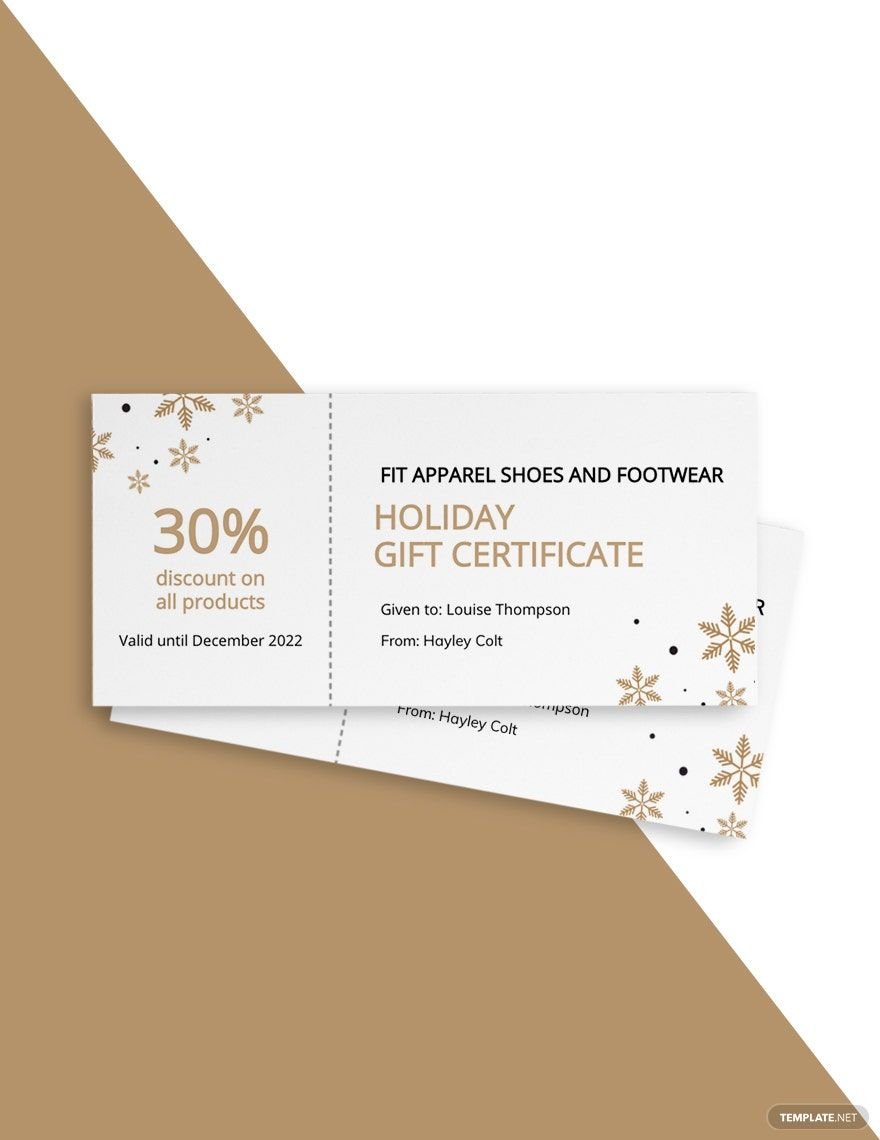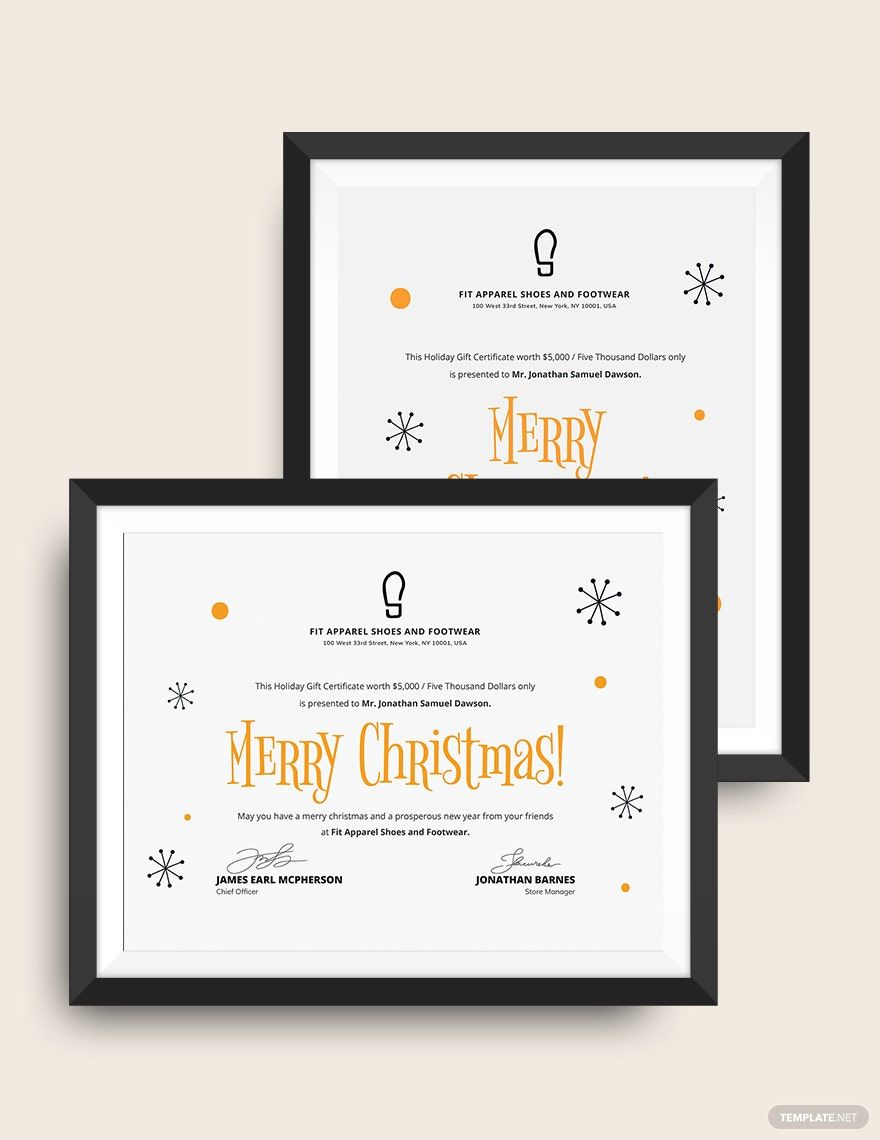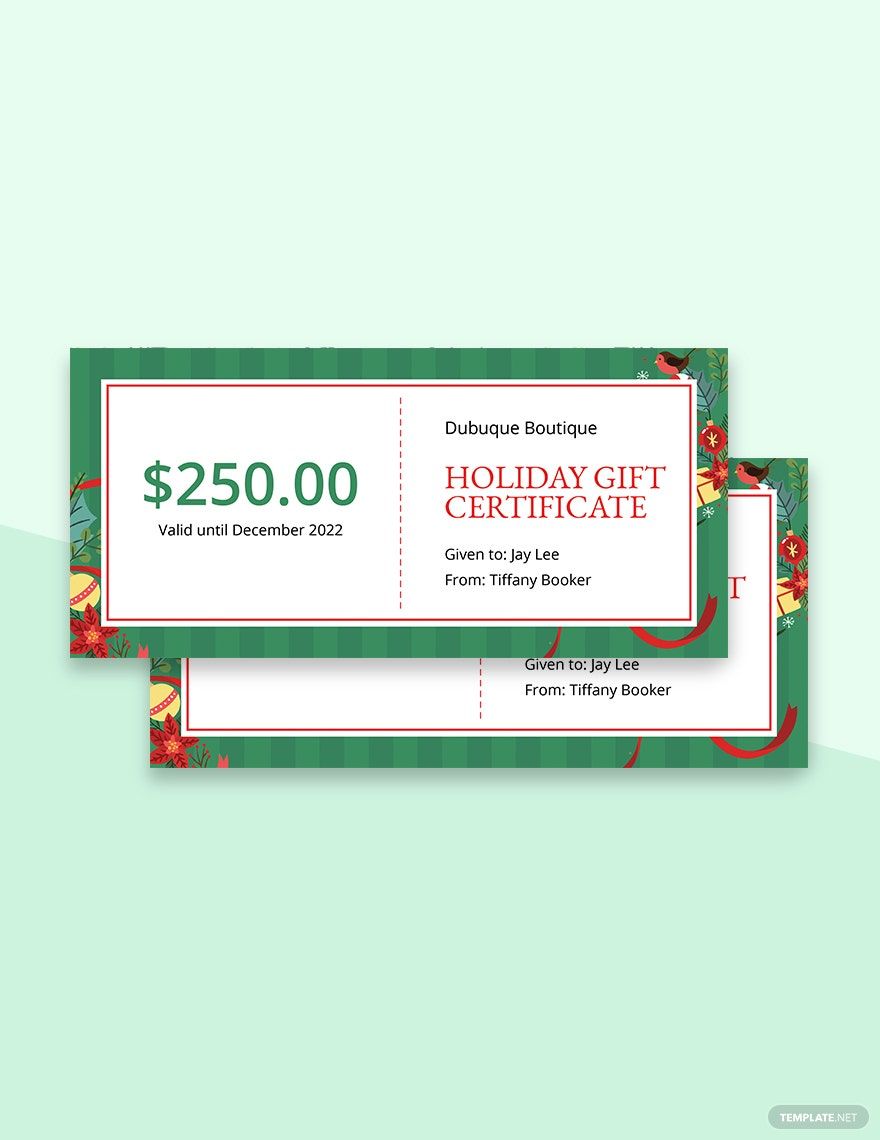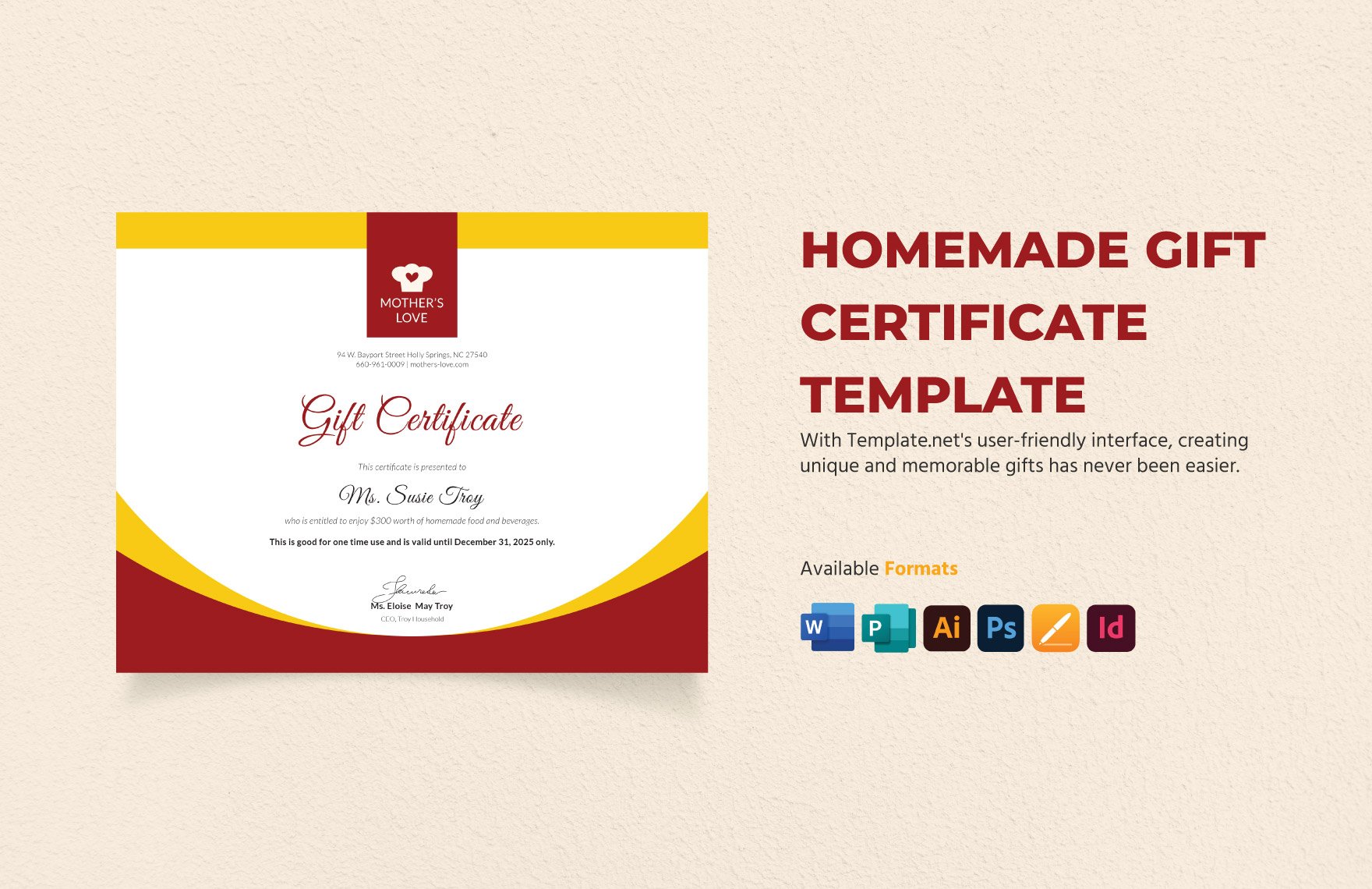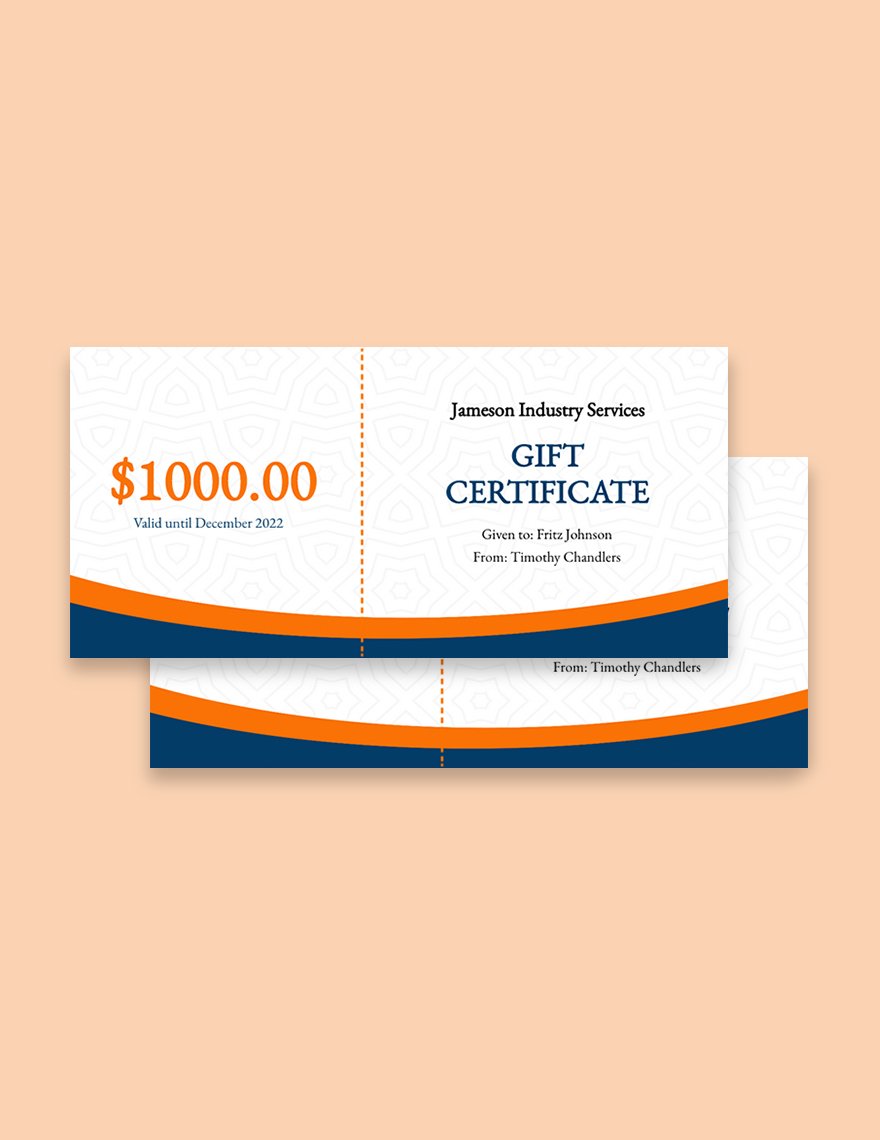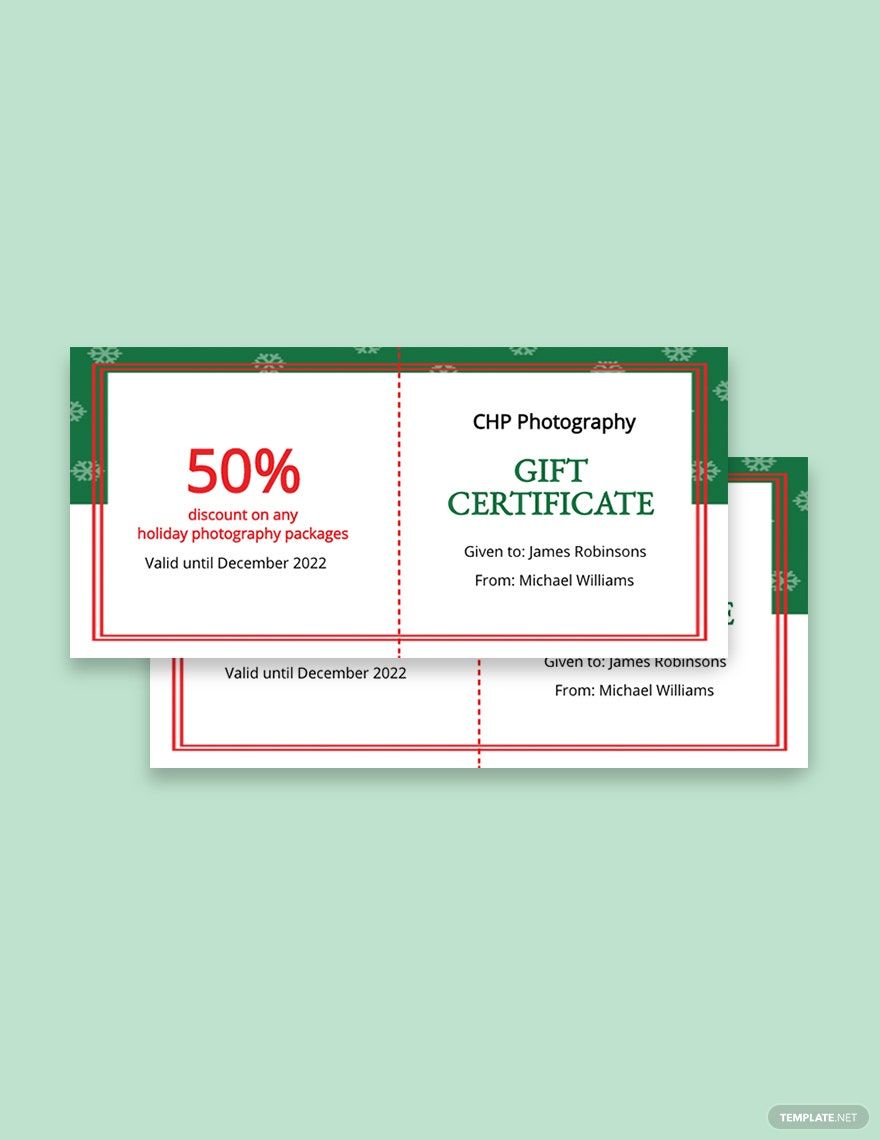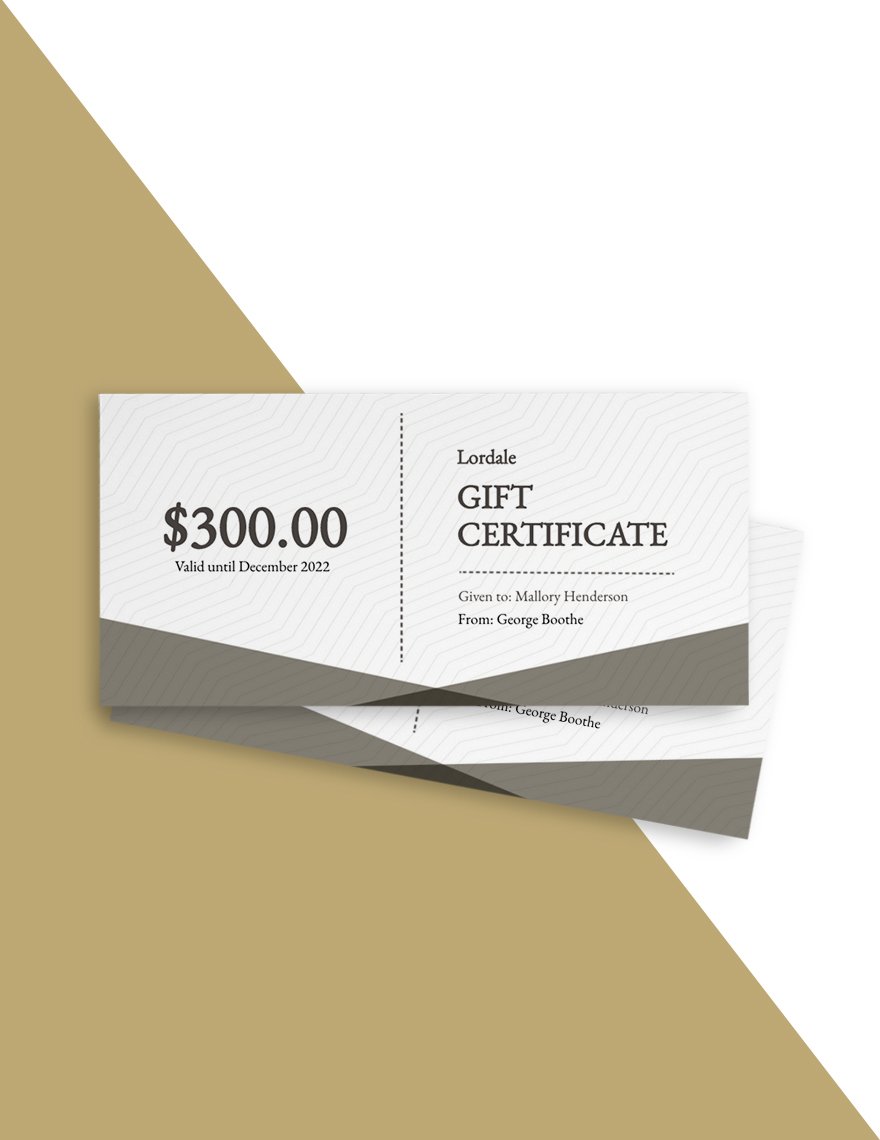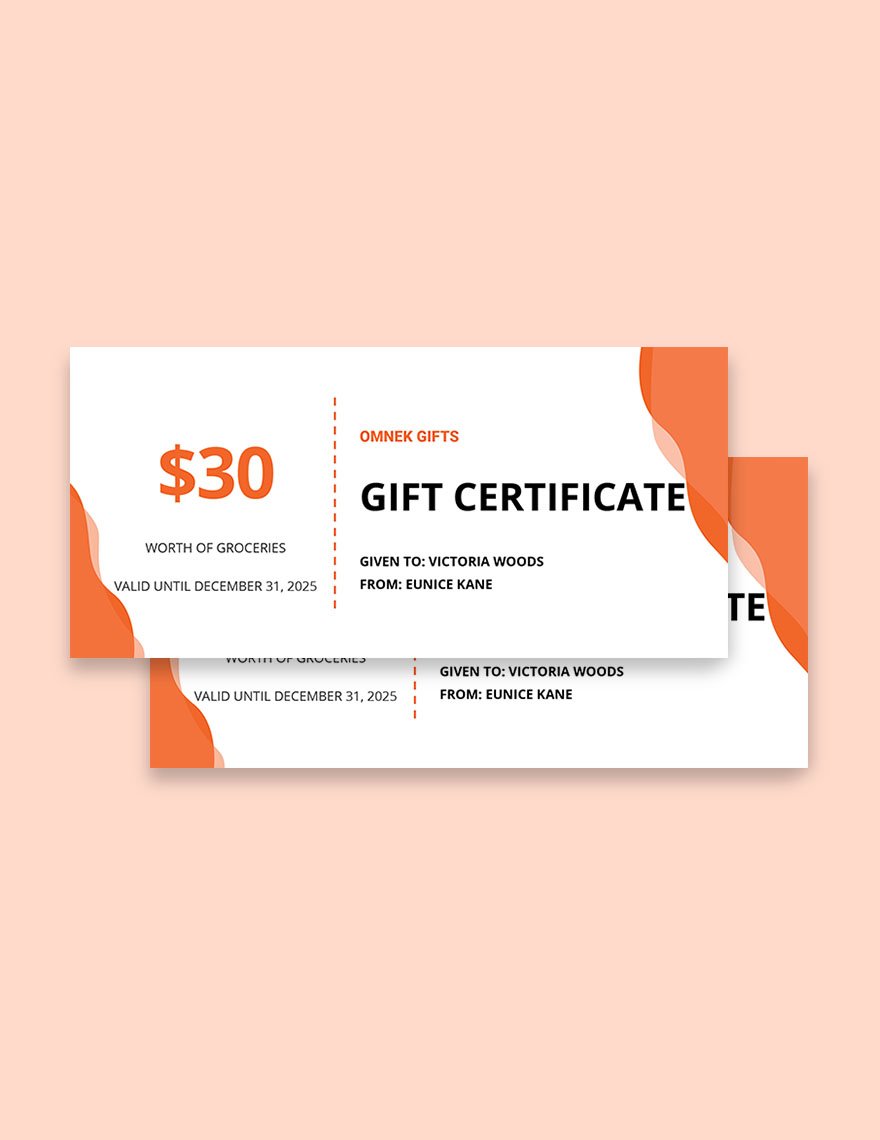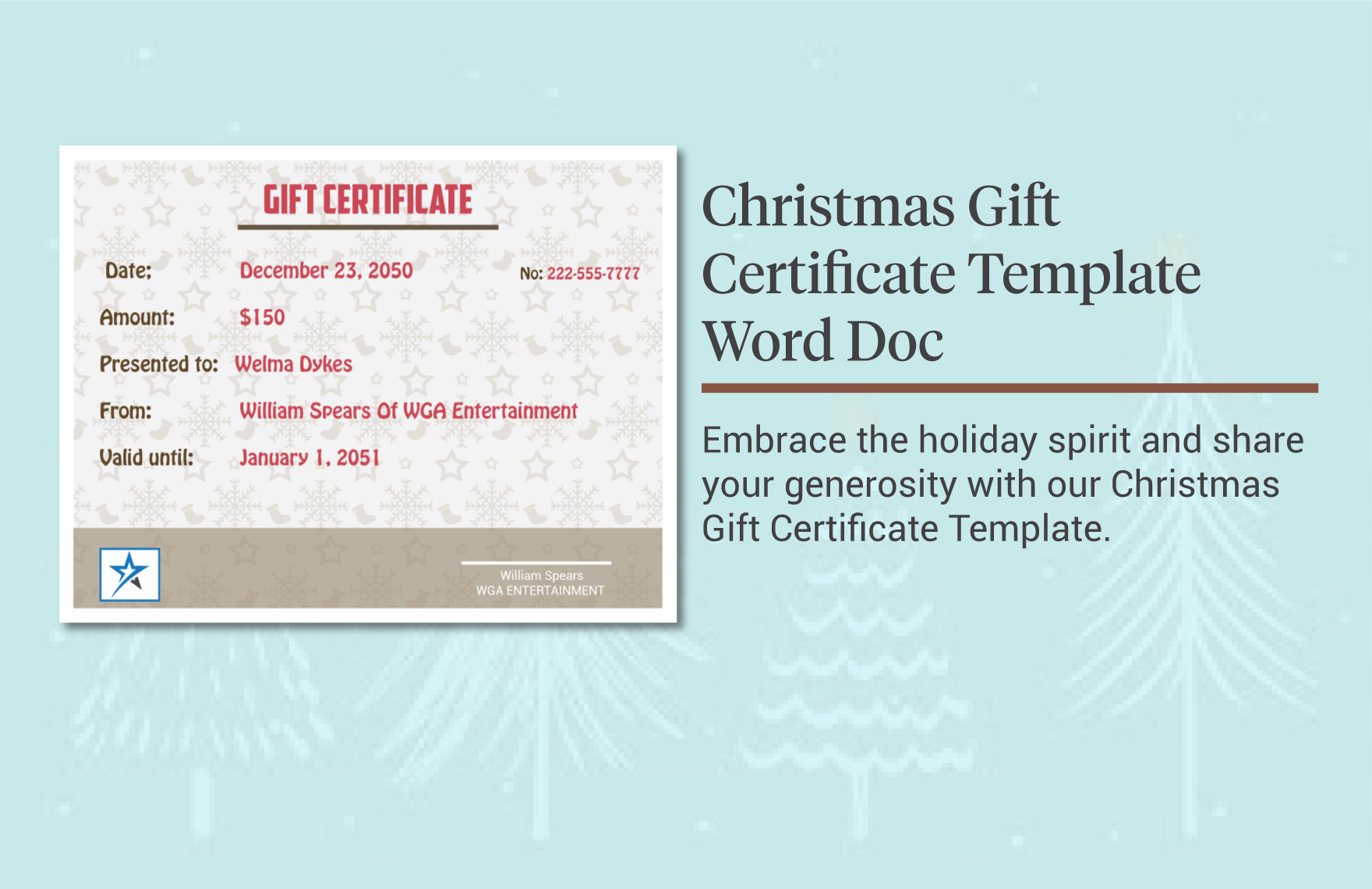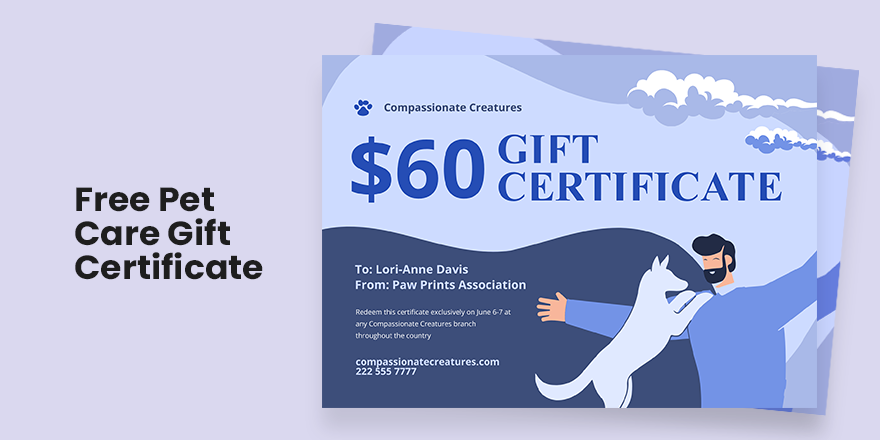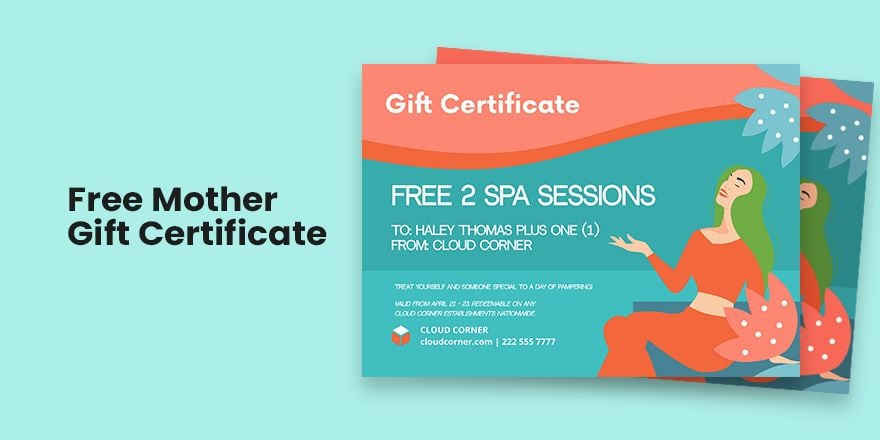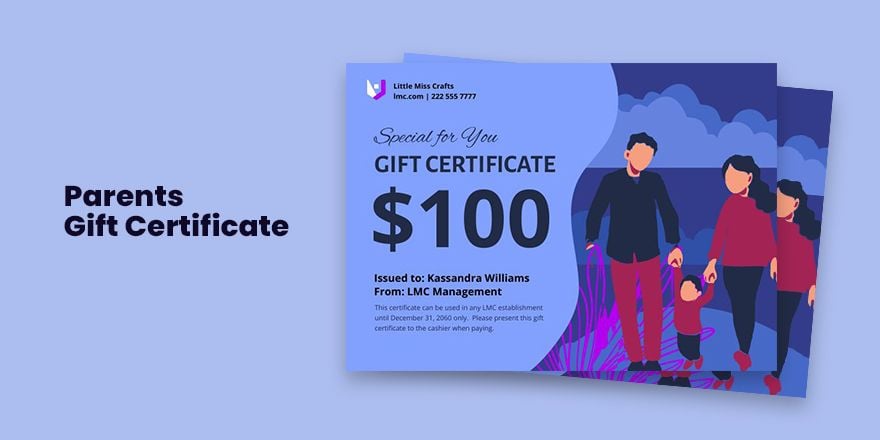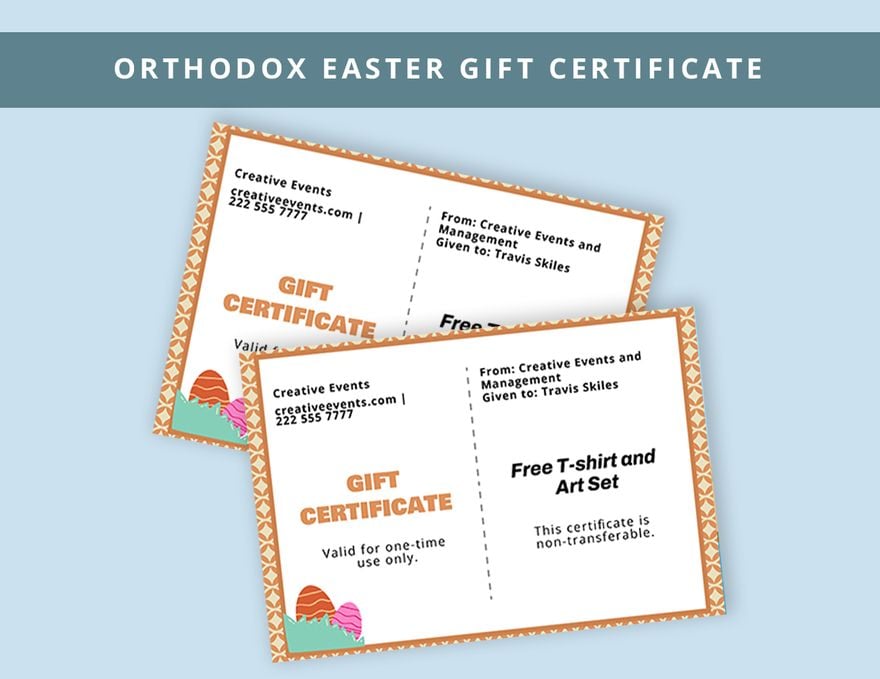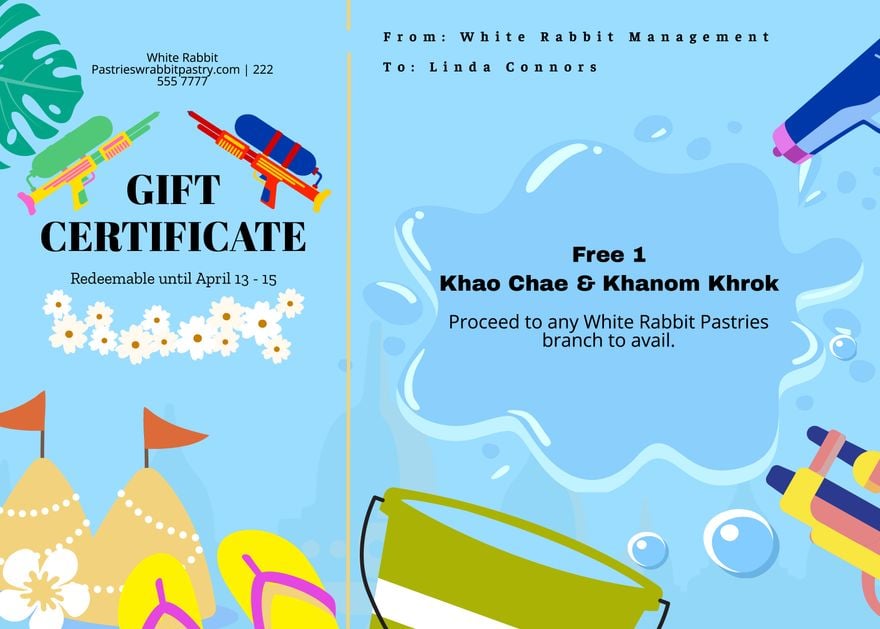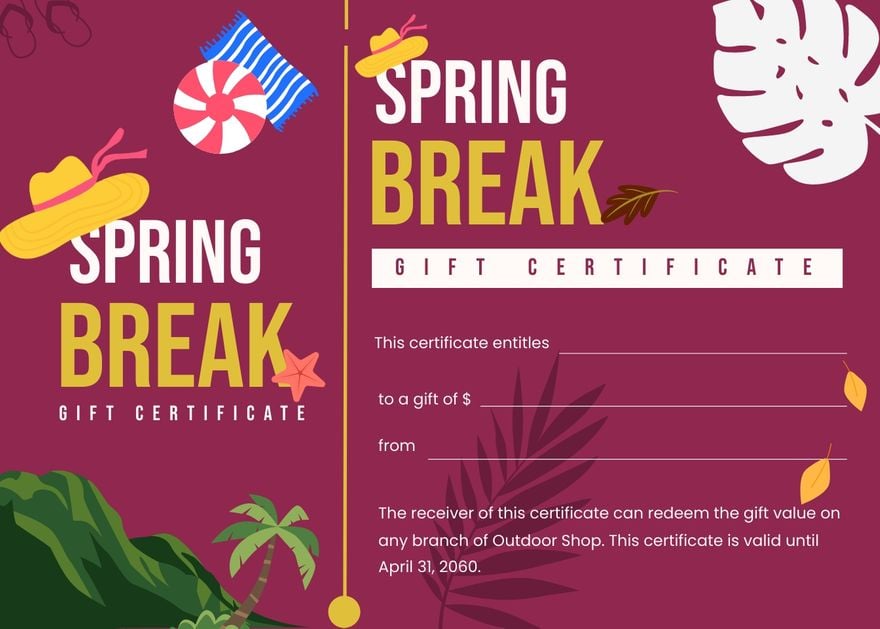Bring your business promotions to life with pre-designed Gift Certificate Templates in Adobe Illustrator by Template.net
Whether you're a small business owner or a marketing professional, create stunning certificates that capture attention and convey a sense of quality with ease. No design skills needed, simply use Template.net’s beautiful pre-designed templates to craft personalized Gift Certificate Templates that boost customer engagement. Tailor these templates to promote an event or to showcase product features—whether it's a seasonal sale or a customer loyalty program. These templates are available for free download in Adobe Illustrator format, ensuring seamless adaptation for both print and digital distribution. Experience the ease and savings that come with using our free templates, designed to meet your diverse business needs.
Discover an expansive variety of pre-designed Gift Certificate Templates that meet your specific styling preferences and brand identity needs. Template.net regularly updates its library, providing new designs to keep your promotions fresh and engaging. Leverage both free and premium options for maximum flexibility, ensuring you always have the right design elements at your fingertips. From local shops to corporate gift programs, these templates allow you to quickly download or share via link, print, email, or export for increased reach and effectiveness in your marketing efforts. Use these tips and resources to elevate your brand image effortlessly.