How to Add a Text Box in Google Sheets
Google Sheets isn’t just about numbers and data; it’s also a powerful tool for adding textual context. This guide will show you the simple process of inserting text boxes into your spreadsheets.
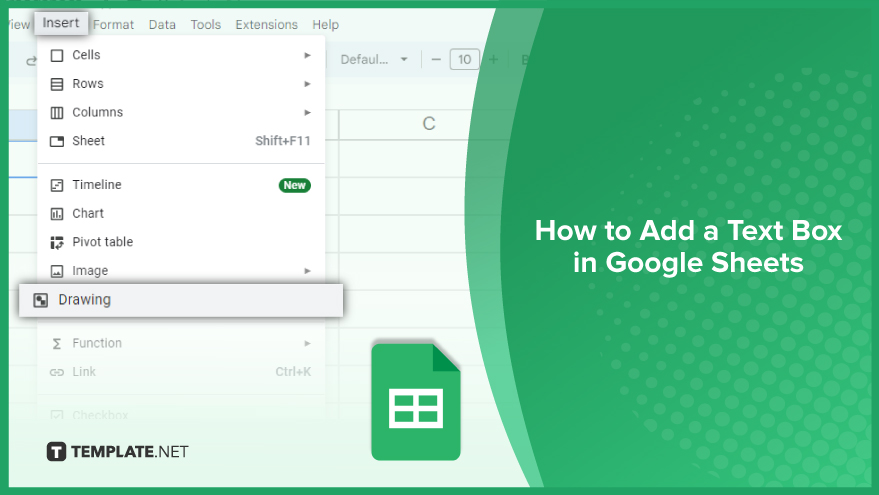
How to Add a Text Box in Google Sheets
Incorporating text boxes into your Google Sheets can provide additional context, explanations, or titles, enhancing the overall understanding and presentation of your data. Here’s a simple guide to help you effortlessly add text boxes to your spreadsheets, suitable for both beginners and advanced users.
-
Step 1. Open Your Spreadsheet
Begin by accessing the Google Sheets platform. You can open an existing spreadsheet from your list of recent documents or directly from Google Drive. If you’re starting anew, create a new spreadsheet by clicking the “+ New” button in Google Drive and choosing “Google Sheets” from the dropdown menu. This step lays the foundation for your data annotation journey.
-
Step 2. Insert a Drawing
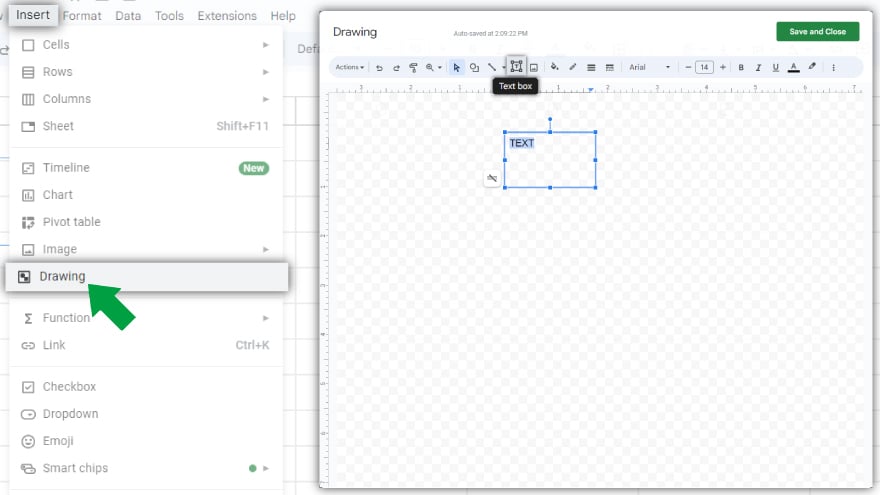
With your spreadsheet open, proceed to add a text box by inserting a drawing. Navigate to the “Insert” menu at the top of your screen and select “Drawing” from the dropdown. This action opens the Drawing tool. In the Drawing tool, find and click the “Text box” button in the toolbar. You can then click and drag on the canvas to create your desired text box size and shape.
-
Step 3: Add Text to the Text Box
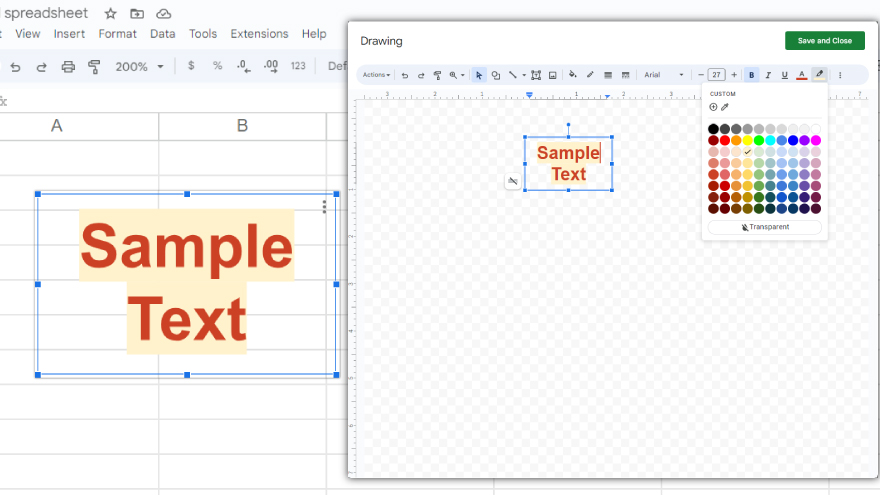
Once your text box is ready, click inside it to start typing your text. The Drawing tool’s toolbar offers various formatting options, including font, size, color, and more, to style your text as needed. After finalizing your text box, click “Save and Close” to insert it into your spreadsheet. The text box can be repositioned and resized to fit your needs by clicking and dragging.
You might also gain useful advice from these articles that offer tips for Google Sheets:
FAQs
How do I add a text box to my Google Sheets spreadsheet?
Open your spreadsheet, click “Insert” then “Drawing,” use the “Text box” tool in the Drawing interface, and click “Save and Close” to insert the text box.
Can I format the text within a text box in Google Sheets?
Yes, you can format your text, including font, size, and color, using the toolbar in the Drawing tool.
Is it possible to resize a text box in Google Sheets after adding it?
Yes, you can resize the text box by clicking and dragging its edges in the spreadsheet.
Can I move the text box to a different location in my spreadsheet?
Yes, you can move the text box by clicking and dragging it to your desired location in the spreadsheet.
Do I need any special add-ons to insert a text box in Google Sheets?
No, you can add a text box directly using the built-in Drawing tool in Google Sheets without any additional add-ons.






