How to Add a Total in Google Sheets
Google Sheets, renowned for its versatile and user-friendly interface, provides an essential function to calculate the sum of selected data. Adding a total or sum is a key skill for efficiently managing and analyzing numerical data, and our guide will show you how to quickly and effectively add totals in Google Sheets.
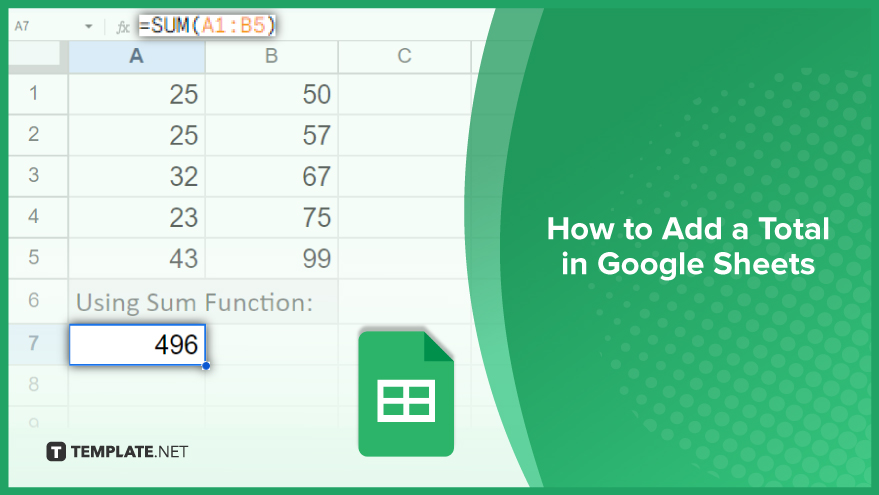
How to Add a Total in Google Sheets
Learning to add a total in Google Sheets is a valuable skill for anyone dealing with numerical data, from budgeting to complex data analysis. This simple yet powerful feature enables users to quickly sum up rows or columns, providing insights and clarity to their data. In this article, we’ll guide you step-by-step through the process of adding totals in Google Sheets, helping you make the most of your spreadsheets.
-
Using the SUM Function
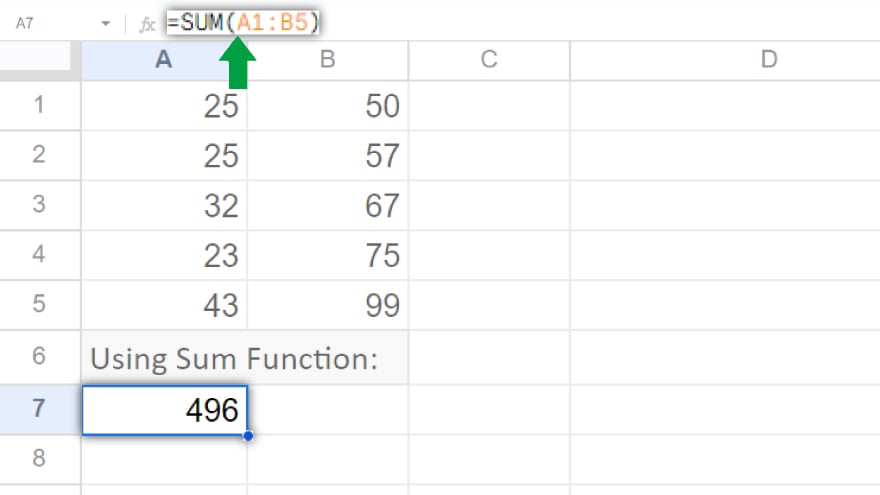
The simplest method to add a total in Google Sheets is by using the SUM function. This function sums up all numeric values in a specified cell range. The syntax is straightforward: =SUM(A1:B10), where A1:B10 represents the cell range you’re totaling. To apply the SUM function, select the cell for the total to appear, type =SUM(, enter your cell range, and close with a parenthesis. For instance, to sum values from A1 to A10, you’d type =SUM(A1:A10). Hit Enter, and the total displays in your chosen cell. Remember, SUM only adds numeric values. It ignores text or empty cells. You can also sum individual cells by separating them with commas, like =SUM(A1, B1, C1), to add A1, B1, and C1 together.
-
Using the AutoSum Feature
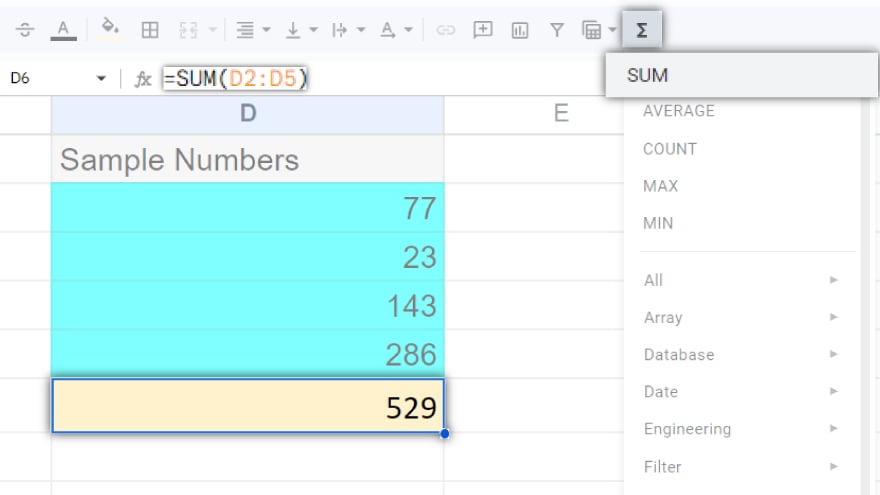
Another approach is the AutoSum feature. It automatically totals numeric values in a continuous cell range. Click the cell for your total, then hit the ? (sigma) icon in the toolbar. Google Sheets will guess the cell range for you. Press Enter, and the total shows up. AutoSum is great for large datasets, but ensure Sheets has chosen the correct cell range. If not, adjust by dragging the highlighted area’s corners. Like SUM, AutoSum ignores non-numeric cells.
-
Using SUMIF and SUMIFS Functions
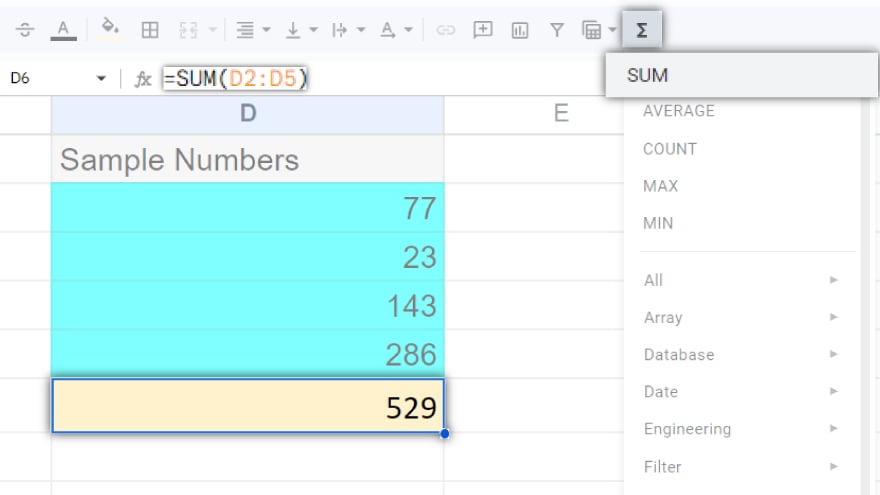
For more intricate calculations, consider SUMIF or SUMIFS. These functions add values meeting specific criteria, like totaling sales in a particular month or expenses above a set amount. SUMIF allows one criterion. Its syntax: =SUMIF(range, criterion, [sum_range]), with the range being the evaluated cells, criterion the condition to meet, and sum_range the cells to sum. Omit sum_range, and Sheets sums cells in range meeting the criterion. SUMIFS can handle multiple criteria. Its syntax: =SUMIFS(sum_range, criteria_range1, criterion1, [criteria_range2, criterion2, …]), where sum_range is the total cell range, criteria_range1 the first evaluated range, criterion1 the first condition, and so on. This function offers more flexibility and precision for complex data.
You might also gain useful advice from these articles that offer tips for Google Sheets:
- How To Create/Write Invoice Layout Templates in Google Sheets
- How To Create/Write Detailed Invoice Templates in Google Sheets
FAQs
How do I add a total of a column in Google Sheets?
Use the SUM function like =SUM(A1:A10) where A1:A10 is your column range.
Can I add totals from different sheets in Google Sheets?
Yes, use a formula like =SUM(Sheet1!A1:Sheet1!A10, Sheet2!A1:Sheet2!A10).
Is there a quick way to add up a range of cells in Google Sheets?
Yes, use the AutoSum feature by selecting your range and clicking the ? (sigma) icon.
How do I add totals based on specific criteria in Google Sheets?
Use the SUMIF or SUMIFS function for condition-based totaling.
Will the total update automatically if I add new data in Google Sheets?
Yes, totals update automatically when new data is added within the specified range.
More in Google
- How to Make a Dropdown in Google Sheets
- How to Custom Sort in Google Sheets
- How to Delete Cells in Google Sheets
- How to Delete Columns in Google Sheets
- How to Open an XLSX File in Google Sheets
- How to Delete Duplicates in Google Sheets
- How to Pin a Row in Google Sheets
- How to Make a Stacked Bar Chart in Google Sheets
- How to Press Enter in Google Sheets
- How to Pin Columns in Google Sheets
- How to Make a Schedule in Google Sheets
- How to Make a Scatter Plot in Google Sheets
- How to Sum Checkboxes in Google Sheets
- How to Delete Blank Rows in Google Sheets
- How to Open an Excel File in Google Sheets






