How to Add Bullets in Google Sheets
Google Sheets offers a wide range of features to help you manage and organize your data. One such feature is the ability to add bullets to your text. Bullets are a great way to list tasks and items, organize information, and make your data more readable.
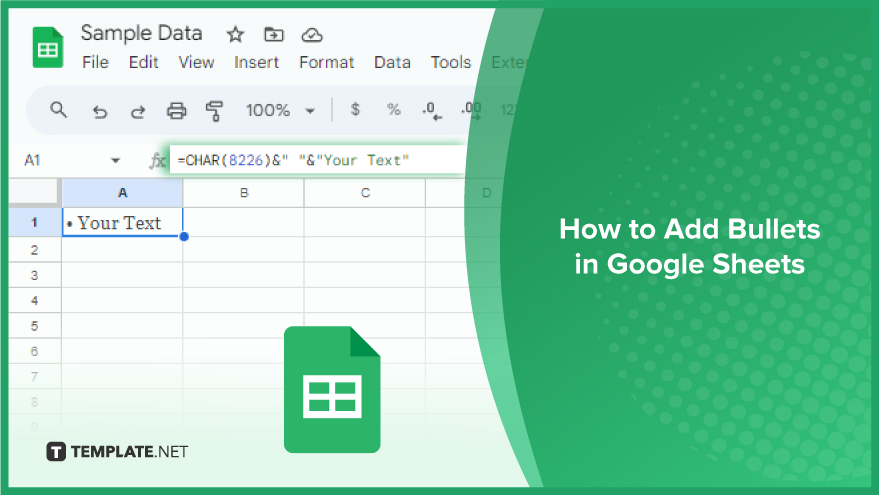
How to Add Bullets in Google Sheets
When it comes to organizing and enhancing the visual appeal of your data in Google Sheets, adding bullets is a valuable skill. Unlike Google Docs, Google Sheets doesn’t have a built-in bullet point feature. However, fear not! We’ll walk you through the simple process of incorporating both standard and custom bullets into your spreadsheet, providing clarity and structure to your information.
-
Adding Standard Bullets
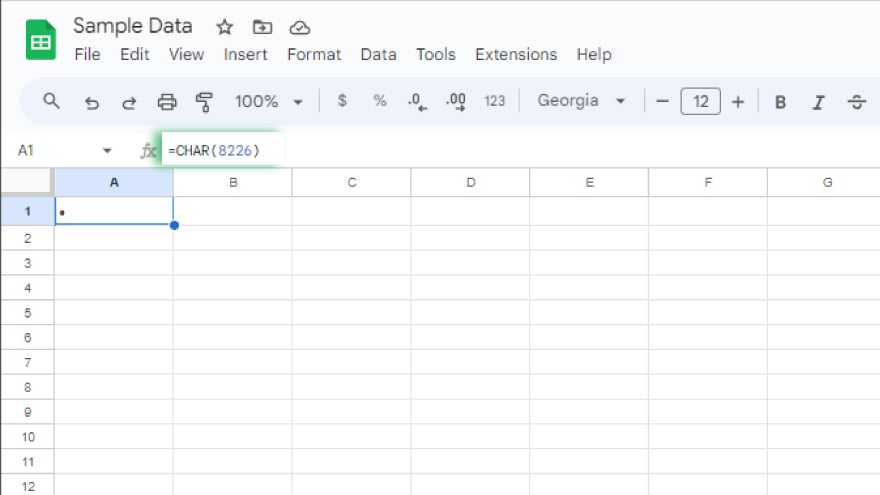
To incorporate standard bullets in Google Sheets, employ the CHAR function, which generates a character based on a numerical code. For the conventional round bullet, utilize the CHAR function with the code 8226. Follow these steps to integrate standard bullets using the CHAR function: click on the desired cell, input =CHAR(8226), and press Enter to witness the round bullet materialize.
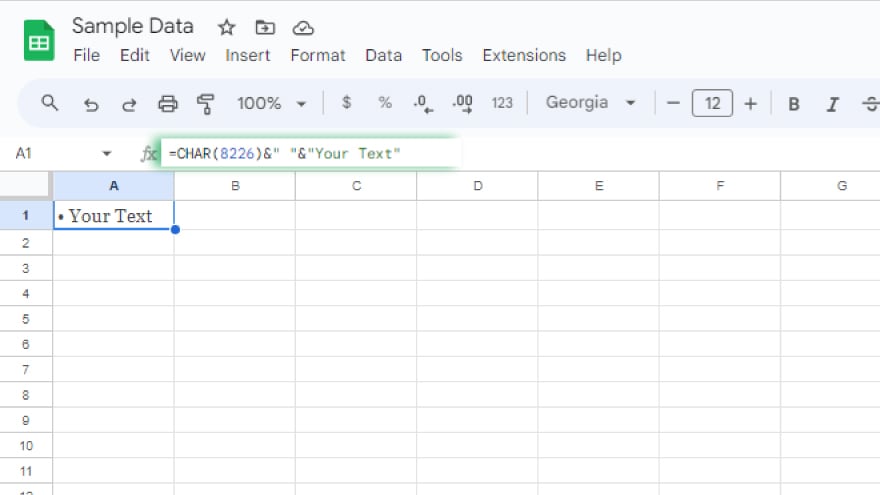
Alternatively, prepend a bullet before text in a cell by employing the CONCATENATE function or the & operator. For instance, input =CHAR(8226)&” “&”Your Text” to include a bullet before your specified text.
-
Adding Custom Bullets
To incorporate custom bullets in Google Sheets, leverage any symbol or emoji of your choice. Simply copy the desired symbol or emoji from a website or an emoji keyboard and paste it into the intended cell. Follow these steps to seamlessly add custom bullets: copy the symbol or emoji, click on the target cell, and paste the symbol or emoji. Similar to standard bullets, you can also prepend a custom bullet before text in a cell by employing the CONCATENATE function or the & operator.
This flexible approach allows you to personalize your bulleted lists with a wide array of personal symbols or emojis.
You might also gain useful advice from these articles that offer tips for Google Sheets:
FAQs
How do I add standard round bullets in Google Sheets?
Use the CHAR function with the number code 8226 by typing =CHAR(8226) in the desired cell and pressing Enter.
Can I add custom bullets using symbols or emojis in Google Sheets?
Yes, simply copy the symbol or emoji from a source, click on the cell, and paste it to create custom bullets.
Is it possible to add a bullet before text in a cell?
You can utilize the CONCATENATE function or the & operator to prepend a bullet before your text.
What’s the alternative method for adding standard round bullets in Google Sheets?
You can also use the CONCATENATE function or the & operator, for example, =CHAR(8226)&” “&”Your Text” to add a bullet before your specified text.
Are there limitations on the types of symbols or emojis I can use as custom bullets?
No, you can choose any symbol or emoji of your preference and easily paste it into the cell where you want to add the custom bullet.






