How to Add / Delete a Page in Google Docs
It is hard to shoehorn everything into one page if your document is quite long. Hence, learn how to add or delete pages in Google Docs by following this quick tutorial.
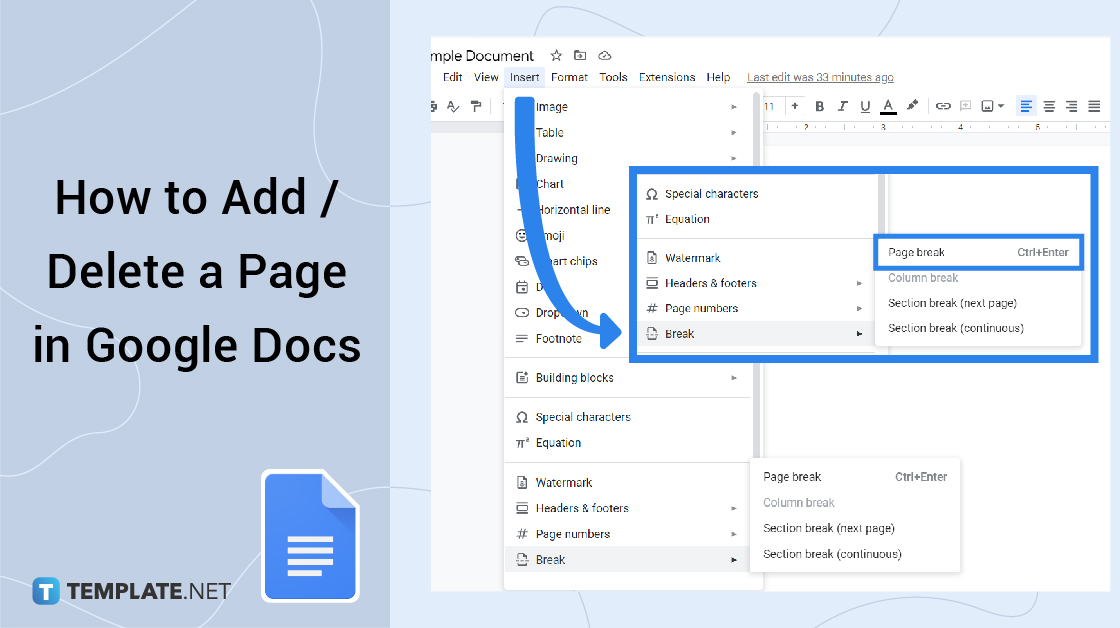
How to Add / Delete a Page in Google Docs
-
Step 1: Open Your Browser and Visit Docs.google.com

Make sure you have signed in to your Google account so you can apply changes to every page you want to add or delete on Google Docs, may it be on the desktop site or on mobile app.

-
Step 2: Click the “Insert” Button to Add a Page on the Desktop Site
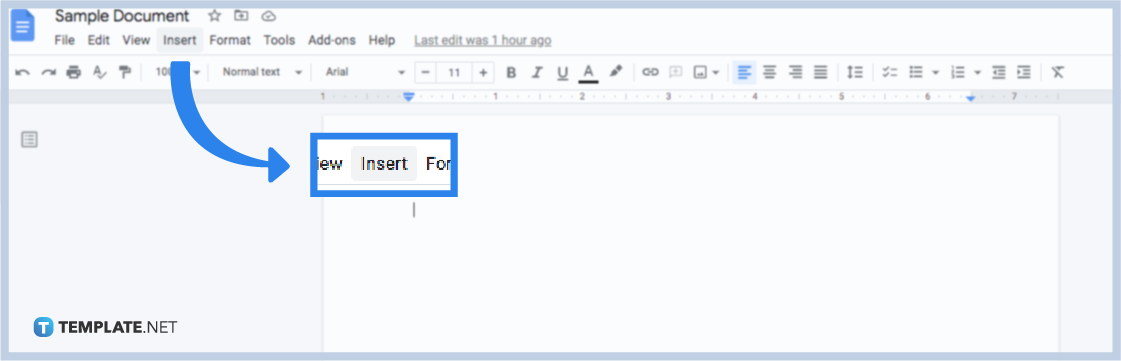
On the document you are working on, move your cursor to the place you want the break to be. And that break is where you insert a page. Then, head to the toolbar found at the top to click “Insert.”
-
Step 3: Tap the “Break” option, then choose “Page break”
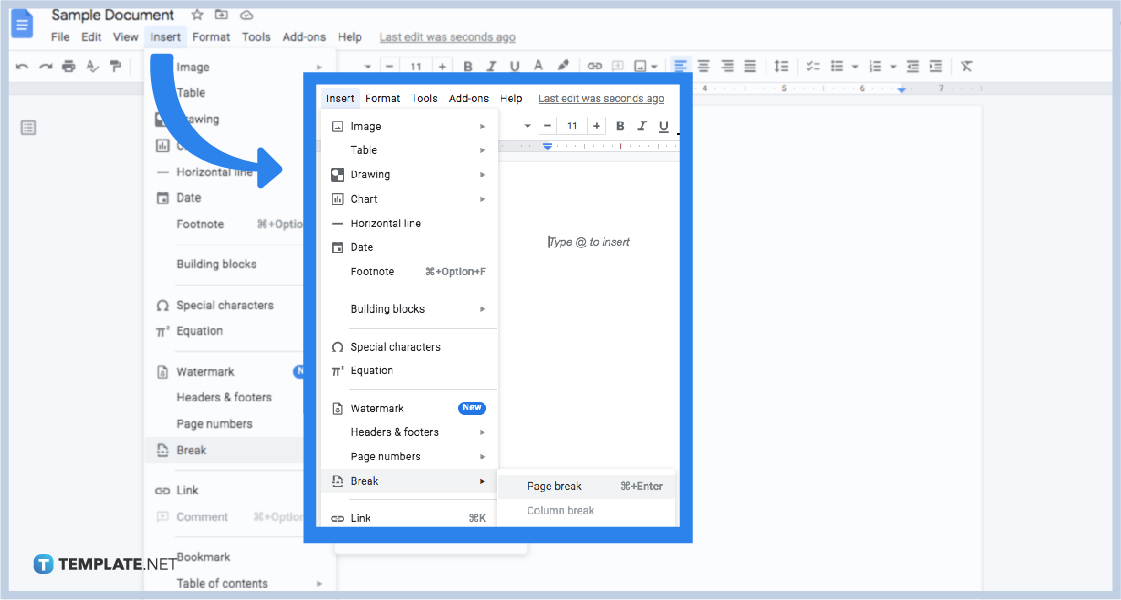
From the many options found under “Insert,” hover to the “Break” option. Then, click “Page break.”
-
Step 4: Click the Pencil Icon to Add a Page on Mobile App
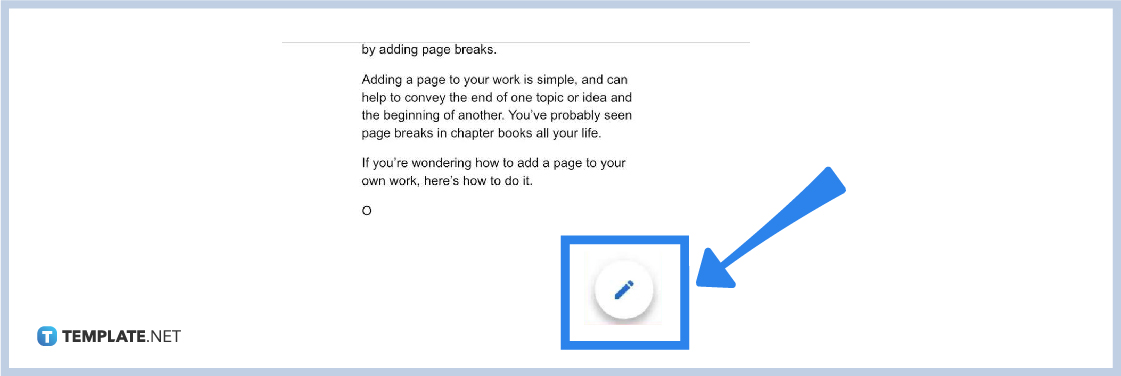
If you opt to add a page on mobile app, start by clicking the pencil icon which is found at the bottom corner. Then, move the cursor to the exact area you want the break to display.
-
Step 5: Tap “+” and select “Page break”
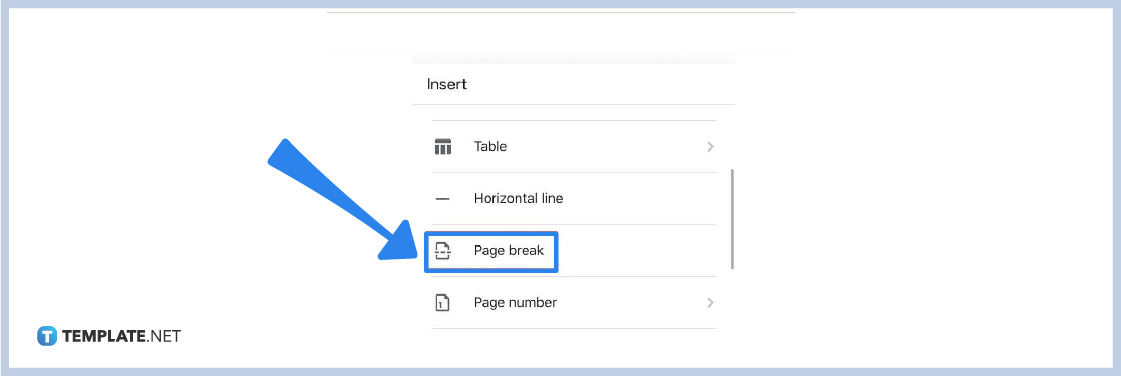
Clicking the “+” button at the top of your screen leads you to the Insert menu. Finally, hover down and select “Page break.” And you can add multiple pages following these steps again.
-
Step 6: Simply Use Backspace to Delete a Page on the Desktop Site
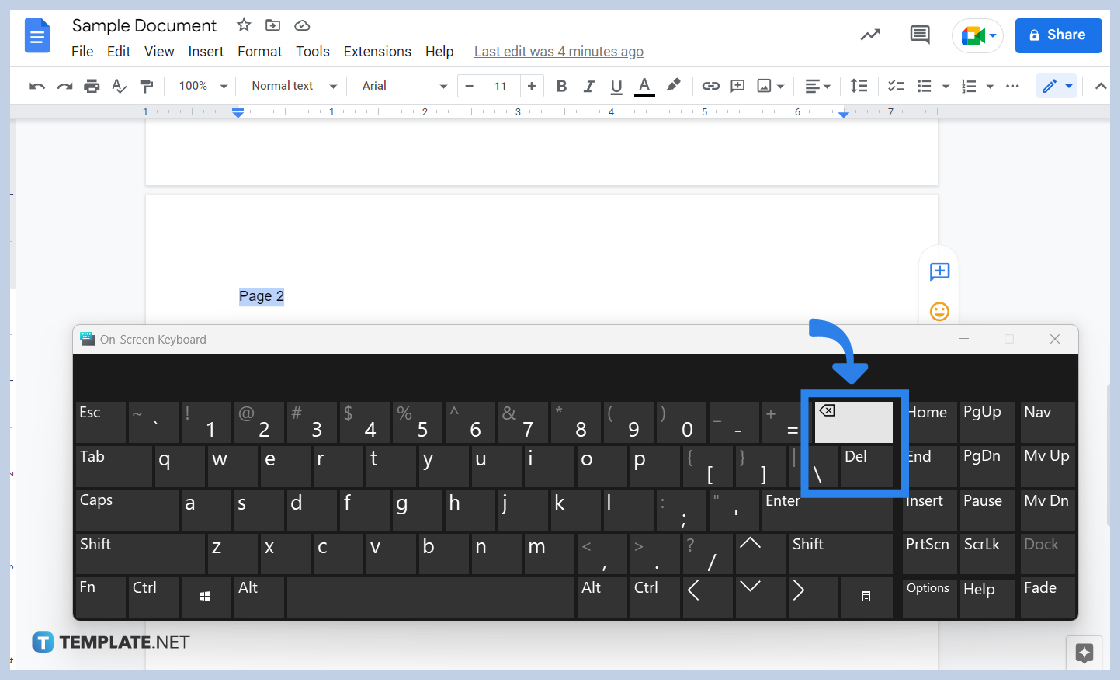
In terms of how to delete a page in Google Docs, start by highlighting all the content of a page you wish to delete. Then, hit “Backspace” or “Delete.” Yes, it is that simple to remove a page.
-
Step 7: Select the Pencil Icon to Delete a Page on Mobile App
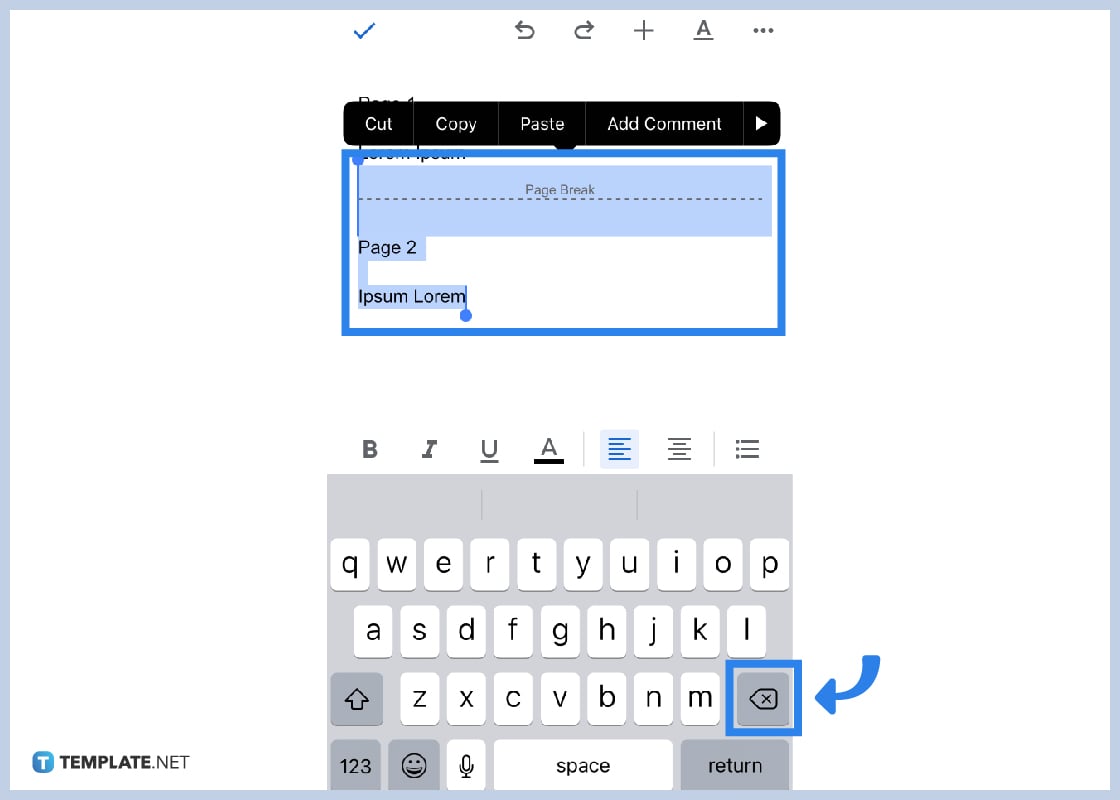
If you are using Google Docs on mobile app, tap the edit icon which is shaped like a pencil. Click the three vertical dots beside the file you wish to delete afterward. Then, hit “Remove.”
How do I add a page on Google Docs using shortcuts?
You can save time adding pages on Google Docs by using shortcuts with Ctrl + Enter on a PC or Command + Enter on Mac.
How do I delete a page on Google Docs using shortcuts?
To delete a page with shortcuts, just press Ctrl + Backspace. But pressing Ctrl + Backspace many times is necessary if there are lots of items on a page you wish to remove.
Why should I use Google Docs?
Google Docs is a reliable online word processor tool that allows you to generate and edit as many documents as you want where other people can collaborate with you. And it is available on mobile in case you want to learn how to use Google Docs on mobile.
Is Google Docs for free?
Indeed, Google Docs is a free online word processor so you need not pay for expensive features just to make and format documents. Also, learn how to create a Google Docs in just easy steps.
Who founded Google Docs?
Google Docs was founded by Sam Schillace. Fun fact, it all started as a hacked experiment.






