How to Add Footnotes in Google Docs
More can be said in the footnotes section of your Google documents such as citations and last-minute instructions. So be sure to learn these steps on how to add footnotes in Google Docs meticulously.
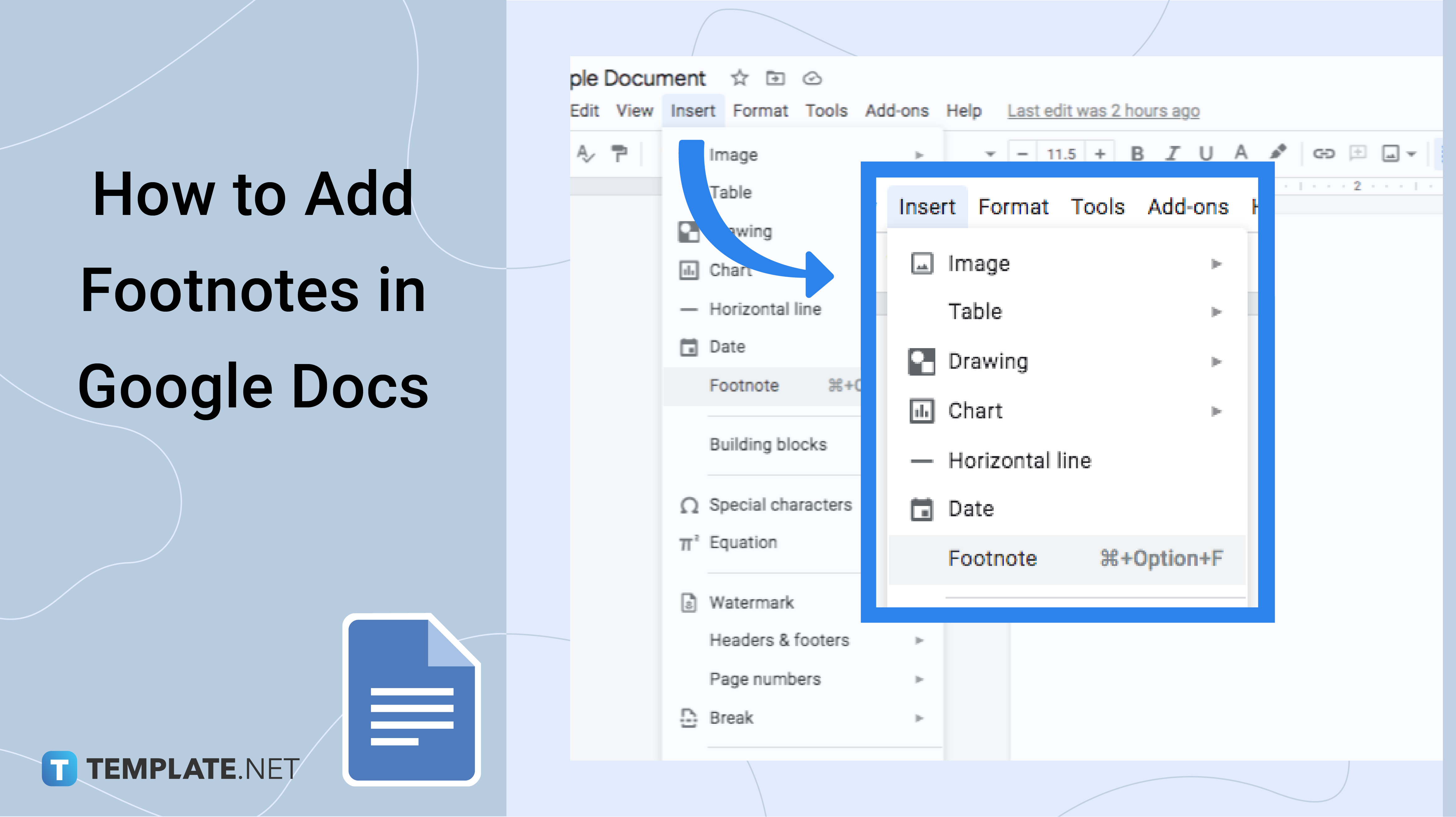
How to Add Footnotes in Google Docs
-
Step 1: Go to Google Docs and Create or Open a Document
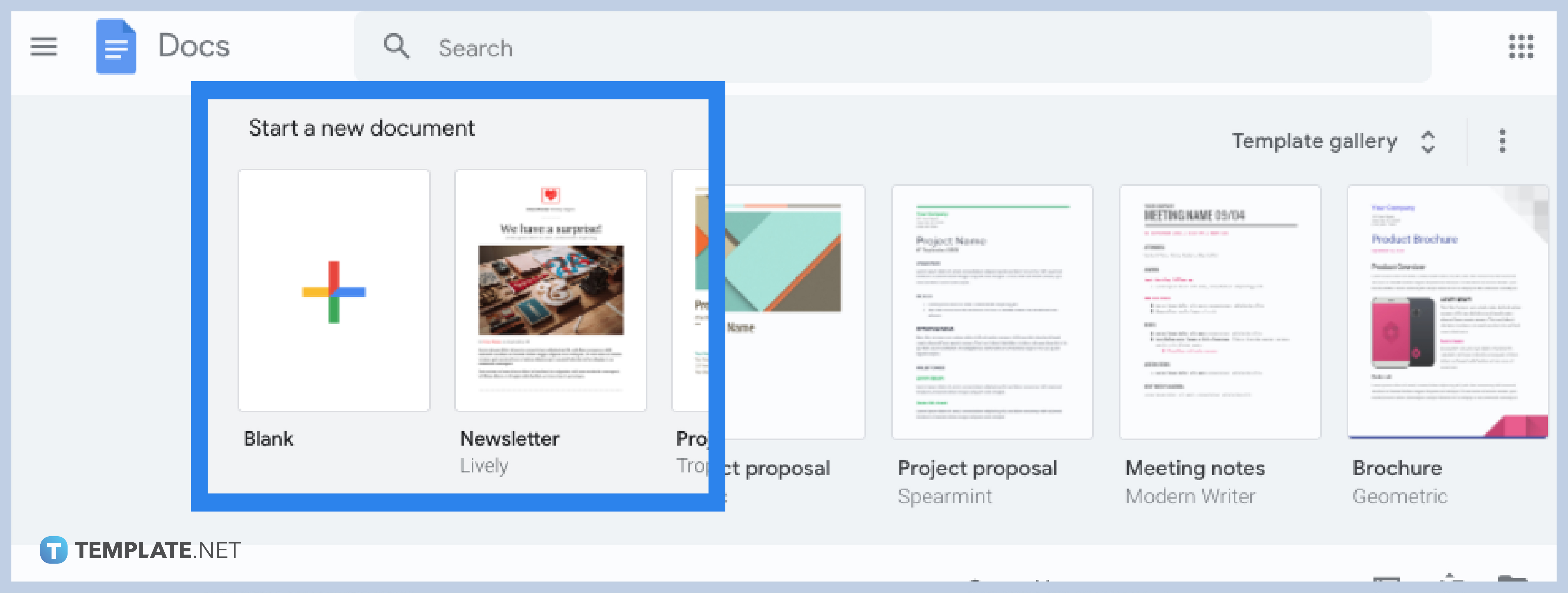
If you already have a Google account, you can quickly access Google Docs at docs.google.com. Make sure you are signed in so that you can explore Google’s tools on your computer. But if you are on mobile, download the official Google Docs app from Google Play or Apple Store first and open it afterward. Then, create a new document or open a file you want to work with.

-
Step 2: Insert a Footnote
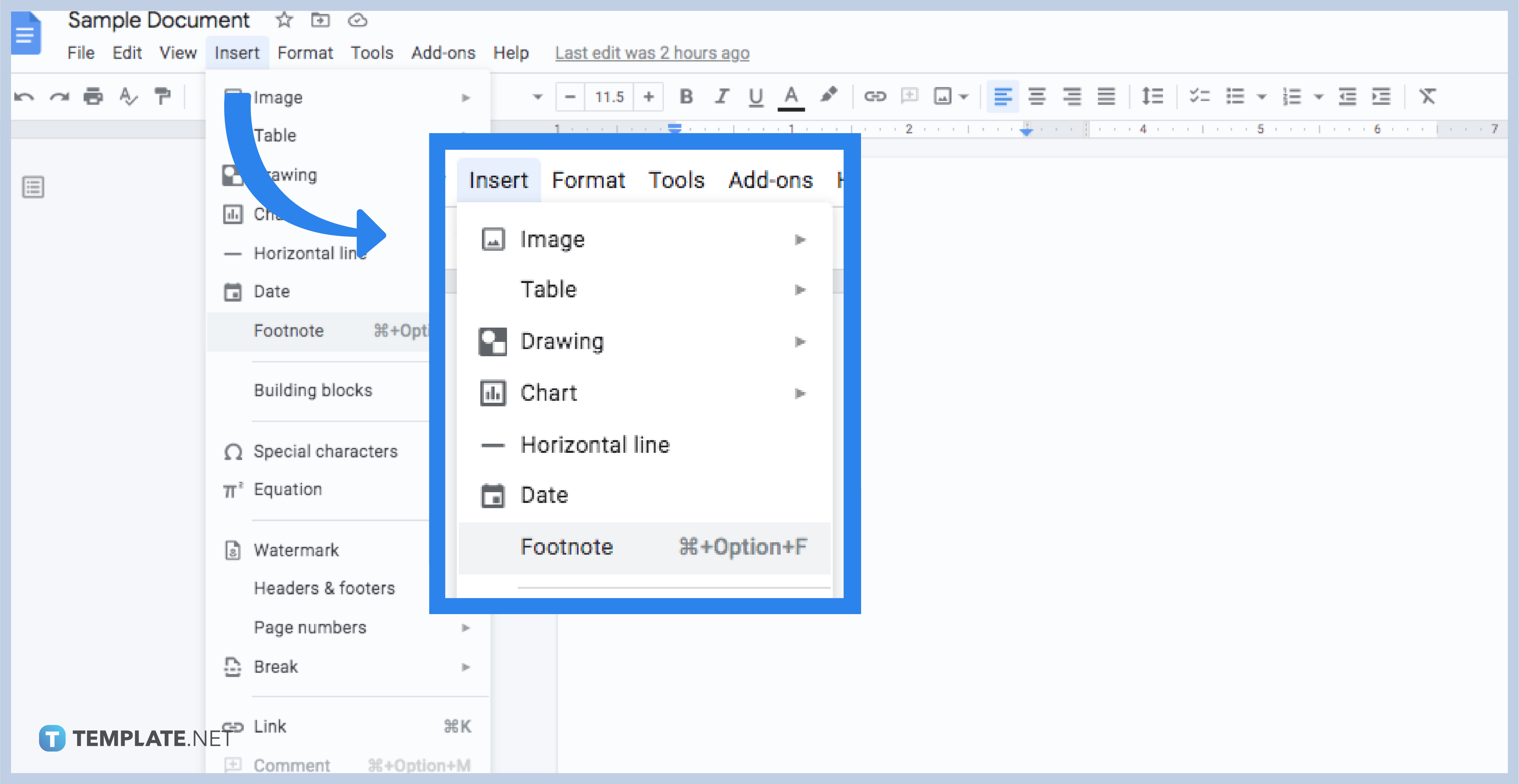 Open a document or create a Google Docs. Then, move your cursor to where you like to add a footnote. If you get to the right spot, an automatic notation ensues. Also, move to the top menu of your screen and tap “Insert.” Then, click “Footnote” to add a formatted footnote to your document.
Open a document or create a Google Docs. Then, move your cursor to where you like to add a footnote. If you get to the right spot, an automatic notation ensues. Also, move to the top menu of your screen and tap “Insert.” Then, click “Footnote” to add a formatted footnote to your document. -
Step 3: Type the Text for Your Footnote
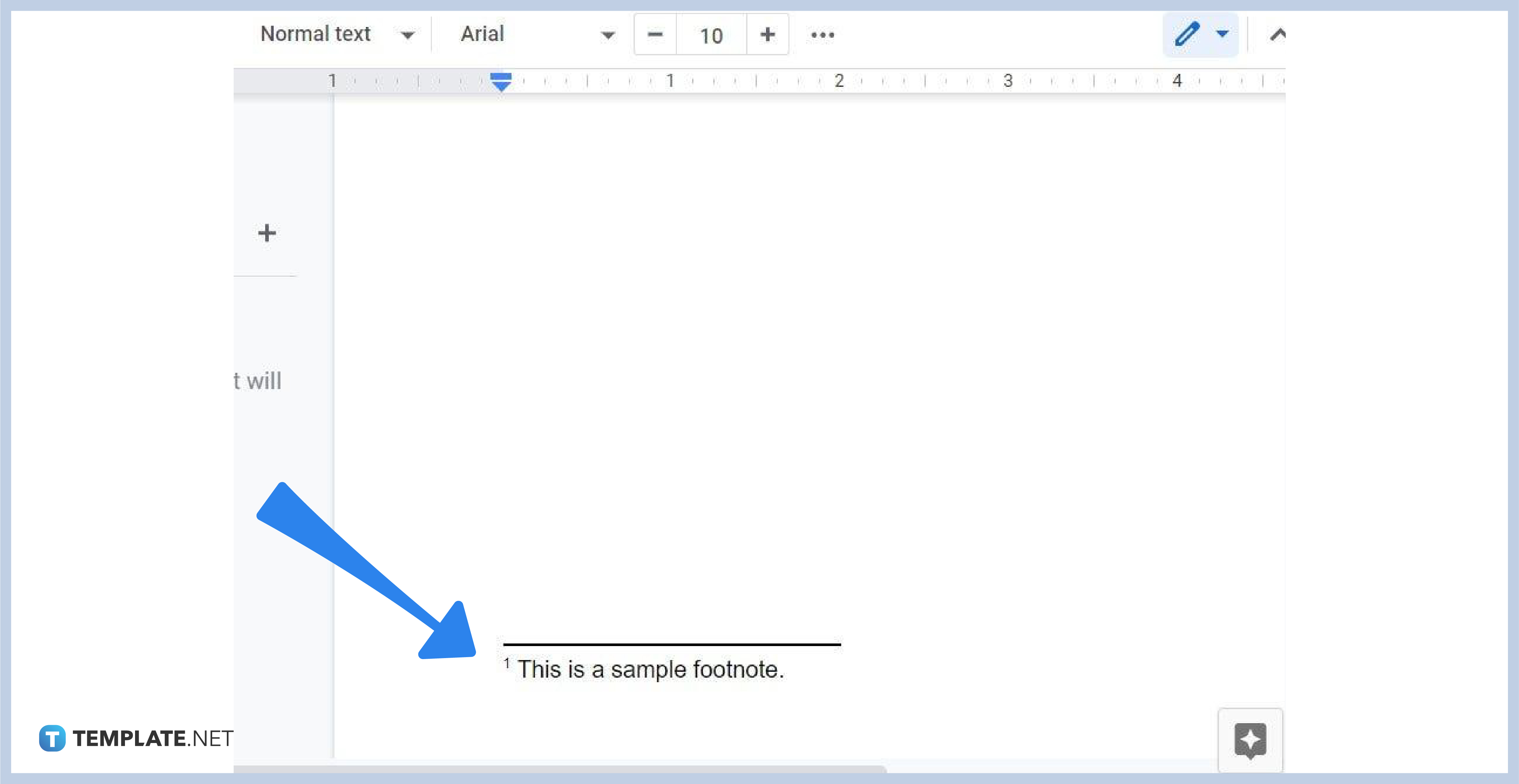 After clicking “Footnote,” you will automatically see the bottom part of your document where you can write your footnote. So enter the additional information or text for your footnote. Just remember that documents in pageless format won’t let you have a properly formatted footnote or header.
After clicking “Footnote,” you will automatically see the bottom part of your document where you can write your footnote. So enter the additional information or text for your footnote. Just remember that documents in pageless format won’t let you have a properly formatted footnote or header. -
Step 4: Use Add-on Citation
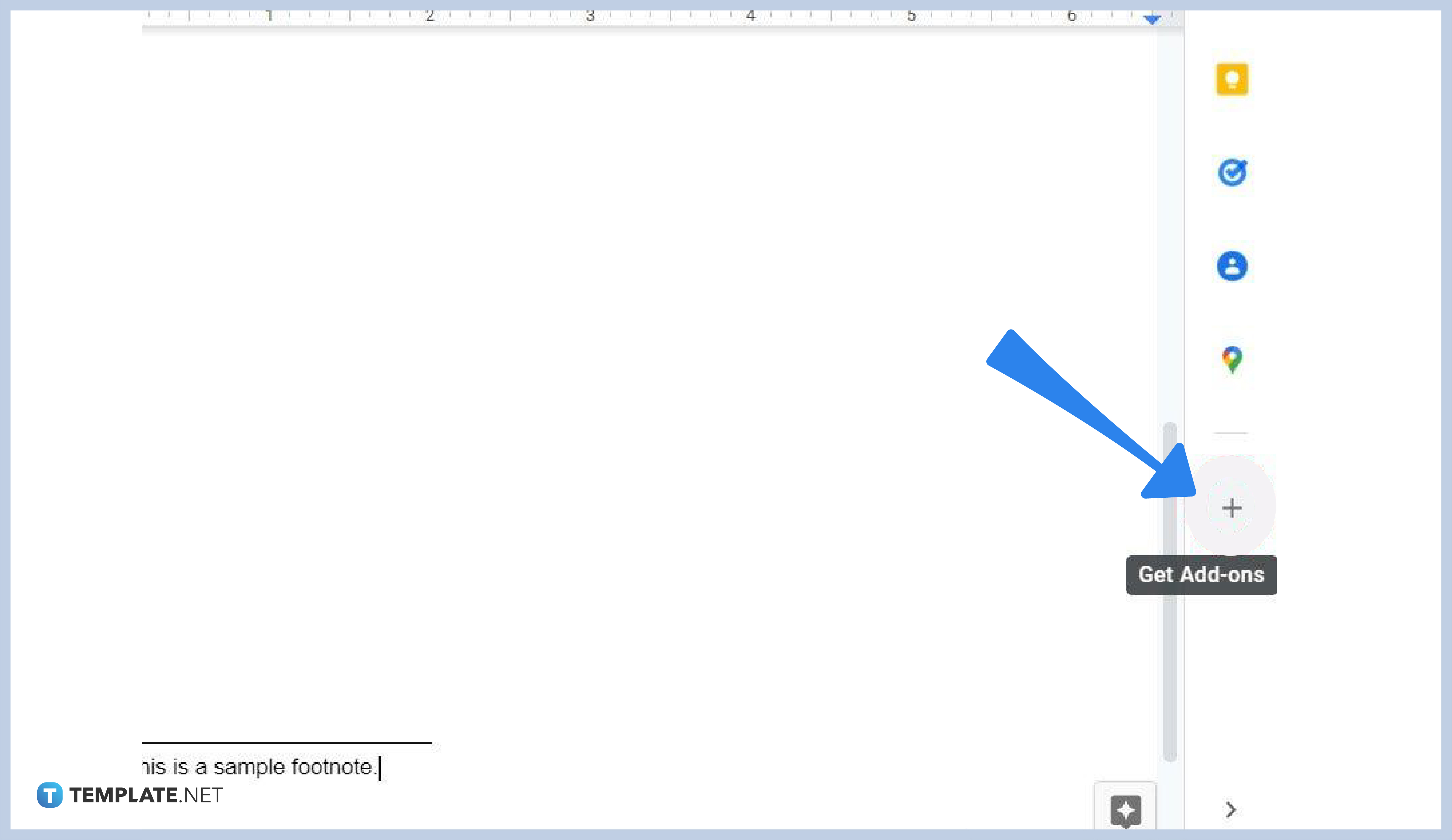 A superscript number follows to where you placed your cursor earlier and the footnote notation is found below your document in Google Docs. And if you want to format the footnote in a standardized citation style, you can use add-on citation. Just click the “+” sign on the right side of your document to search for add-ons. Then, look for your preferred footnote citation style in the Google Workspace Marketplace and press “Install.”
A superscript number follows to where you placed your cursor earlier and the footnote notation is found below your document in Google Docs. And if you want to format the footnote in a standardized citation style, you can use add-on citation. Just click the “+” sign on the right side of your document to search for add-ons. Then, look for your preferred footnote citation style in the Google Workspace Marketplace and press “Install.” -
Step 5: Add Footnotes in Google Docs Using the Mobile App
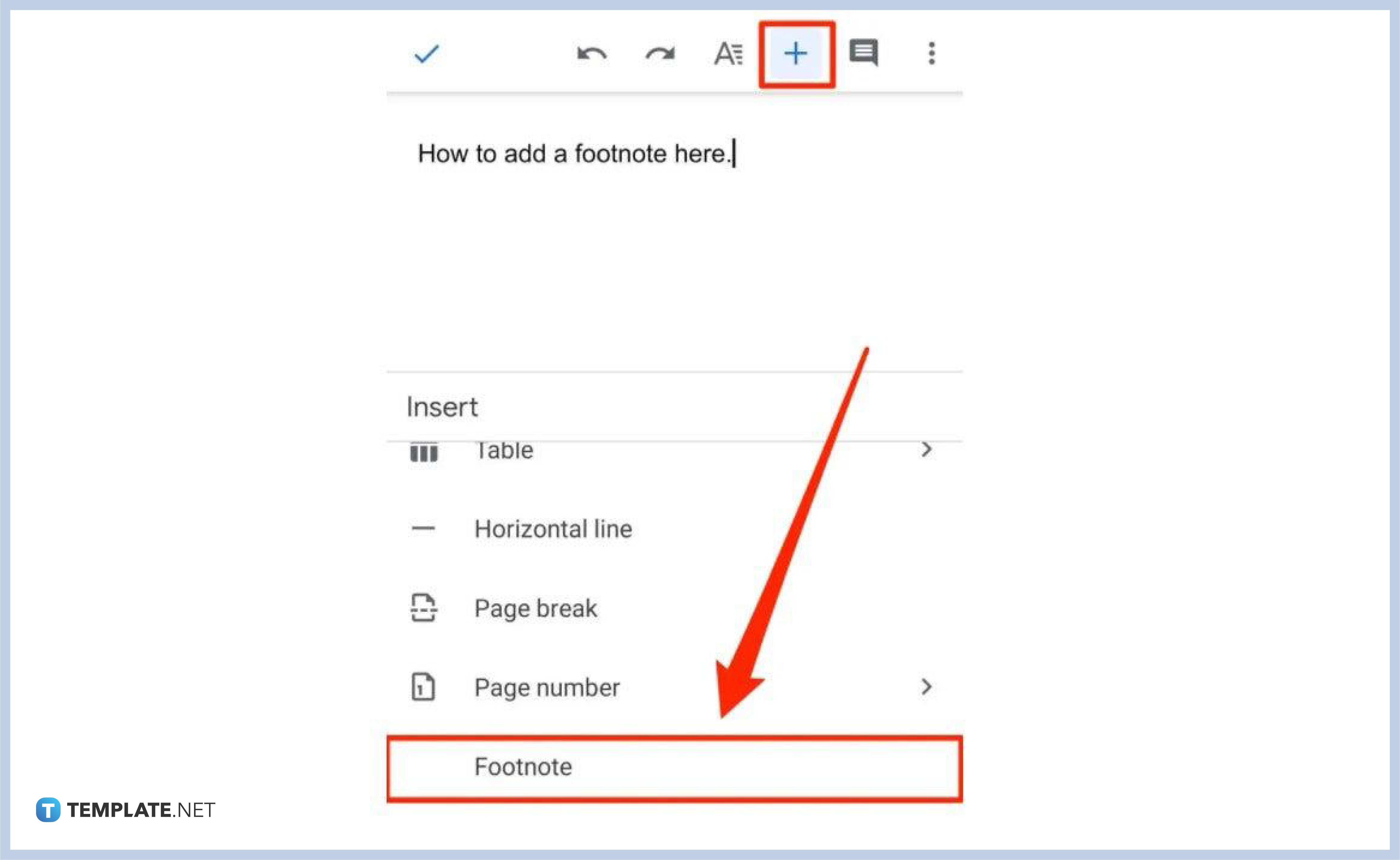 For mobile users of Google Docs, adding footnotes is just as easy as previously discussed. Position your cursor to where you want the footnote to be. Press the “+” icon of your screen to get to the “Insert” menu. Then, select “Footnote.” Write your footnote text afterward.
For mobile users of Google Docs, adding footnotes is just as easy as previously discussed. Position your cursor to where you want the footnote to be. Press the “+” icon of your screen to get to the “Insert” menu. Then, select “Footnote.” Write your footnote text afterward.
What exactly are footnotes?
Footnotes are additional notes placed at the very bottom of a page. They are used to reference specific parts of a text along with superscript numbers or to provide extra data to discuss a certain topic, particularly for educational writing purposes. They basically serve as supplements to the main topic for trivial details and are written briefly.
What is the keyboard shortcut to add a footnote in Google Docs?
Use Ctrl + Alt + F to insert a footnote shortly in Google Docs if you are using a computer. If you use Google Docs on mobile, this shortcut won’t work.
Are footnotes built-in tools in Google Docs?
Yes, footnotes are a built-in tool in Google Docs so you can leverage it immediately whether you are using Google Docs via mobile app or on the web browser.
How do I delete a footnote in Google Docs?
You can delete footnotes in Google Docs by simply deleting the superscript number found on a certain text. If you delete that, it will automatically remove the footnote; thus, the numbered sequence of the remaining footnotes will change.
Where can I get editable templates that work in Google Docs?
Template.net has every possible option you need when it comes to printable and customizable Google Docs templates. Check it out!






