How to Add / Insert GIF or Animated GIF to Google Slides
GIFs make your presentation look more vibrant and engaging. That said, consider inserting some in Google Slides. To get started, just follow our short and easy guide below.
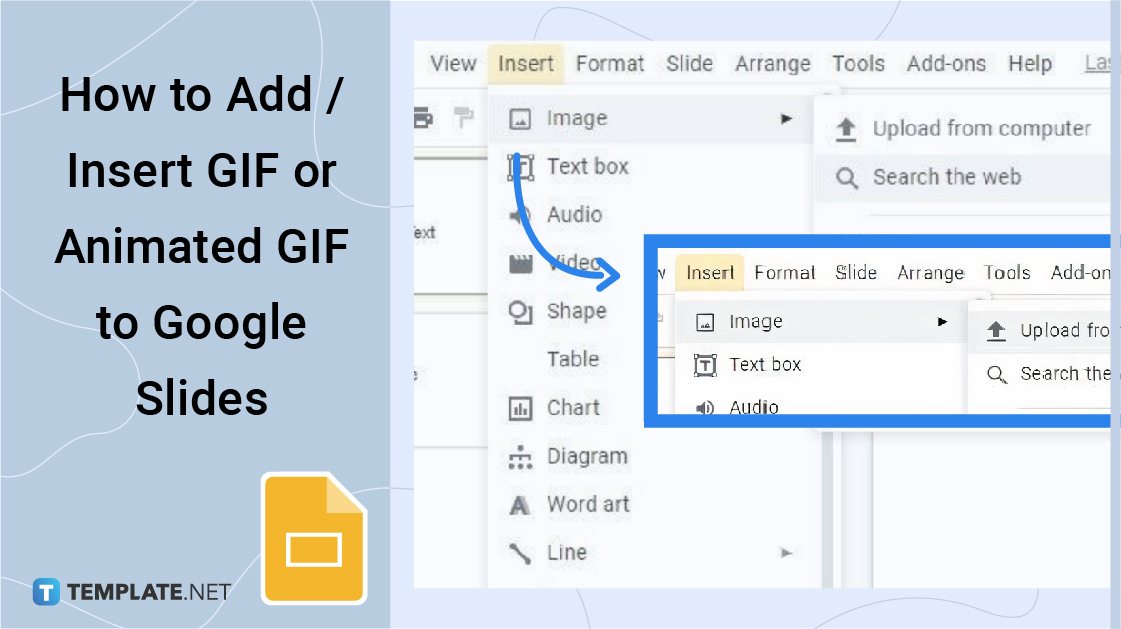
How to Add / Insert GIF or Animated GIF to Google Slides
-
Step 1: Open a Google Slides Presentation
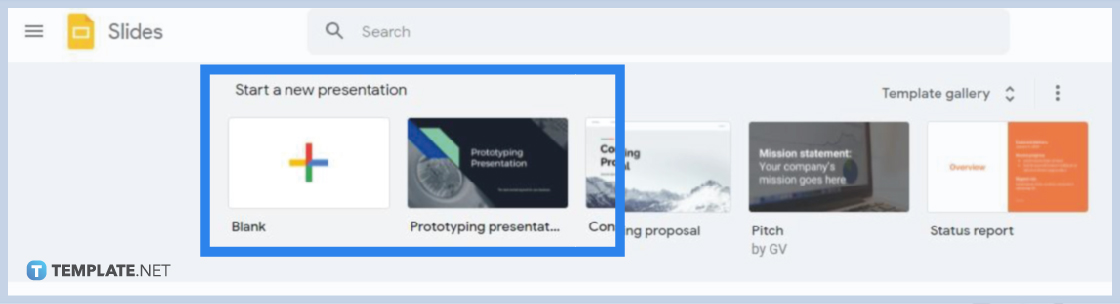
Go to docs.google.com/presentation on your web browser. This will route you to the Google Slides homepage where you can start a new presentation. You may also use Google Slides Templates or open a previously saved presentation.
-
Step 2: Click Insert and Go to Image
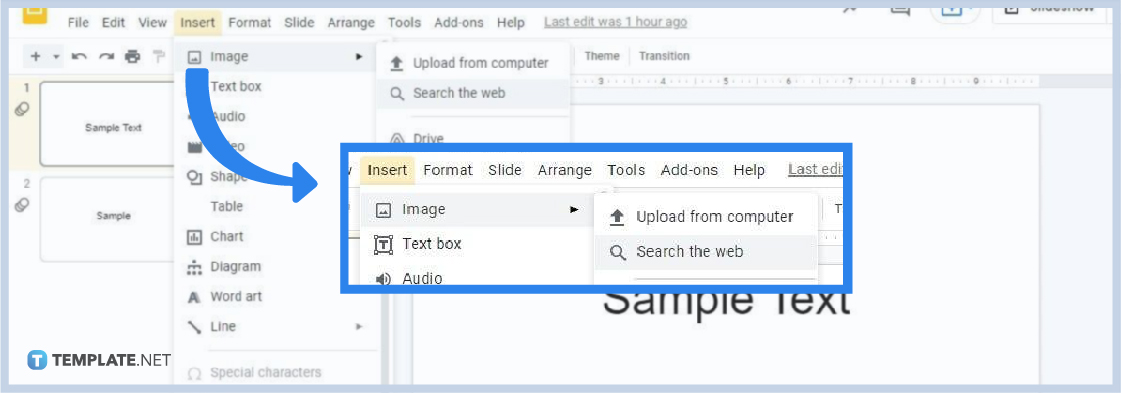
Inserting a GIF is just like inserting an image in Google Slides. So click the Insert option on the menu bar and go to Image. You’ll be given multiple options on how to add your GIF. The choices are inserting a GIF using URLs or the URL method, searching the web, uploading a GIF from your computer, and grabbing one from the Drive or photo gallery. Choose one that works for you.
-
Step 3: Resize Your GIF as Needed
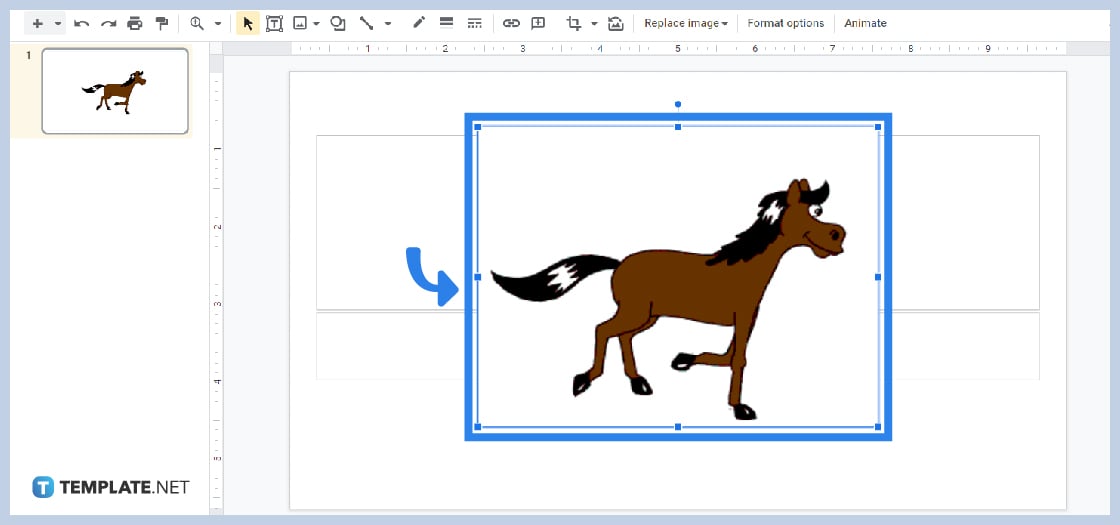
Once you have your GIF on your presentation, resize it however you want. Click and drag the square dots on its borders to make it smaller, bigger, wider, or higher. You may also change the aspect ratio of your GIF in Format Options. Speaking of Format Options, let’s move on to the next and final step.
-
Step 4: Go to Format Options for Further Customization (Optional)
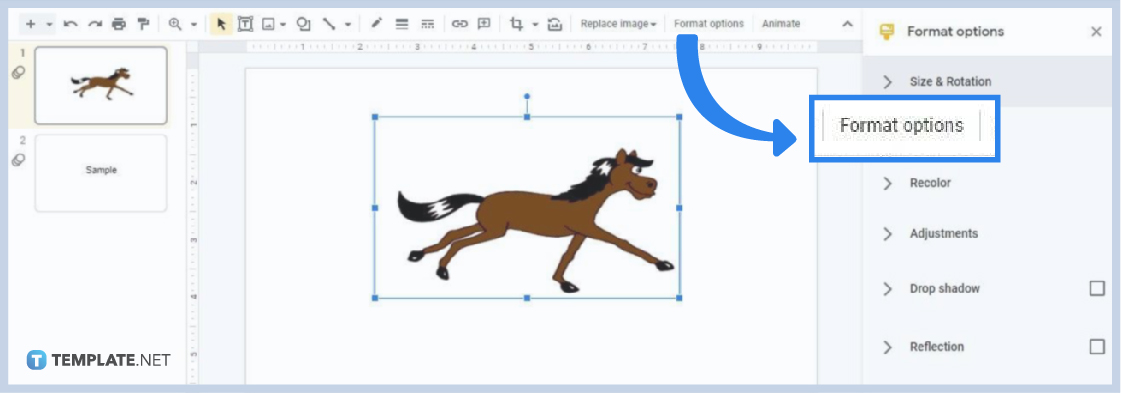
The Format Options menu gives you more ways to change the appearance of your customized GIFs. You can find it on the toolbar above the ruler. It’s specifically located between Replace Image and Animate. You can change its color, add reflection effects, add shadow effects in Google Slides, and more. You can even change your GIF’s transparency, brightness, and contrast under the Adjustments settings. Editing a GIF is simple, quick, and convenient in Google Slides.
Will GIFs in Google Slides move when presenting?
Yes, they do. If your GIFs move as you’re still editing your presentation, they will also move when you present by clicking Slideshow mode. They’ll move just as fine as other animations, effects, and transitions you’ve implemented in your slides.
What are the benefits of using GIFs?
There are plenty of benefits of using GIFs in your presentation. We’ve listed several of them below to encourage you to use GIFs in creating your future presentation slides:
They make presentations more engaging, especially for younger audiences such as students.
They’re lighter and easier to insert than videos and audio files.
They can help the audience to understand what certain topics of your presentation mean.
They’re excellent tools for adding a hint of humor to your presentations.
They make for entertaining backgrounds for your slides.
They help make your presentation’s topic easy to remember. In other words, they’re great visual aids.
Can I find free GIFs in Google Slides?
If you don’t have any GIFs you can use on your computer, you can easily find free ones in Google Slides. Go to the Insert menu then Image and select the “Search the web” options. Type something like “free GIFs” or “stock free GIFs” on the search bar and press Enter. Plenty of free GIFs will appear on the search results. Choose any of them that you like or any that fits with your presentation’s tone.






