How to Add & Rotate Text in Google Sheets
Adding and rotating text is something you will end up doing while working on your spreadsheets. Find out how to accomplish that here in Google Sheets.
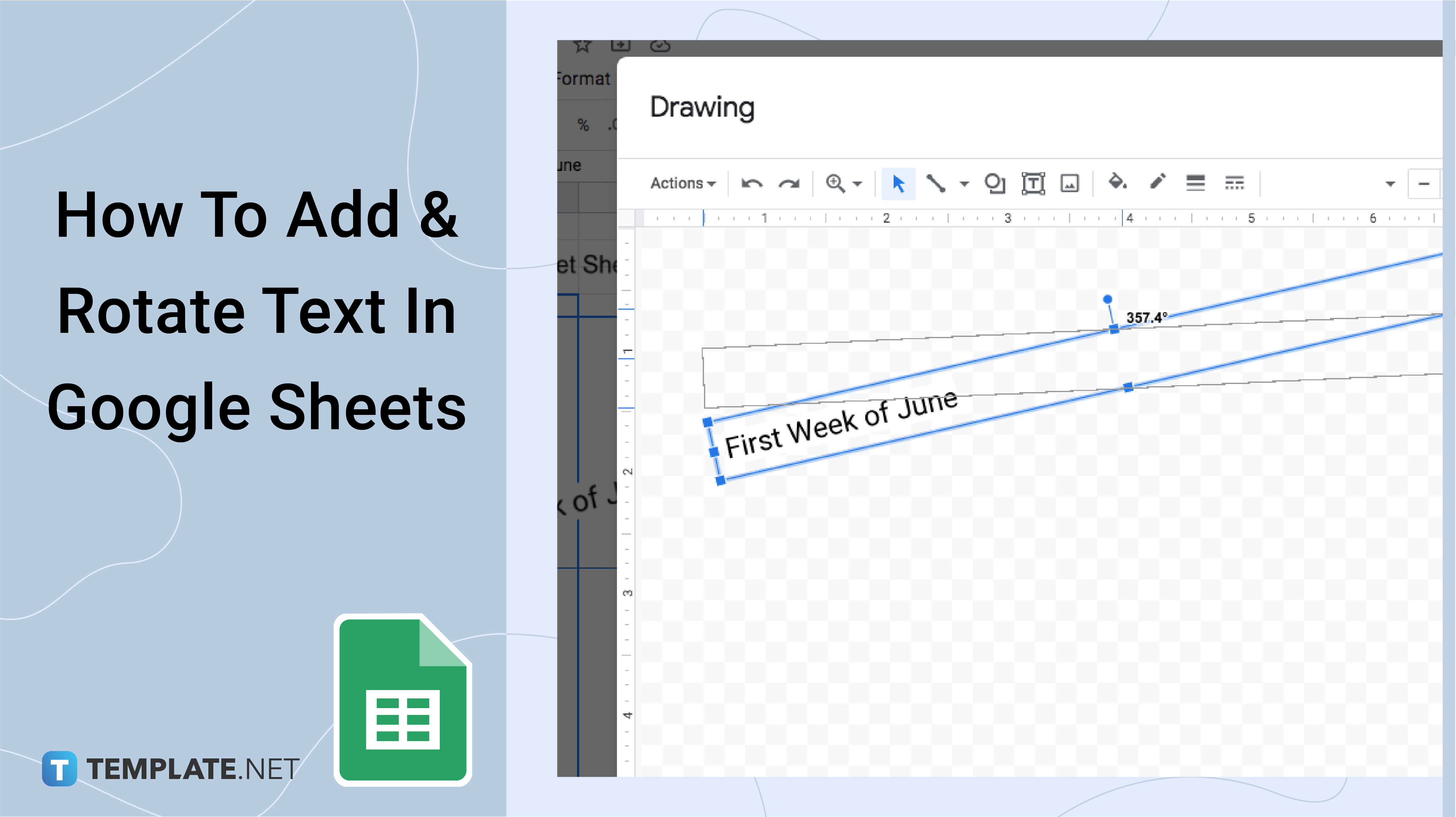
-
Step 1: Add the Text in Google Sheets
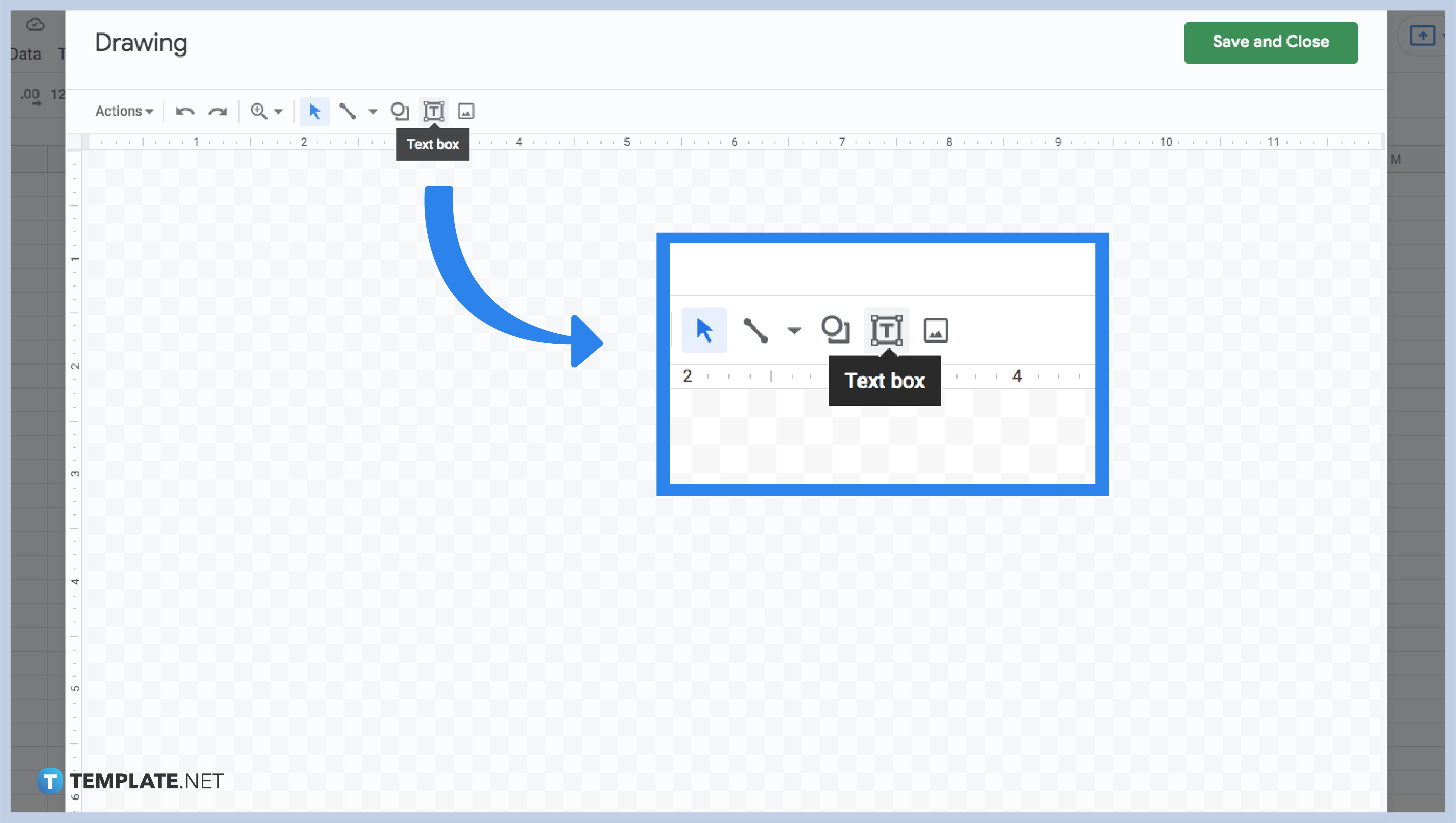
Start by opening a Google Sheet app. Next, you need to click the Insert option located in the menu. Then, hover your mouse and click the Drawing button. Afterward, a Drawing dialog box will appear. Click on the ‘Text box’ option. You can also click and hold the mouse key and drag it to insert the text box. And type the text you want to be in the text box. Once done, you can Save and Close.
-
Step 2: Format the Added Text in Google Sheets
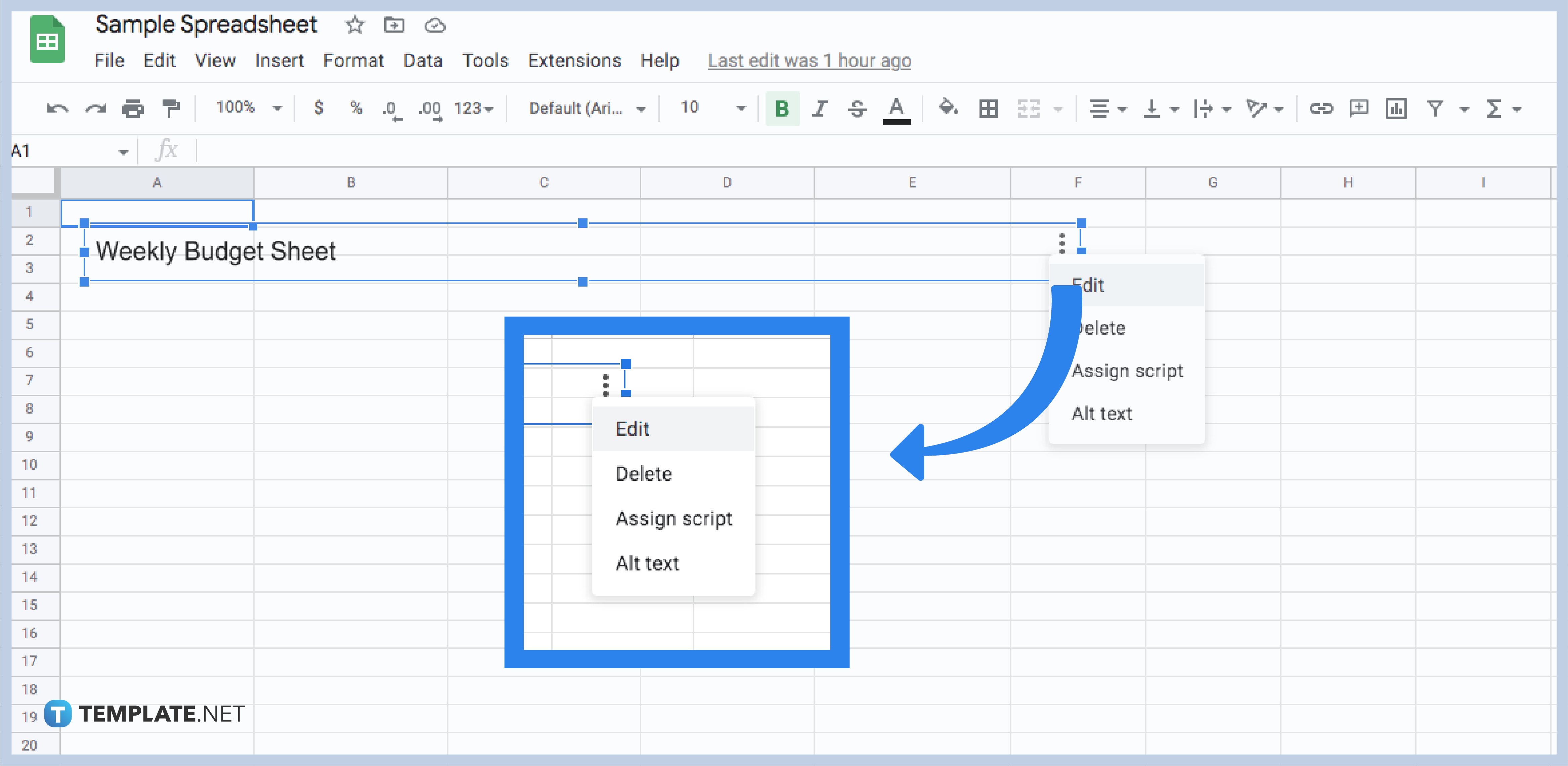
Start by opening your Google Sheet to prepare. If you want to format the added text in your worksheet, you can start by clicking the text box and clicking on the three dots at the box’s top-right. An option dialog will show up; click the Edit button, and open the text box in the Drawing dialog box where you can edit it.
-
Step 3: Rotate the Text Vertically in Google Sheets
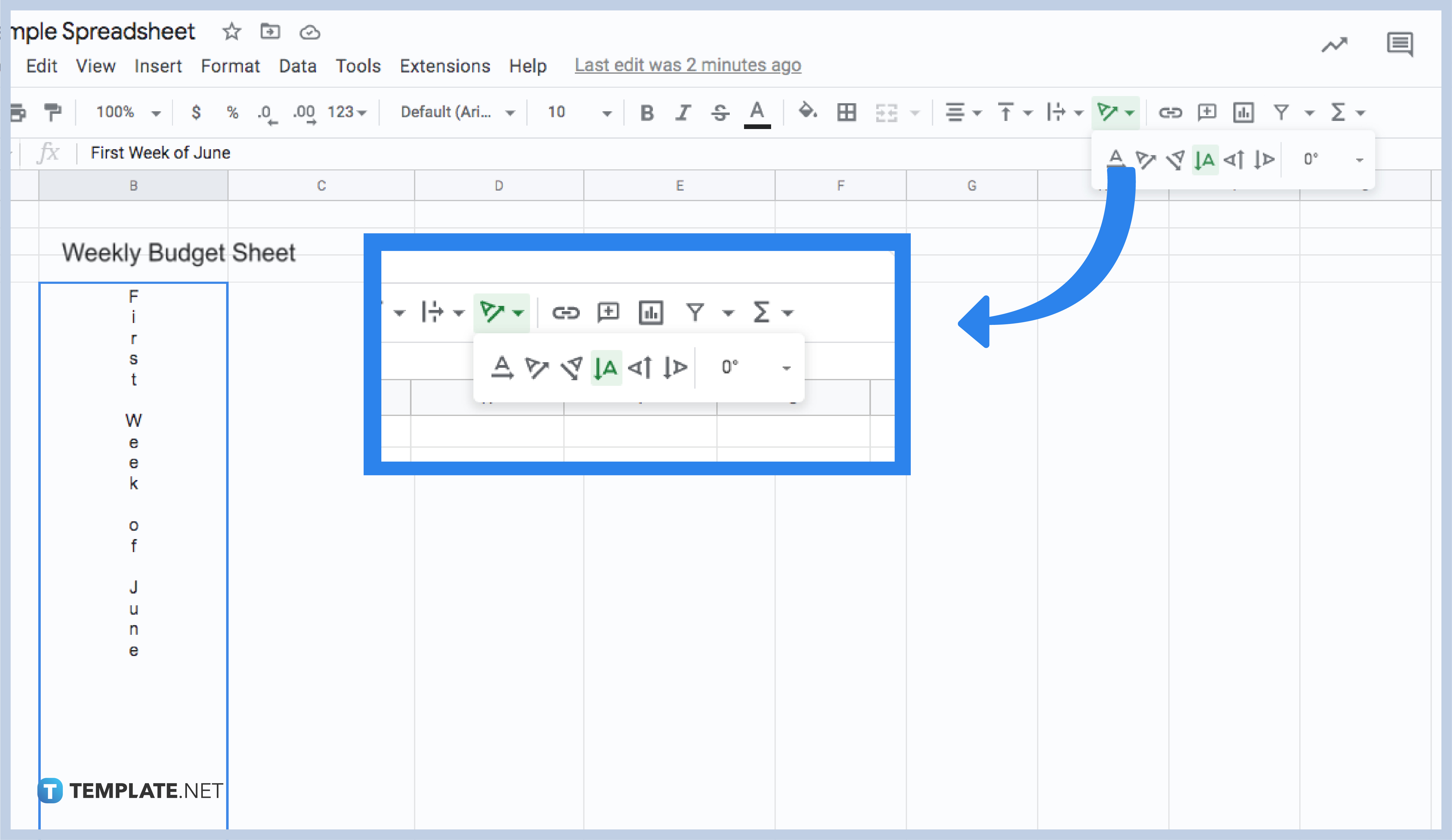
Begin by opening your spreadsheet. Select the following cells containing the text you want to modify. For an easier way, you can click and drag the cell down. Once it is highlighted, locate the Text rotation button found on the toolbar. A set of text positions will appear, so choose the Stack Vertically to rotate your text.
-
Step 4: Customize the Degree to Which You Want to Rotate Your Text in Google Sheets
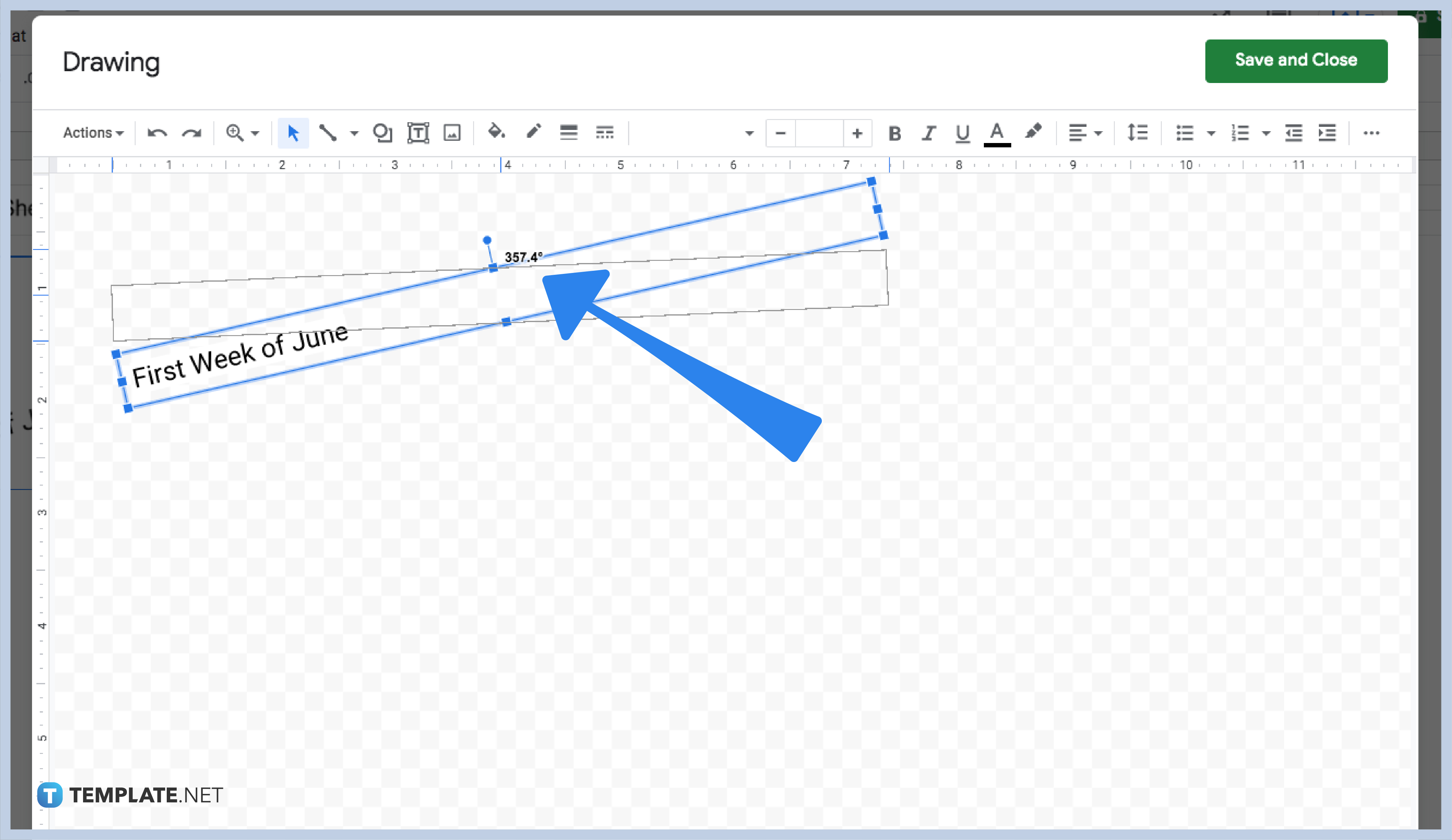
Start by finding and copying the text you want to rotate. Next, you can select the Insert button, and click Drawing. There will be an “Insert Drawing” window that will appear. You need to choose the text box icon and draw your text box. Then, paste the text you want to rotate into the text box. Don’t forget to adjust the sizing of the text box as needed. Hover your mouse over the top of the text box and wait until you see the plus sign “+.” This symbol means that you are ready to rotate. Lastly, rotate the text to the degree that works for you.
Can I add text using an ampersand on my worksheet in Google Sheet?
Of course, you can! You have nothing to stress about adding text. Just follow the explicitly provided instructions for adding text using an ampersand.
Are there other formulas to add text to Google Sheet?
Yes, more other formulas for adding text to your Google Sheet. Just keep up with our further instructions for your convenience.
Can we add text at the beginning with the concatenate function?
Yes, you can. Use the correct formula copy down the column if Google Sheets doesn’t offer the auto-fill.
Is it possible to insert text at the end of the Google Sheet cells?
Yes, it is possible to insert text even at the end of your worksheet. We have prepared comprehensive steps for you to follow if you need them.
Which among the ways of rotating a text is easier?
All of the steps are made more accessible. It’s about choosing the steps which you can quickly adapt and comprehend.






