How to Add Totals in Google Sheets
Google Sheets is a powerful tool that offers a wide range of functionalities to its users. One of these functionalities is the ability to add totals, which is a basic yet essential feature for anyone dealing with data analysis, budgeting, accounting, and other similar tasks. This feature allows you to sum up a series of numbers in a column or row, providing you with a total at the end. In this guide, we will walk you through the process of adding totals in Google Sheets.
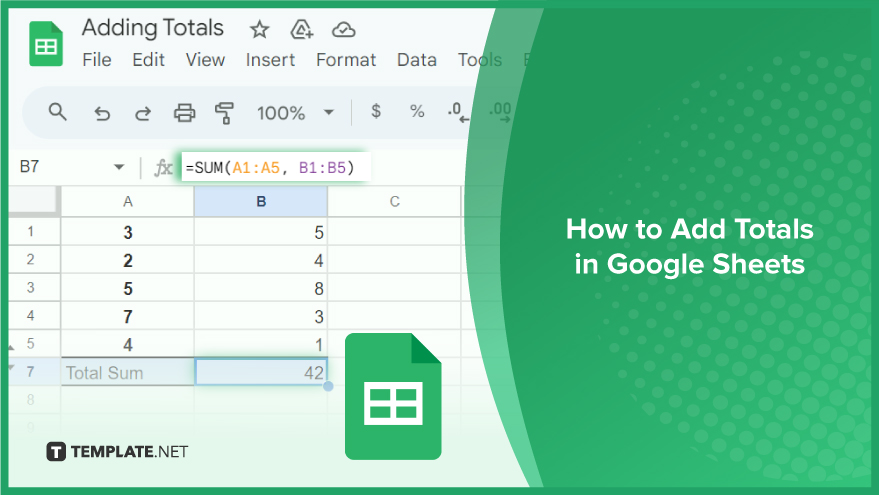
How to Add Totals in Google Sheets
In our exploration of Google Sheets, let’s delve into a fundamental aspect – adding totals. This guide will walk you through the seamless process of incorporating totals into your spreadsheet, employing the versatile SUM function, a key formula for summing up numerical data.
-
Understanding the SUM Function
The SUM function stands out as one of the foundational and widely used functions in Google Sheets. Its primary function is to aggregate a series of numbers, delivering a comprehensive total. This dynamic function can be applied to sum up values in a column, a row, or a combination of both, depending on your data analysis needs.
-
Using the SUM Function
To initiate the SUM function, start by selecting the cell where you want the total to be displayed. Once the cell is chosen, input the SUM function as follows: =SUM(). Insert the range of cells you wish to add up within the parentheses. For instance, if you intend to sum the values in cells A1 through A5, input the SUM function as =SUM(A1:A5). Upon entering the function, press the Enter key, and witness the calculated total instantly appearing in the designated cell.
-
Incorporating Multiple Ranges
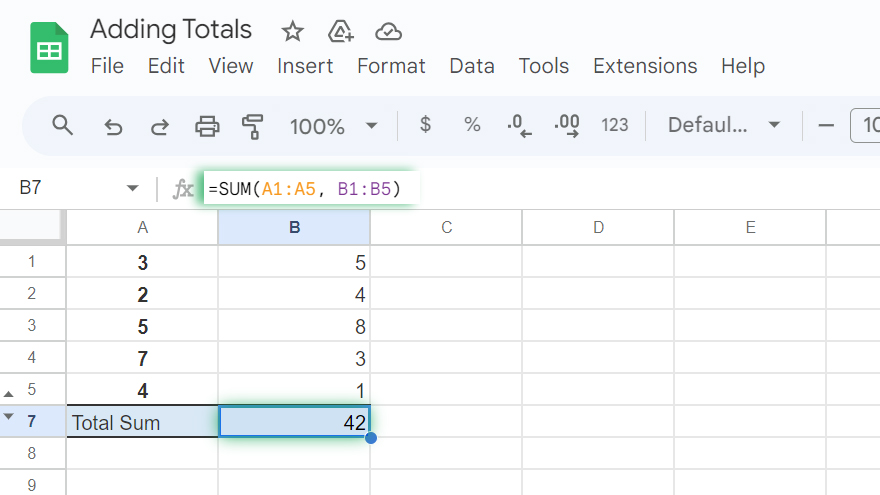
The flexibility of the SUM function extends to adding up multiple ranges effortlessly. Simply separate each range with a comma within the function. For a practical example, to sum up values in both cells A1 through A5 and B1 through B5, input the function as =SUM(A1:A5, B1:B5). This feature proves invaluable when dealing with expansive spreadsheets, offering a time-efficient solution to summing up multiple ranges simultaneously. Say goodbye to the tedious task of calculating each range individually.
You might also gain useful advice from these articles that offer tips for Google Sheets:
FAQs
How do I use the SUM function to add up values in Google Sheets?
Enter =SUM() in the target cell, followed by the range of cells you want to sum.
Can I add totals for both rows and columns simultaneously in Google Sheets?
Yes, the SUM function allows you to sum values in a row, a column, or a combination of both.
Is it possible to add totals for multiple non-contiguous ranges in Google Sheets?
Use commas to separate each range within the SUM function, like =SUM(A1:A5, B1:B5).
What if I need to update the total when adding new values to the range?
The total updates automatically in real-time as you add or modify values within the specified range.
Can I use the SUM function with other functions for more advanced calculations?
Certainly, the SUM function can be nested within other functions for advanced and customized analysis in Google Sheets.






