How to Adjust Cell Size in Google Sheets
Google Sheets provides flexible options to adjust cell sizes, ensuring your spreadsheets look neat and are easy to navigate. This guide offers a simple process to customize the height and width of cells, making your data presentation clear and accessible for all users.
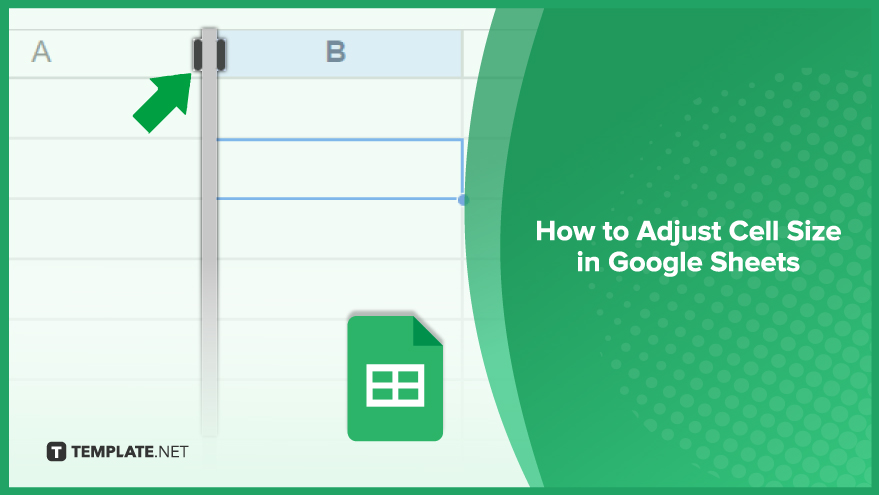
How to Adjust Cell Size in Google Sheets
Modifying cell size in Google Sheets is an essential skill for creating well-organized and visually appealing spreadsheets. This guide will take you through the steps to adjust cell width and height, use the Autofit feature, and set a default cell size.
-
Adjusting Cell Width
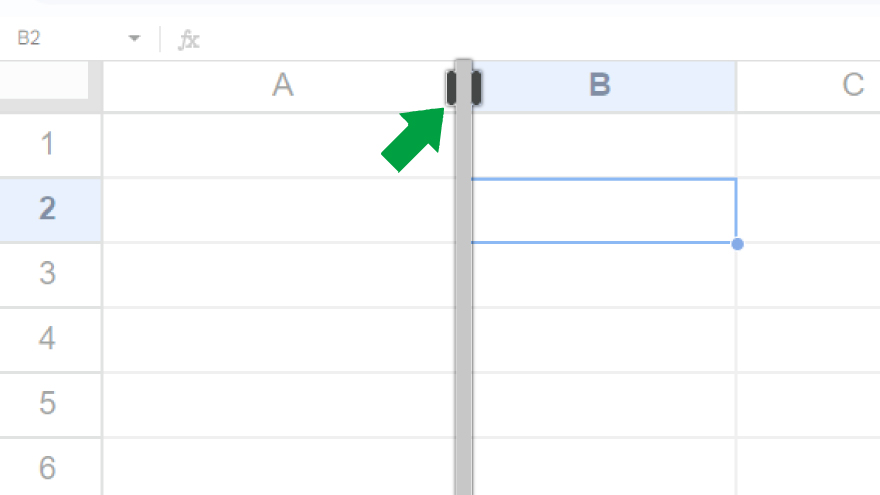
To adjust the width of a cell in Google Sheets, begin by selecting the cell or cells you wish to modify. You can do this by clicking on a single cell or dragging your cursor over a range of cells. Once selected, hover your cursor over the right edge of the column header. The cursor will change to a double-sided arrow, indicating that you can click and drag to adjust the width. Alternatively, for more precise control, right-click on the column header and select ‘Resize column.’ Here, you can specify the exact width in pixels through a dialog box.
-
Adjusting Cell Height
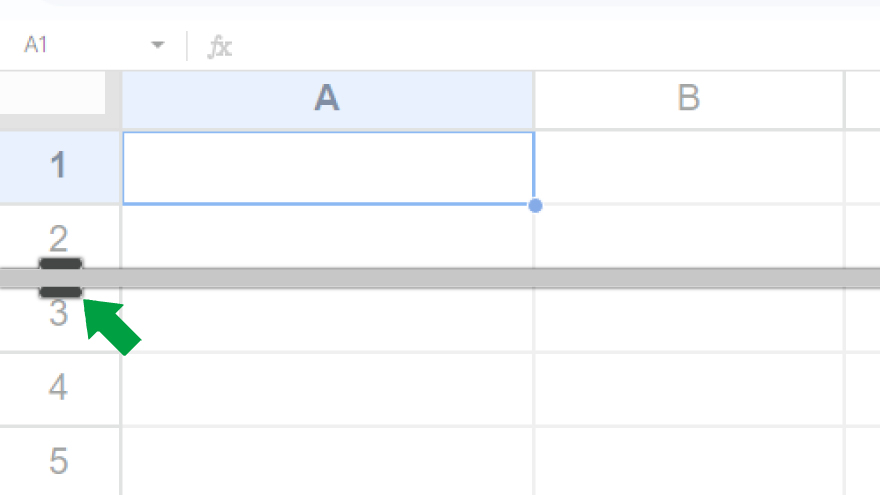
Adjusting cell height is similar to modifying width. Start by selecting the desired cell or cells. Then, position your cursor on the bottom edge of the row header, where it will transform into a vertical double-sided arrow. Click and drag to change the height. For specific measurements, right-click on the row header, choose ‘Resize row,’ and enter the height in pixels in the provided dialog box.
-
Using Autofit
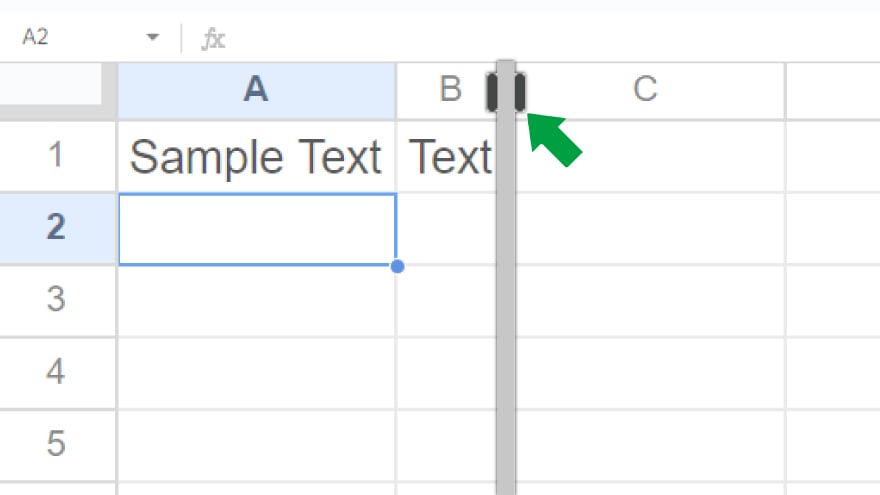
Google Sheets’s ‘Autofit’ feature is a convenient way to automatically resize cells to fit their content. Simply double-click the right edge of the column header or the bottom edge of the row header, and the cell will resize to accommodate its contents. It’s important to note that Autofit works on individual cells, so to apply it to multiple cells, you’ll need to repeat the process for each one.
-
Setting a Default Cell Size
If you frequently adjust cells to the same dimensions, setting a default cell size can save time. Go to ‘Format’ in the menu, select ‘Cell size,’ and then ‘Set default cell size.’ Enter your preferred dimensions in the dialog box, and these settings will apply to all new cells you create. Remember, this won’t change the size of existing cells; to resize those, you’ll need to adjust them manually.
You might also gain useful advice from these articles that offer tips for Google Sheets:
FAQs
How do I change the width of a cell in Google Sheets?
Click and drag the right edge of the column header or use ‘Resize column’ from the right-click menu to set a specific width in pixels.
Can I adjust the height of a cell in Google Sheets?
Yes, adjust cell height by clicking and dragging the bottom edge of the row header or by using ‘Resize row’ for precise measurements.
Is there a quick way to fit a cell size to its content in Google Sheets?
Double-click the right edge of the column header or the bottom edge of the row header to use the Autofit feature.
How do I set a default cell size for new cells in Google Sheets?
Go to ‘Format,’ select ‘Cell size,’ and then ‘Set default cell size,’ entering your desired dimensions.
Will setting a default cell size affect my existing cells in Google Sheets?
No, setting a default size only applies to new cells; existing cells need to be resized manually.






