How to Adjust Column Width in Google Sheets
Google Sheets allows flexible adjustments for the column width, catering to diverse data presentation needs. This guide breaks down the process of resizing columns into simple steps, whether you’re aiming for a cleaner look or need to fit more information on your screen.
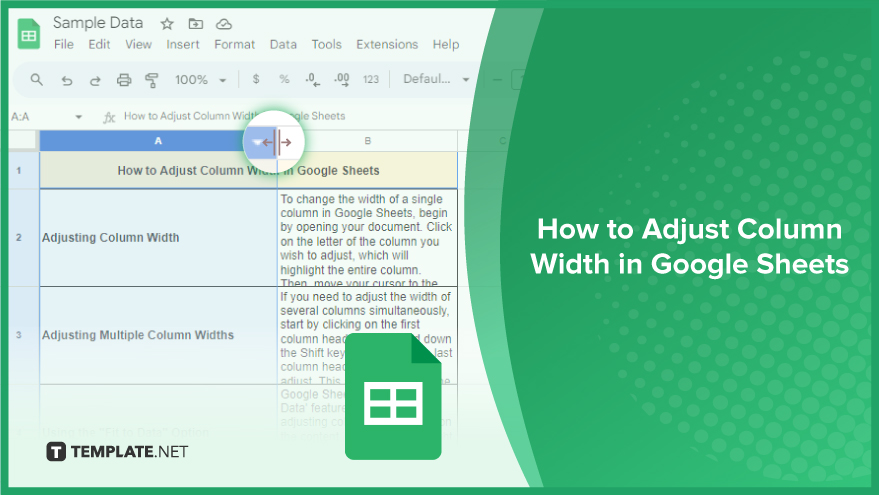
How to Adjust Column Width in Google Sheets
Adjusting the width of columns in Google Sheets is essential for a well-organized and easily readable spreadsheet. This guide provides step-by-step instructions for modifying column width, whether it’s for a single column, multiple columns, or setting a default width.
-
Adjusting Column Width
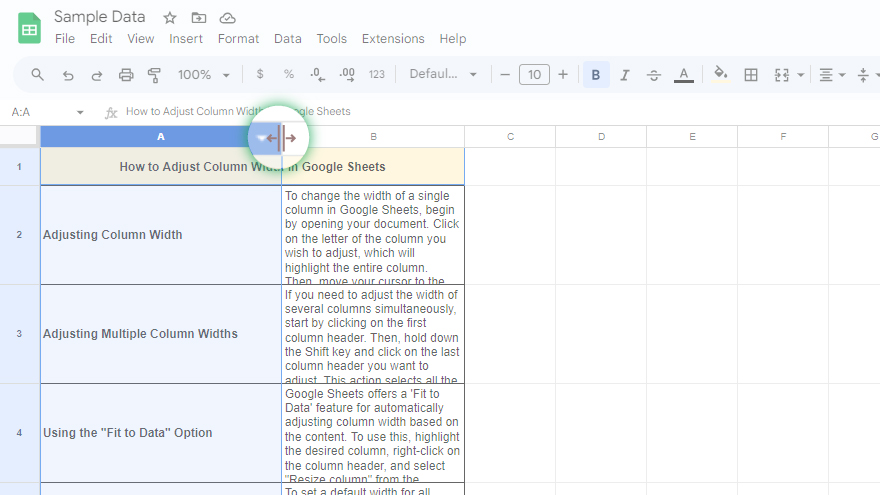
To change the width of a single column in Google Sheets, begin by opening your document. Click on the letter of the column you wish to adjust, which will highlight the entire column. Then, move your cursor to the right edge of the column header. Your cursor will transform into a horizontal line with arrows pointing left and right. Click and drag to adjust the width to your preference, and release the mouse button once satisfied. You’ve now successfully adjusted the width of your column.
-
Adjusting Multiple Column Widths
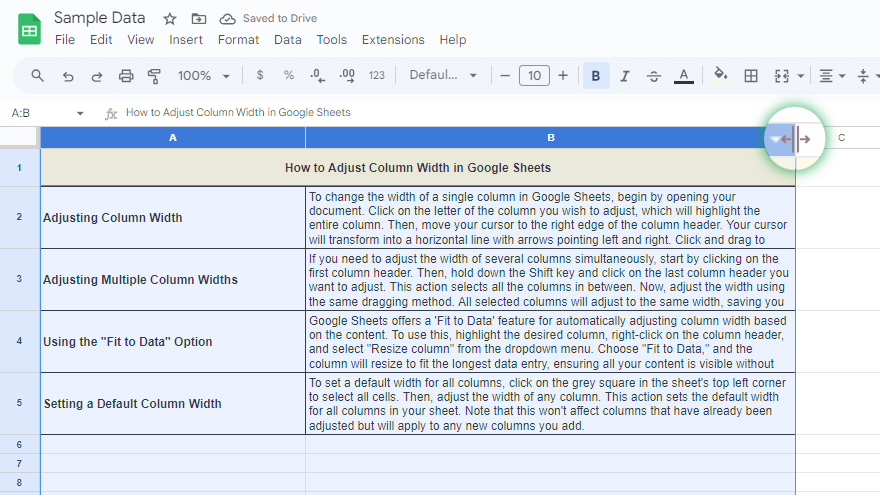
If you need to adjust the width of several columns simultaneously, start by clicking on the first column header. Then, hold down the Shift key and click on the last column header you want to adjust. This action selects all the columns in between. Now, adjust the width using the same dragging method. All selected columns will adjust to the same width, saving you time when uniform column widths are needed.
-
Using the “Fit to Data” Option
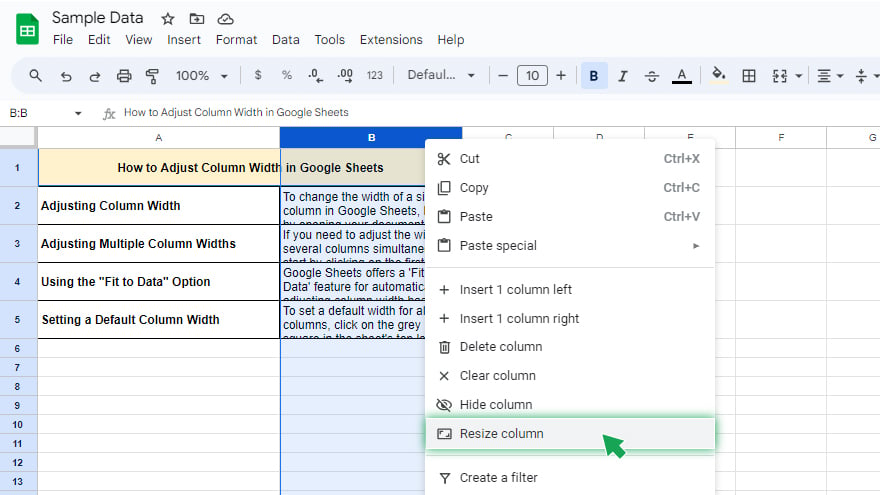
Google Sheets offers a ‘Fit to Data’ feature for automatically adjusting column width based on the content. To use this, highlight the desired column, right-click on the column header, and select “Resize column” from the dropdown menu.
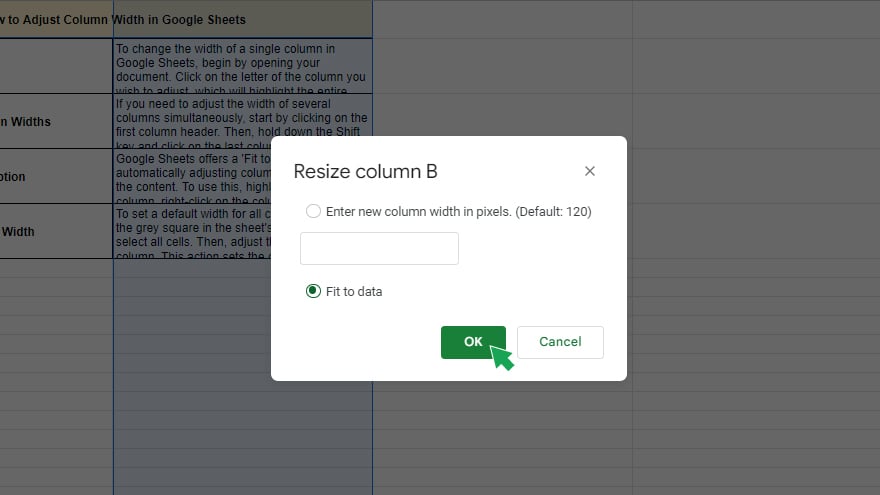
Choose “Fit to Data,” and the column will resize to fit the longest data entry, ensuring all your content is visible without excess space.
-
Setting a Default Column Width
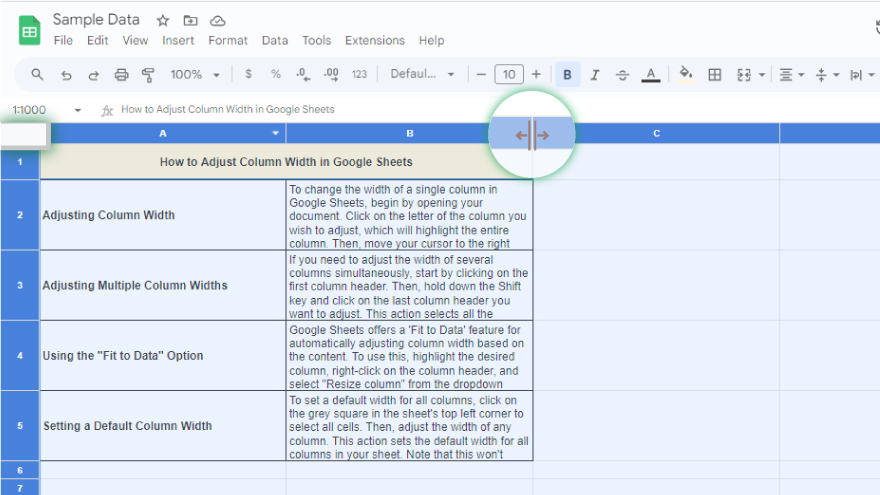
To set a default width for all columns, click on the grey square in the sheet’s top left corner to select all cells. Then, adjust the width of any column. This action sets the default width for all columns in your sheet. Note that this won’t affect columns that have already been adjusted but will apply to any new columns you add.
You might also gain useful advice from these articles that offer tips for Google Sheets:
FAQs
How can I change the width of a single column in Google Sheets?
Click on the column header and drag the right edge to adjust the width to your desired size.
Is it possible to adjust the width of multiple columns at once in Google Sheets?
Yes, select multiple columns using the Shift key, then drag the edge of one of the selected columns to resize them all simultaneously.
What does the ‘Fit to Data’ option do in Google Sheets?
‘Fit to Data’ automatically resizes a column to fit the longest piece of data it contains.
How do I use the ‘Fit to Data’ feature for a column?
Right-click the column header, choose ‘Resize column,’ and select ‘Fit to Data’ from the dropdown menu.
Can I set a default width for all columns in a Google Sheets document?
Yes, select all cells by clicking the grey square in the top left corner, then adjust any column width to set it as the default for all columns.






