How to Alphabetize in Google Sheets
Google Sheets offers a straightforward solution for alphabetizing data, making your spreadsheets more organized and easier to navigate. This guide provides a clear approach to sorting data alphabetically, whether you’re managing a contact list, inventory, or any dataset.
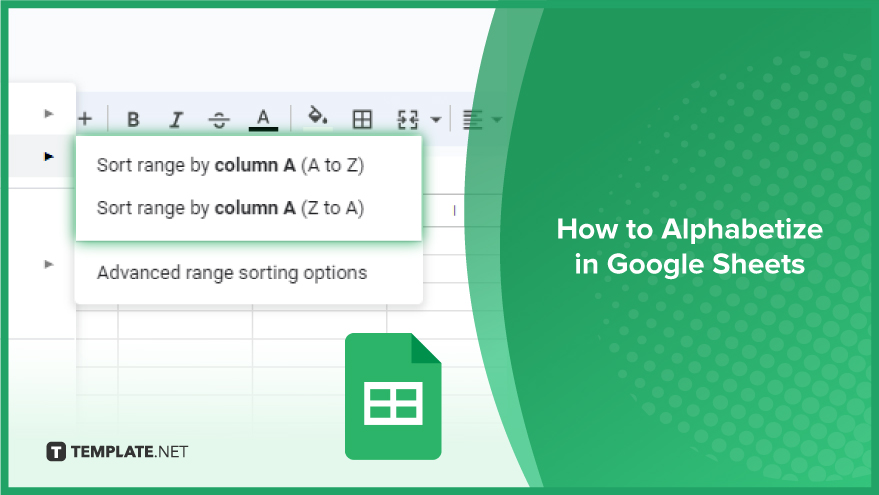
How to Alphabetize in Google Sheets
Alphabetizing data in Google Sheets is a fundamental skill for organizing and analyzing your information efficiently. This guide will take you through a step-by-step process to sort your data alphabetically, ensuring your spreadsheets are well-organized and easy to navigate.
-
Step 1. Select Your Data
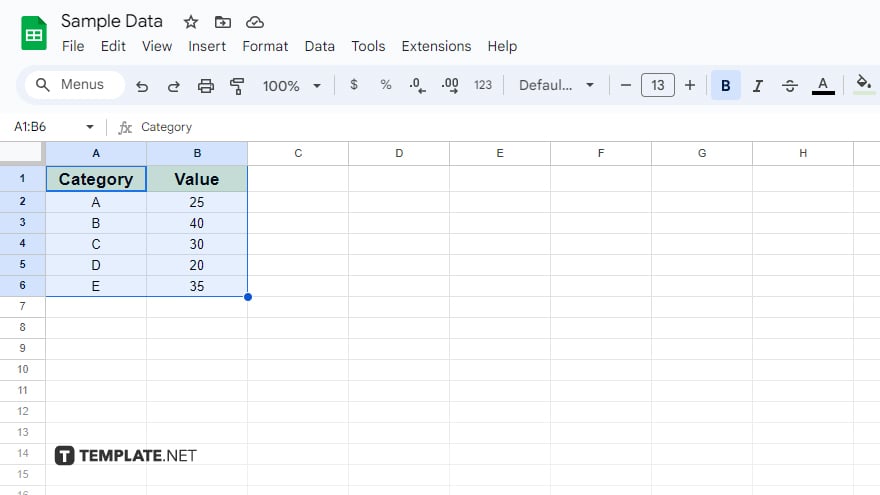
To begin alphabetizing, start by selecting the data you wish to sort. Click and drag your mouse over the cells to include them in the sort. If you want to select all the data in your sheet quickly, press Ctrl+A (Command+A on a Mac). Remember, if you sort a single column independently, it will not adjust the rest of the data in your rows, potentially leading to mismatched information. To maintain row integrity, make sure to select all the columns you want to keep aligned during the sort.
-
Step 2. Open the Sort Range Window
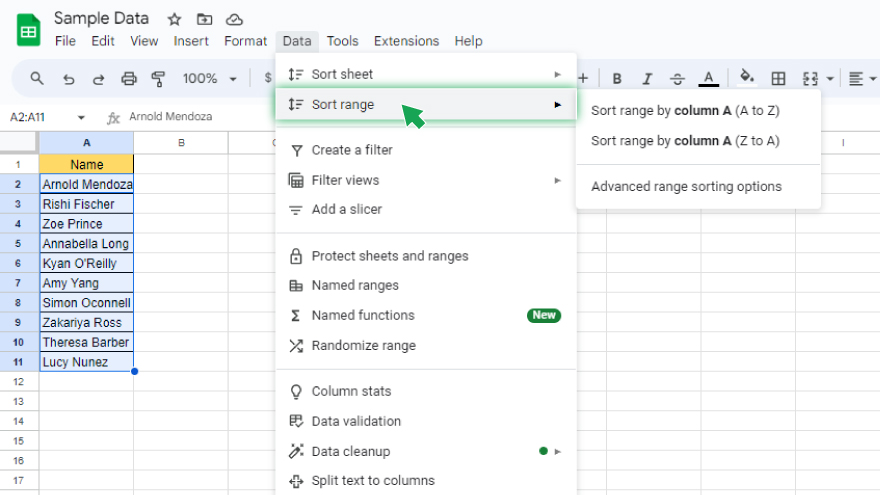
After selecting your data, access the Sort Range window by going to the ‘Data’ menu and selecting ‘Sort range.’ In this window, if you have multiple columns selected, you’ll see options to sort by specific columns, allowing for more targeted sorting.
-
Step 3. Set Your Sorting Options
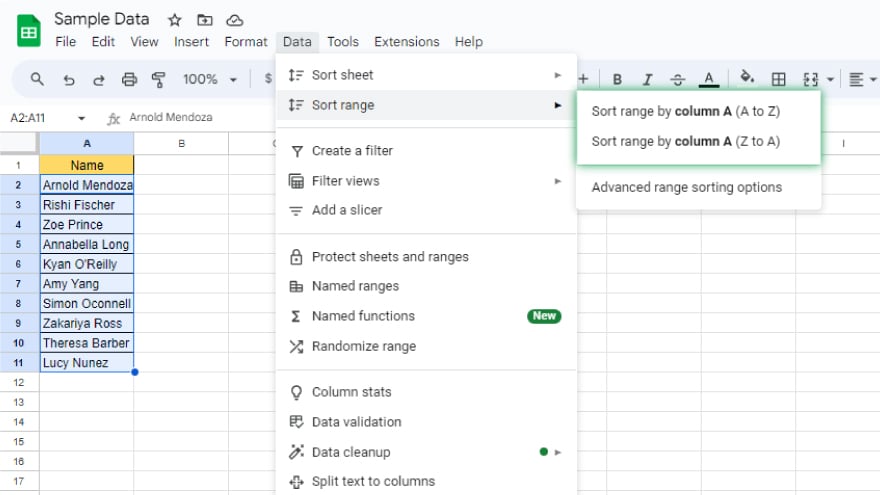
In the Sort Range window, you’ll find various sorting options. By default, Google Sheets sorts data in ascending order (A -> Z). For descending order (Z -> A), simply choose the appropriate option. If sorting multiple columns, select the primary column for sorting from the ‘Sort by’ dropdown menu. You can also add more sorting criteria by clicking on ‘Add another sort column,’ which is especially useful for multi-level sorting based on more than one column.
-
Step 4. Apply the Sort
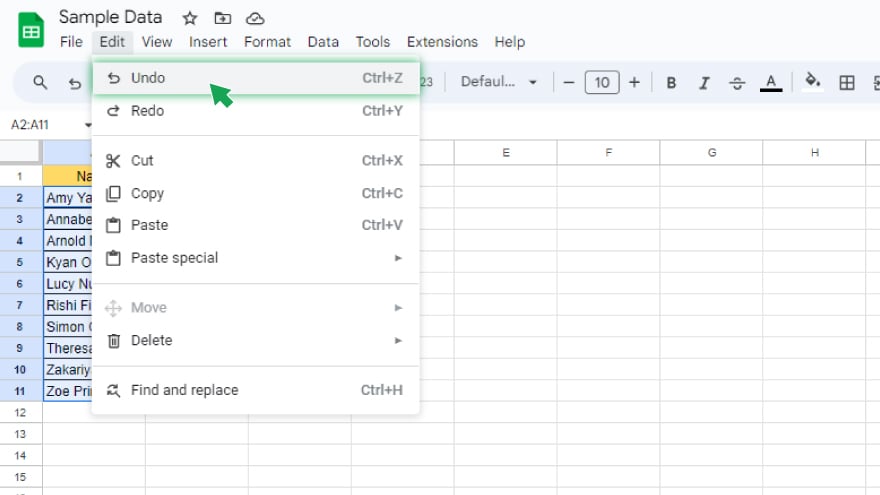
With your sorting preferences set, click on the ‘Sort’ button to apply your choices. Your data will be rearranged according to your specified order. If you need to revert the changes, you can easily undo the sort by selecting ‘Undo sort’ from the ‘Edit’ menu, which will return your data to its original arrangement.
You might also gain useful advice from these articles that offer tips for Google Sheets:
FAQs
How do I select data to alphabetize in Google Sheets?
Click and drag your mouse over the cells you want to sort or press Ctrl+A (Command+A on a Mac) to select all data in your sheet.
What happens if I only sort one column in Google Sheets?
Sorting a single column independently can lead to mismatched data across rows, so it’s best to select all related columns for sorting.
How do I access sorting options in Google Sheets?
After selecting your data, go to the ‘Data’ menu and choose ‘Sort range’ to access sorting options.
Can I sort data in descending order in Google Sheets?
Yes, in the Sort Range window, you can choose the Z -> A option to sort data in descending order.
Is it possible to sort by multiple columns in Google Sheets?
Yes, use the ‘Add another sort column’ option in the Sort Range window to sort data by more than one column.






