How to Autofill in Google Sheets
Google Sheets is a powerful tool that offers a wide range of features to make data management and analysis easier. One such feature is the Autofill function, which can significantly speed up your workflow by automatically populating cells based on patterns or sequences in your data. In this guide, we will walk you through using Autofill in Google Sheets.
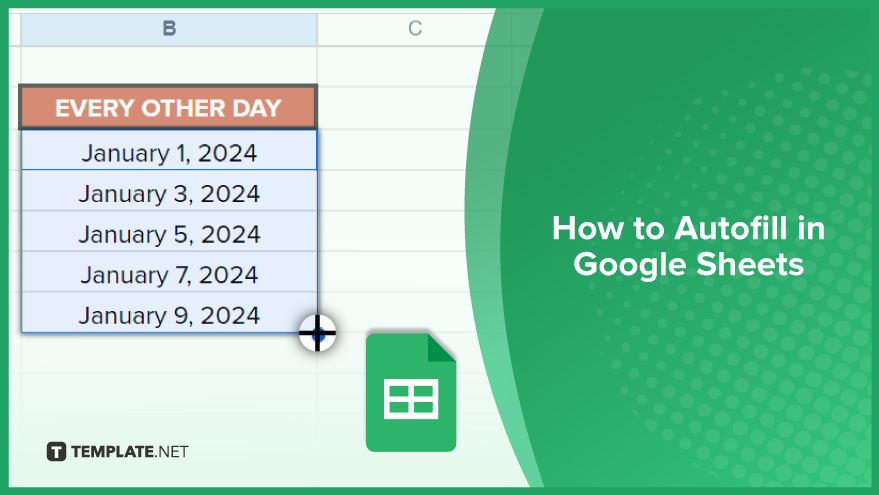
How to Autofill in Google Sheets
Effortlessly managing data replication in Google Sheets becomes a breeze with the powerful Autofill feature. Mastering this technique can save you valuable time and boost your spreadsheet productivity. Let’s dive into the simple yet effective steps on how to use Autofill in Google Sheets.
-
Step 1. Identify the Pattern
Before diving into Autofill, pinpoint the pattern within your data. Select the cells embodying this sequence, whether it’s a numerical sequence, a series of dates, or any replicable pattern. For instance, if you’re dealing with a date series, choose the cells containing the initial dates. These selected cells will serve as the basis for Autofill to recognize and replicate the pattern.
-
Step 2. Utilize the Autofill Handle
Once you’ve identified the pattern, locate the Autofill handle—a small square nestled in the bottom right corner of your cell selection. Click on the handle and drag it over the cells where you wish to continue the pattern. While dragging, a preview of the data destined for those cells will be visible. Watch as the magic unfolds, and release the mouse button to seamlessly fill the cells with the replicated pattern. The Autofill feature optimizes your workflow, ensuring data consistency and accuracy throughout your Google Sheets.
You might also gain useful advice from these articles that offer tips for Google Sheets:
FAQs
How do I use Autofill in Google Sheets?
Simply select the cells containing the pattern, grab the Autofill handle, drag it over the desired cells, and release to replicate the pattern.
Can Autofill recognize different types of patterns?
Yes, Autofill is versatile and can identify various patterns, such as numerical sequences, dates, and more.
Is it possible to Autofill non-sequential data in Google Sheets?
Autofill adapts to non-sequential patterns, making it flexible for different data structures.
Can I Autofill multiple rows or columns simultaneously?
Yes, by selecting a range of cells and using the Autofill handle, you can fill multiple rows or columns effortlessly.
Does Autofill work with formulas in Google Sheets?
Indeed, Autofill intelligently extends formulas, adjusting cell references as it replicates patterns, ensuring accurate calculations.






