How to Automatically Add Numbers in Google Sheets
Google Sheets is a powerful tool developed by Google that offers a wide range of functionalities that can significantly enhance your productivity. One such feature is the ability to automatically add numbers, which can be a real time-saver for those dealing with large datasets. This article will guide you through the process of automatically adding numbers in Google Sheets.
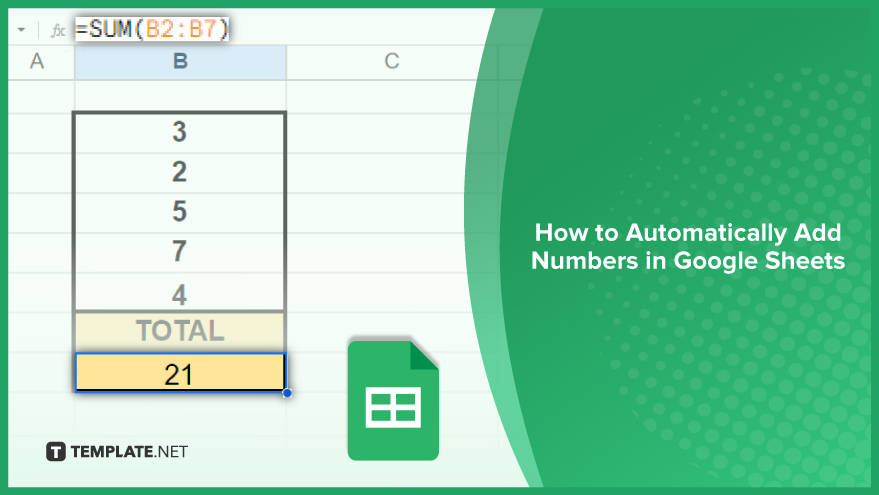
How to Automatically Add Numbers in Google Sheets
In the dynamic landscape of spreadsheet management, mastering the art of automation is not just a time-saving endeavor but a crucial skill that empowers users to navigate complex data effortlessly. The following steps will guide you through the process of setting up a formula to automatically add numbers in Google Sheets.
-
Step 1. Open Your Google Sheets Document
Begin by opening the Google Sheets document where you intend to add numbers. Navigate to Google Drive, locate your document, and double-click to open it in a new tab within your web browser. If you’re starting from scratch and don’t have a Google Sheets document yet, simply click on the “New” button in Google Drive, then select “Google Sheets” from the dropdown menu. This action will generate a new, blank spreadsheet for you to start working on.
-
Step 2. Select the Cells You Want to Add
Next, identify and select the cells that contain the numbers you wish to add. Click on the first cell in the range, hold down the Shift key, and click on the last cell in the range to select all cells in between. For non-adjacent cells, hold down the Ctrl key (or the Command key on a Mac) and click on each cell individually. This option proves valuable when adding numbers that are not within a continuous range.
-
Step 3. Enter the SUM Formula
With your cells selected, it’s time to input the SUM formula. This formula instructs Google Sheets to sum up all the numbers within the chosen cells. Navigate to the cell where you want the sum to appear, type “=SUM(,” select the cells you want to add, and close the formula with “).” Press Enter to execute the formula. Google Sheets will promptly calculate the sum of the selected cells, displaying the result in the cell where you entered the formula.
You might also gain useful advice from these articles that offer tips for Google Sheets:
FAQs
Why should I automate number addition in Google Sheets?
Automating number addition streamlines data processing, saving time and ensuring accuracy in your spreadsheets.
How do I open my Google Sheets document?
Open your document by navigating to Google Drive, locating it, and double-clicking to open it in a new browser tab.
Can I add non-adjacent cells in Google Sheets?
Yes, hold down the Ctrl key (Command key on Mac) and click on each cell individually to select non-adjacent cells.
What does the SUM formula do in Google Sheets?
The SUM formula instructs Google Sheets to add up all the numbers within the selected cells.
How do I create a new Google Sheets document?
Click on the “New” button in Google Drive and select “Google Sheets” from the dropdown menu to create a new, blank sheet.






