
How to Remove Underline in Google Sheets
Google Sheets not only excels in data management but also offers flexible text formatting options, including the removal of underlines. Ideal…
Jan 13, 2023
Block other people from viewing your plans and schedules in Google Calendar by keeping your account private, turning off the public sharing feature, and manually selecting the only people who can view it. And every step you need to do is discussed in this short how-to article.
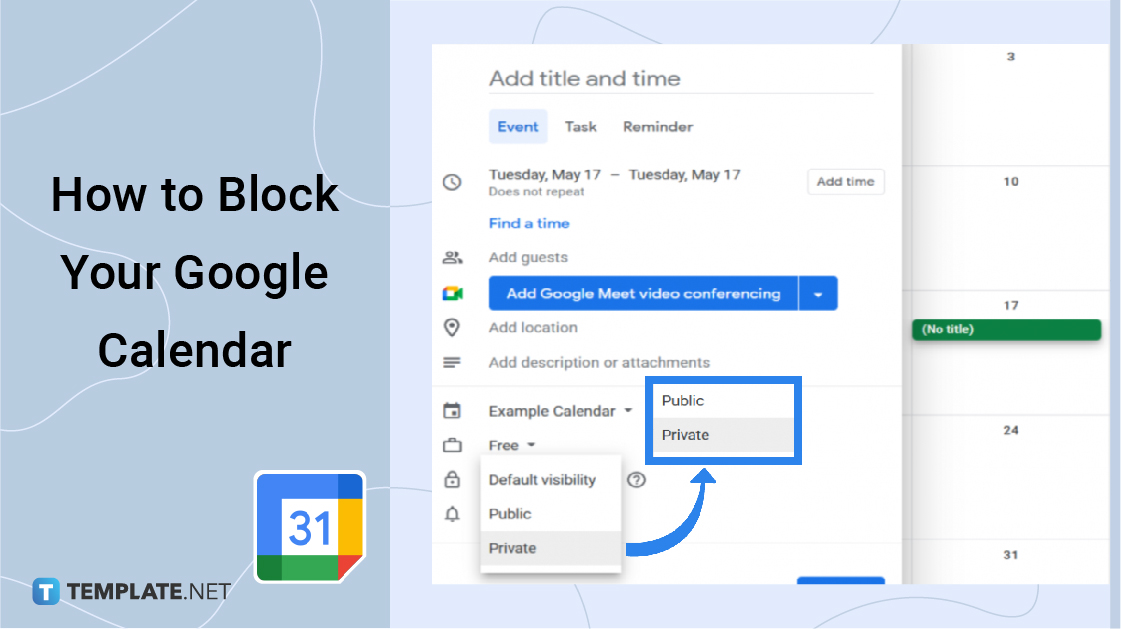
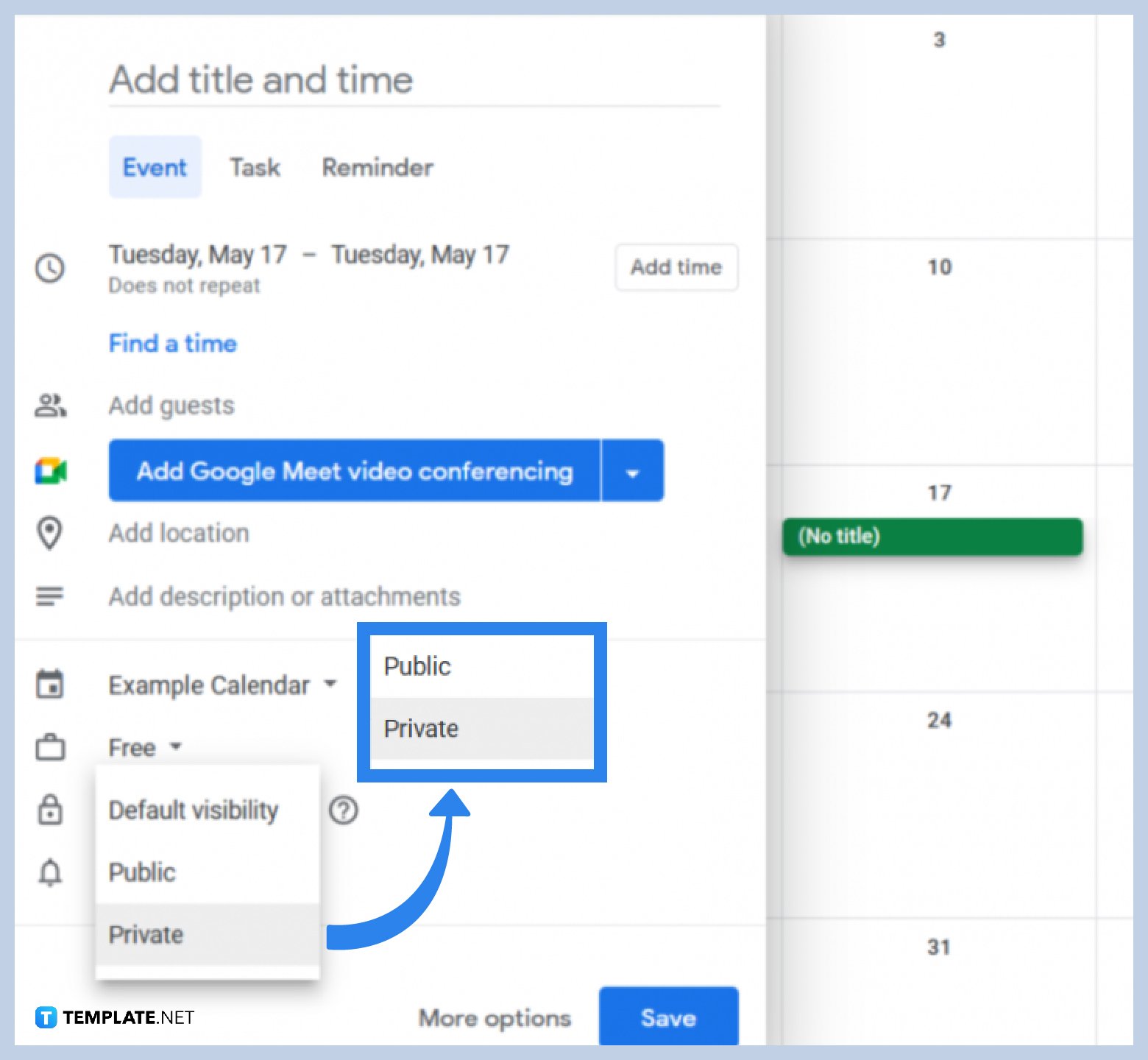
Open your Google Calendar main page on your web browser, then click on the desired date in the calendar field to open the setup box (you can also double-click the date to open a full setup page). Apply the necessary settings to your event before going to the Visibility section and selecting the Private option.
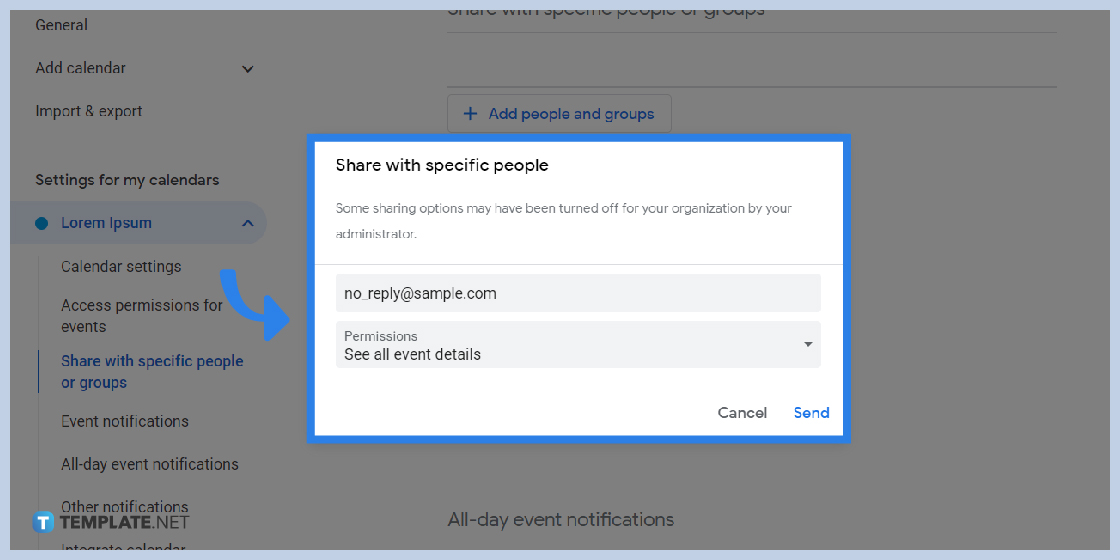
Locate the target calendar under the “My calendars” list or “Other Calendars” list in the side panel (expand a list by clicking on its name label). Hover your mouse cursor over the calendar and click on the three dots to the right, then select the “Settings and Sharing” in the dropdown menu. On the Settings page, use the “Share with Specific People” section to add the users you want to share the calendar.
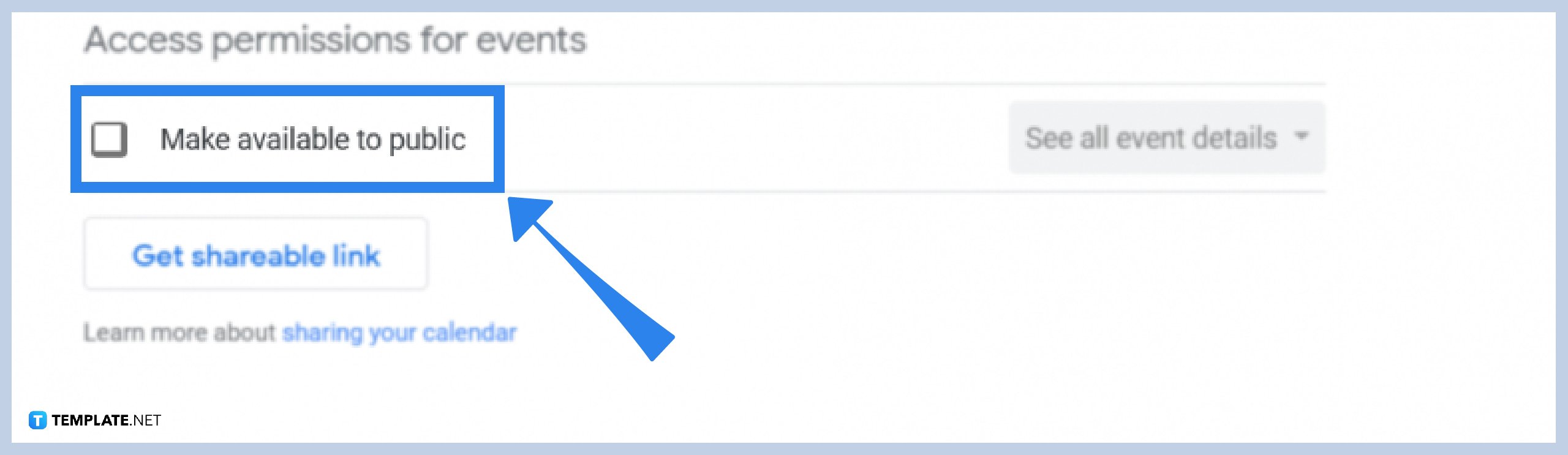
Go to your Google calendar main page and expand the “My Calendars” list in the left panel by clicking on its label. Hover your cursor over the desired calendar’s name, click on the three dots to the right, then select “Settings and Sharing.” Under the “Access Permissions for Events” section, uncheck the “Make Available to Public” option.
Yes, hiding a calendar hides all events under it automatically.
Yes, you can hide or unhide specific details other users can see about an event.
You can let other users see someone’s free or busy status, see all event details, make event changes, and manage sharing options.

Google Sheets not only excels in data management but also offers flexible text formatting options, including the removal of underlines. Ideal…

Google Sheets offers a wide range of features that can help you organize, analyze, and manipulate data effectively. One…

Indentation in Google Sheets is a handy feature that can significantly enhance the readability and organization of your…

Google Sheets is a vital component of the Google Workspace suite that empowers users with diverse functionalities for efficient data…

Google Sheets simplifies the process of statistical analysis, particularly in calculating the range of a data set. This guide will walk…

Google Sheets is a popular spreadsheet application that offers a variety of features that can be used to create flow…

Standard deviation, a key statistical measure for gauging data variability, plays a crucial role in fields like finance, science, and…

Google Sheets is a versatile spreadsheet application that allows for a variety of formatting options, including the addition of lines. This…

Personal loan trackers are one of the ways people can manage the finances of their property and gain financial power…