
How to Remove Underline in Google Sheets
Google Sheets not only excels in data management but also offers flexible text formatting options, including the removal of underlines. Ideal…
Jul 02, 2022
Customize and organize your classes in Google Classroom by color. And this brief article makes it simple for you to change the class colors on Google Classroom anytime.
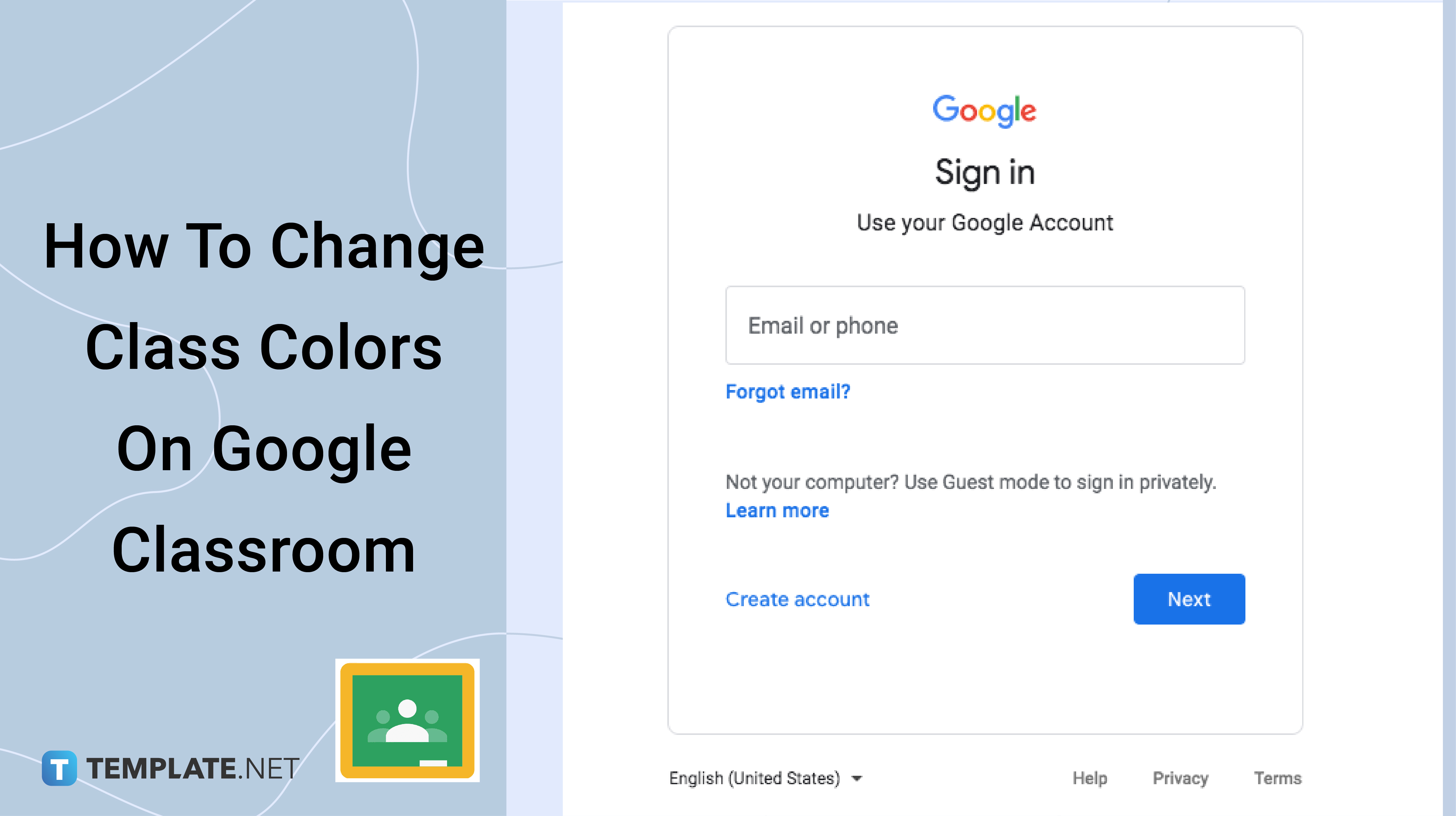
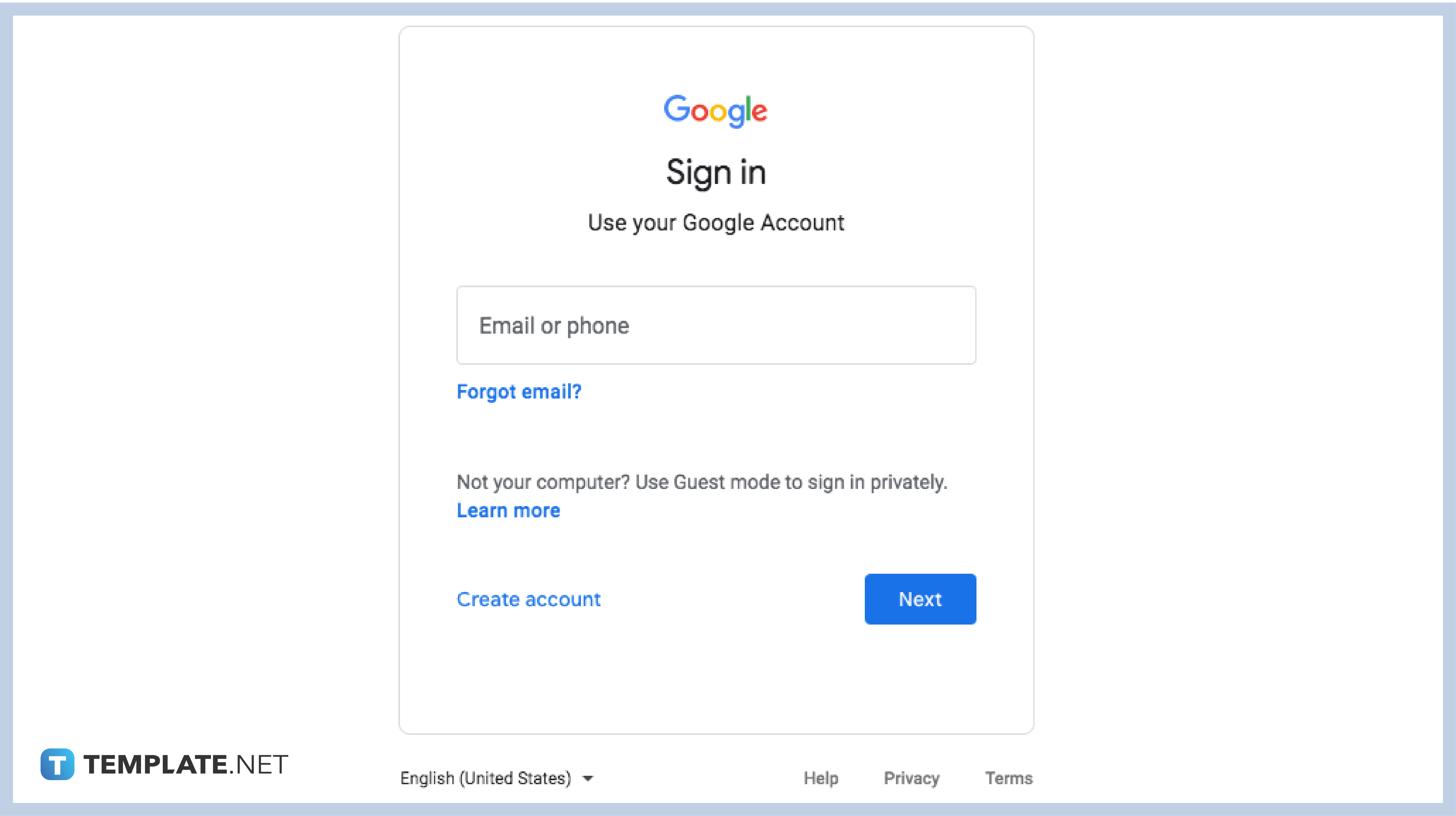
Sign in to your authorized Google account to get easy access to the Google Classroom dashboard. If the G Suite account you are using does not work, you can ask your school’s accounts administrator or the teacher.
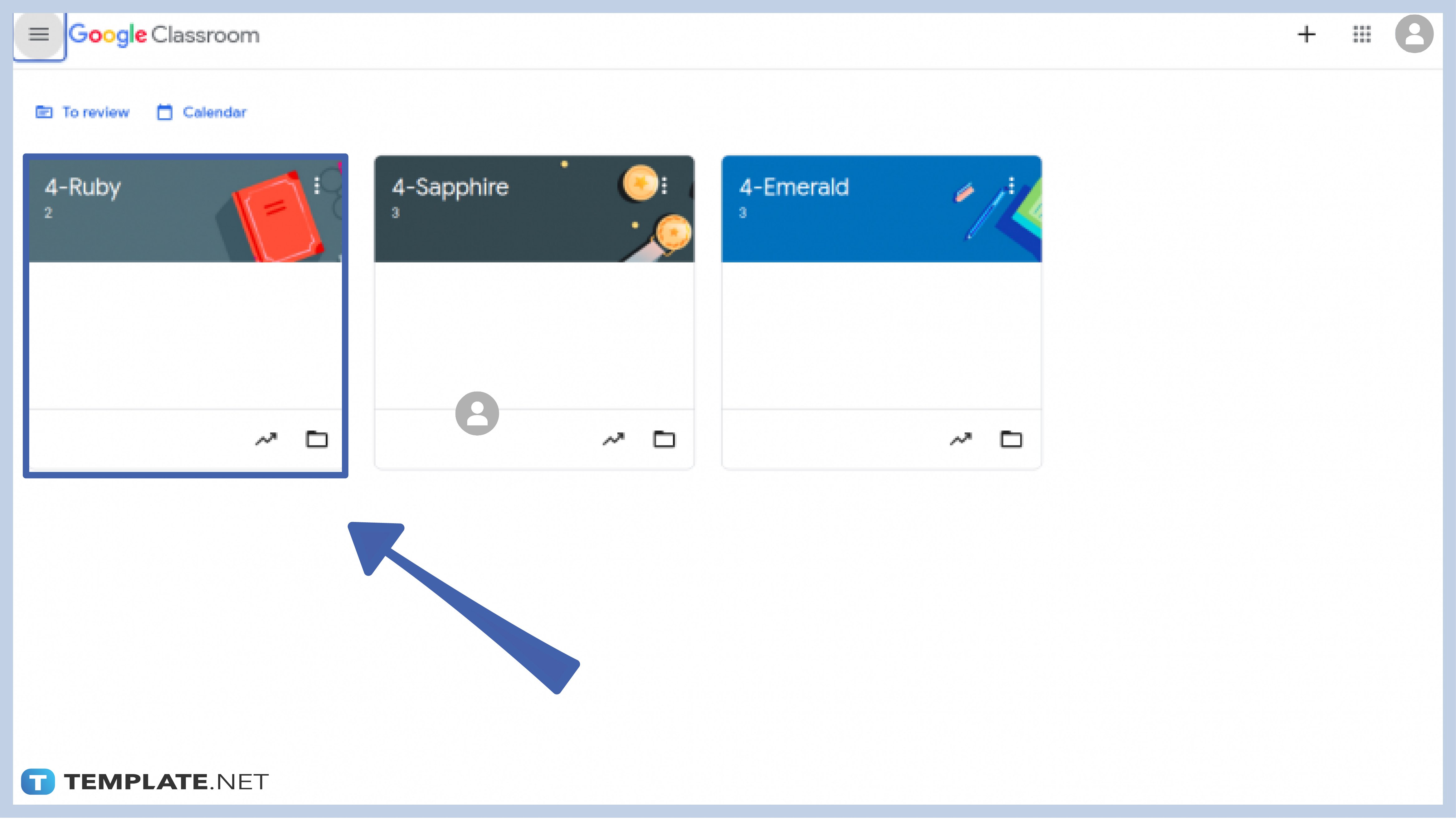
In your roster of class cards (if you have multiple classes), select the one that you want to modify. After being redirected to the class dashboard, locate the Customize button which you can find in the banner.
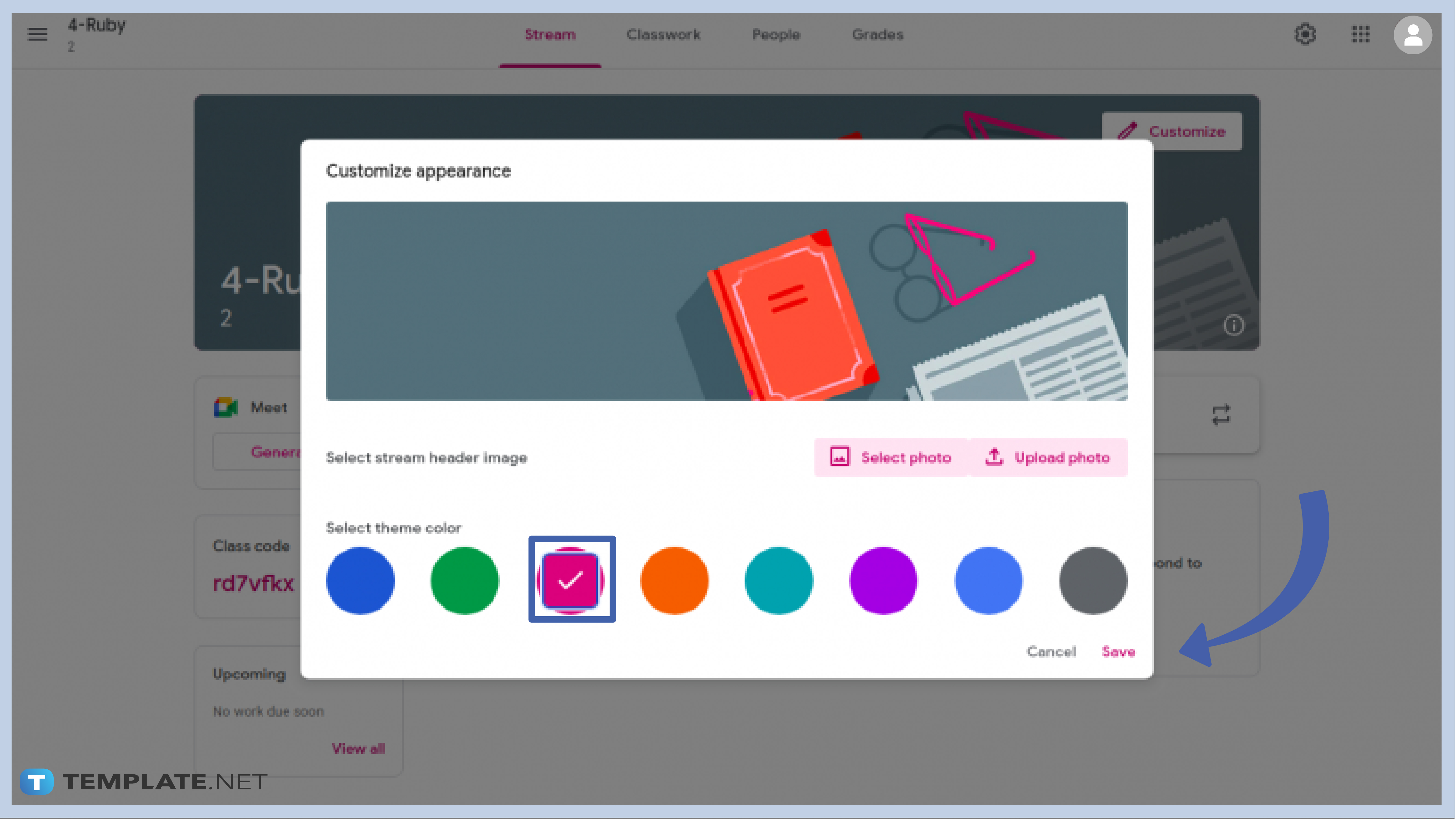
To start customizing your class’s color, click the Customize button in the banner. In the box, you will find the stream header image, appearance, and theme colors. Choose from a variety of theme colors including Blue, Green, Pink, Orange, Cyan, Purple, Light Blue, and Grey. When you select a color, the text color in the class will change automatically.
Unfortunately, Google Classroom has very few options when it comes to colors. Google has yet to add a customize color button for that very purpose.
If you have problems changing colors using the Google Classroom mobile apps, it can be because of two things: you were unauthorized to change its settings, or most probably has to do with the app itself. Uninstall or reinstall the app to fix the issue or ask permission from your administrator.
As of this writing, Google Classroom allows its users to change the text colors using the provided shades they have in the Customize options. If you want to change the banner design or use a personalized photo, you have to manually change them separately to change the overall look of your class card.

Google Sheets not only excels in data management but also offers flexible text formatting options, including the removal of underlines. Ideal…

Google Sheets offers a wide range of features that can help you organize, analyze, and manipulate data effectively. One…

Indentation in Google Sheets is a handy feature that can significantly enhance the readability and organization of your…

Google Sheets is a vital component of the Google Workspace suite that empowers users with diverse functionalities for efficient data…

Google Sheets simplifies the process of statistical analysis, particularly in calculating the range of a data set. This guide will walk…

Google Sheets is a popular spreadsheet application that offers a variety of features that can be used to create flow…

Standard deviation, a key statistical measure for gauging data variability, plays a crucial role in fields like finance, science, and…

Google Sheets is a versatile spreadsheet application that allows for a variety of formatting options, including the addition of lines. This…

Personal loan trackers are one of the ways people can manage the finances of their property and gain financial power…