How to Change Currency in Google Sheets
Google Sheets is a powerful online spreadsheet tool that offers a variety of features that make data management and analysis a breeze. One such feature is the ability to change the currency format of the cells. This may seem like a simple task, but it can be quite beneficial when dealing with financial data, especially for businesses operating in multiple countries.
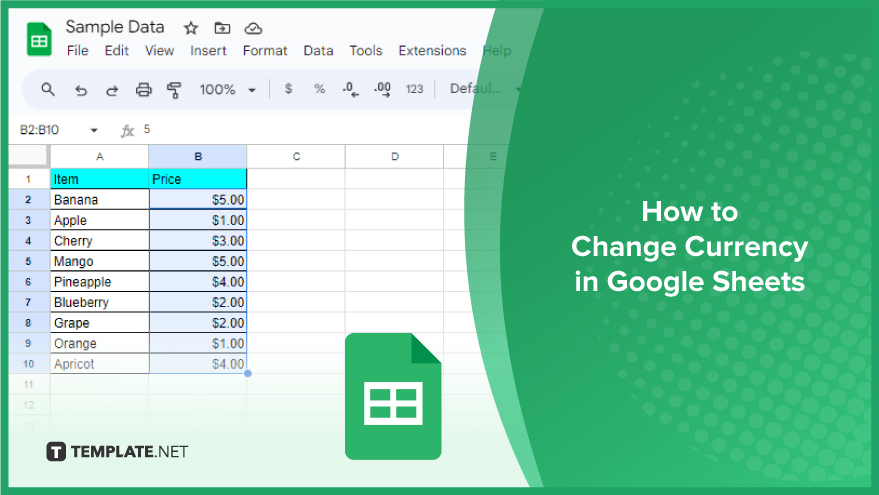
How to Change Currency in Google Sheets
If you’re working on financial data in Google Sheets and need to switch currencies seamlessly, follow this straightforward guide to ensure your spreadsheet reflects accurate and professional information. Changing currency formats is a breeze with these simple steps:
-
Step 1. Select the Cells
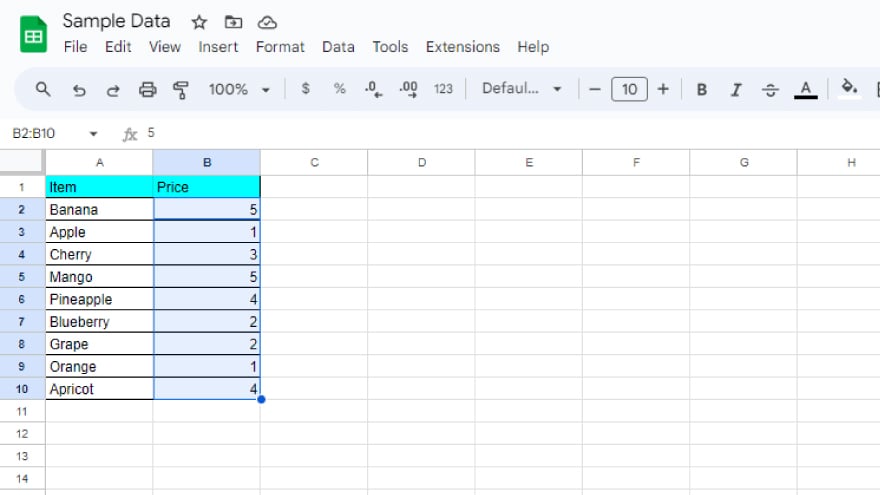
Highlight the cells containing the numerical data that you wish to format with a different currency. This is the starting point for the conversion process.
-
Step 2. Navigate to the ‘Format’ Option
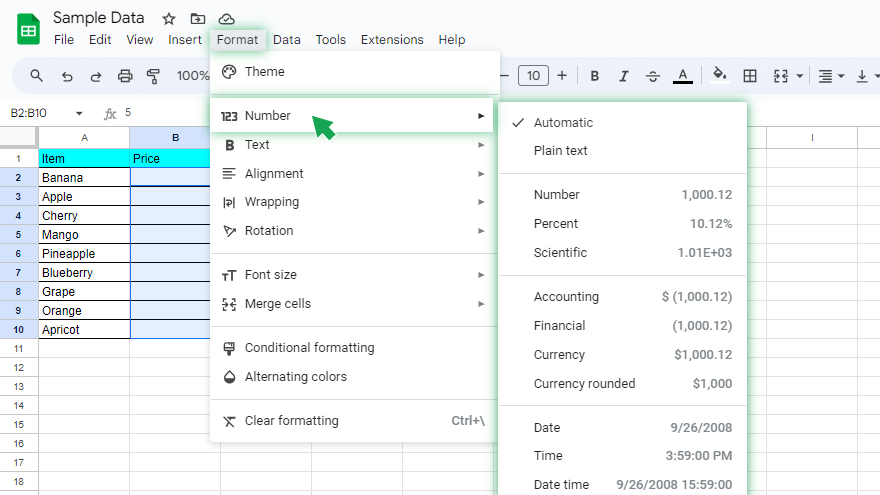
With your data selected, navigate to the top menu and click on ‘Format’, then hover over the ‘Number’ option to reveal a list of additional formatting choices.
-
Step 3. Select Custom Currency
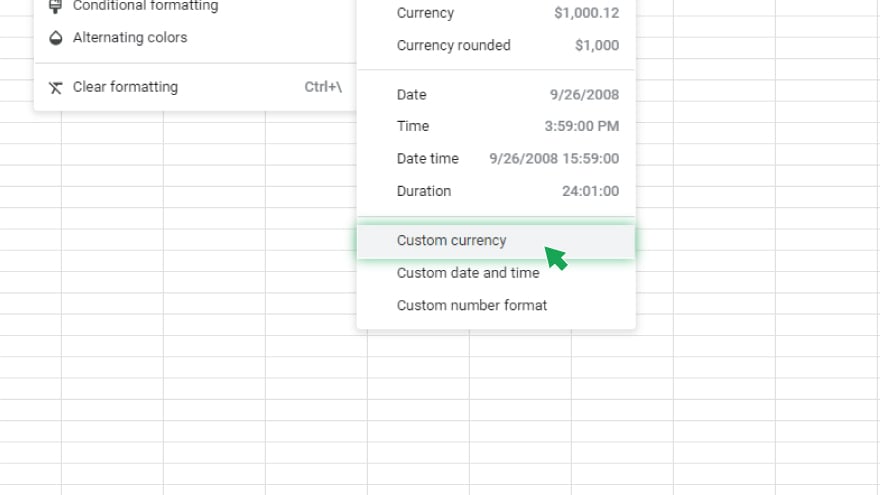
In the expanded menu under ‘Number’, click on ‘Custom currency’. This opens up a range of currency formatting options for your data.
-
Step 4. Choose or Create a Format
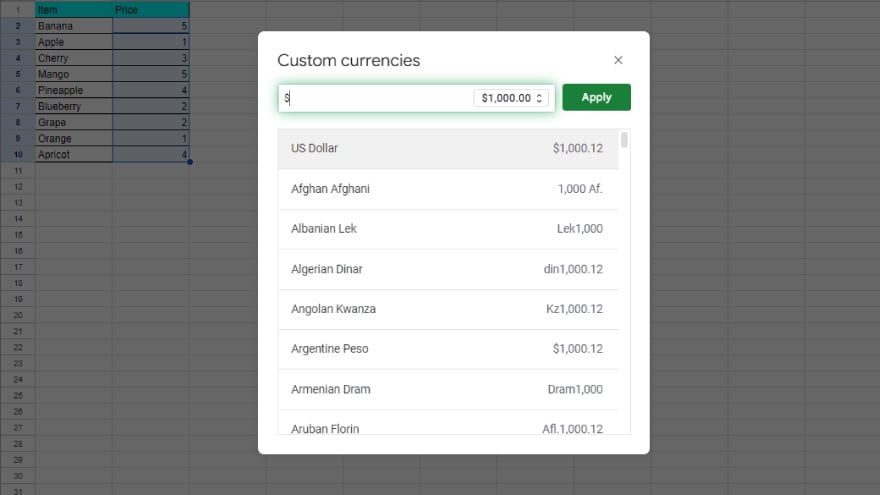
In the custom currency menu, use the text box to search and select from existing currency formats. If you have specific requirements, you can enter your custom format directly into the text box.
-
Step 5. Apply Your Custom Format
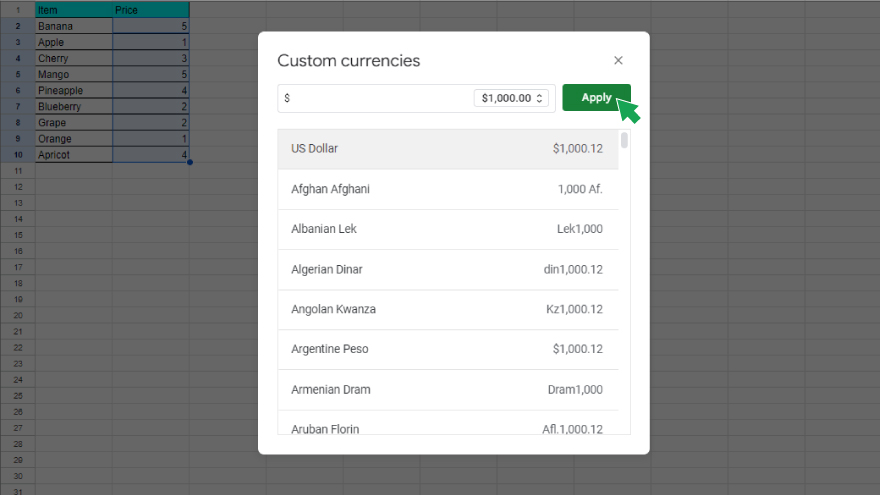
Once you’ve chosen or created your desired currency format, click ‘Apply’ to update your selected data with the new format. Within the side menu, click on ‘More Currencies.’
-
Step 6. Adjust Decimal Places (Optional)
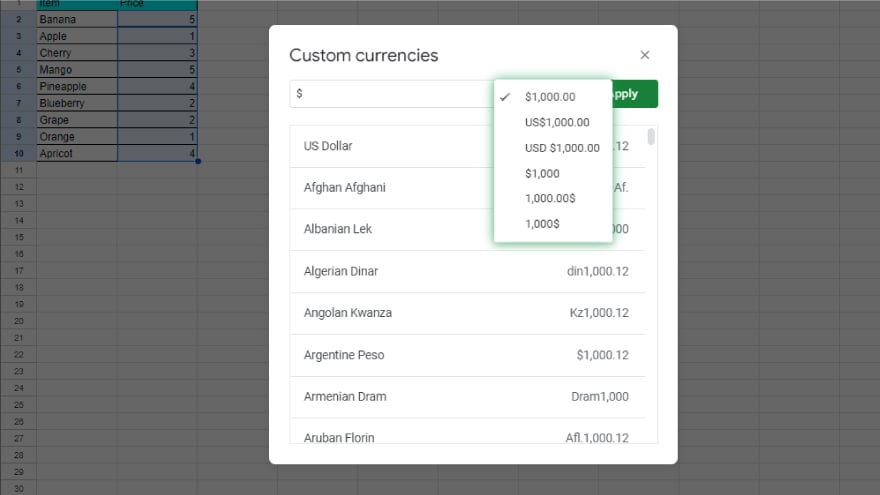
For finer control over your currency format, such as setting the number of decimal places, click the drop-down menu in the right corner of the input box. Select your preferred option to finalize the appearance of your currency data.
You might also gain useful advice from these articles that offer tips for Google Sheets:
- How to Make/Create Refinance Mortgage Calculator Templates in Google Sheets
- How to Make/Create Mortgage Repayment Plan Templates in Google Sheets
FAQs
How do I change the currency format in Google Sheets?
Simply select the desired cells, navigate to ‘Format’ in the menu bar, choose ‘More Formats,’ click on ‘More Currencies,’ select your preferred currency, and click ‘Apply.’
Can I customize the currency symbol in Google Sheets?
Yes, you can choose from a variety of currency symbols by accessing the ‘More Currencies’ option within the ‘Format’ menu.
Is it possible to apply different currencies to multiple cells at once?
Absolutely, highlight all the cells you want to format, follow the same steps, and the chosen currency will be applied uniformly.
What if the desired currency is not in the default list?
No worries, use the search function within ‘More Currencies’ to find and select the specific currency you need for your Google Sheets.
Can I revert to the original currency format after making changes?
Certainly, go back to the ‘Format’ menu, choose ‘Number,’ and select ‘Automatic’ to revert to the default currency format in Google Sheets.






