How to Change Dimensions of Google Slide
Always keep in mind that you’re free to change the dimensions of your Google Slides presentations. So if you need to do that, all you need to do is follow this guide.
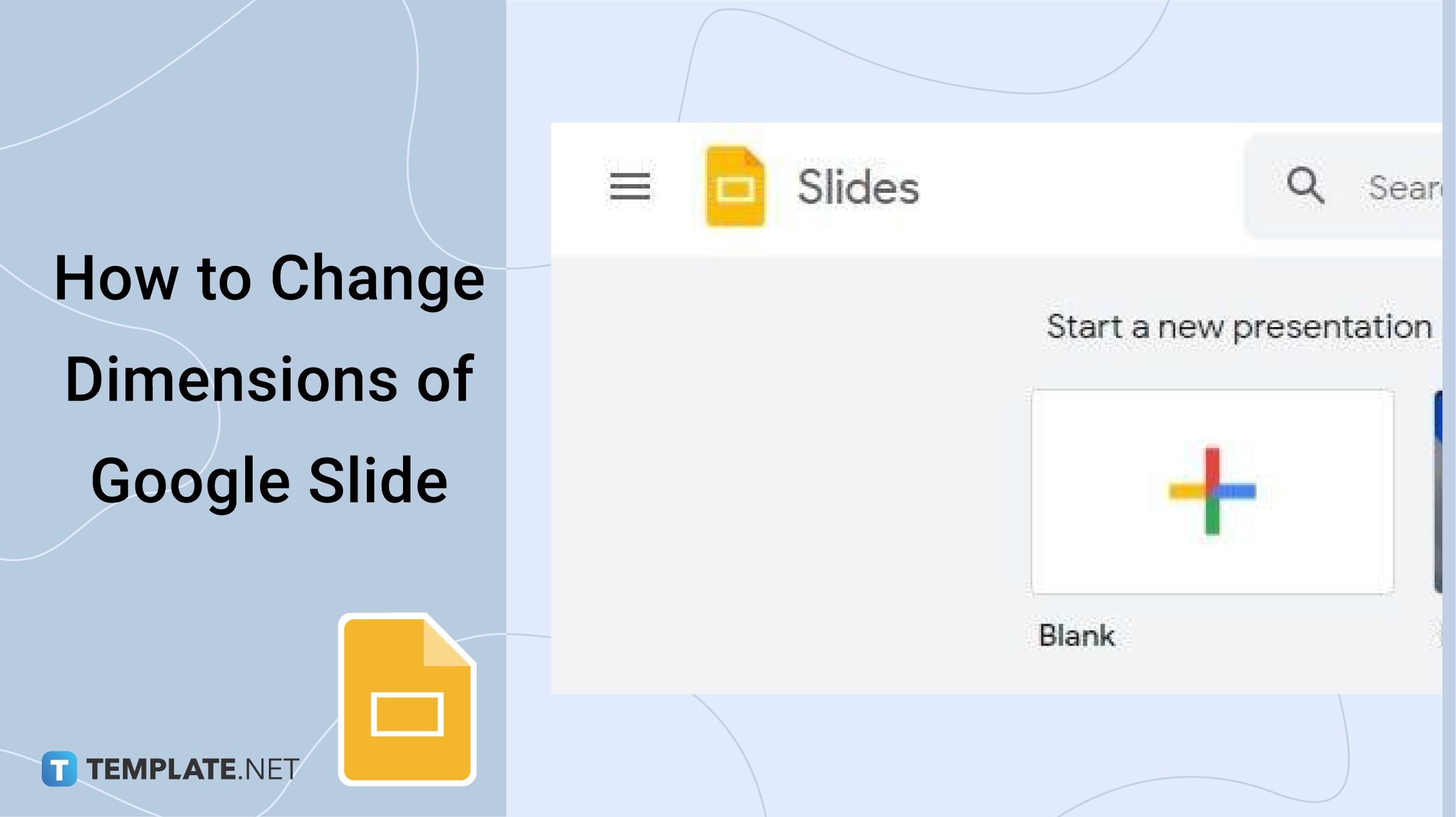
How to Change Dimensions of Google Slide
-
Step 1: Go to docs.google.com/presentation
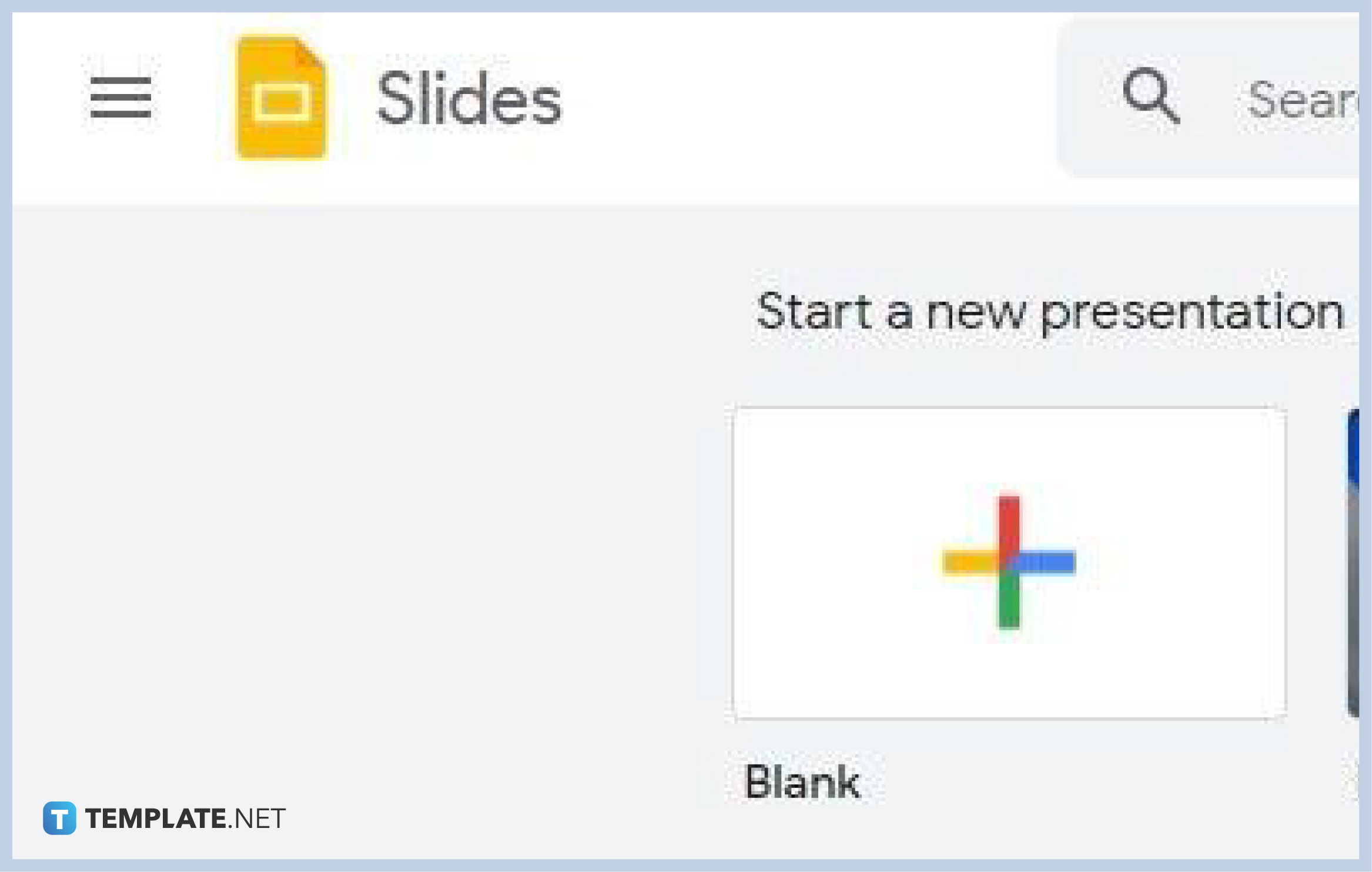
First, launch Google Slides on your primary web browser, it could be Chrome, Firefox, or Safari. Type docs.google.com/presentation to access the Google Slides home page. When you’re in, you can either start a new presentation or open a completed one saved on your computer or in Google Drive. You can also start with some templates for Google Slides. -
Step 2: Go to Page Setup Under File
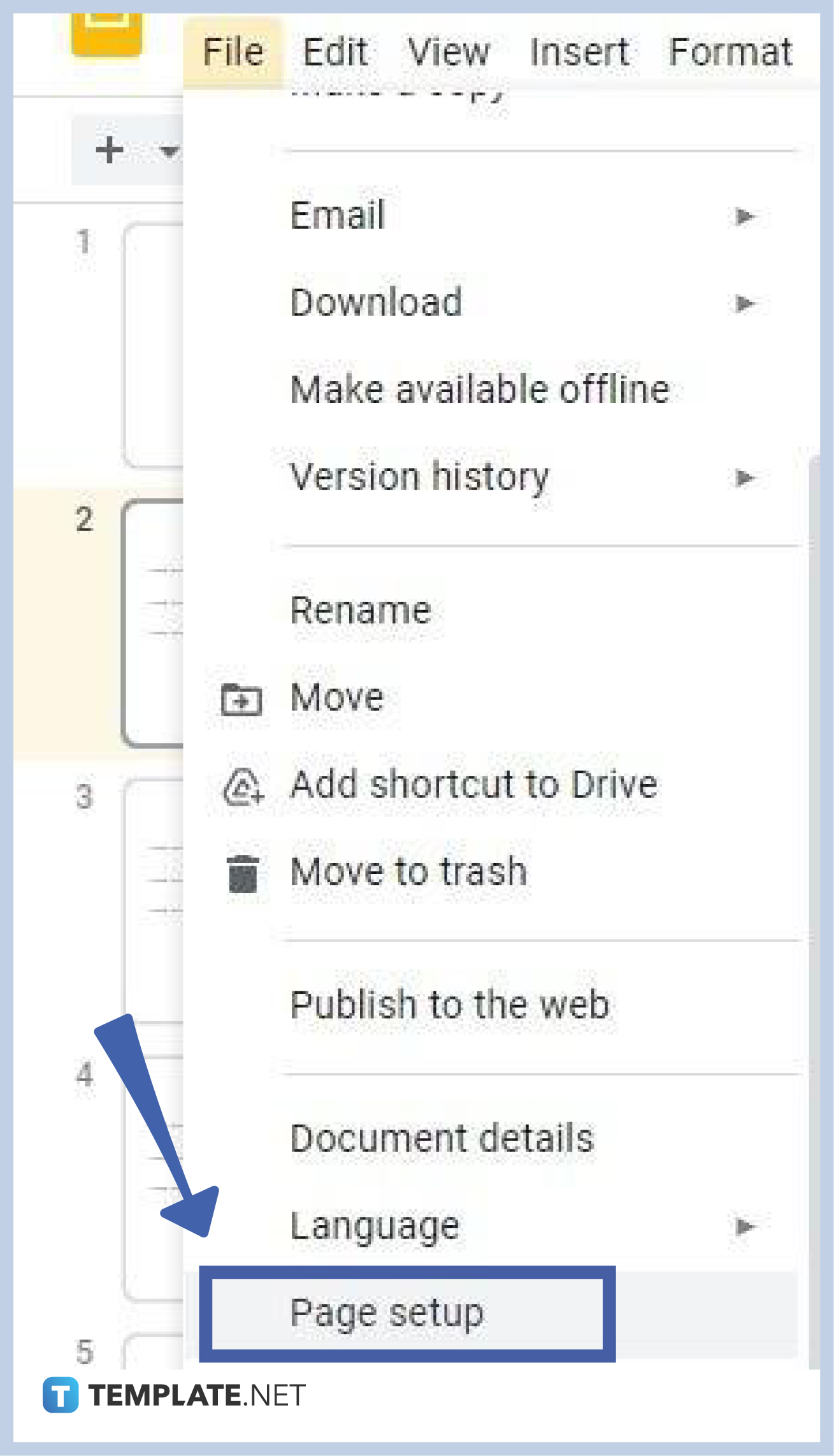
Page Setup is where you’ll change the slide size of your Google Slides presentation. But first, you have to find it. You can easily find Page Setup by clicking on File on the menu bar. When you click, a drop-down menu will appear and there you’ll find Page Setup just next to the Language setting. Click on Page Setup.
-
Step 3: Adjust Aspect Ratio
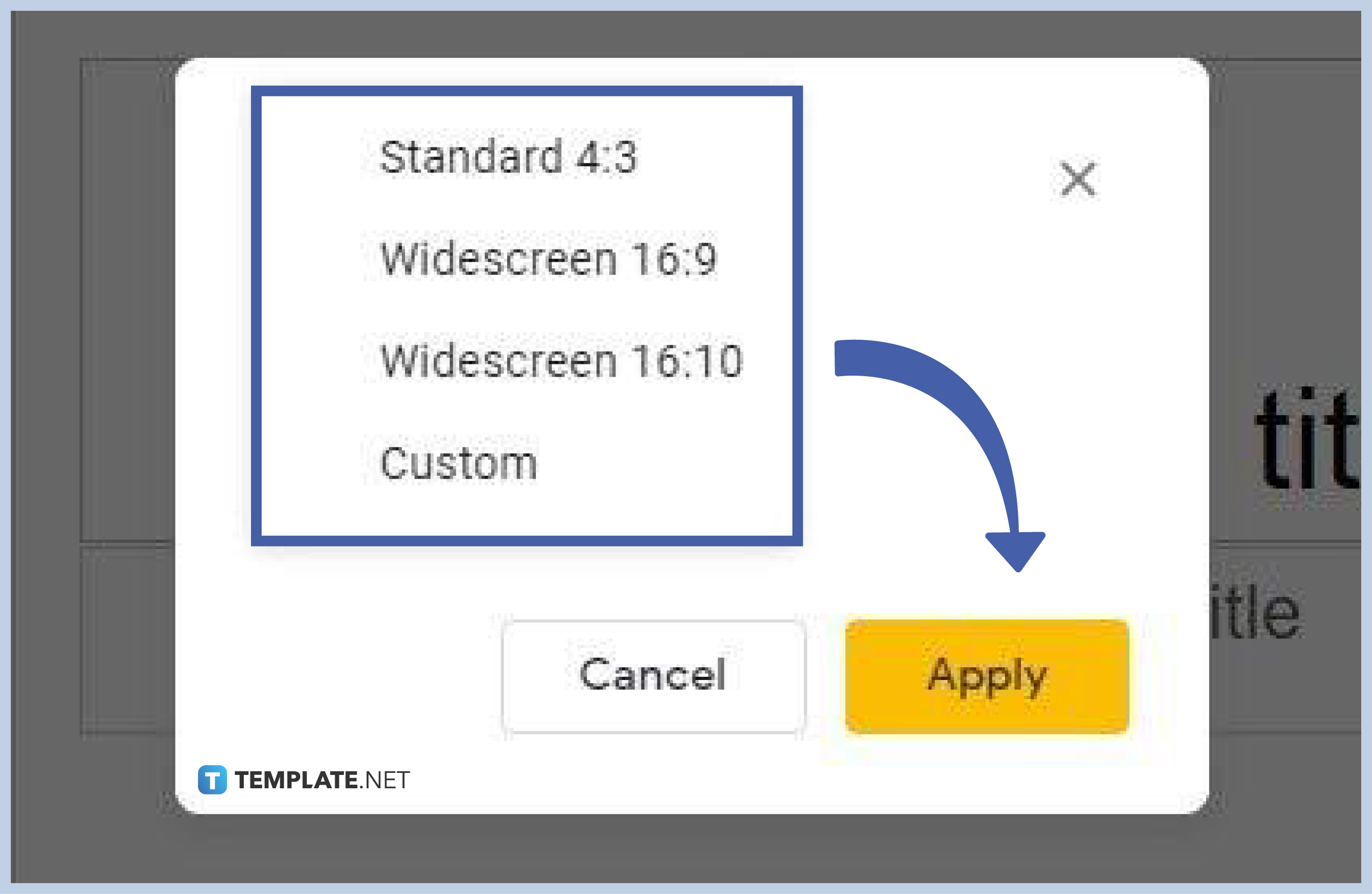
The Page Setup box provides three preset aspect ratio options: Standard 4:3, Widescreen 16:9, and Widescreen 16:10. You’ll likely find Widescreen 16:9 as the default aspect ratio, which is designed for a presentation to look great on widescreen monitors. However, it’s up to you which of the three preset aspect ratio options to choose. Simply click on your preferred option and click Apply to make the change take effect.
-
Step 4: Click Custom to Set a Custom Slide Size
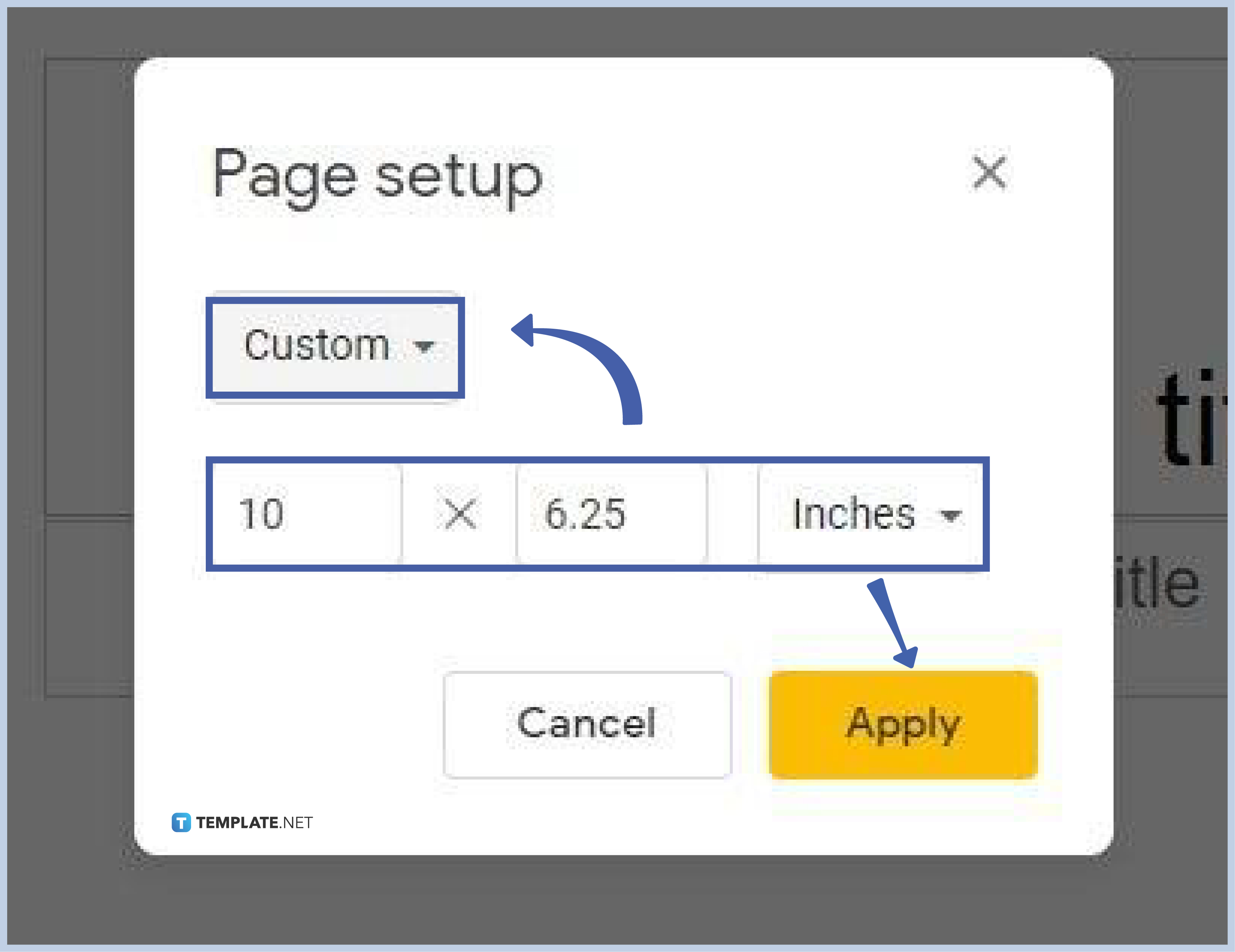
If none of the three preset aspect ratios are to your liking, don’t worry. You can set a custom slide size by choosing Custom. Once you click Custom, the Page Setup menu will look like the picture above. You can set any measurements to the height and width of your slides. The left box is for the width measurement and the right box is for the height measurement. You can also change the unit of measure from inches to centimeters, points, and pixels. The Custom option lets you set up Google Slides the right size based on your personal preference.
Once you’re done customizing the aspect ratio, simply click Apply. The changes you’ve made will take effect instantly. Don’t hesitate to make certain adjustments again if your slides look awkward. You can make your Google Slides vertical and landscape and vice versa.
Can I make the size of my slides A3?
Yes, you can change the size of your slides in Google Slides to A3. It’s easy! Go to Page Setup under File, select Custom, and set the width to 11.7 inches and the height to 16.5 inches. Once you’ve done that, click Apply and the adjustments will take effect right away. Your slides will then be standard A3 in size.
What is the standard aspect ratio of Google Slides?
The standard and default aspect ratio of Google Slides is Widescreen 16:9 to accommodate widescreen monitors that are commonly used today. In addition, Widescreen 16:9 is equivalent to 13.3 x 7.5 in inches and 1920 x 1080 in pixels.
Do I have to log in to my Google account to access Google Slides?
Yes. Before you can access Google Slides, you’ll need to log in to your Google account first. If you don’t have a Google account, you won’t be able to use Google Slides, but don’t worry. You can sign up for a Google account anytime for free. It only takes a few minutes.






