How to Check for Duplicates in Google Sheets
Google Sheets is a powerful tool in the Google Workspace and is widely used for data analysis, project management, and various other tasks. One common issue that users often encounter is the presence of duplicate data. Fortunately, Google Sheets provides several methods to identify and remove these duplicates. In this guide, we will explore these methods in detail.
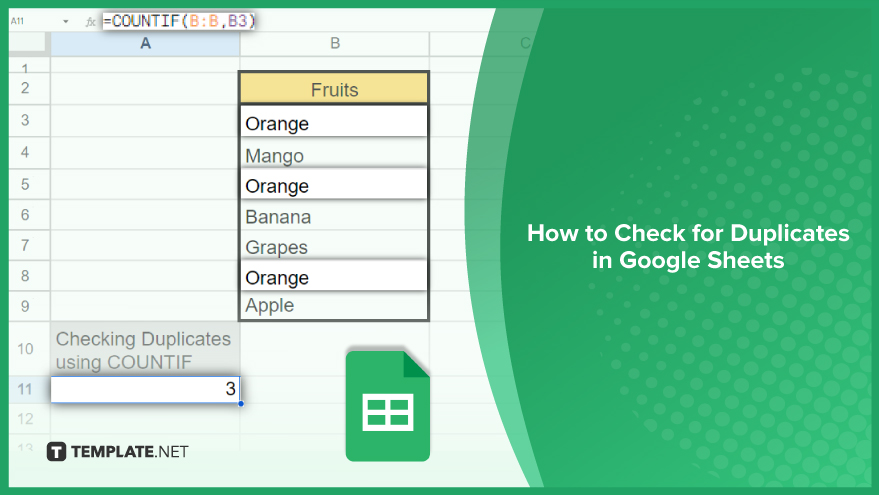
How to Check for Duplicates in Google Sheets
Efficiency and accuracy in spreadsheet management are non-negotiable in today’s dynamic business landscape. Google Sheets, a robust tool for data manipulation, offers various methods to scrutinize and handle duplicate entries.
-
Conditional Formatting
Conditional Formatting in Google Sheets is a powerful tool that simplifies the identification of duplicates in your data. Follow these steps to highlight duplicates: select your desired cell range, click on Format, choose Conditional Formatting, and set the rules with a custom formula like ‘=COUNTIF(A:A,A1)>1.’ Tailor ‘A:A’ and ‘A1’ to match your selected range and first cell. While it doesn’t eliminate duplicates, it offers a swift identification process, allowing you to decide whether to manually delete them or employ another removal method.
-
Removing Duplicates Effortlessly
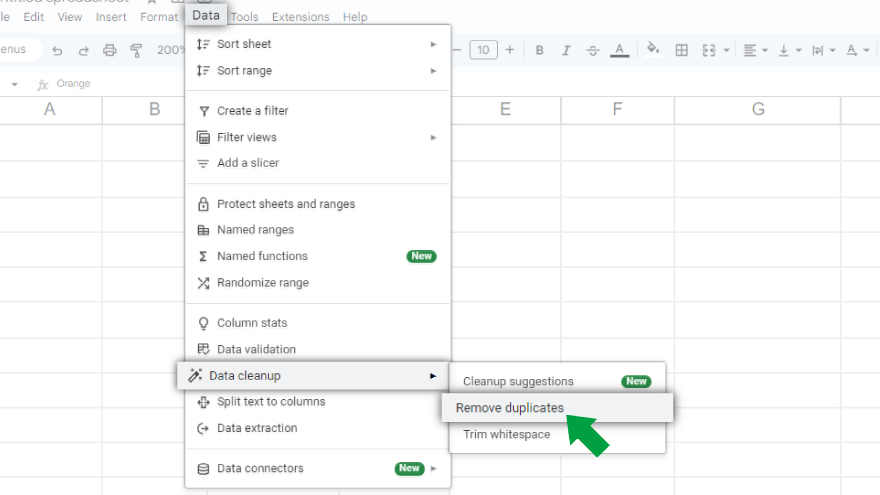
Google Sheets provides a built-in feature for removing duplicates swiftly. Just select your cell range, click on Data, and choose ‘Remove duplicates.’ A dialog box will prompt you to confirm your selection and specify removal criteria. This method, although quick and easy, retains only the first occurrence of a value, removing the rest. If you seek more control over which duplicates to retain or discard, consider using a formula or script.
-
COUNTIF Formula for Precision
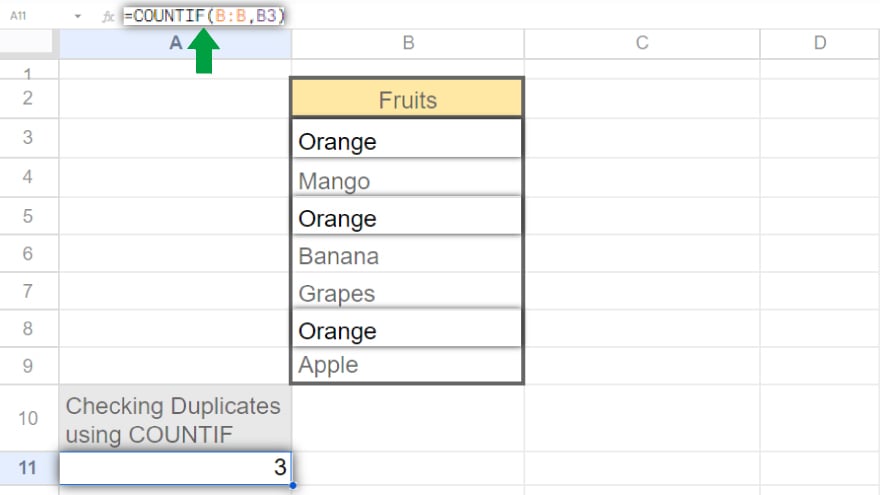
Empower yourself with the COUNTIF formula to precisely identify duplicates. Input ‘=COUNTIF(A:A,A1)’ in a cell adjacent to your selected range, adjusting ‘A:A’ and ‘A1’ accordingly. This formula reveals the count of each value, enabling a more controlled approach to duplicates. Keep in mind that it doesn’t remove the duplicates; manual removal is required.
-
UNIQUE Formula for Simplified Removal
For a straightforward duplicate removal process, leverage the UNIQUE formula. In a cell, input ‘=UNIQUE(A:A)’ with ‘A:A’ reflecting your chosen range. This formula generates a list of unique values, effectively eliminating duplicates. However, it lacks detailed control or a summary of the removed duplicates.
You might also gain useful advice from these articles that offer tips for Google Sheets:
FAQs
How do I highlight duplicates in Google Sheets?
Utilize Conditional Formatting by selecting your cell range, navigating to Format, choosing Conditional Formatting, and setting a custom formula like ‘=COUNTIF(A:A, A1)>1.’
Can I easily remove duplicates in Google Sheets?
Yes, use the built-in ‘Remove duplicates’ feature under the Data menu after selecting the desired cell range.
Is there a way to count the number of duplicates in a specific column?
Employ the COUNTIF formula, entering ‘=COUNTIF(A:A, A1)’ in a cell adjacent to your chosen range.
How can I eliminate duplicates while keeping a summary in Google Sheets?
While removing duplicates using the built-in feature retains the first occurrence, it provides a summary of removed duplicates.
Are there advanced methods for handling duplicates in Google Sheets?
Yes, for maximum control, use the Script Editor to write custom scripts in Google Apps Script, allowing tailored duplicate-checking criteria.






