How to Color Code in Google Sheets
Google Sheets, renowned for its versatility in data management, includes the feature of color coding to elevate the clarity and organization of your data. This article provides a step-by-step guide on how to effectively use color coding in Google Sheets, making your spreadsheets more accessible and visually appealing for data analysis.
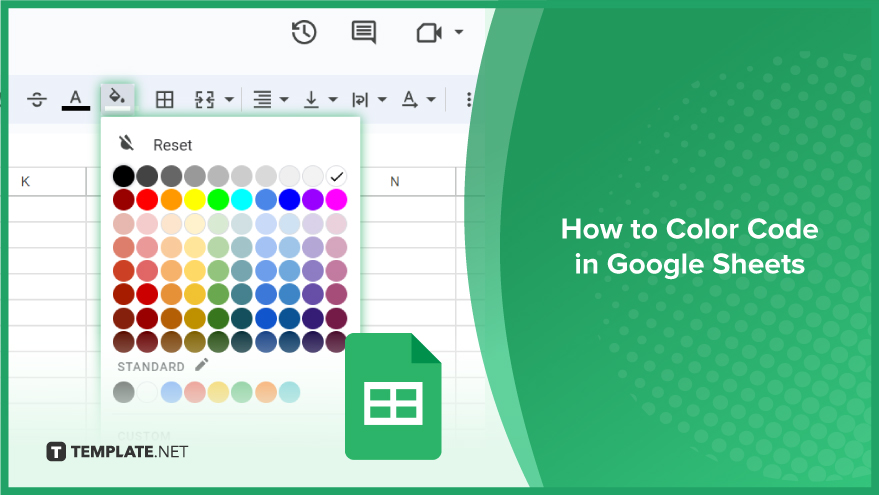
How to Color Code in Google Sheets
Color coding in Google Sheets is a simple yet powerful way to visually distinguish and organize your data. In the following steps, we’ll show you how to easily apply color coding, from basic cell formatting to conditional formatting, to transform your data presentation in Google Sheets.
-
Basic Color Coding in Google Sheets
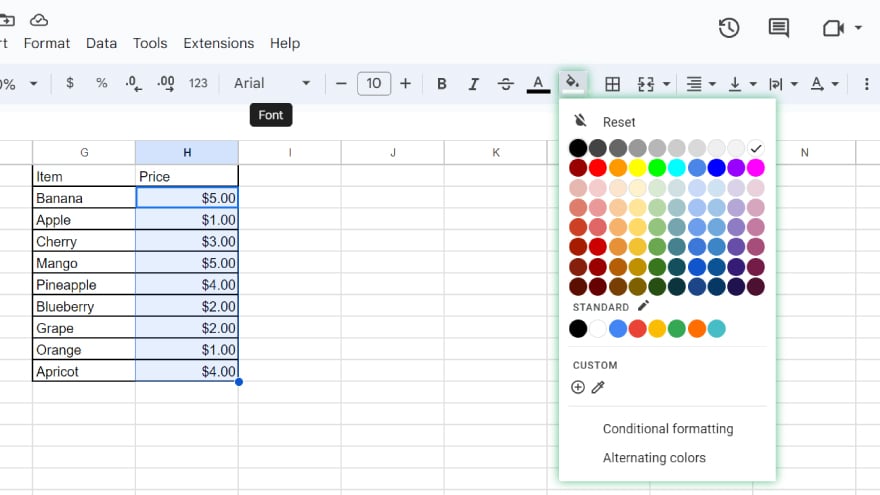
Initiating color coding in Google Sheets begins with selecting the desired cells. This is done by clicking and dragging the cursor across the cells you wish to modify. After selection, navigate to the toolbar and click on the ‘Fill color’ icon. This action reveals a palette where you can choose your preferred color for the highlighted cells. The flexibility of Google Sheets allows for varied color applications to different cells, enabling the creation of a tailored color-coded system. For instance, you might assign one color for positive values and a different one for negative, or use varied hues to differentiate between data categories. Such customization enhances both the visual appeal and the functional clarity of your data.
-
Advanced Color Coding Techniques
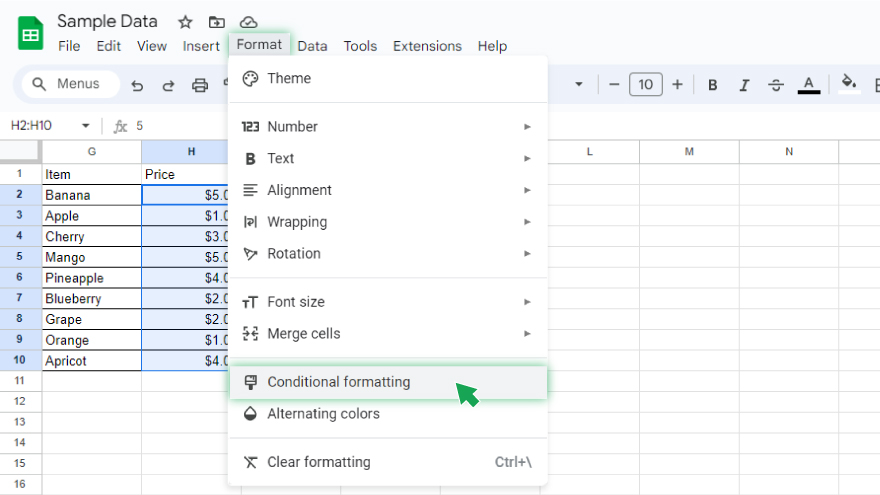
Beyond basic color application, Google Sheets offers advanced color coding capabilities, particularly through conditional formatting. This feature dynamically applies color to cells based on specific criteria, enhancing data visualization and interpretation. To employ conditional formatting, start by selecting the cells you wish to format. Then, head to the ‘Format’ menu, located at the top of the screen, and choose ‘Conditional formatting.’
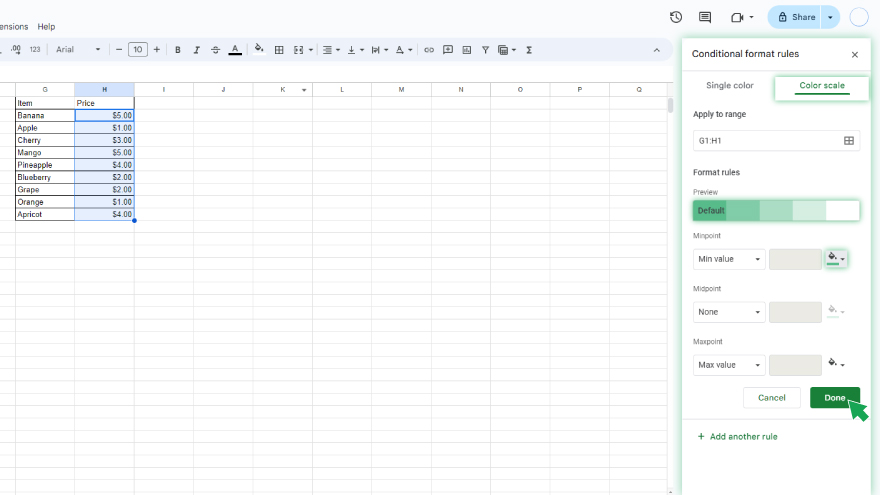
This will bring up a sidebar where you can define the criteria for your formatting. For example, you might configure a rule to color cells with values exceeding 100 in green and those below 100 in red. Google Sheets will automatically apply these rules to the appropriate cells, including any new data that fits the specified conditions, thus maintaining a consistent and insightful data presentation.
You might also gain useful advice from these articles that offer tips for Google Sheets:
- How To Make/Create Mortgage Form Templates in Google Sheets
- How to Make/Create Mortgage Repayment Plan Templates in Google Sheets
FAQs
How do I start color coding in Google Sheets?
Select your desired cells and click the ‘Fill color’ button in the toolbar to choose a color.
Can I apply different colors to different cells?
Yes, you can apply varied colors to individual cells to create a customized color-coded system.
What is conditional formatting in Google Sheets?
Conditional formatting automatically applies colors to cells based on set criteria or rules.
How do I set up conditional formatting?
Select your cells, go to ‘Format,’ choose ‘Conditional formatting,’ and set your desired conditions.
Can conditional formatting update automatically with new data?
Yes, conditional formatting in Google Sheets automatically updates as new data meets set conditions.






