How to Color with Google Drawings
Give life to your works in Google Drawings with some colors and creative shades. When it come to coloring your Google Drawing, simply apply the useful steps in this how-to article.
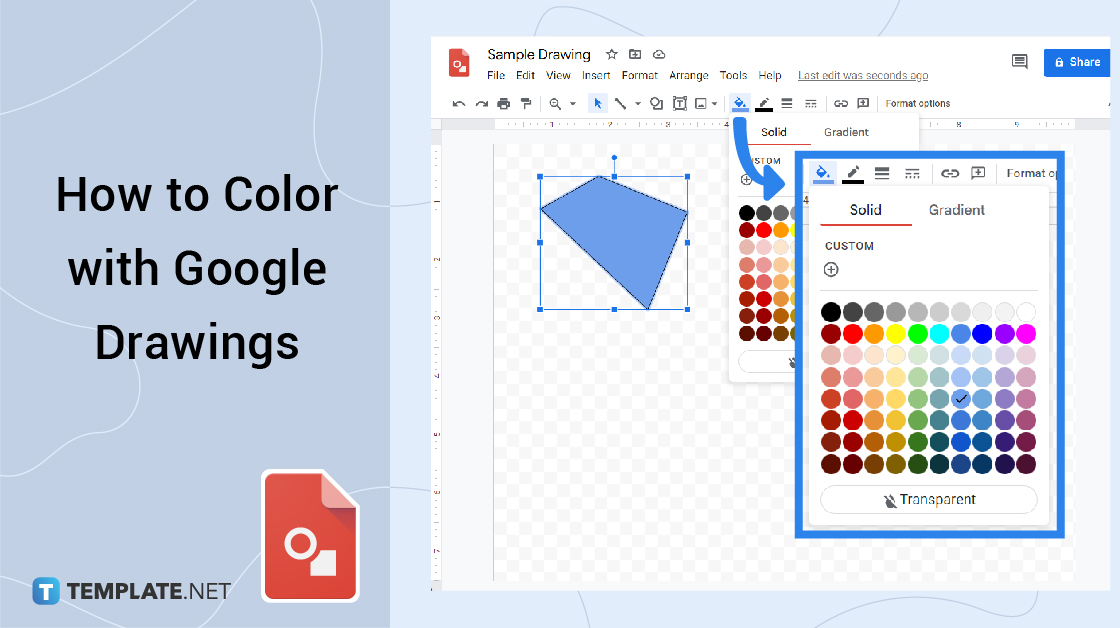
How to Color with Google Drawings
-
Step 1: How to Upload an Image
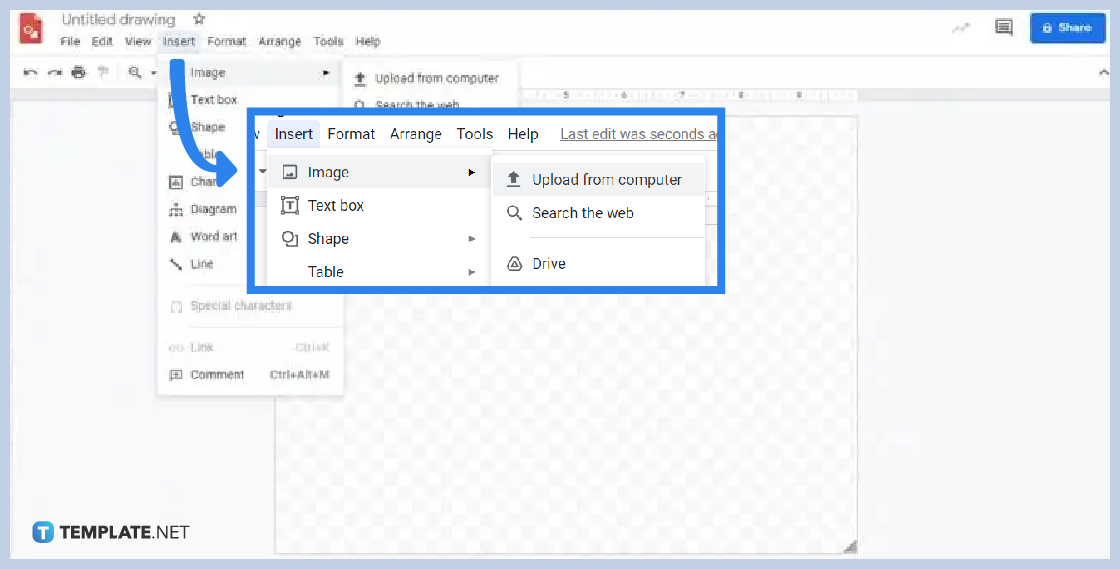
You may upload an image that you will be using for Google Drawings to get started. To begin, you can hover your mouse to the Insert button. Then, select the Image and choose your preferred method of uploading from the options. You can upload through a computer, search the web, Google Drive, photos, and many others.
-
Step 2: How to Use Scribble Lines
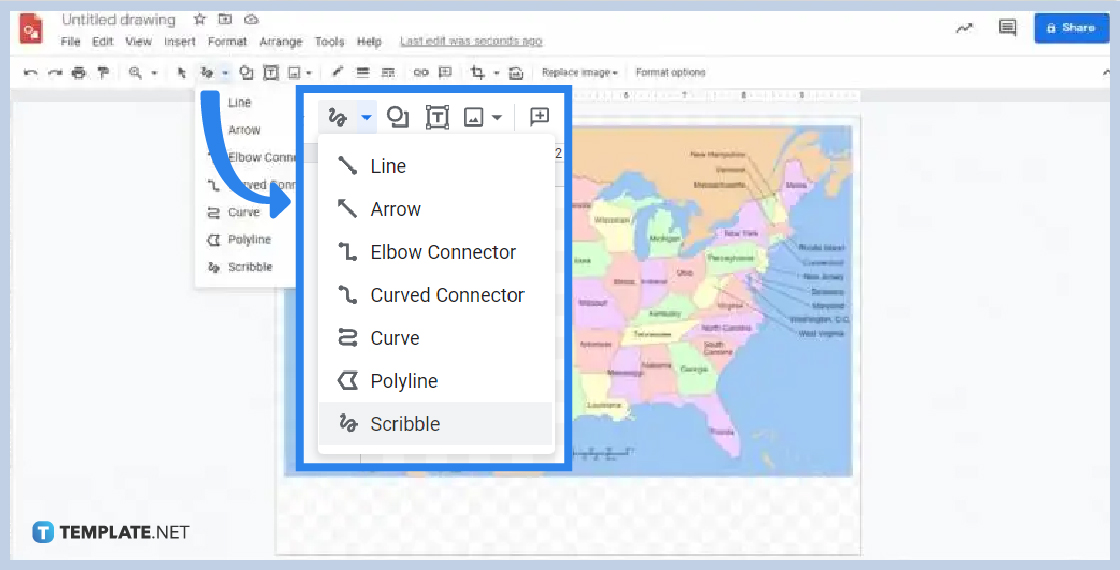
You can now edit images through a scribble line. If you want to trace or emphasize a particular shape from your image, you need to use scribble. First, you need to locate the Select Line button and click it. There will be a drop-down menu for you to choose from. So, select the Scribble button that appeared.
-
Step 3: How to Change the Line Color
To further enhance the traced line using the scribble, you need to choose the color filling. It would be best to locate the Line Color button found on the toolbar to start. Then, select your desired color or adjust them through the Custom button. Moreover, you can adjust the thickness of the line with the Line Weight button.
-
Step 4: How to Fill Color
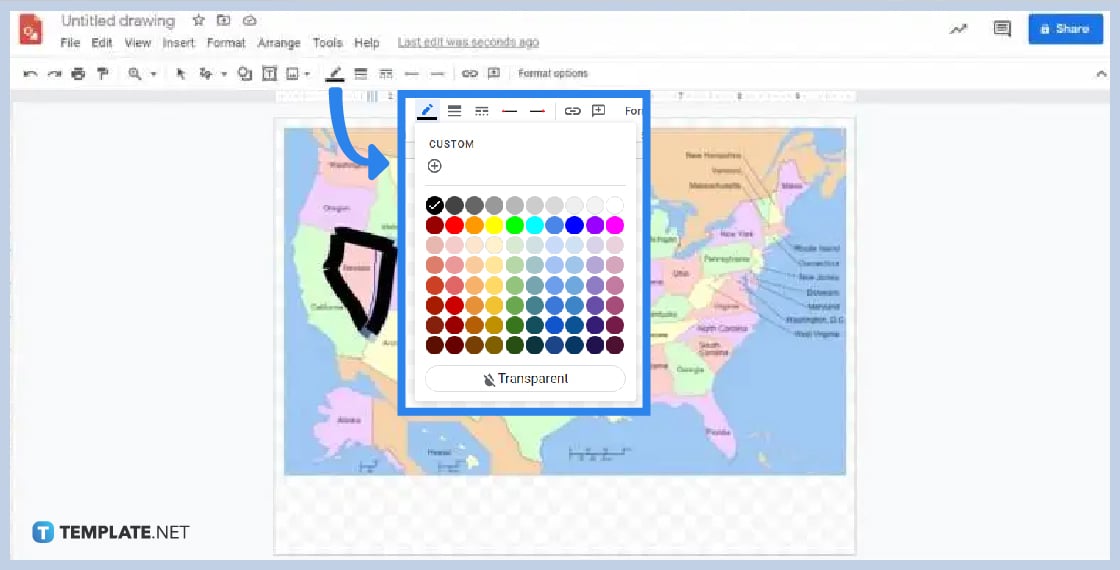
If you like to cover a specific part of an image with a color, you must follow this step. This time, you can click more scribble lines on the image, adjust the border thickness, and change the color. Once done, you can share and export drawings anytime.
What button should I use to avoid changing the scribbled lines from the image?
You can use the Select (ESC) button found on the toolbar.
Is it possible to adjust the positions of the scribble lines?
Yes, it is possible. Just locate the Position button in the Format options.
Can I rotate the scribbled lines on the image?
Yes, you can. Just click the circular shape from the angle points that appeared on the line.






