How to Combine Columns in Google Sheets
Google Sheets makes combining columns straightforward and efficient, essential for organizing your data. This guide provides a clear approach to merging columns, helping you streamline data management for better clarity and analysis.
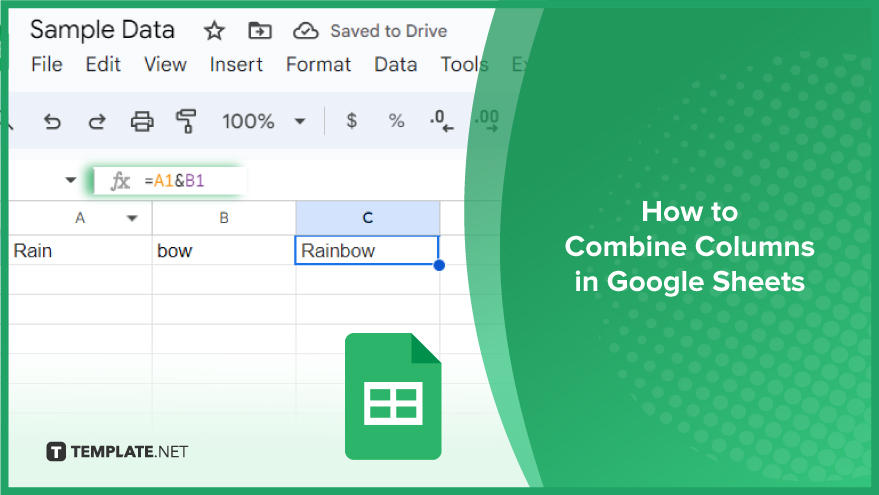
How to Combine Columns in Google Sheets
Merging data in Google Sheets is a vital skill in today’s data-driven environment, whether you’re a student, professional, or hobbyist. Understanding how to combine columns can simplify data presentation and analysis, making your spreadsheets more efficient and user-friendly.
-
Using the “&” Operator
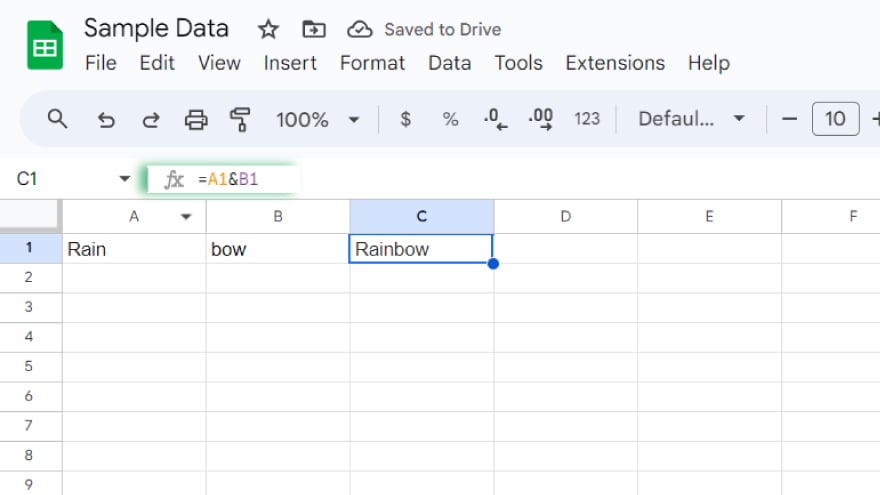
One of the simplest techniques to merge columns in Google Sheets is through the “&” operator. This method links two or more text strings into a single cell. To do this, you create a formula in a new column, incorporating the “&” operator and the cells you wish to combine. For instance, if you’re looking to merge data from columns A and B, your formula in a new cell would be =A1&B1. This command fuses the contents of cells A1 and B1. Afterward, drag the fill handle downwards to apply this formula across the entire column, seamlessly combining the data.
-
Using the CONCATENATE Function
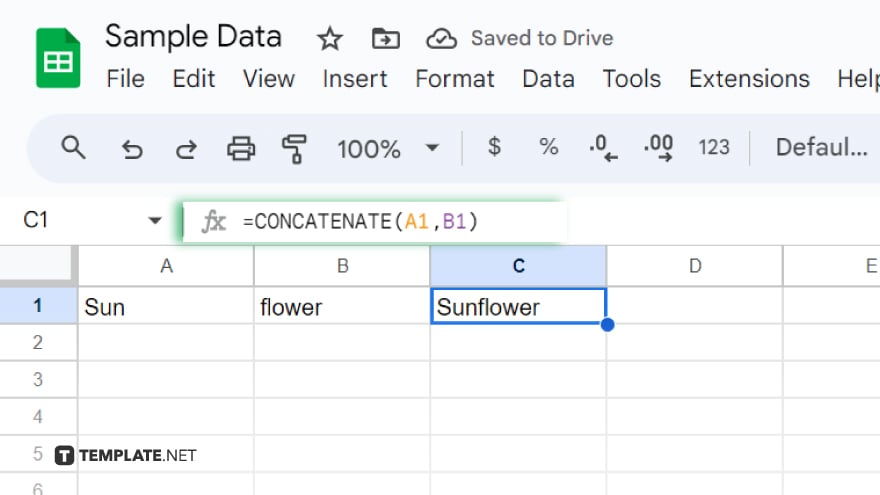
Another effective way to merge columns is by using the CONCATENATE function. This function is similar to the “&” operator, but it’s particularly handy when dealing with numerous columns. To use CONCATENATE, simply enter the function followed by the cell references you want to join, separated by commas. For example, to amalgamate data in columns A, B, and C, the formula would be =CONCATENATE(A1, B1, C1) in a new column. As with the previous method, drag the fill handle down to extend this formula through the entire column, thus merging your data efficiently.
-
Using the ARRAYFORMULA Function
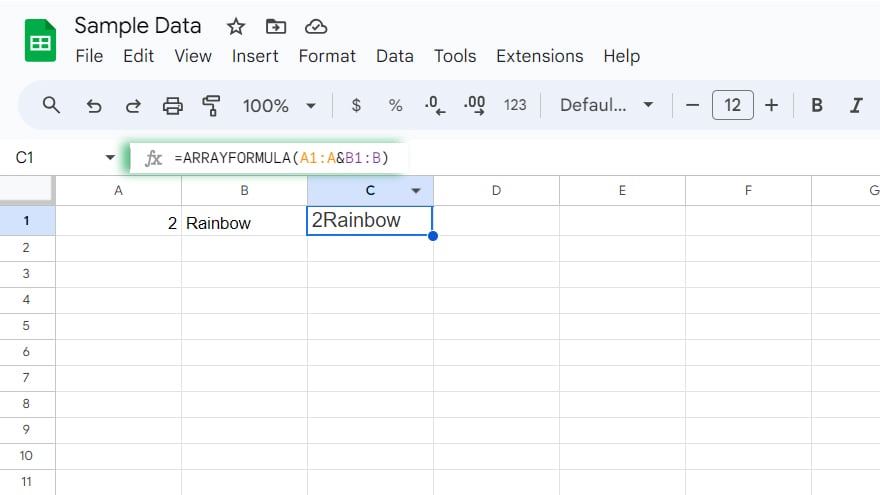
For a more advanced approach, the ARRAYFORMULA function is an excellent choice. This function enables you to create an array formula, capable of performing multiple calculations on an array of data. To use ARRAYFORMULA for combining columns, input the function name followed by a formula that includes the references of the columns you wish to merge. For example, to combine data from columns A and B, your formula would be =ARRAYFORMULA(A1:A&B1:B) in a new column. This command will blend the data in columns A and B into a new column and apply the formula to each row, effectively creating a unified dataset.
You might also gain useful advice from these articles that offer tips for Google Sheets:
FAQs
Can I combine columns with different types of data in Google Sheets?
Yes, you can combine text, numbers, and dates in Google Sheets using formulas.
Is it possible to merge columns without losing data in Google Sheets?
Yes, merging columns using formulas like “&” or CONCATENATE doesn’t delete any original data.
How can I combine multiple rows of data into a single column in Google Sheets?
Use the ARRAYFORMULA function to merge multiple rows into one column efficiently.
Can I combine columns in Google Sheets without using any formulas?
No, combining columns in Google Sheets requires the use of formulas like “&,” CONCATENATE, or ARRAYFORMULA.
Is there a limit to the number of columns I can combine in Google Sheets?
There’s no specific limit, but performance may slow down with a very large number of columns.






