How to Combine First and Last Name in Google Sheets
Google Sheets offers a straightforward solution for merging first and last names, an essential skill for efficient data organization. This guide provides an easy-to-follow method for combining names into a single column, ensuring your spreadsheets are neatly organized and more functional.
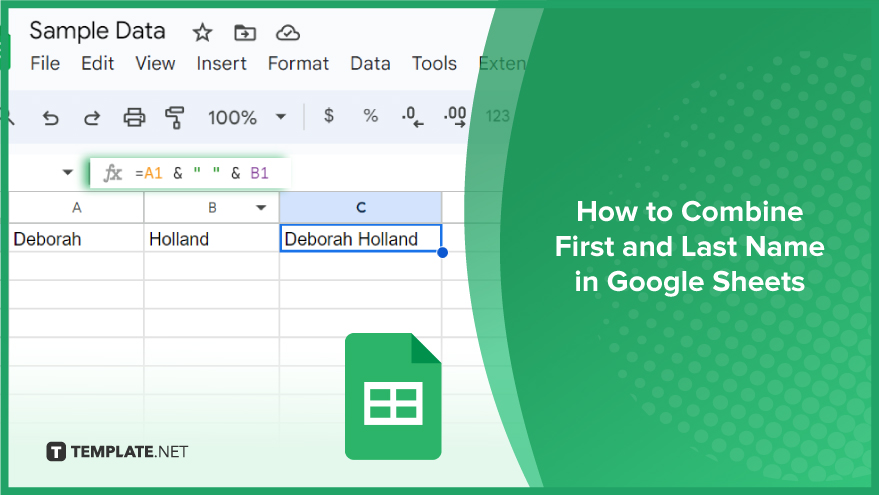
How to Combine First and Last Name in Google Sheets
Combining first and last names in Google Sheets is a common task that enhances clarity and organization in your data. Whether for a mailing list, attendance sheet, or any project requiring name consolidation, mastering this simple technique is essential. Let’s dive into two user-friendly methods to accomplish this.
-
Using the CONCATENATE Function
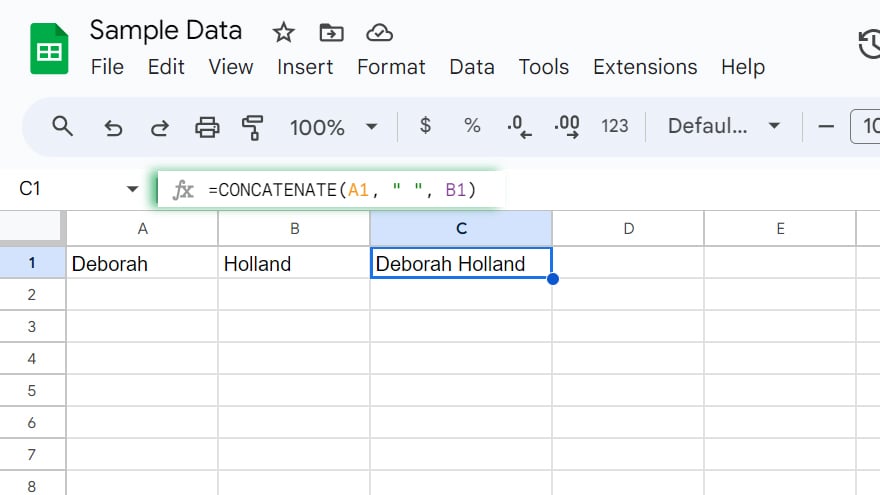
The CONCATENATE function in Google Sheets is designed to fuse two or more text strings into one. It’s particularly useful for merging first and last names. The syntax begins with the function name, followed by a parenthesis. Inside, you list the strings to be combined, separated by commas. For instance, if you have first names in column A and last names in column B and wish to combine these in column C, here’s the process: Select the cell in column C where the combined name should appear. Enter the formula: =CONCATENATE(A1, ” “, B1) and press Enter. This formula instructs Google Sheets to merge the contents of cells A1 and B1, adding a space in between. The outcome is a single cell displaying the full name, neatly separated by a space.
-
Using the “&” Operator
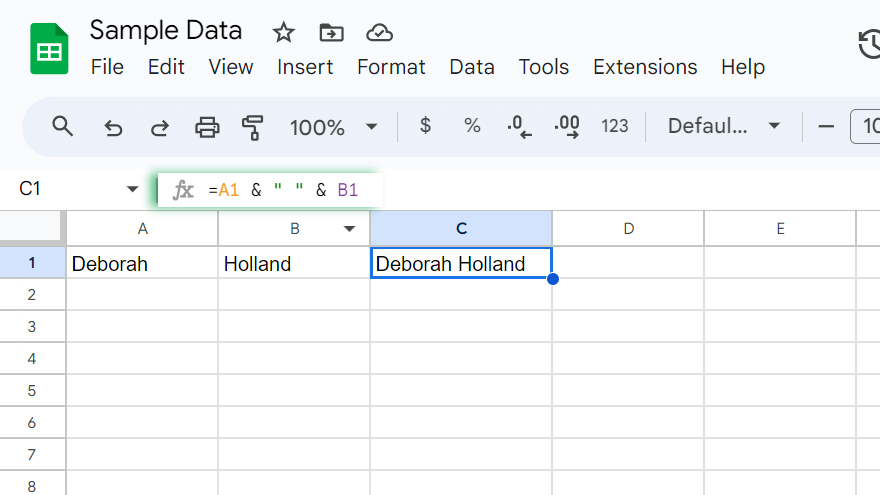
An alternative, and often simpler, method is using the “&” operator. This operator functions similarly to CONCATENATE, joining text strings together. The ease of the “&” operator lies in its straightforward usage. To merge first and last names using this method, begin by clicking the cell in column C where the combined name will appear. Then, type in the formula: =A1 & ” ” & B1 and press Enter. This command also merges the contents of cells A1 and B1 with a space between them, just like the CONCATENATE function. The result is a cell in column C displaying the full name, with the first and last names conveniently combined with a space.
You might also gain useful advice from these articles that offer tips for Google Sheets:
FAQs
Can I combine names in Google Sheets without adding a space between them?
Yes, simply omit the space in the formula, like =CONCATENATE(A1, B1) or =A1&B1.
Is it possible to add a middle name or initial when combining names in Google Sheets?
Yes, just include the cell reference of the middle name or initial in your formula.
Can I use CONCATENATE or the ‘&’ operator to combine more than just names in Google Sheets?
Yes, both methods can be used to combine any text strings, not just names.
How do I ensure that names are properly capitalized when combining them in Google Sheets?
Use the PROPER function in combination with CONCATENATE or ‘&’ to ensure names are capitalized correctly.
Will the combined names update automatically if I change the first or last name in their original cells?
Yes, the combined names will automatically update if you modify the original first or last names.






