How to Combine Two Columns in Google Sheets
Google Sheets allows combining two columns, a vital skill for optimizing data organization and analysis. This guide offers a straightforward approach to merging columns, perfect for creating more coherent and accessible data sets.
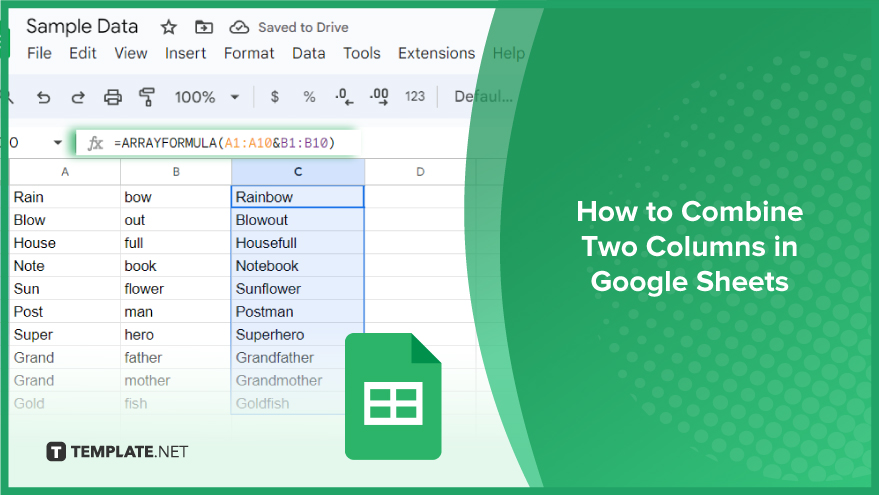
How to Combine Two Columns in Google Sheets
Combining columns in Google Sheets is an invaluable skill to efficiently manage and present their data. Whether you’re consolidating information for a report, organizing a list, or preparing data for analysis, knowing how to merge columns can streamline your workflow. Here are four methods to accomplish this.
-
Using the “&” Operator
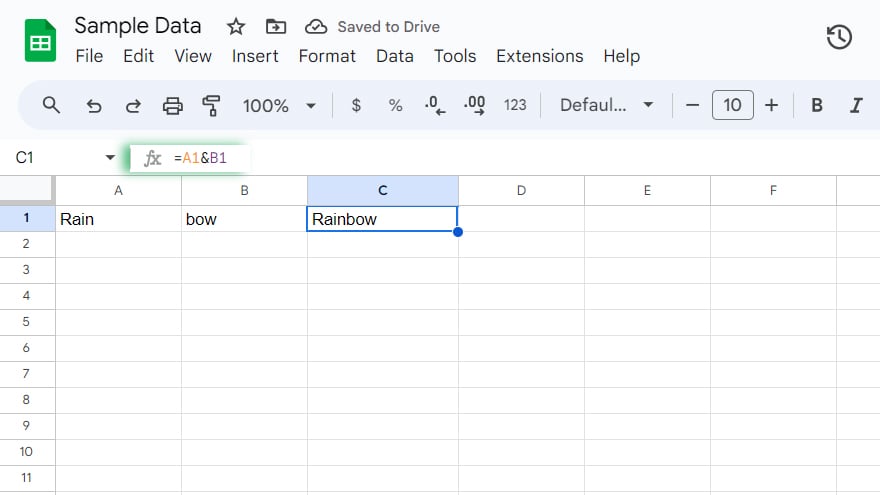
The “&” operator is the most straightforward method for combining two columns in Google Sheets. It concatenates, or joins, the contents of two cells. To use this, create a formula in the cell where you want the combined data. For example, if you’re merging data from columns A and B, click on the desired cell and enter “=A1&B1.” This formula merges the contents of A1 and B1 into one cell. To include a space or another character between the data, modify the formula to “=A1 & ‘ ‘ & B1.”
-
Using the CONCATENATE Function
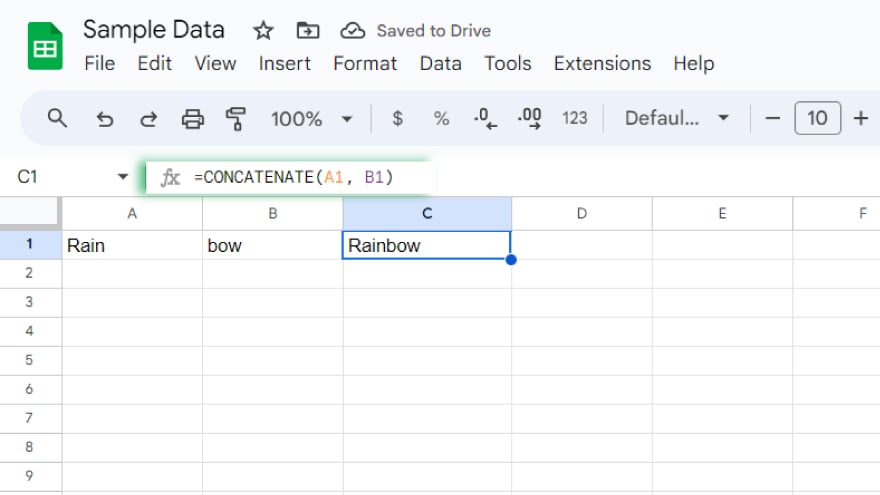
The CONCATENATE function is another effective way to merge two columns. This function is similar to the “&” operator but is more versatile for combining multiple cells or ranges. To use CONCATENATE, enter a formula like “=CONCATENATE(A1, B1)” in the target cell. This combines A1 and B1 into a single cell. To add a space or different character, adjust the formula to “=CONCATENATE(A1, ‘ ‘, B1).”
-
Using the ARRAYFORMULA Function
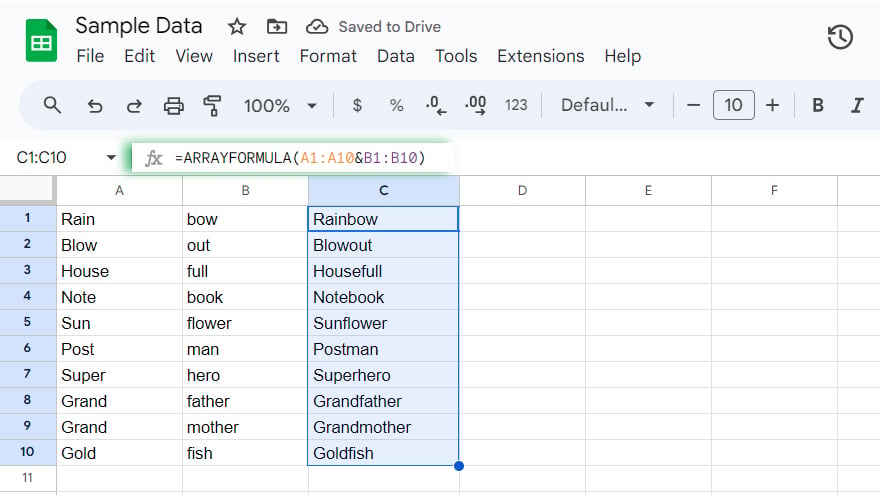
For larger datasets, the ARRAYFORMULA function is incredibly useful. It applies a formula across a range of cells, saving time and effort with extensive data. To merge columns using ARRAYFORMULA, input “=ARRAYFORMULA(A1:A10&B1:B10).” This combines cells A1 through A10 with B1 through B10, displaying the merged data in the specified range.
-
Using the JOIN Function
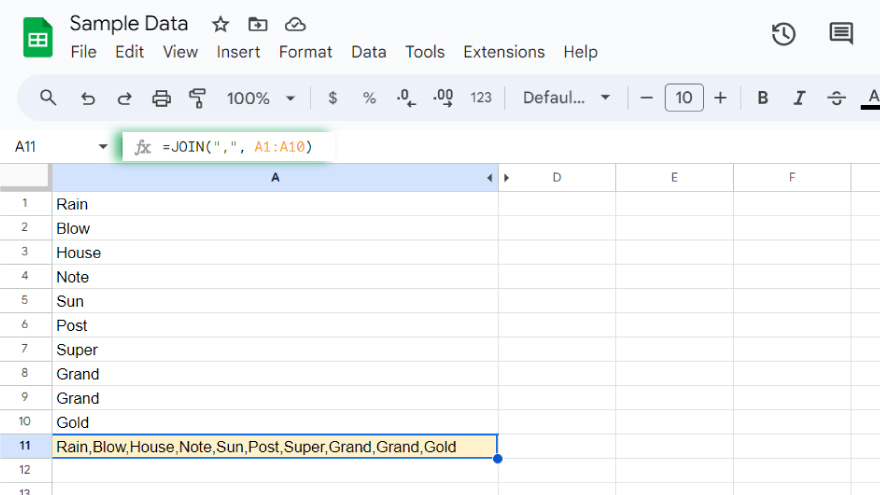
The JOIN function is an advanced method to consolidate columns. It combines the contents of a range into a single cell, separated by a specified delimiter. For example, “=JOIN(“,”, A1:A10)” merges the contents of cells A1 through A10 into one cell, with each cell’s content separated by a comma.
You might also gain useful advice from these articles that offer tips for Google Sheets:
FAQs
Can I combine two columns with different data types, like text and numbers, in Google Sheets?
Yes, you can combine columns with different data types using functions like CONCATENATE or the “&” operator.
How can I add a delimiter, such as a comma, when combining two columns?
Include the delimiter in your formula, for example, =A1 & “,” & B1 or =CONCATENATE(A1, “,”, B1).
Will the combined column update automatically if I change data in the original columns?
Yes, the combined column will automatically update to reflect changes in the original columns.
Is it possible to combine entire columns at once, rather than row by row?
Yes, you can use the ARRAYFORMULA function to combine entire columns in a single step.
Can I merge more than two columns using these methods in Google Sheets?
Yes, you can extend these methods to combine more than two columns by adding additional cell references in your formula.






