
How to Remove Underline in Google Sheets
Google Sheets not only excels in data management but also offers flexible text formatting options, including the removal of underlines. Ideal…
Jan 07, 2025
Converting a Google Doc to a Google Form is a straightforward way to create surveys, polls, or registration forms. Starting with a Google Doc allows you to draft questions in a familiar setting before transforming them into an interactive Google Form. This guide will show you how to seamlessly transition your content from a document to a form, enhancing the way you collect and manage data. By following a few simple steps, you can leverage the integration of Google’s tools to streamline information gathering, making your workflow more efficient and organized. Let’s explore how to convert your Google Doc into a Google Form effectively.
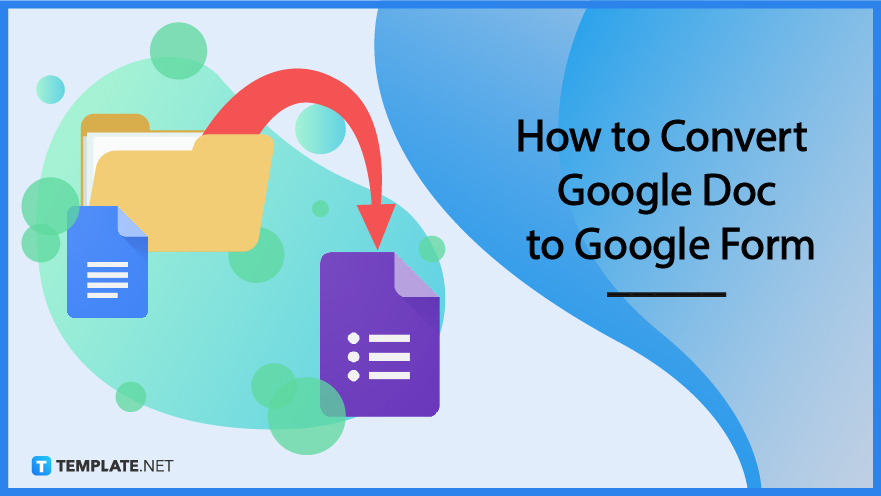
Documents in Google Docs can be converted to Google Forms while you can also convert the Google Forms responses to Docs either way, anything is possible. And you might want to check out Google Docs templates that you can edit before conversion by following these basic steps:
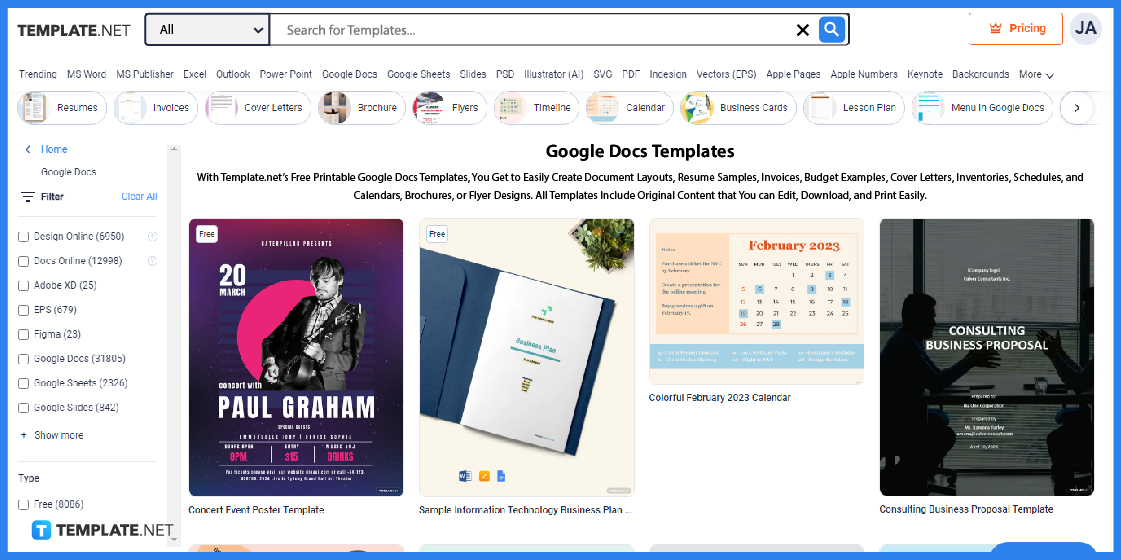
Go to your browser first and access Template.net. There is an entire list of printable and customizable templates dedicated to Google Docs files. Whether you’re looking for a Google Docs format of an agenda template, job application cover letter template, quiz template, itinerary template, or any other sample template, rest assured, you are covered on this website.
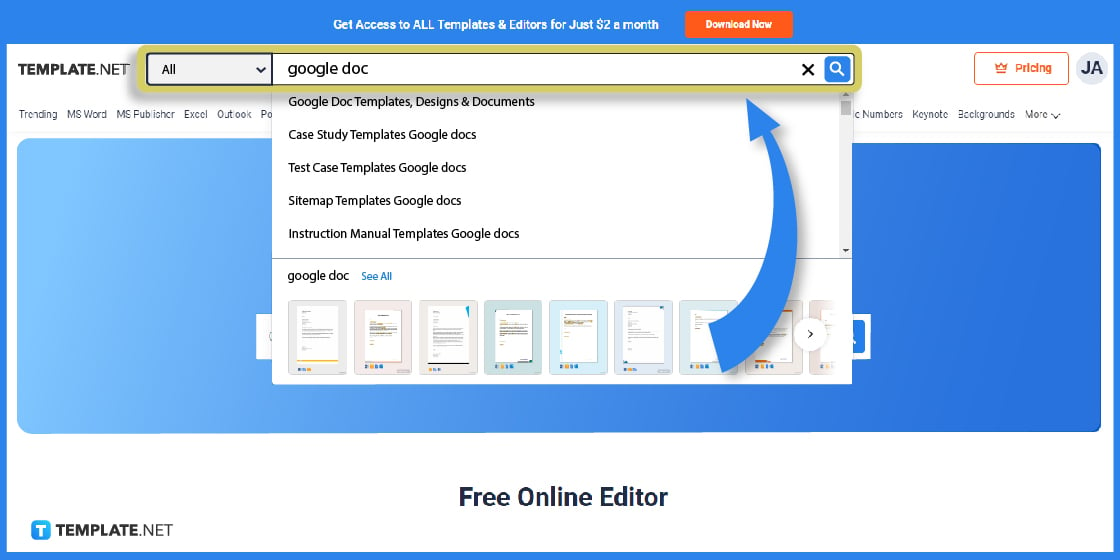
Do you need a fast option to reach any Google Doc template? Try the alternative of clicking the search box on the upper-most section of the web page and writing “google doc” suggestions immediately pop up for much quicker access to your preferred templates.
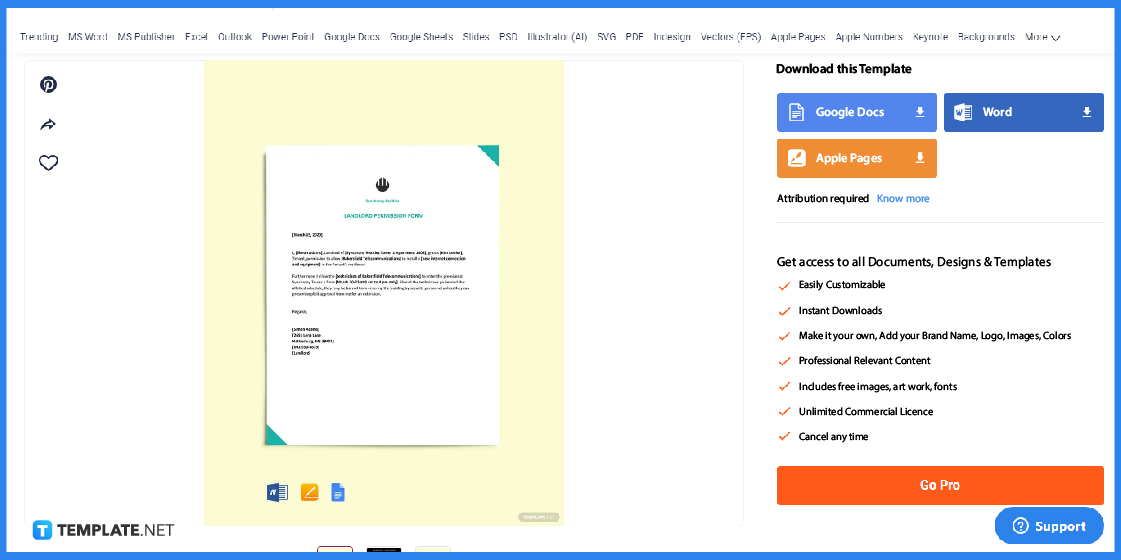
Press the specific Google Docs format template that you want to customize until you can see a bigger view of the sample. You should be able to see other file format versions available like an Apple Pages spreadsheet, PDF file format, or Microsoft Word document.
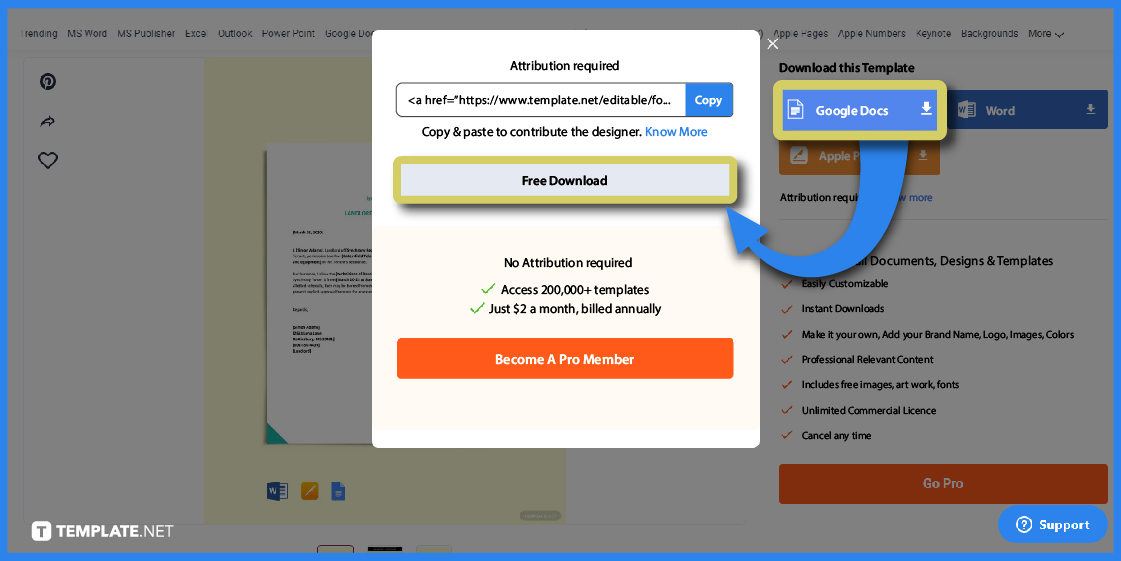
Click “Google Docs” on the right side of the screen or below Download this Template. Then, select “Free Download” and wait for the download time to finish.
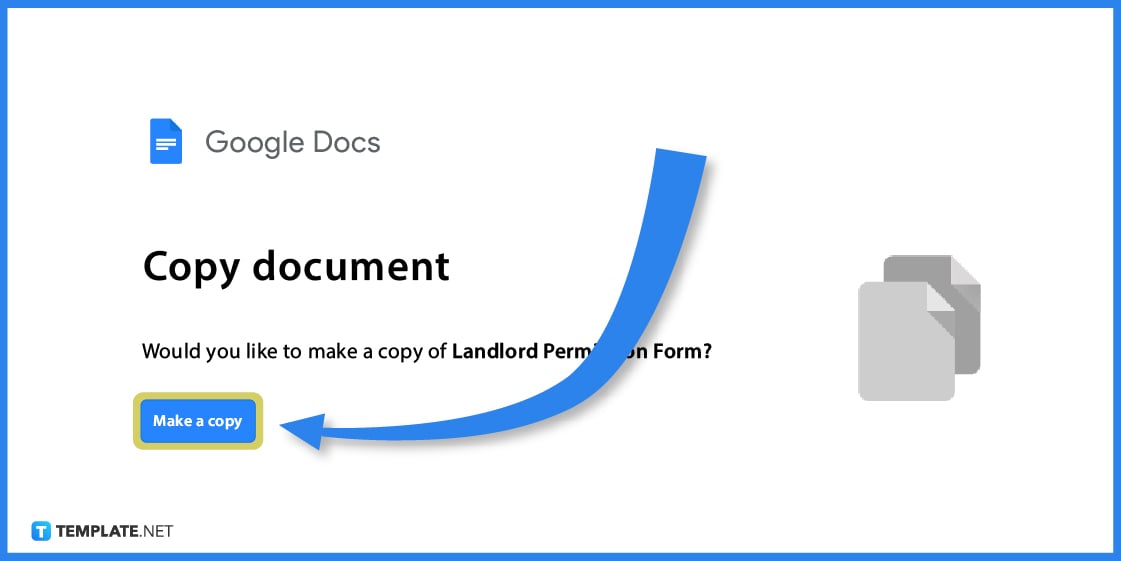
You’ll automatically see a suggestion to copy the document as a Google Docs file. Thus, proceed by clicking “Make a copy.”
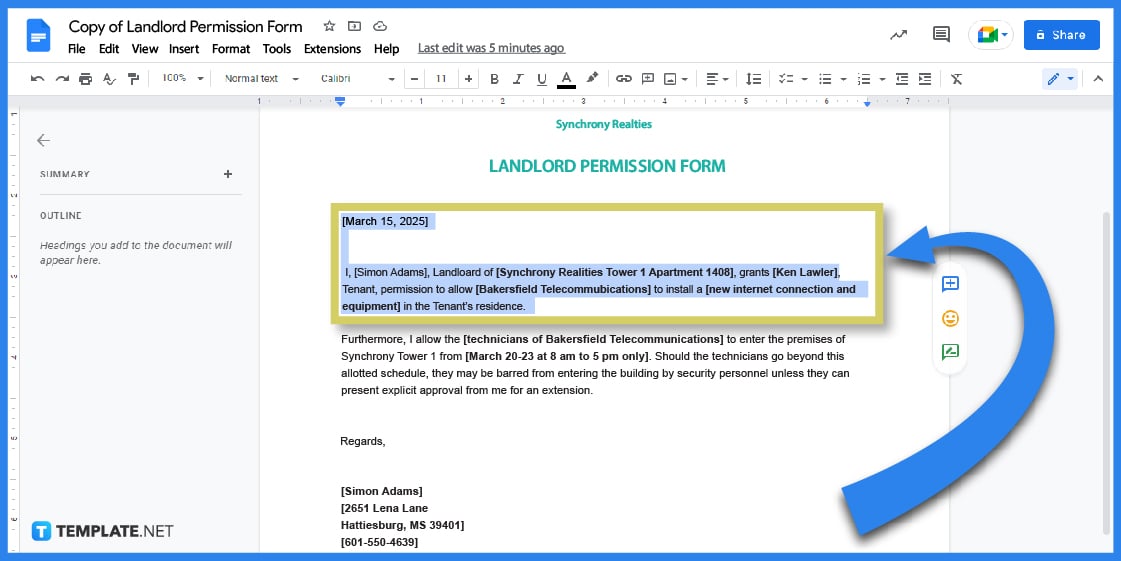
Now that the template you downloaded earlier is accessed in a Google Docs sheet, jumpstart editing the text and overall content of the document. That means you change the company block, project block, body, name, contact info, and other texts in the document.
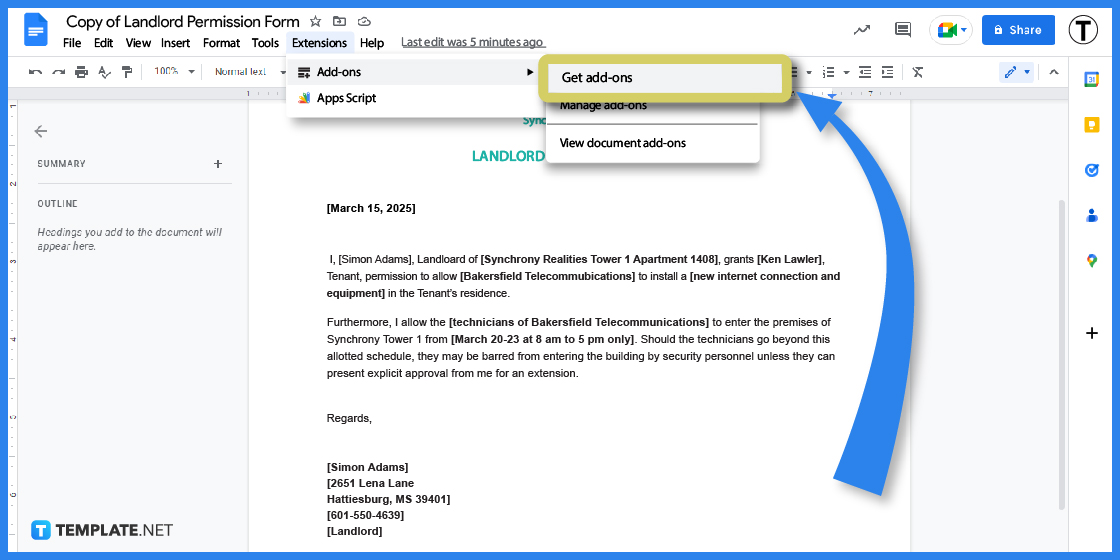
To start converting your Google Docs file into Google Forms, just click “Extensions” which is found on the top menu of the page. Select “Add-ons” and press “Get add-ons;” it is through these add-ons that you may convert the files.
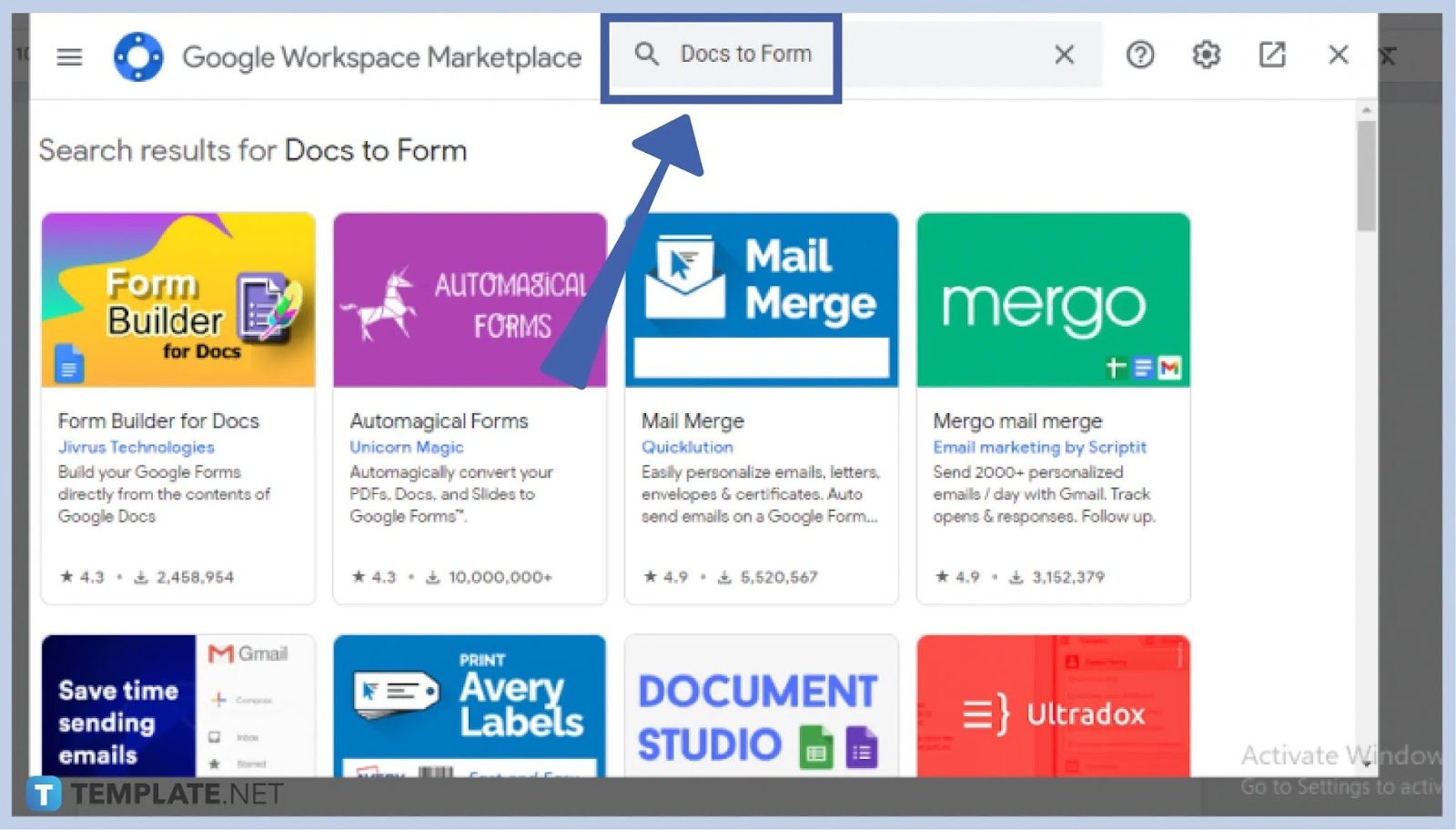
After clicking “Get Add-ons,” you are automatically transported to the Google Workspace Marketplace and this is where you can search for any type of add-on you want to use. Since the concern is to convert, then write “Docs to Form” on the upper search box and press Enter on your keyboard.
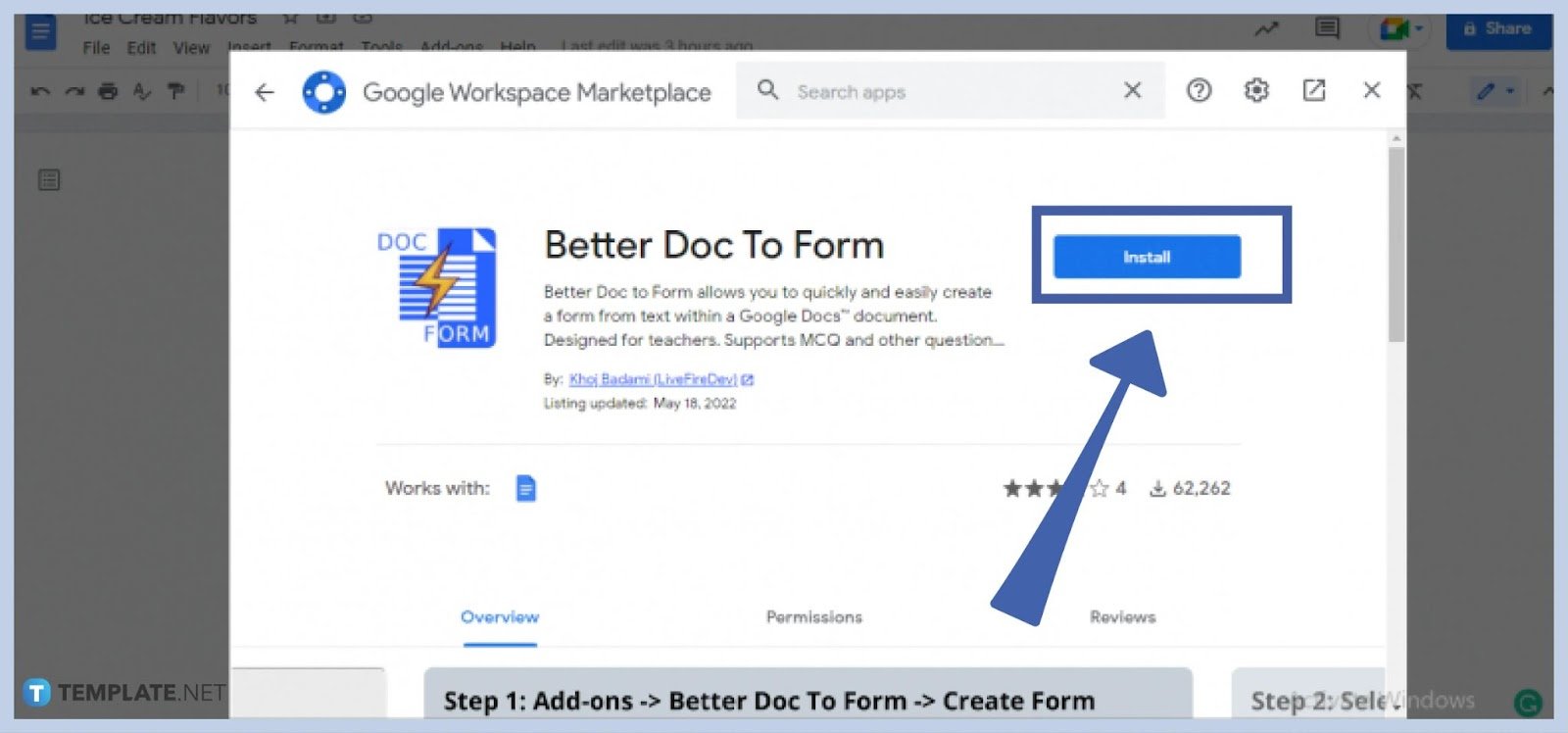
Click on an add-on and press “Install.” A permission pop-up would appear so be sure to select “Continue” and choose which Google account you should use for it.
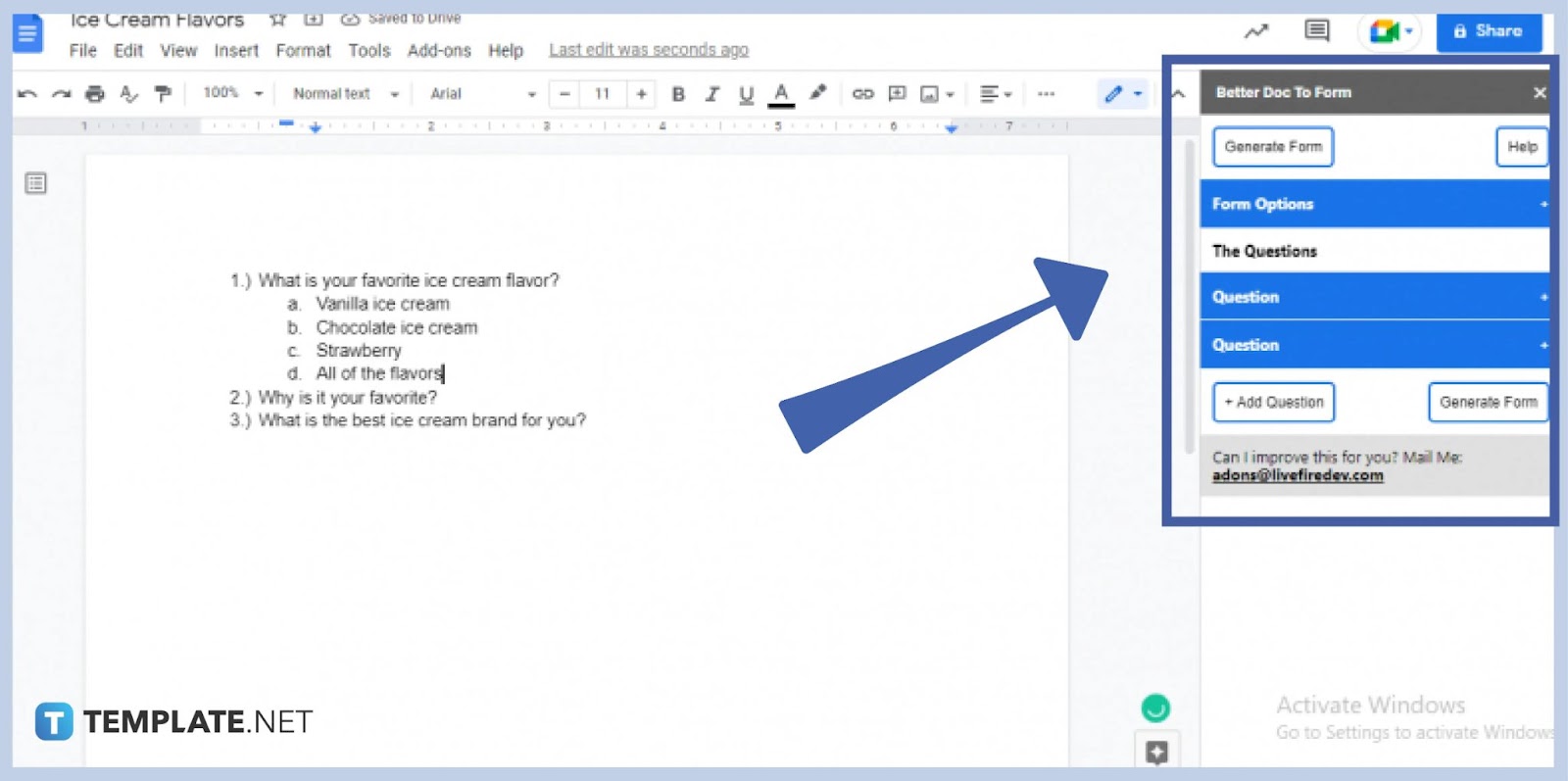
Go back to Google Docs, click “Extensions” or “Add-ons,” click “Form Builder for Docs” or whatever is the name of the add-on you installed, and press “Start.” Then, the add-on installed earlier would be revealed on the right side of your screen where you can start creating a form.
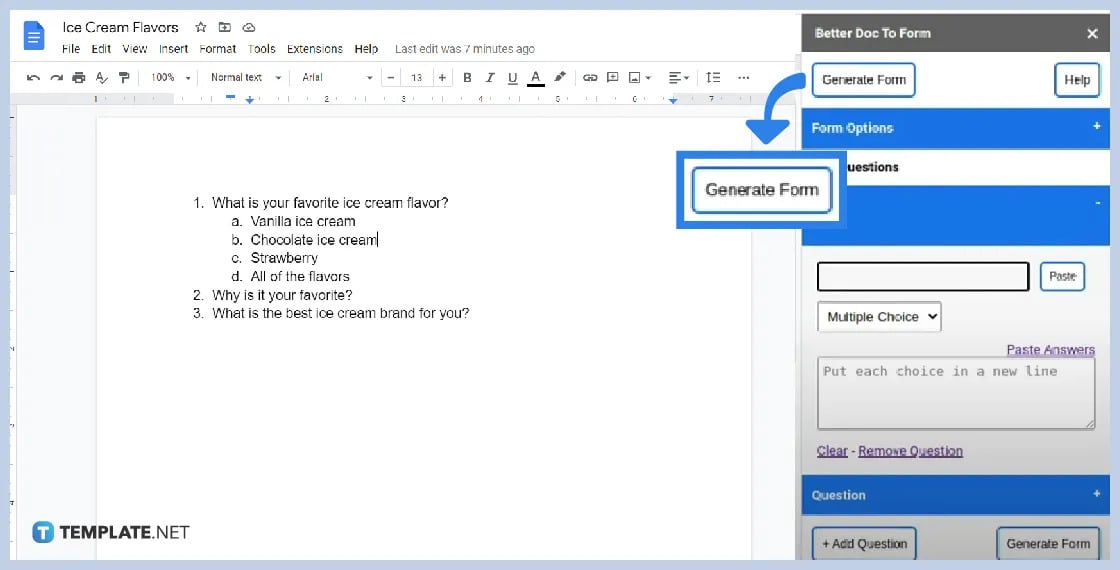
You can add as many questions to the form until you are ready to generate it by clicking “Generate Form.” The generated form would appear right away and you can share it with different accounts or respondents.
Make the most out of your experience in using Google Docs by trying out other relevant templates you can download, edit, and print. You may go for weekly planner, aesthetic fonts, dark theme backgrounds, citation Google spreadsheets, Gantt charts, transparent calendar outlines, app business resumes, icon logos, and the following:
Set a formal letterhead for your business as a way to market your brand as well as to add some identity to your business documents. Go for a letterhead design that contains your company’s name, contact information, address, and branding.
A sample quotation format teaches you what a proper quote should look like. So the next time you make quotations, refer to the template and you won’t have to take time in formatting the best quotation possible.
A printable construction checklist is your go-to checklist of to-dos for construction projects. Whether it is a temporary construction project or for a long-time construction business, you could always use a checklist for guidance.
A key result area performance appraisal sample is a type of appraisal template used for monitoring KPIs and the key result areas performances. Your organization may need this to check if performances need to be maintained or improved.
Set a project portfolio roadmap to display a graphic overview of project deliverables. You can also use that template to summarize the project schedule, goals, and tasks.
Open your Google Doc, select the content, then create a new Google Form and paste the questions.
Automatically send Google Forms responses to Google Sheets; from there, manually transfer data to Google Docs.
Ensure questions are clear and logically ordered for accurate data collection in your Google Form.

Google Sheets not only excels in data management but also offers flexible text formatting options, including the removal of underlines. Ideal…

Google Sheets offers a wide range of features that can help you organize, analyze, and manipulate data effectively. One…

Indentation in Google Sheets is a handy feature that can significantly enhance the readability and organization of your…

Google Sheets is a vital component of the Google Workspace suite that empowers users with diverse functionalities for efficient data…

Google Sheets simplifies the process of statistical analysis, particularly in calculating the range of a data set. This guide will walk…

Google Sheets is a popular spreadsheet application that offers a variety of features that can be used to create flow…

Standard deviation, a key statistical measure for gauging data variability, plays a crucial role in fields like finance, science, and…

Google Sheets is a versatile spreadsheet application that allows for a variety of formatting options, including the addition of lines. This…

Personal loan trackers are one of the ways people can manage the finances of their property and gain financial power…