
How to Remove Underline in Google Sheets
Google Sheets not only excels in data management but also offers flexible text formatting options, including the removal of underlines. Ideal…
Jul 02, 2022
Google Classroom grants you the opportunity to copy and replicate a class. Whether you opt to create one or multiple copies, check out this brief tutorial on how to copy a class in Google Classroom seamlessly.
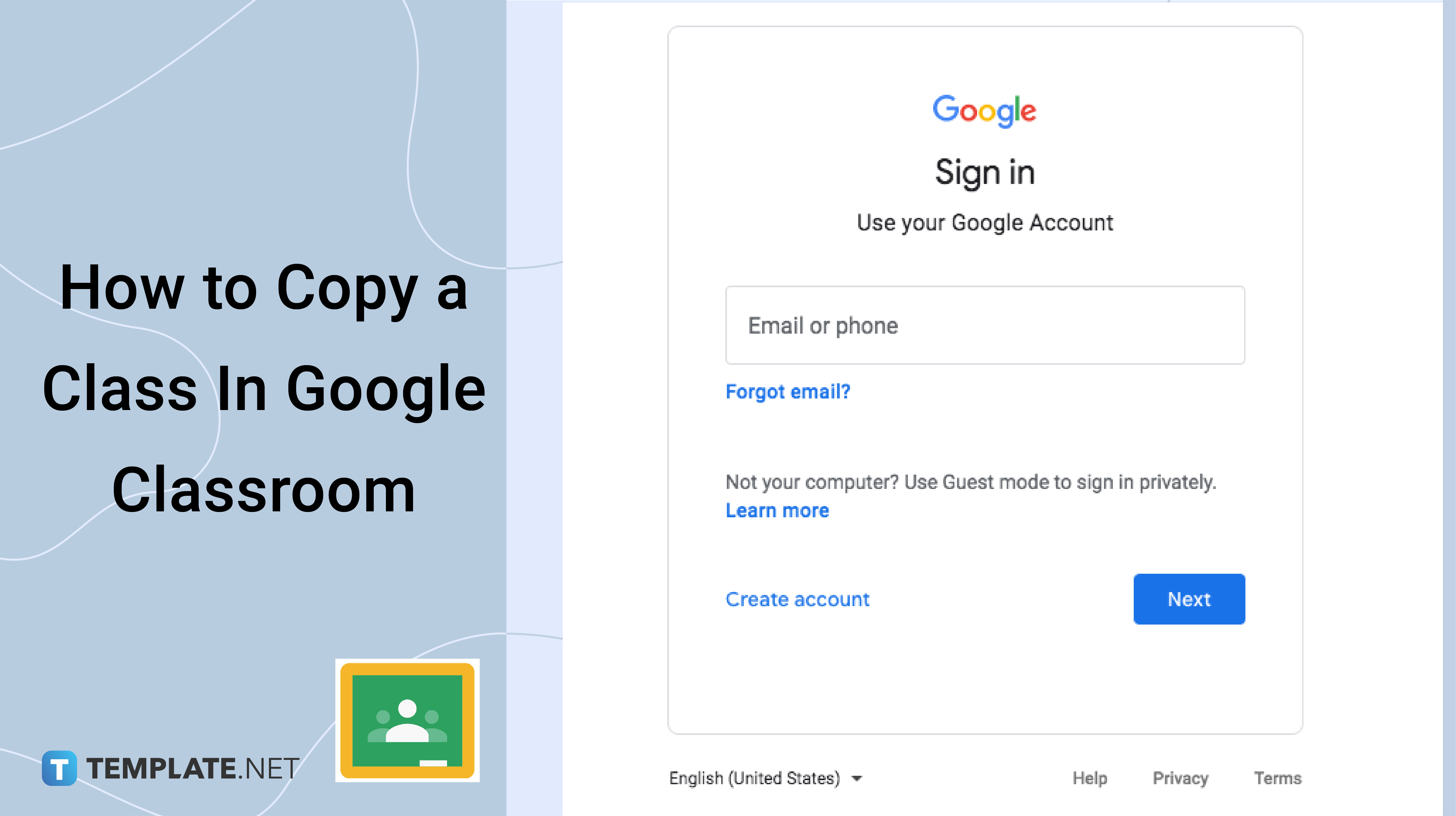
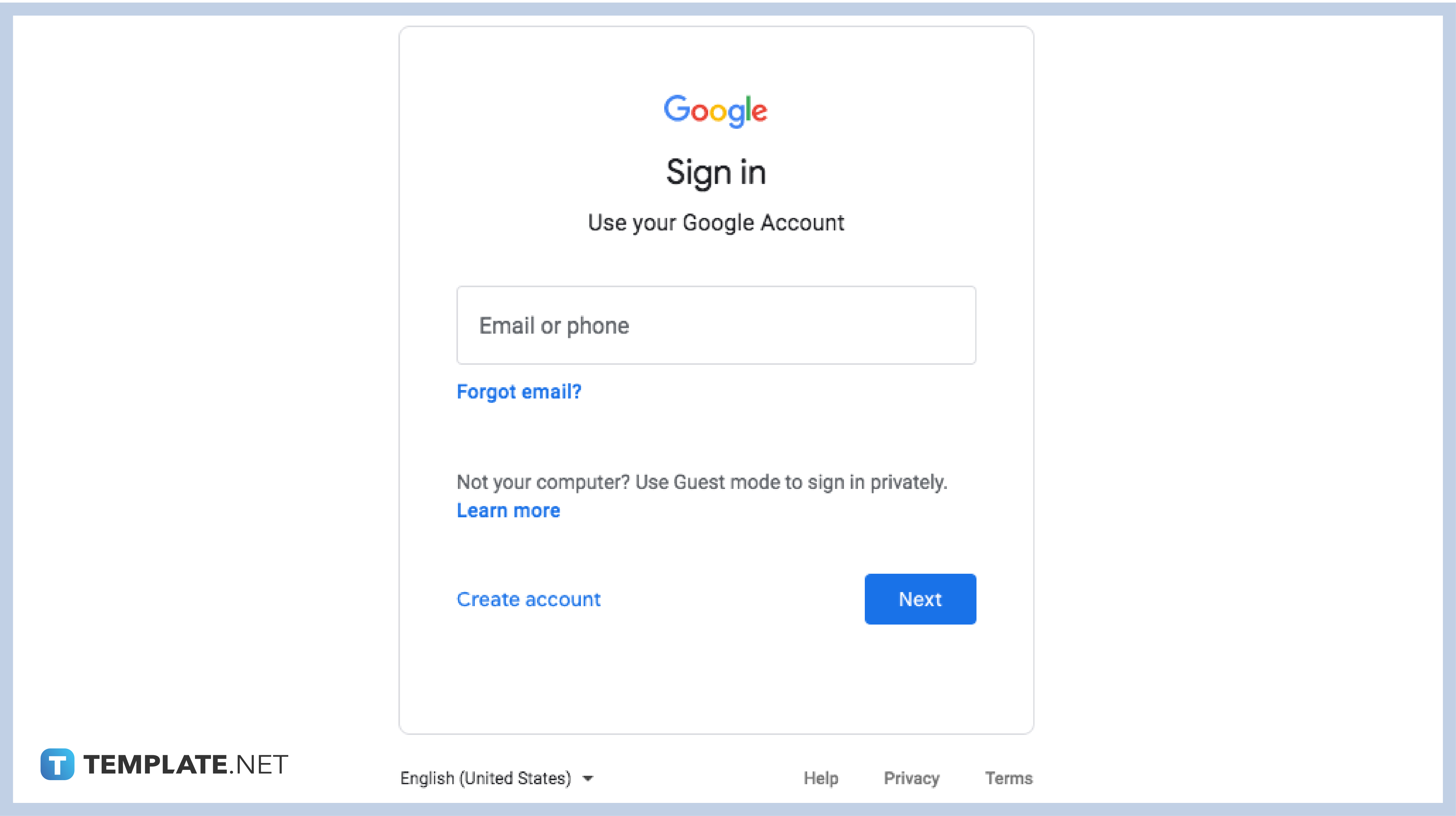
Teachers should make use of their authorized G Suite account provided by the school administration to properly access the class dashboard. If you don’t have an account, you can make a new Google account which can then be authorized by the school.
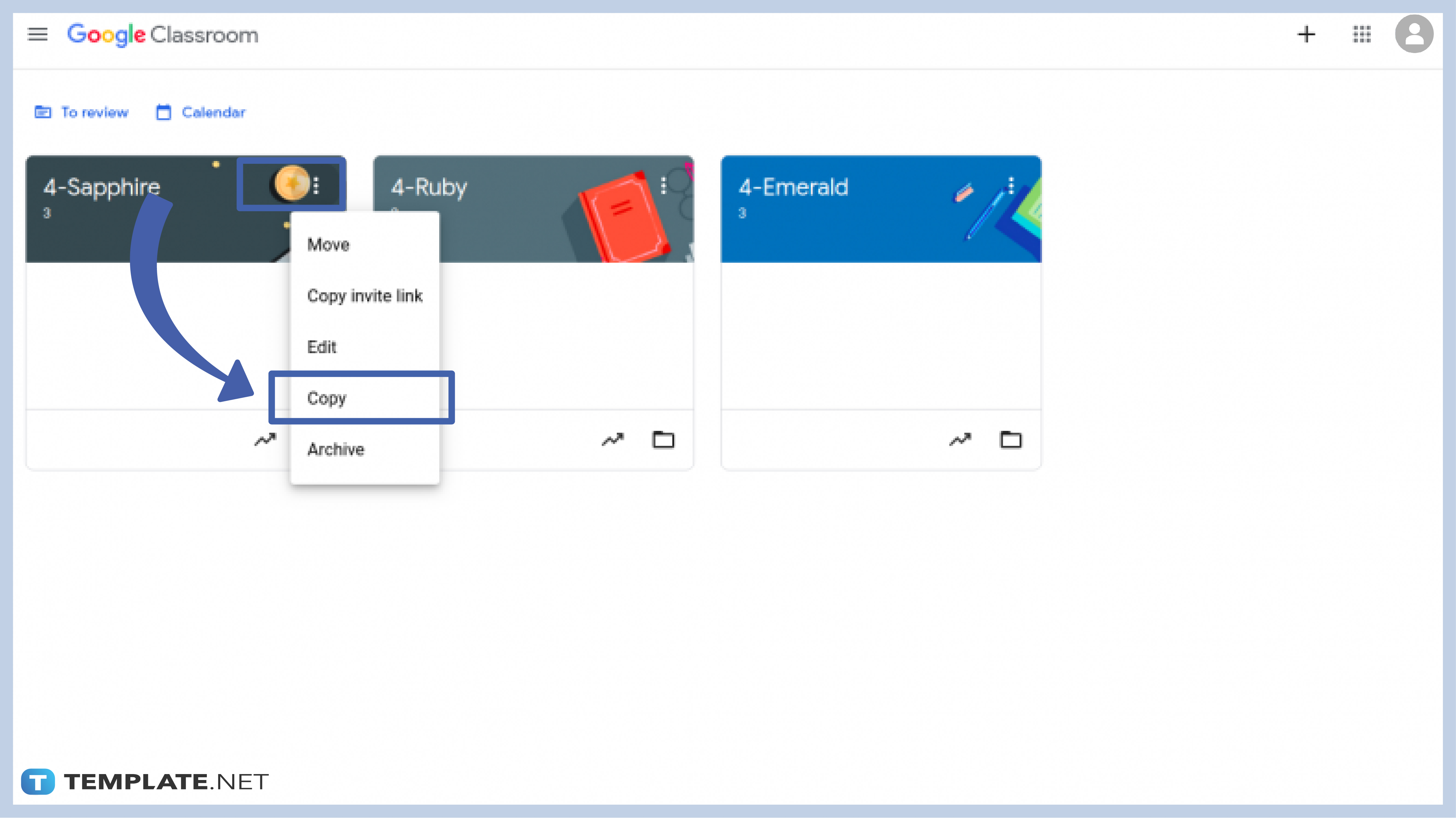
After you’ve signed in, go to your dashboard. Pick the class card that you want to copy and click the three dots where you can find the Copy option. Click Copy and the class card will automatically be replicated in your dashboard.
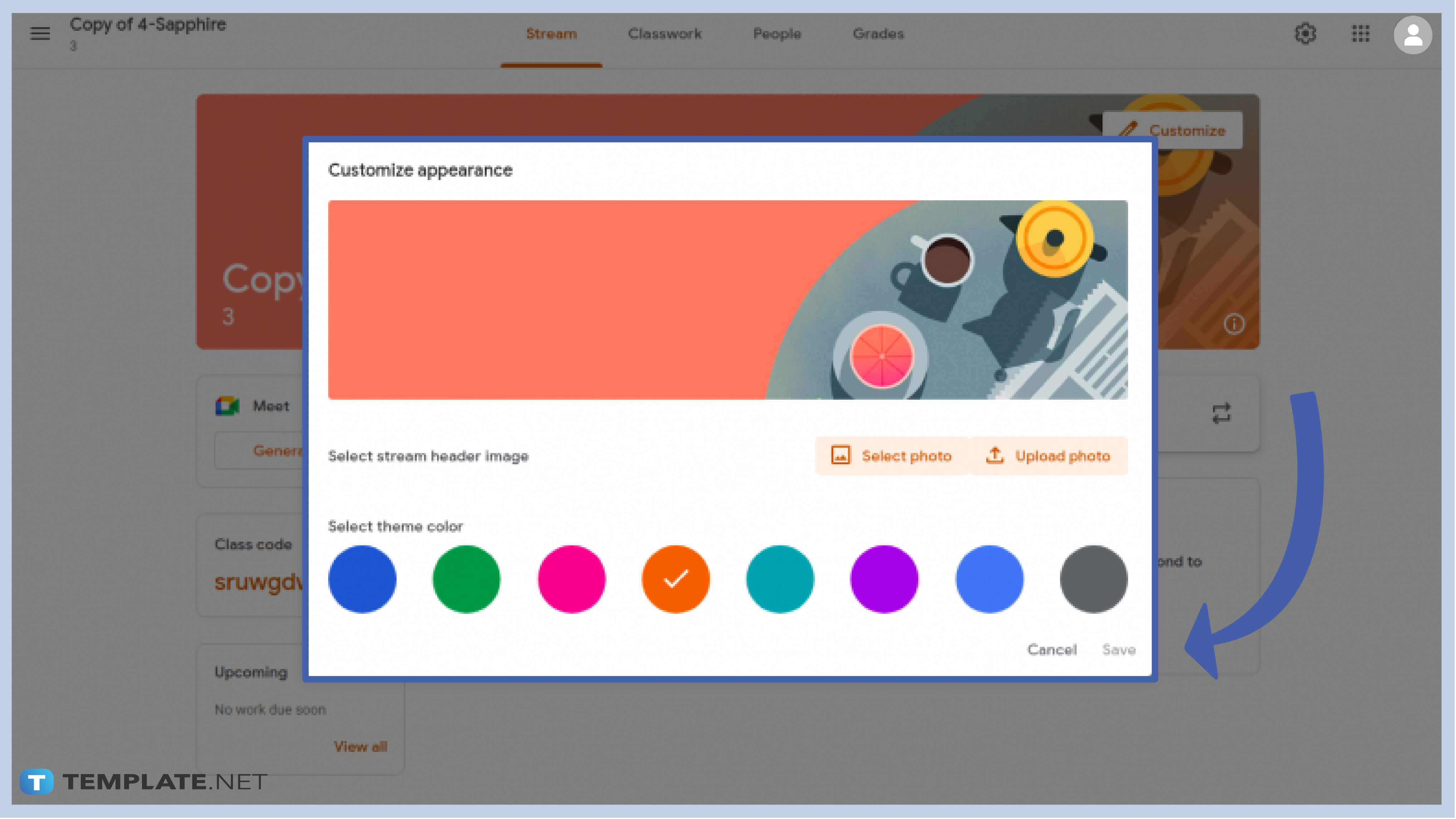
Personalize the new copy by changing the class name and subject in the settings. You can find the banner where there’s a Customize option to help you change the appearance of your class such as the background color and text color.
If you want to create more copies of a class, all you have to do is repeat steps 2 and 3 of this tutorial.
If you are experiencing problems in copying a class, you can do two different things: check your Internet or check for restrictions. Sometimes, Internet problems are the common cause why some functions in the Google Classroom aren’t working. Also, there might be restrictions from the administrator. Ask for access first and try to copy the class again.
When you copy a class, you also copy everything that’s included in there—documents, screenshots, videos, etc. You will have to clean up duplicates of your files if you want an organized slate of files in your copied class card.
If you don’t want to go through the hassle of cleaning up duplicates, your only option is to create a new class and manually copy materials that will be of use to you and your class.

Google Sheets not only excels in data management but also offers flexible text formatting options, including the removal of underlines. Ideal…

Google Sheets offers a wide range of features that can help you organize, analyze, and manipulate data effectively. One…

Indentation in Google Sheets is a handy feature that can significantly enhance the readability and organization of your…

Google Sheets is a vital component of the Google Workspace suite that empowers users with diverse functionalities for efficient data…

Google Sheets simplifies the process of statistical analysis, particularly in calculating the range of a data set. This guide will walk…

Google Sheets is a popular spreadsheet application that offers a variety of features that can be used to create flow…

Standard deviation, a key statistical measure for gauging data variability, plays a crucial role in fields like finance, science, and…

Google Sheets is a versatile spreadsheet application that allows for a variety of formatting options, including the addition of lines. This…

Personal loan trackers are one of the ways people can manage the finances of their property and gain financial power…