How to Create a Google Slides
The most basic thing to master before exploring every feature in Google Slides is to learn how to create a Google Slides. Be guided by following this short easy-to-follow article.
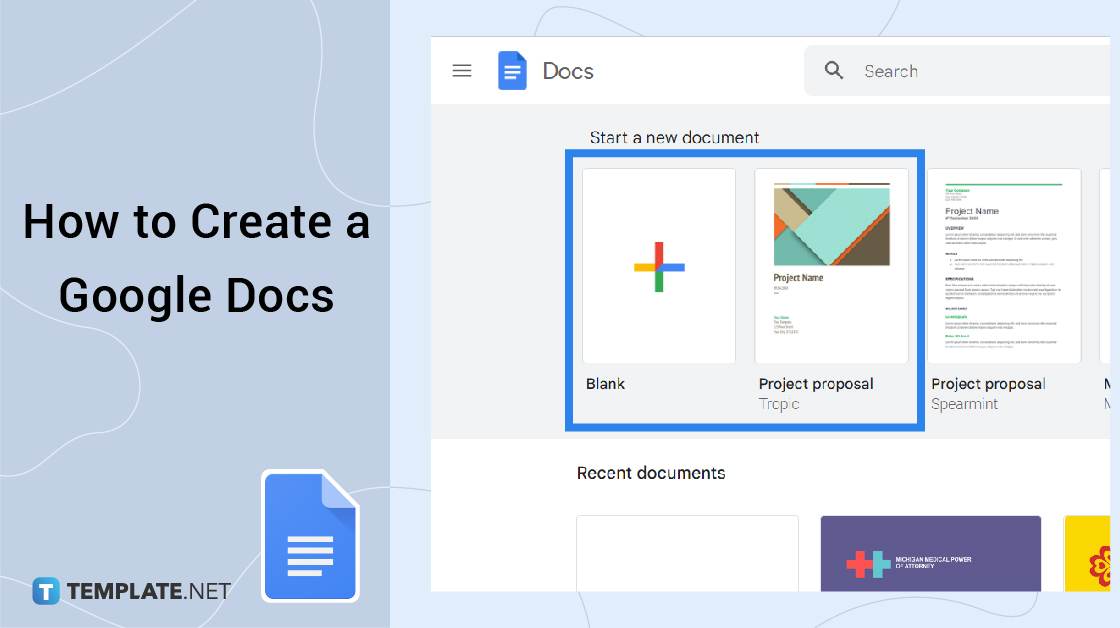
How to Create a Google Slides
-
Step 1: Go to the Official Google Slides Website or App
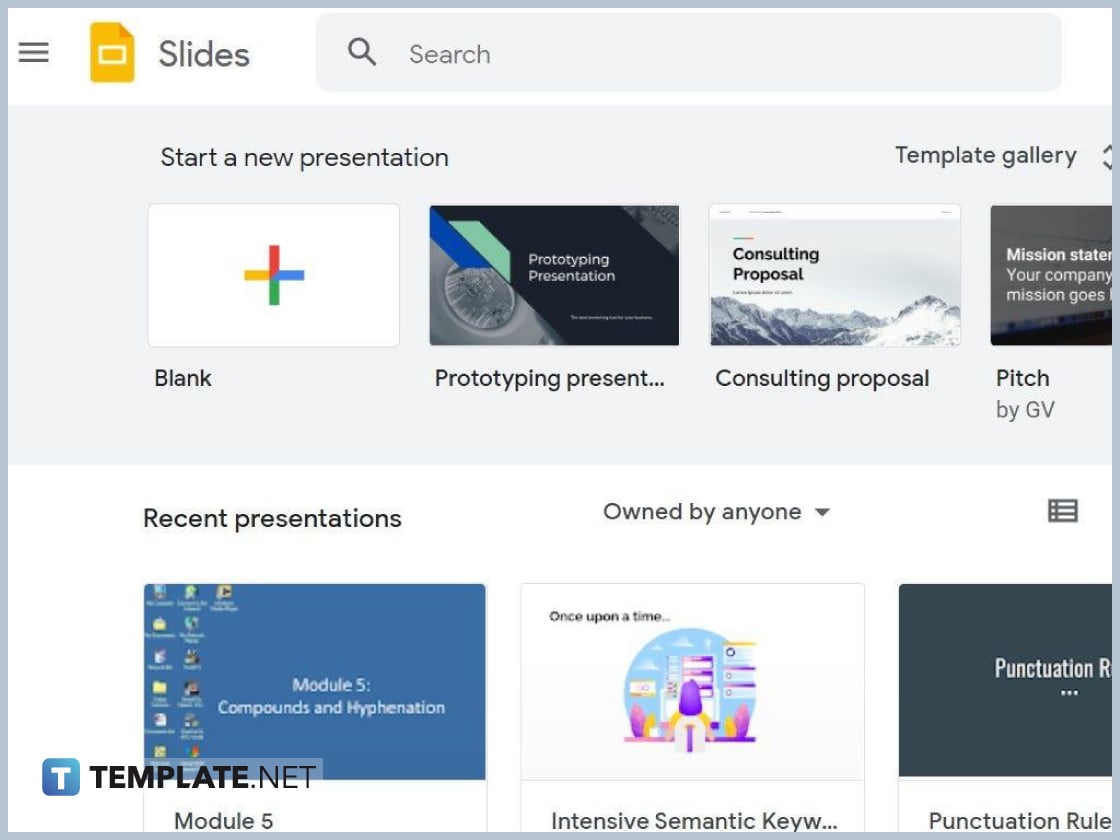
Visit Google Slides or www.docs.google.com/presentation on your computer. And if you do not have a Google account yet, be sure to sign up ahead and get verified to enjoy Google Slides and the rest of its content. The official Google Slides page should look like the image posted above.

-
Step 2: Create New or Open Existing Google Slides
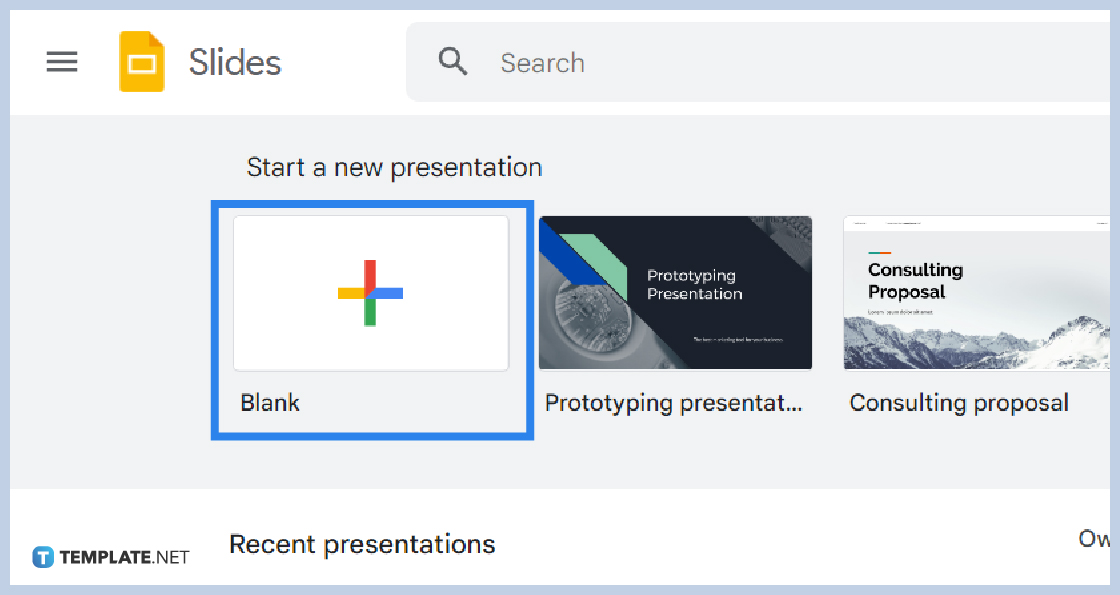
Now that you are on Google Slides, you can create a new presentation or open an existing presentation. Maybe you have downloaded or made Google Slides presentations before and you can simply open the files that are already there. But for starters, you can create a basic presentation by making a new presentation. To do that, click the “+” icon bearing Google’s signature colors to make a blank presentation.
-
Step 3: Name Your Presentation and Edit Your Work
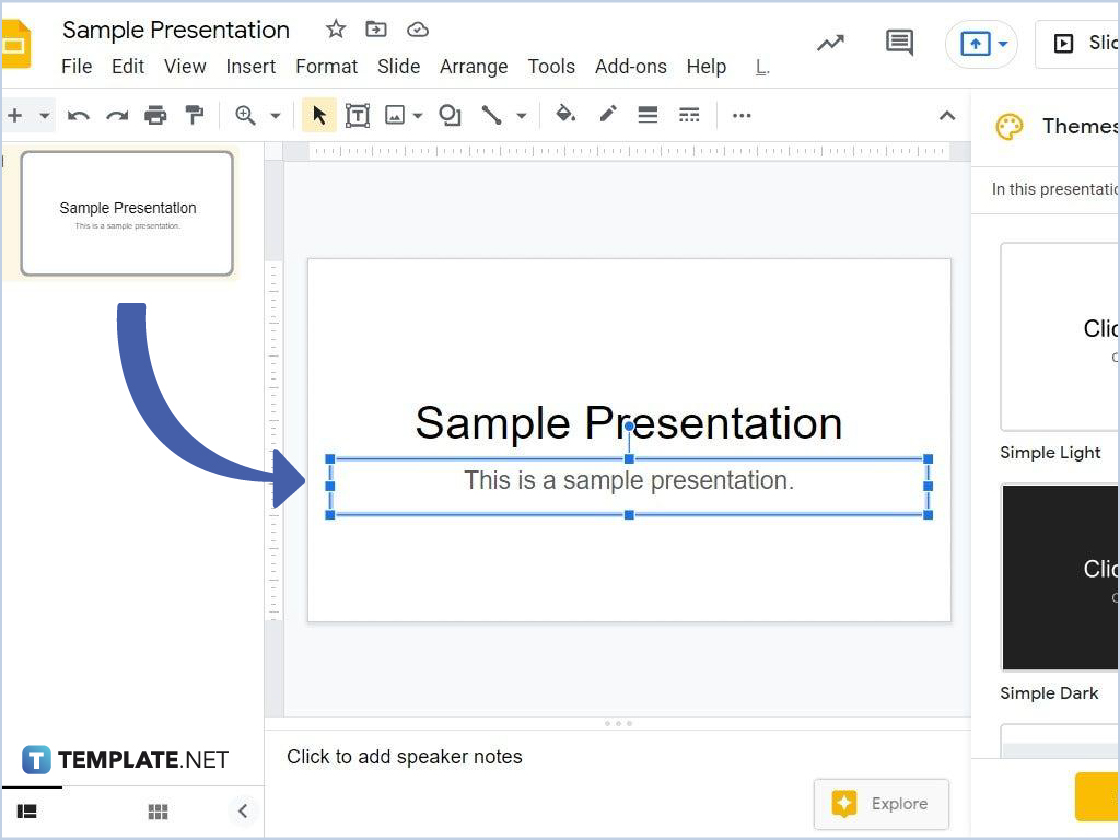
After clicking the “+” icon, you already have a blank presentation. To work on a basic presentation, name the presentation’s title first until you can label the rest of the presentation’s elements. Also, do not forget to explore the menu bar on your screen to insert media, install add-ons, use themes, format the presentation, organize slides, add animations, view your slideshow, and other editable tools. You can even share your work with other people so others can view files and collaborate with the presentation. Or, you add/import themes to Google Slides.
-
Step 4: Check Out Google Slides’ Template Gallery
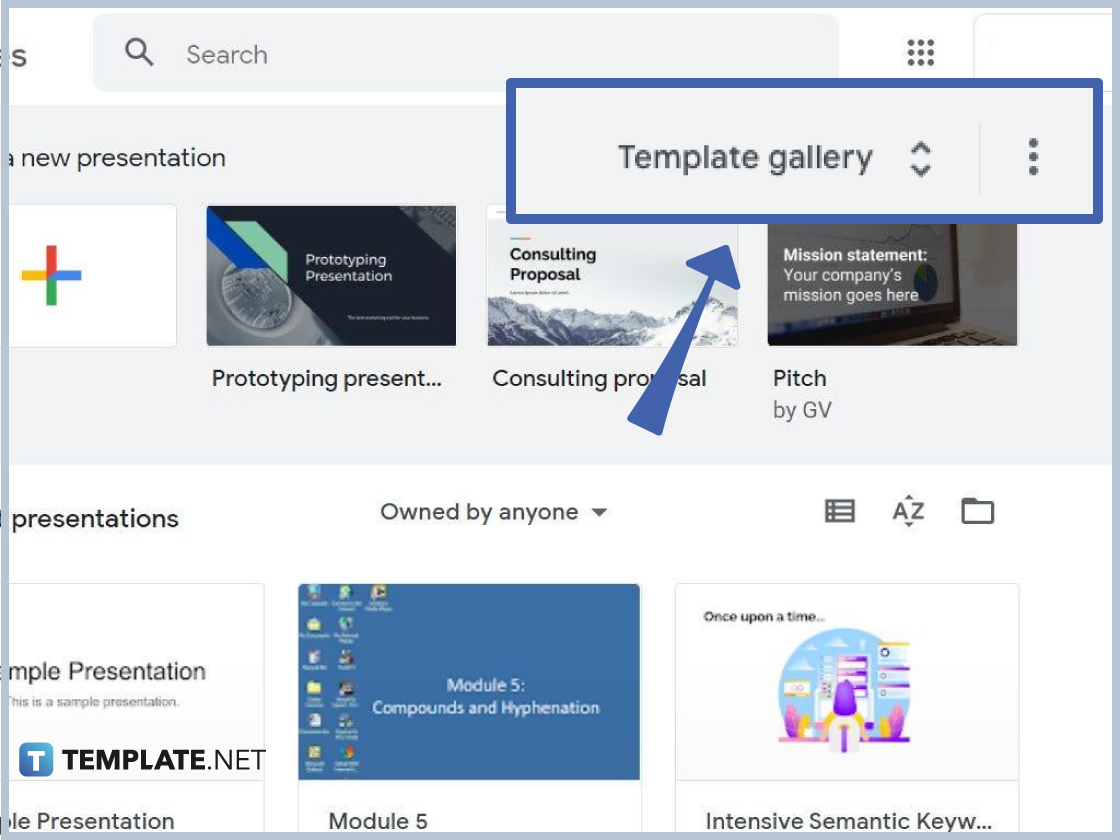
Are you tired of making presentations from scratch? You can use premade templates instead on Google Slides. Simply go back to the main page of Google Slides and click “Template gallery.” It will then lead you to a bunch of general presentation templates categorized according to work, personal, and education. From a pitch, status report, professional profile, employee certificate, portfolio, party invite, book report, to a student certificate, using template examples will make your life easier.
-
Step 5: More Premade Templates on Template.net
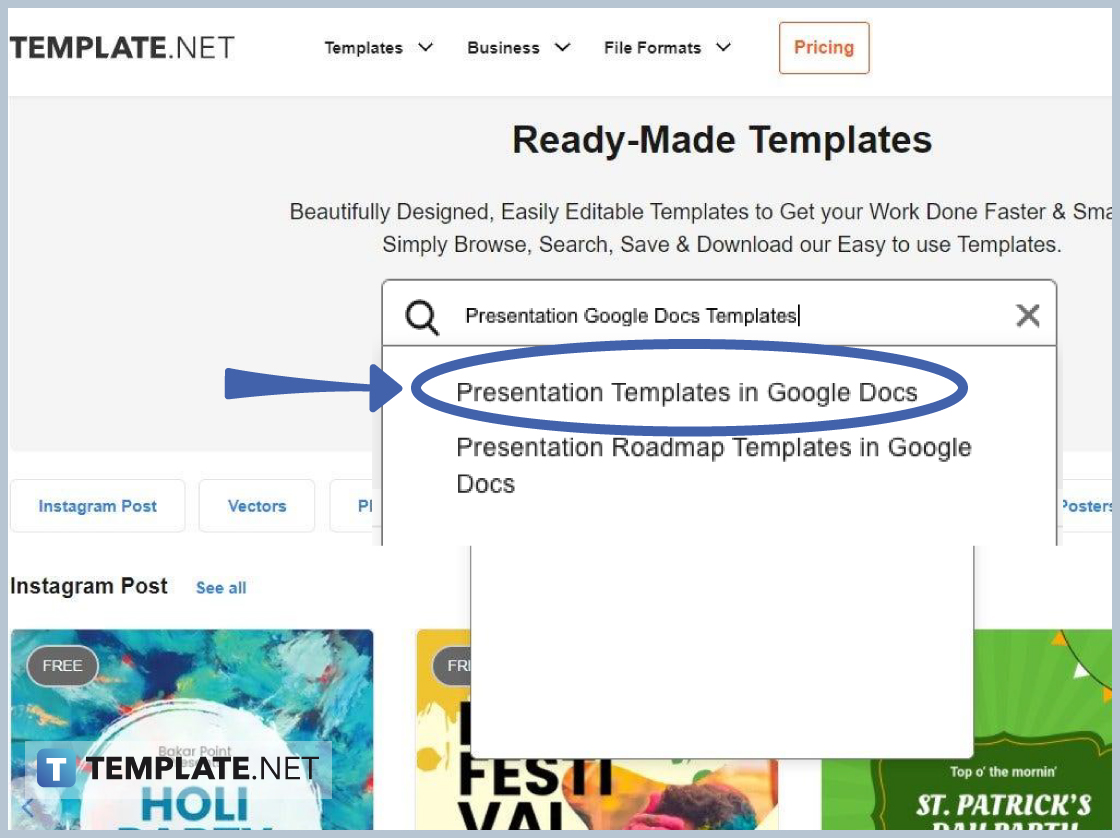
Do you want to see more examples of presentation templates in Google Docs? Template.net has a number of presentation examples for you to download and edit. So you never have to run out of options on what type of presentation you want to create and focus on. Just select a template, personalize its content, and you will be ready for any presentation. Optimize a presentation now!
What is Google Slides used for?
Google slides is an online presentation program or app that allows you to make and modify presentations for work, school, and other purposes. You can create extensive presentations such as status reports, proposals, lookbooks, recipes, lesson plans, and so much more. Also, other people can view and edit a presentation using other related services from Google Docs, Google Sheets, Google Forms, Google Drawings, Google Keep, to Google Sites. Don’t forget to use Google Slides on mobile as well.
What are some cool effects to add to a Google Slides presentation?
Google slides presentation allows you to insert various effects such as animations, music, themes, shapes, images, transitions, GIFs, videos, and voice dictations.
How do I add a new slide on Google Slides?
To add a new slide to your Google Slides presentation, simply head to the top menu bar and click “Slide.” Then, hit “New slide.” Or, you can use the keyboard shortcut Ctrl + M for that.
How do I open a Google Slides presentation?
On a blank presentation, simply click “File” at the top left corner of your menu bar. Click “Open” then choose which specific presentation you want to open. Or, you can simply press Ctrl + O for a quick approach to opening a presentation.
When was Google Slides invented?
Google Slides was invented on March 9, 2006.






