How to Create Interactive Quizzes In Google Classroom
Maintain a modern, fun, and thrilling experience in initiating and taking quizzes by considering interactive Google Classroom quizzes. You only need to follow these few easy steps.
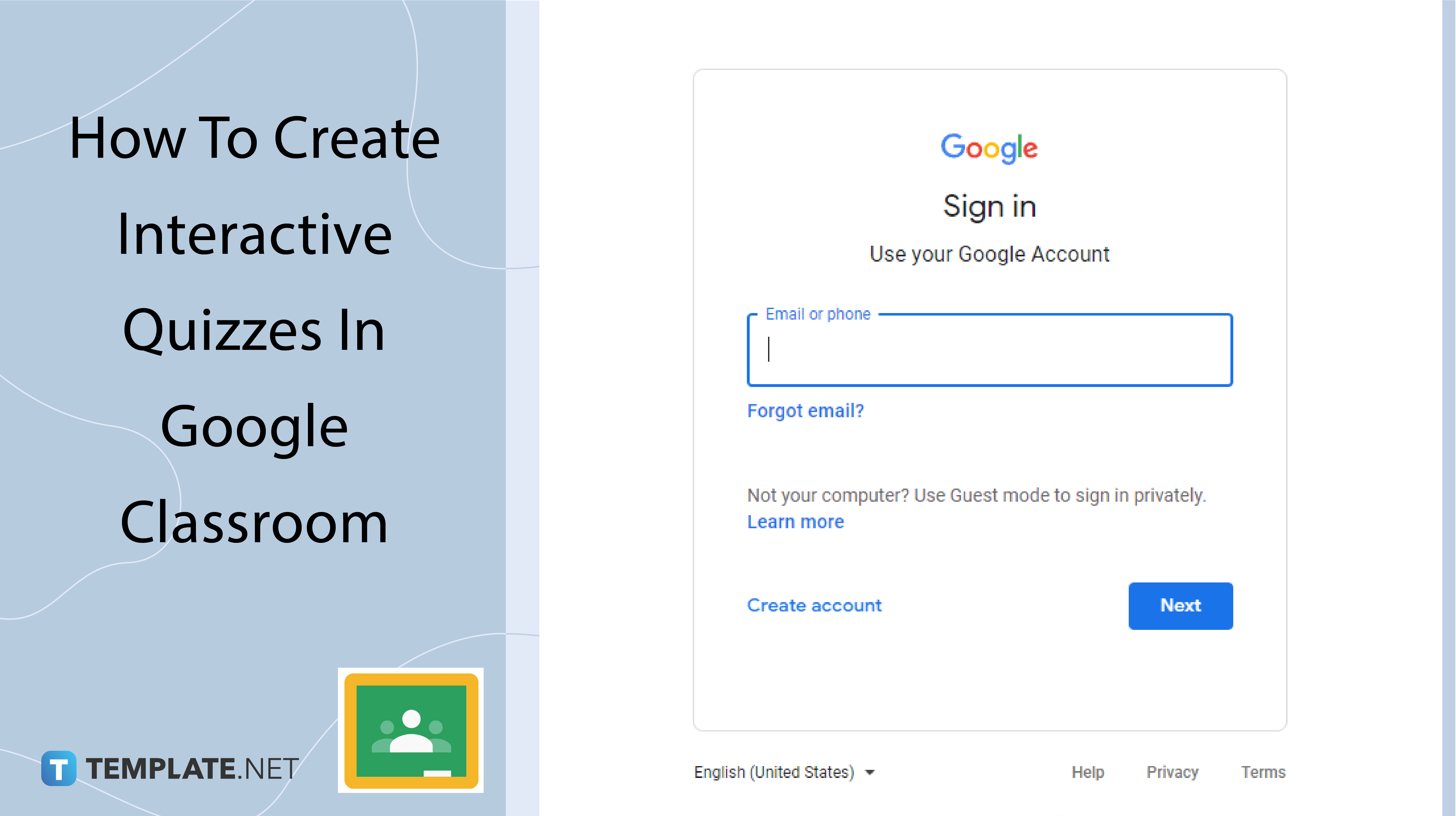
How to Create Interactive Quizzes In Google Classroom
-
Step 1: Sign In With Your Account
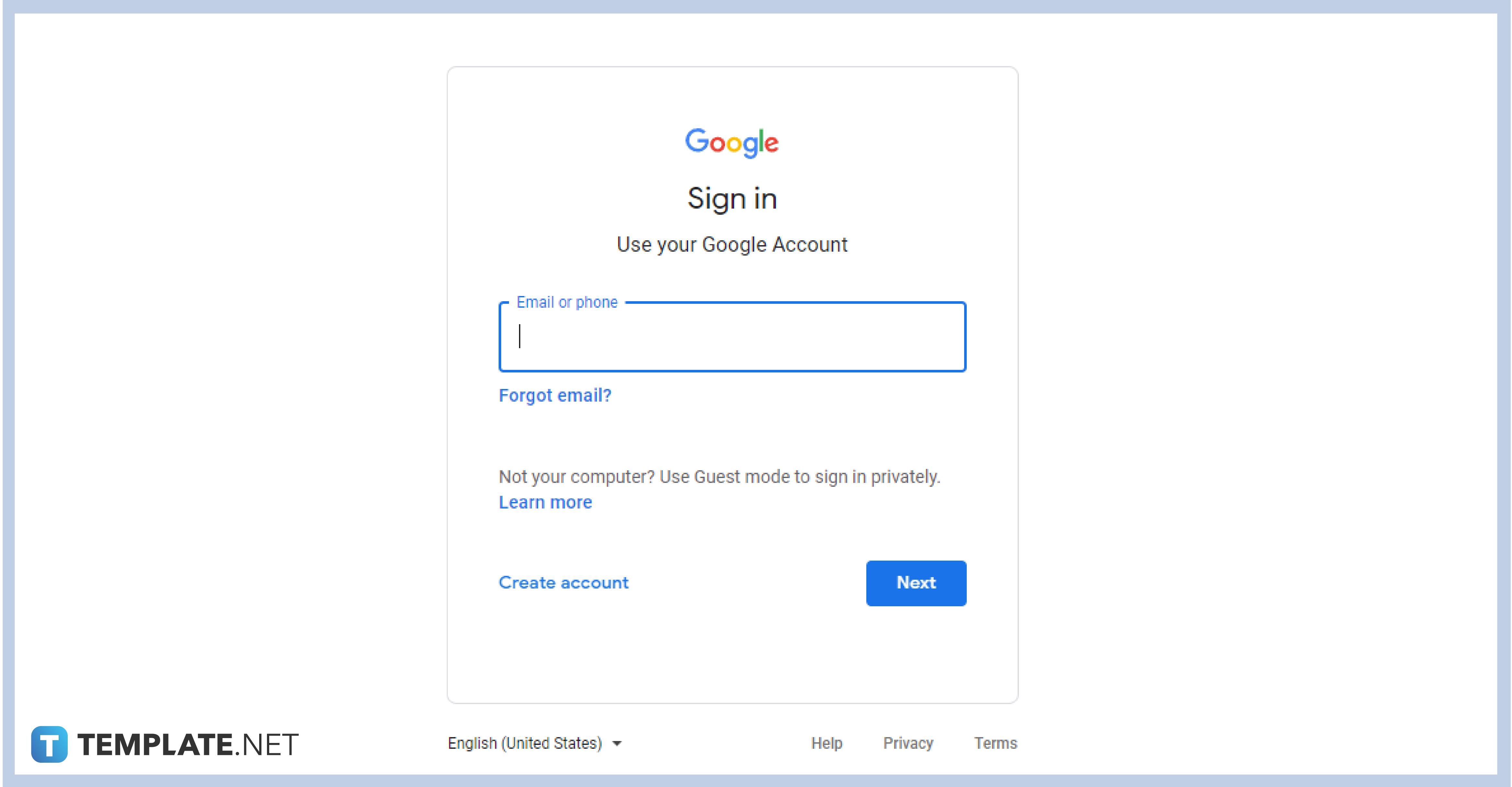
To start creating an interactive quiz on Google Classroom, you must log in to the app first using your authorized G Suite or personal Google account. If you don’t have an account yet, you can create a new one by visiting the Google website.
-
Step 2: Create a Quiz Assignment
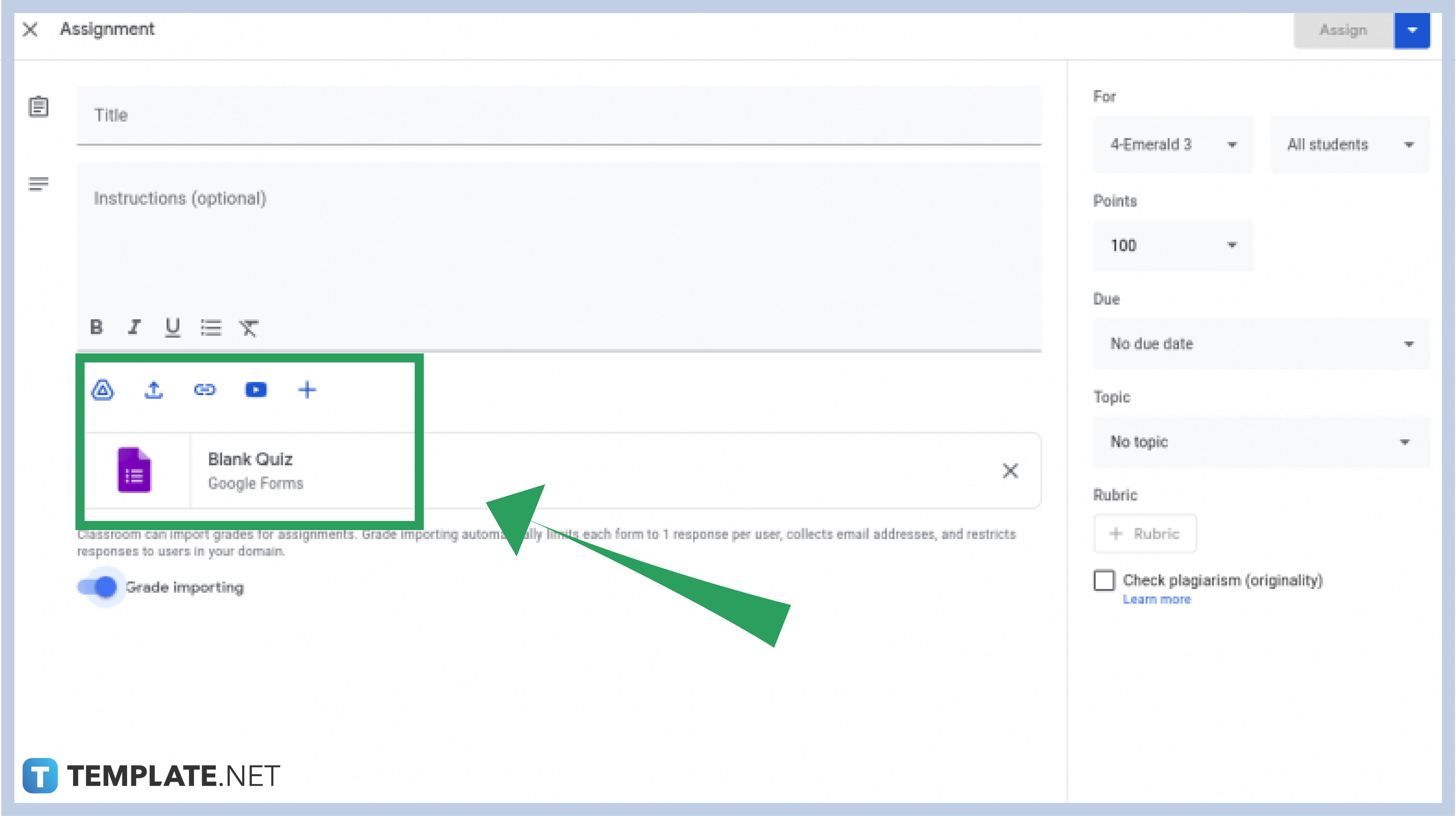
After picking the class card where you want to make a quiz, go directly to the Classwork tab. From there, click Create and choose Quiz Assignment from the drop-down menu. A pop-up box will appear on the same page where you are asked to enter information about the assignment such as the title and grading points.
-
Step 3: Create a Google Form
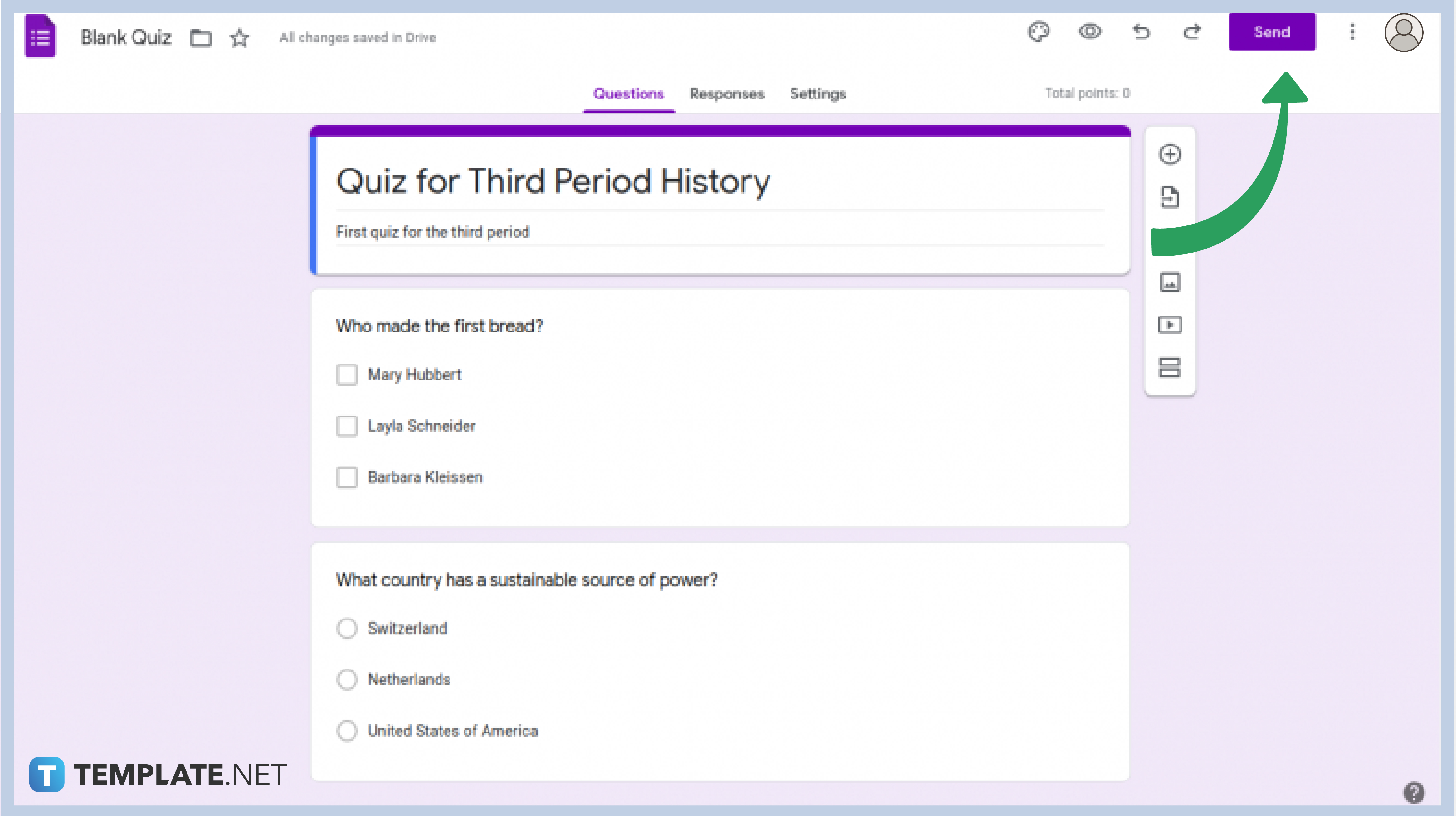
If you do not have a ready form for your quiz yet, you can make one by clicking Google Forms. You will be redirected to another page where you can create a series of questions with the key answers. You can also customize your forms by adding images or videos. After creating your quiz, click Send.
-
Step 4: Attach the Google Quiz Form
After making your quiz form, attach it to the quiz assignment. Click Assign after setting up the grade points and instructions. Your students can then answer the quiz and you can automatically grade their answers thereafter. To change the quiz options, go to Forms and click Settings.
My Google Form crashes when I try to make quiz assignments.
If you are experiencing this kind of issue when using Google Forms in Google Classroom, you can try to refresh your browser (for desktop users) or uninstall and reinstall the app (for mobile gadget users). If the given solution does not work, you can contact Google Help Desk immediately.
Why can’t I see my grades after the quiz in Google Classroom?
If you do not see your grades after answering your quizzes, your teacher might have not changed the settings in the Forms that will allow you to monitor your grades. If this is not the case, you might be experiencing technical problems with the tool or your equipment.
Can I still change a question in the Forms after posting it on the assignment?
Yes, you can certainly do so. However, your student might not see the changes immediately especially if they have opened the forms before you had the chance to modify anything. If you want to make sure that your quizzes are correct, check everything first before posting or save it as a draft if you are not sure about a question.






