How To Create/Write Detailed Invoice Templates in Google Sheets
Detailed invoice templates are often customizable to accommodate specific business needs and branding requirements. They can be created using various tools, including spreadsheet software like Microsoft Excel or Google Sheets.
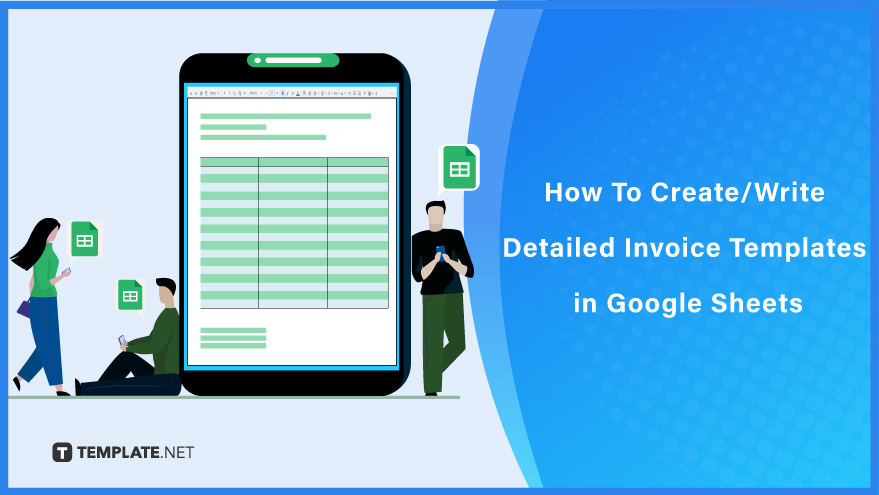
Create a Detailed Invoice Templates in Google Sheets – Step-by-Step Instructions
Google Sheets provides a versatile platform for designing invoices that not only convey essential transaction details but also leave a lasting impression on your clients. An organized and visually appealing invoice is not just a piece of paper; it’s a representation of your professionalism and attention to detail.
How To Create Detailed Invoice Templates in Google Sheets
-
Step 1: Pick out a detailed invoice template.
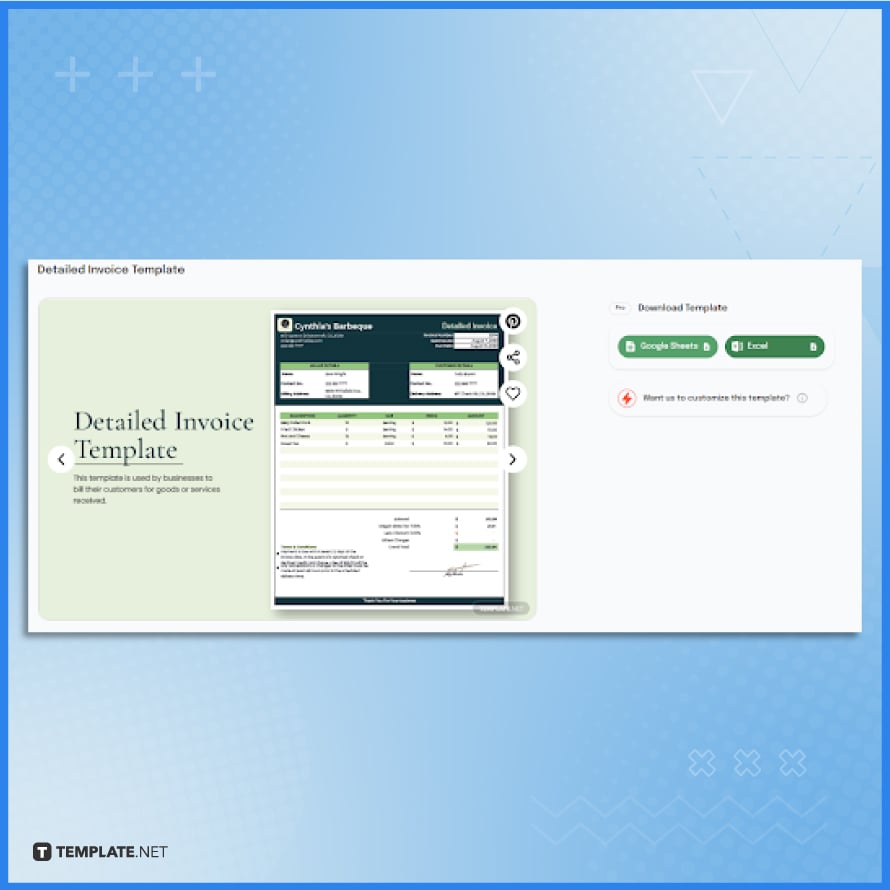
Begin by selecting any template available on the detailed invoice page on Template.net. For this guide, we will be using the Detailed Invoice Template because this document is a complete invoice. -
Step 2: Select Google Sheets as the file format.
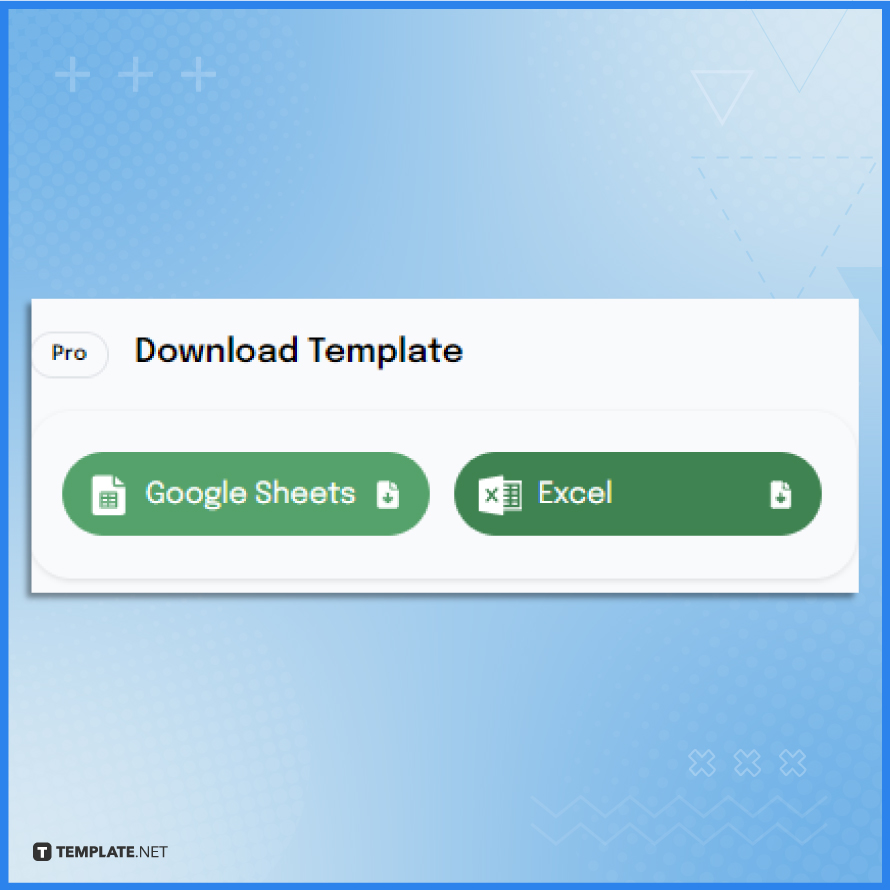
After choosing your desired template, choose Google Sheets as the file format of your template. Just click the ‘Google Sheets’ button under the ‘Download Free Template’ section. Doing this will open up Google Sheets on the new tab.
-
Step 3: Make a copy of the document.
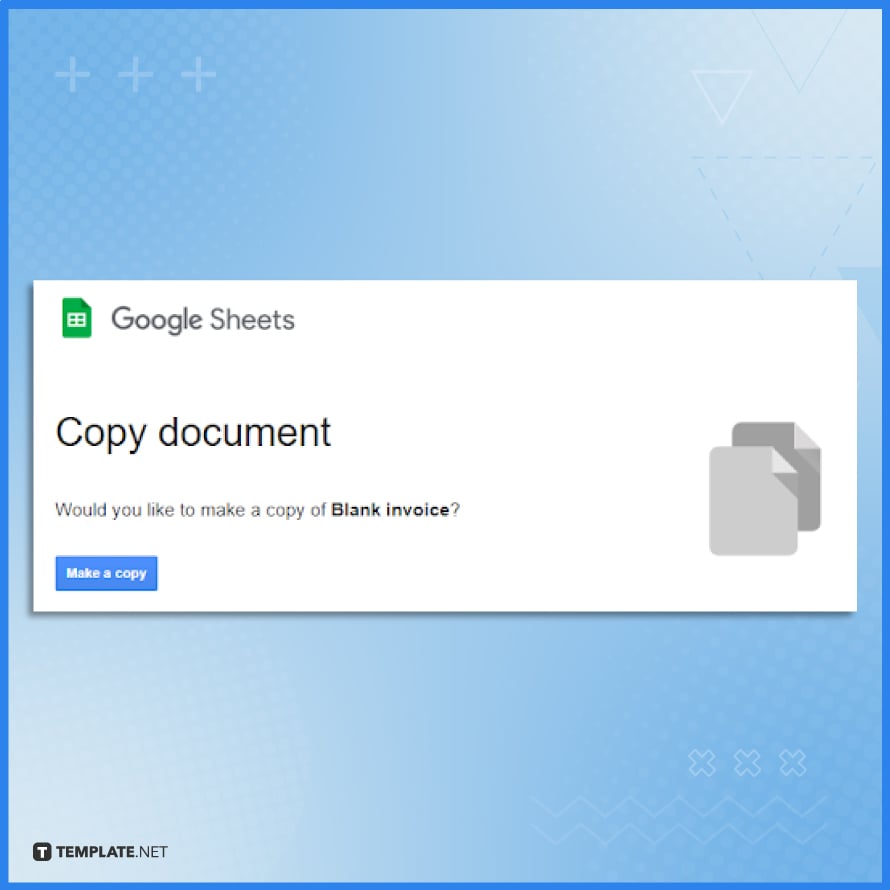
Select the ‘Make a Copy’ button under the “File” tab to get your copy of the template. It’ll be created for you and immediately opened in Google Sheets ready for editing.
-
Step 4: Open the document in Google Sheets.

Always make sure that you are opening the document in Google Sheets. This will be the format once you open the document after making a copy of it. Double check first the document if that’s the template that you need.
-
Step 5: Prepare the header.
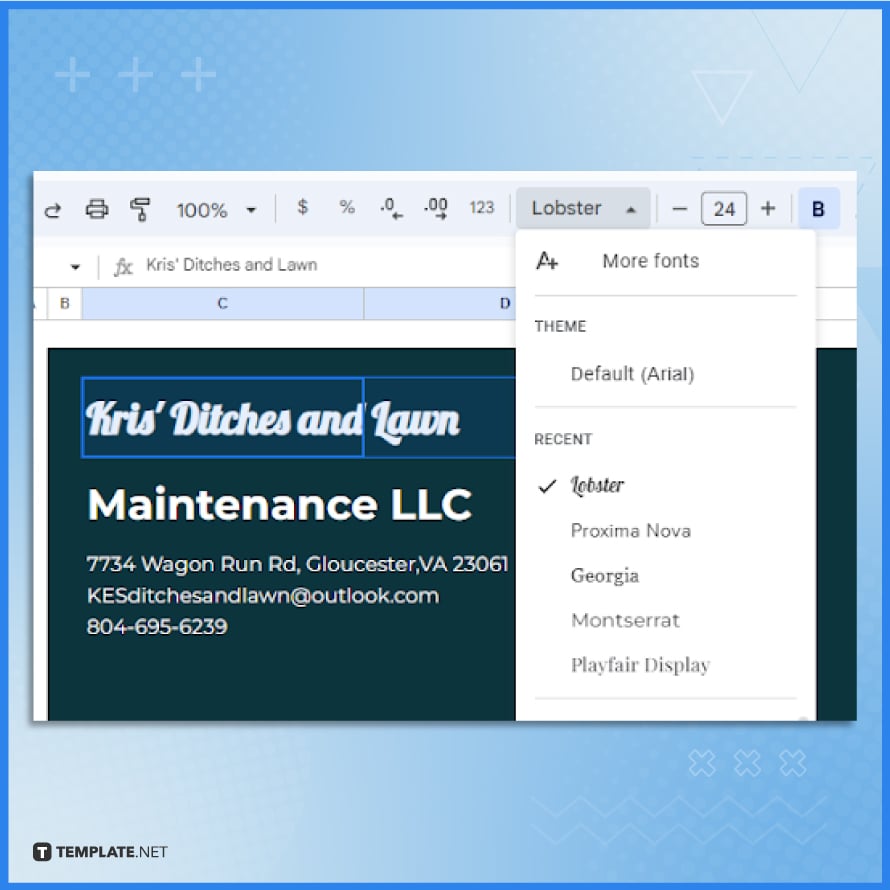
In preparing the header, choose your desired font size and font style. Input the important details In the Google Sheet, begin by customizing the invoice header. Replace placeholder texts with your business details such as the company name, address and contact information. Ensure your business logo is also appropriately placed.
-
Step 6: Write down the invoice details.
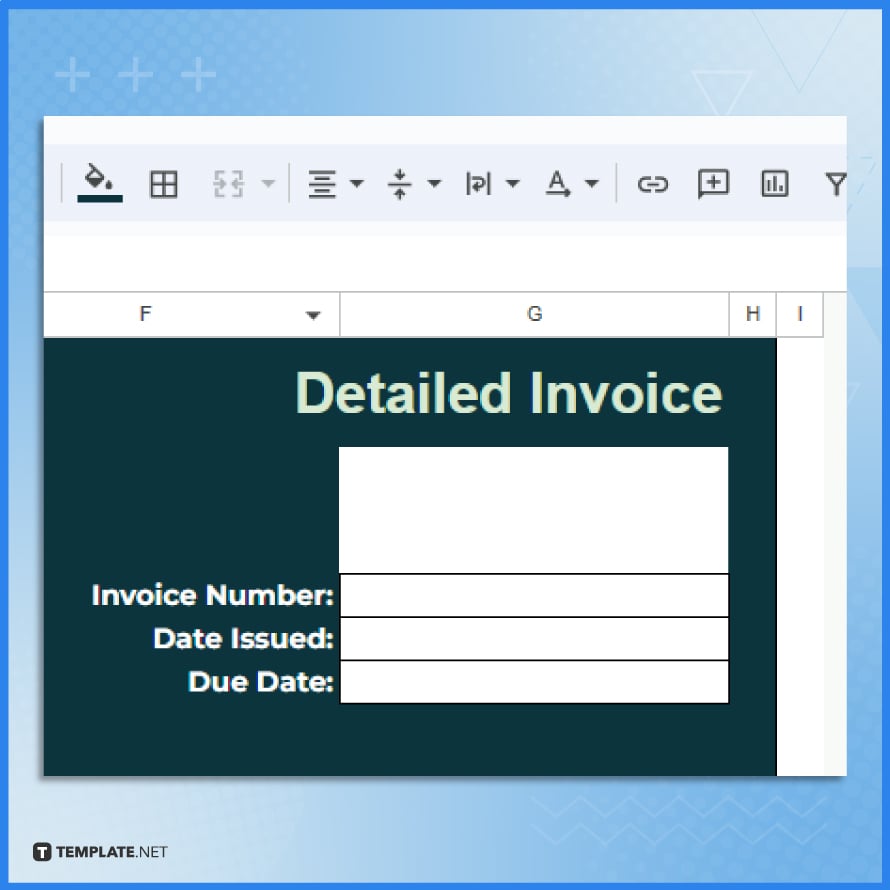
Next, provide the invoice number, date issued and the due date. Make sure to double check the needed information to avoid invoice mistakes.
Step 7: Add the biller and customer information.
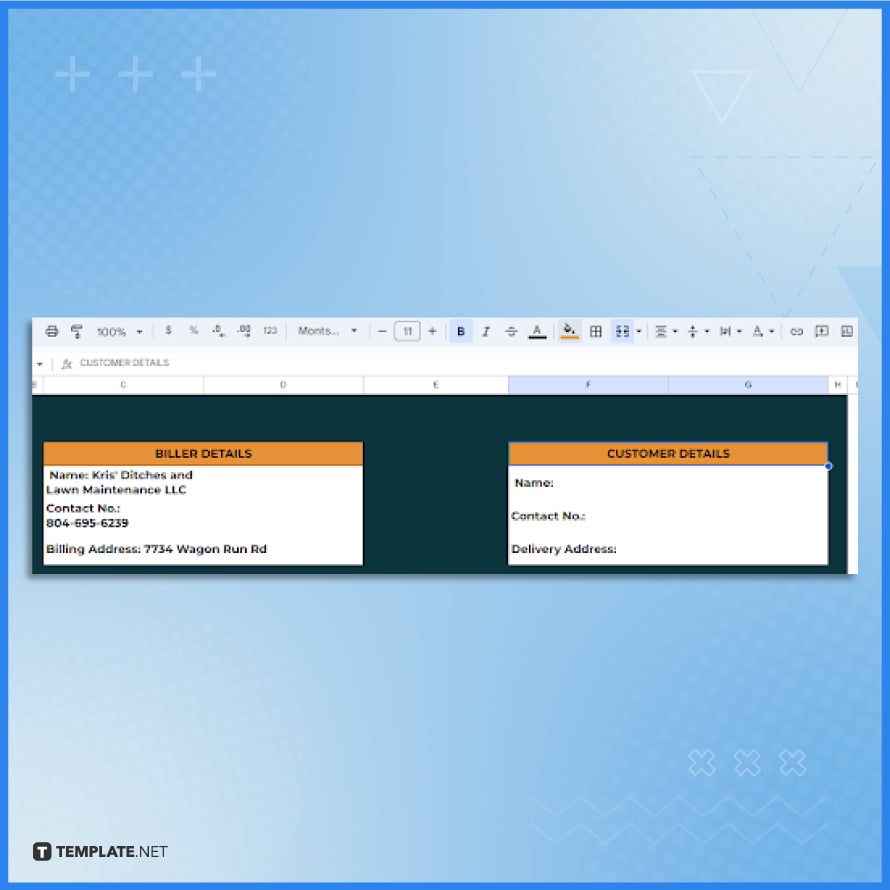
-
Step 8: Insert more rows or columns.
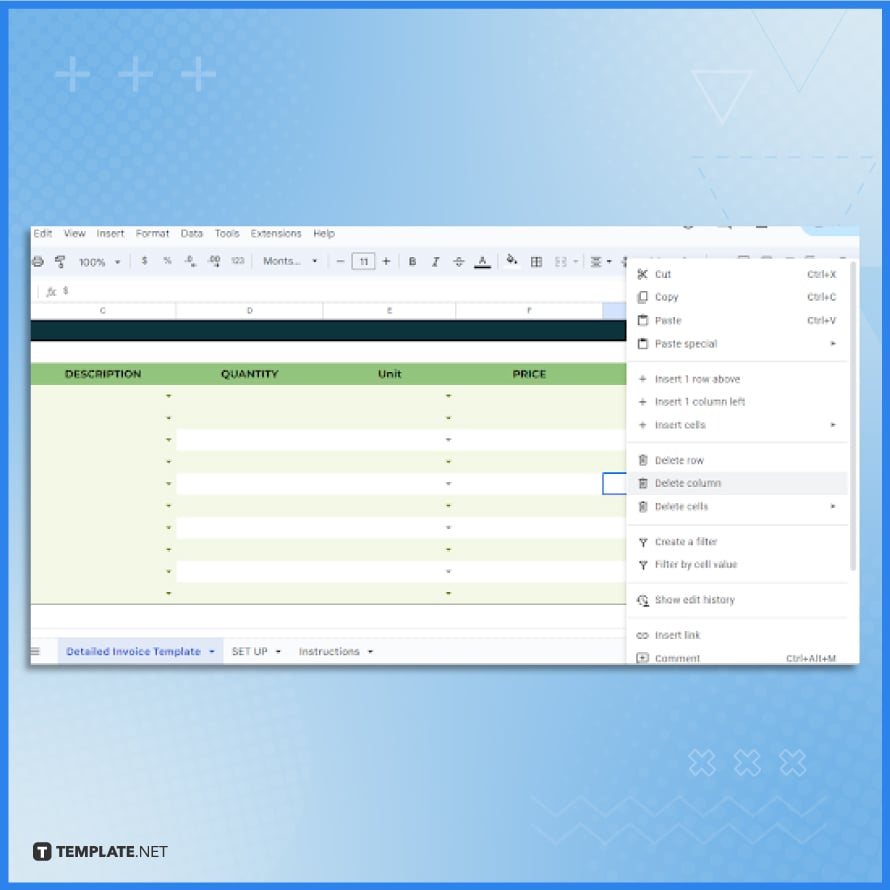
Insert more columns and rows if necessary. Press the right mouse button and select “Insert one row above” or “Insert one column left”. If you need to delete some columns and rows, you can just select the “Delete column” or “Delete row” option.
-
Step 9: Construct the terms and conditions.
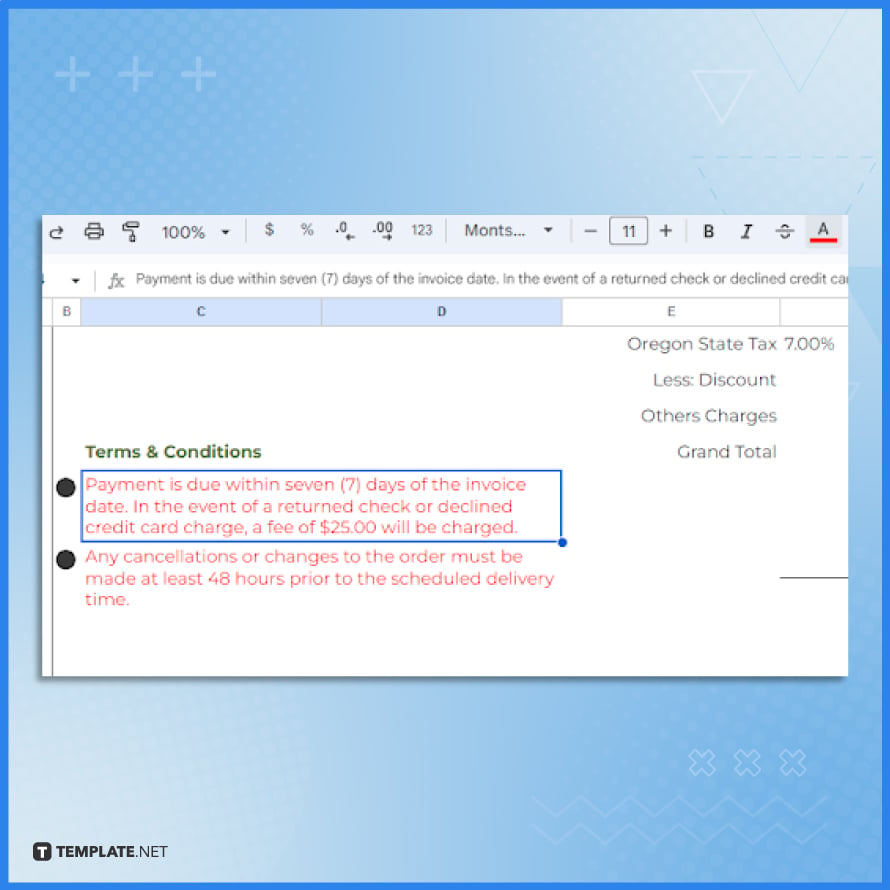
Constructing the terms and conditions is important in creating a detailed invoice. Make sure to place in the last part of the invoice. Color the text red to show that the information stated should be followed.
-
Step 10: Download the edited template on your computer.
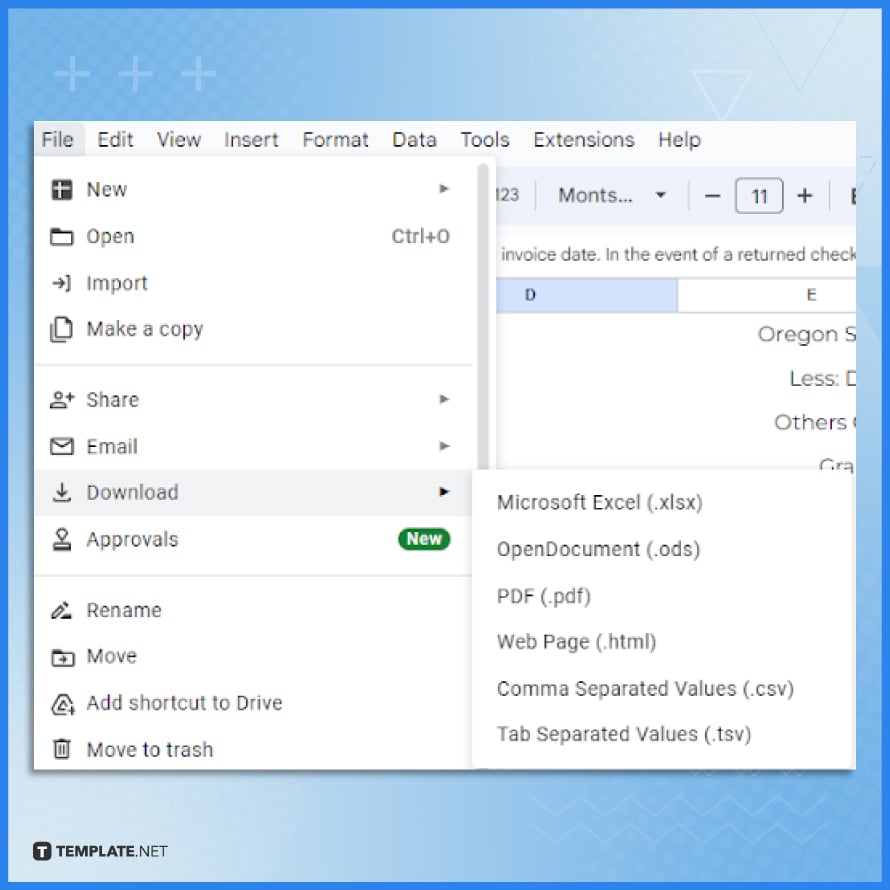
Lastly, after placing all the needed information for the invoice, you can download the file by clicking on the “File” option above and select Download. It will automatically download the edited invoice that you created.
FAQs
Can I customize the Detailed Invoice Template to match my brand’s identity?
Yes, most templates are easily customizable, allowing you to incorporate your logo, color scheme, and other branding elements.
Are Detailed Invoice Templates suitable for various types of businesses?
Absolutely, these templates are versatile and can be adapted to suit the invoicing needs of a wide range of businesses, from freelancers to larger enterprises.
How does a Detailed Invoice Template enhance professionalism in billing?
By providing a clear and itemized breakdown of charges, it projects a professional image, instills confidence, and promotes transparency in financial transactions.
Can I calculate taxes and discounts automatically with a Detailed Invoice Template?
Yes, many templates come equipped with formulas that automatically calculate taxes, discounts, and totals based on the entered data.
Are Detailed Invoice Templates compatible with accounting software?
Yes, most templates can be easily integrated with popular accounting software, facilitating seamless record-keeping and financial management.






