
How to Remove Underline in Google Sheets
Google Sheets not only excels in data management but also offers flexible text formatting options, including the removal of underlines. Ideal…
Jul 02, 2022
Optimize Google Drawings’ cropping tool by cropping images according to your preferred shapes and sizes. And these are the basic steps you must follow to crop images into any shape in Google Drawings.
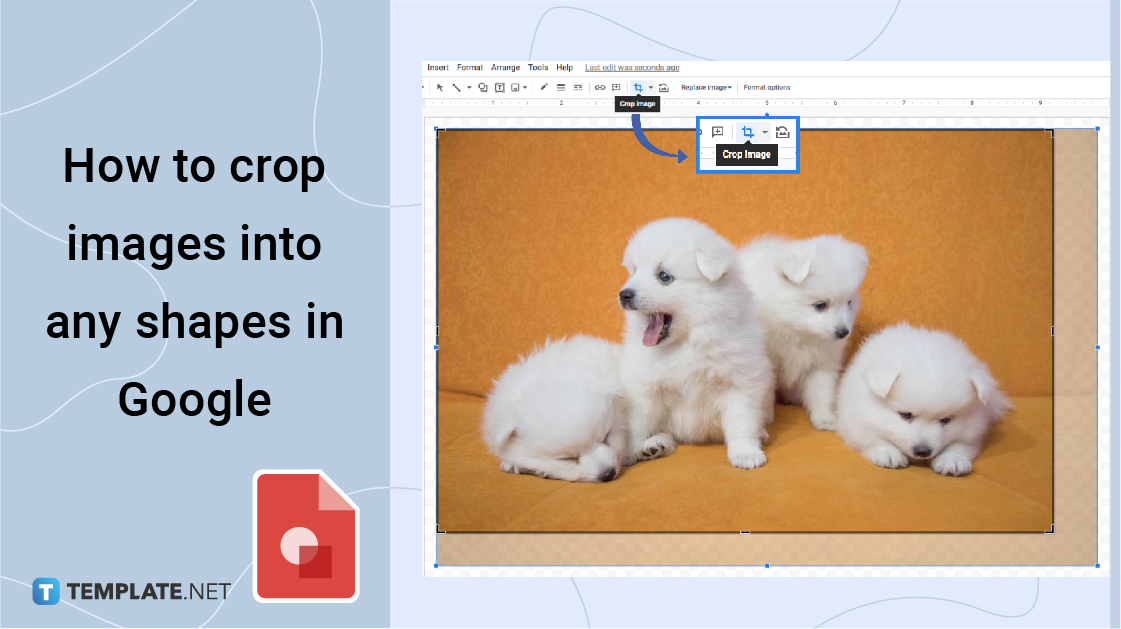
To use Google Drawings and insert images, you need to start by hovering your mouse on the Insert button. Then, you can click Images. Once done, a set of options will appear where you can select the different methods for uploading an image to your canvas. You can upload from a computer, search the web, get from Google Drive, photo albums, etc.
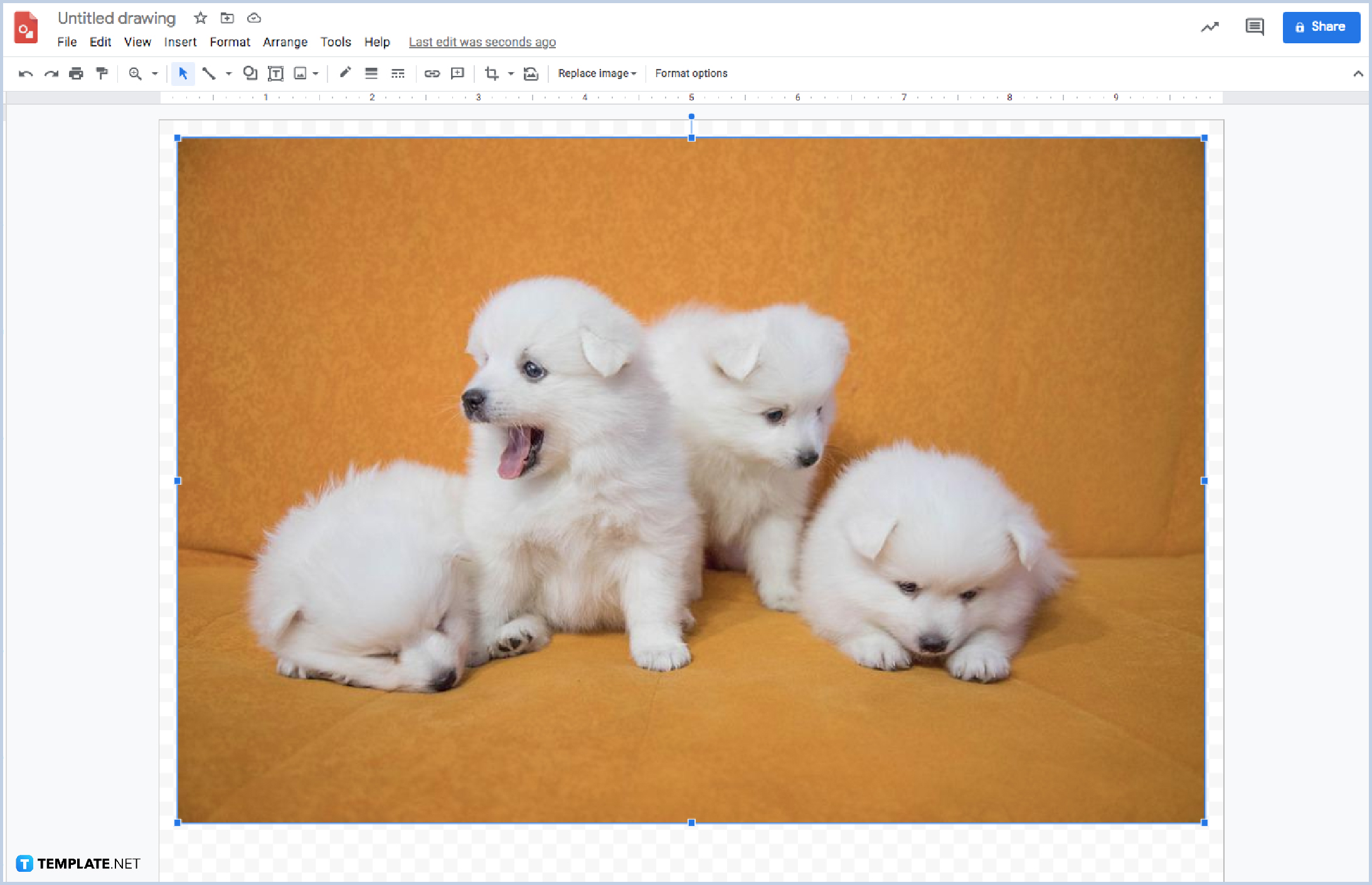
If you have successfully inserted an image into your canvas, this is the perfect time to resize the photo according to your purpose. Choosing the right size will help you achieve your desired drawing size. Get started by clicking the image. Once a blue border appears, that’s the time you can click and drag each side or any way and direction.
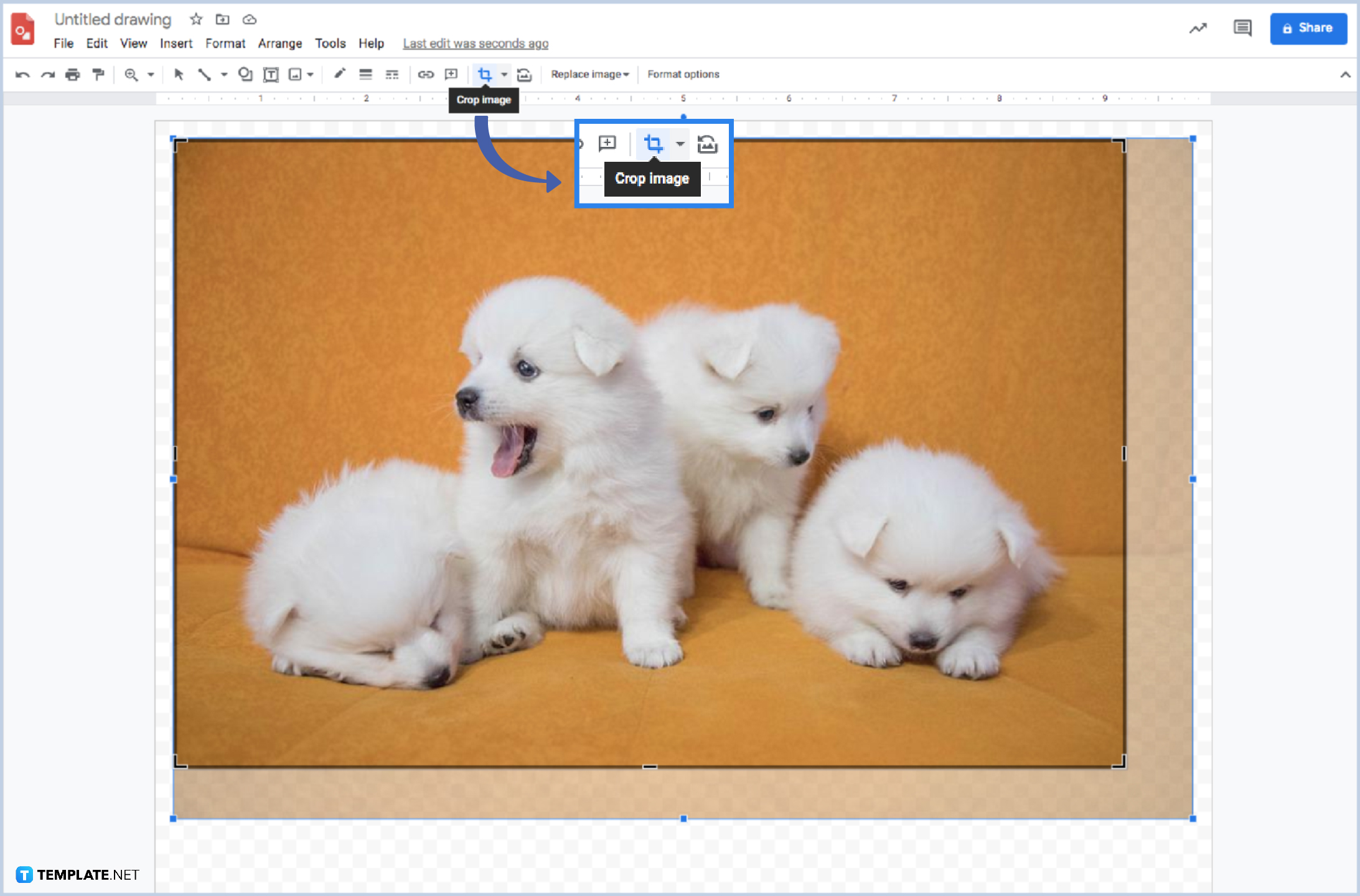
You can easily use an efficient crop tool to crop images in Google Drawings. All you have to do is to click the image. Then, hover your mouse to the Crop image button. Another black border will appear on the image where you can click and drag the mouse to your desired size for cropping.
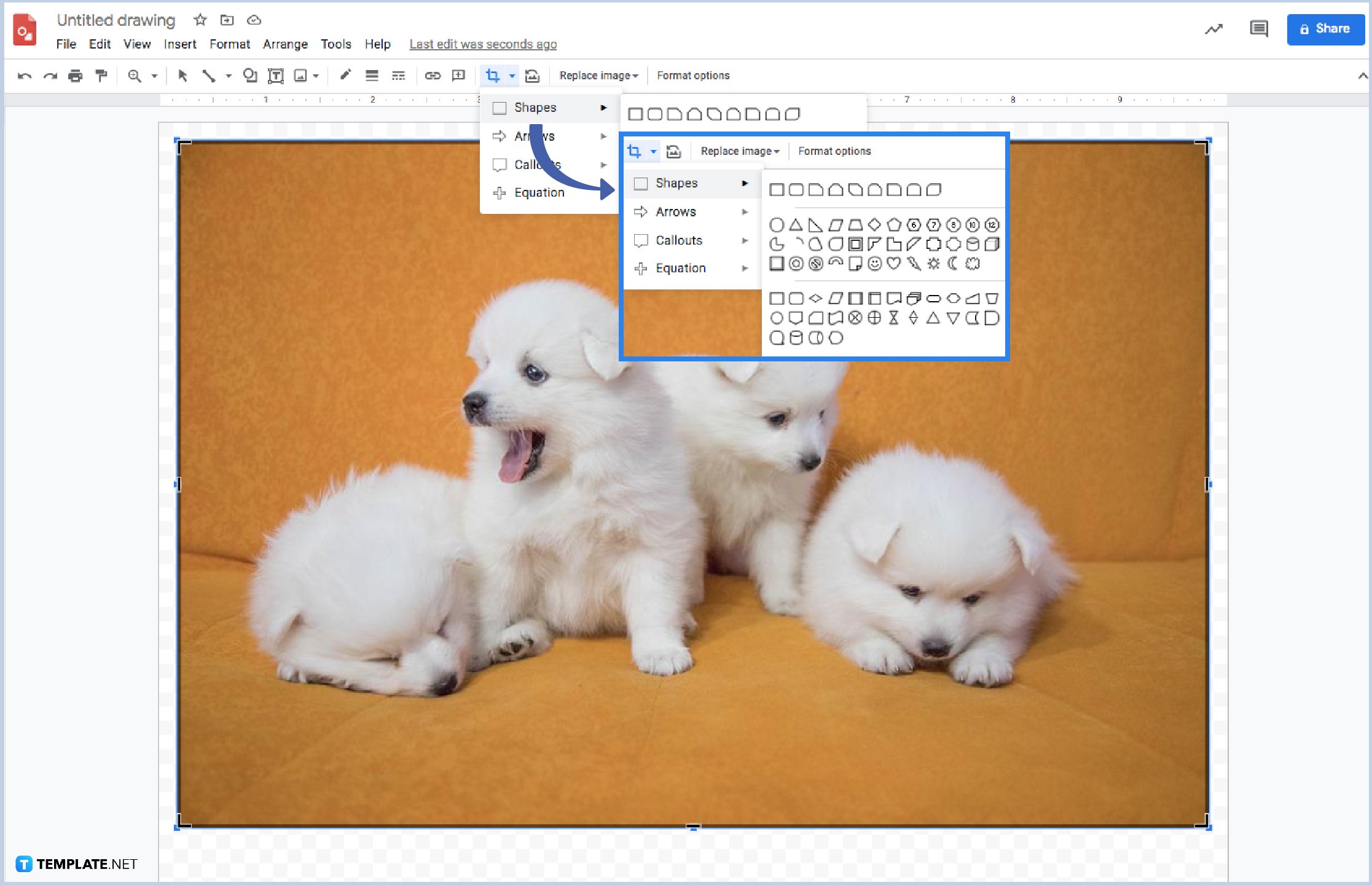
First, you need to click the image. Then, locate the Mask image found on the toolbar. A set of options will appear so you can choose your preferred shape for the image. Aside from that, you can simply double-click the image and then proceed to the Mask image button right away.
Yes, it is possible to change your border, whether plainly cropped or with a shape.
You can locate and use border weight.
You can click the Reset Image button found on the toolbar.

Google Sheets not only excels in data management but also offers flexible text formatting options, including the removal of underlines. Ideal…

Google Sheets offers a wide range of features that can help you organize, analyze, and manipulate data effectively. One…

Indentation in Google Sheets is a handy feature that can significantly enhance the readability and organization of your…

Google Sheets is a vital component of the Google Workspace suite that empowers users with diverse functionalities for efficient data…

Google Sheets simplifies the process of statistical analysis, particularly in calculating the range of a data set. This guide will walk…

Google Sheets is a popular spreadsheet application that offers a variety of features that can be used to create flow…

Standard deviation, a key statistical measure for gauging data variability, plays a crucial role in fields like finance, science, and…

Google Sheets is a versatile spreadsheet application that allows for a variety of formatting options, including the addition of lines. This…

Personal loan trackers are one of the ways people can manage the finances of their property and gain financial power…