How to Custom Sort in Google Sheets
Google Sheets, a versatile data management tool, empowers users to efficiently handle and analyze data. Among its standout features is the indispensable ability to custom sort data, a game-changer when dealing with extensive datasets.
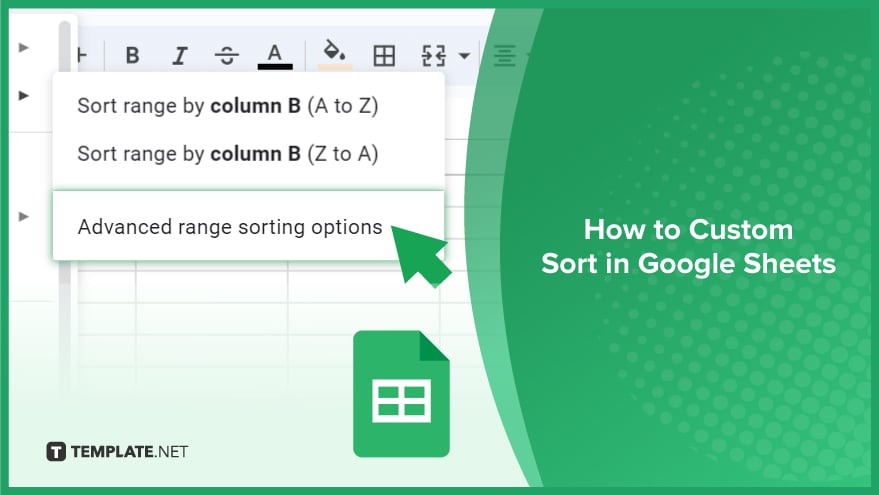
How to Custom Sort in Google Sheets
This comprehensive guide delves into the intricacies of custom sorting in Google Sheets, providing a detailed walkthrough enriched with instructions and accompanying screenshots. Before embarking on this custom sorting journey, ensuring a foundational grasp of basic Google Sheets functionalities is essential.
-
Step 1. Prepare Your Data
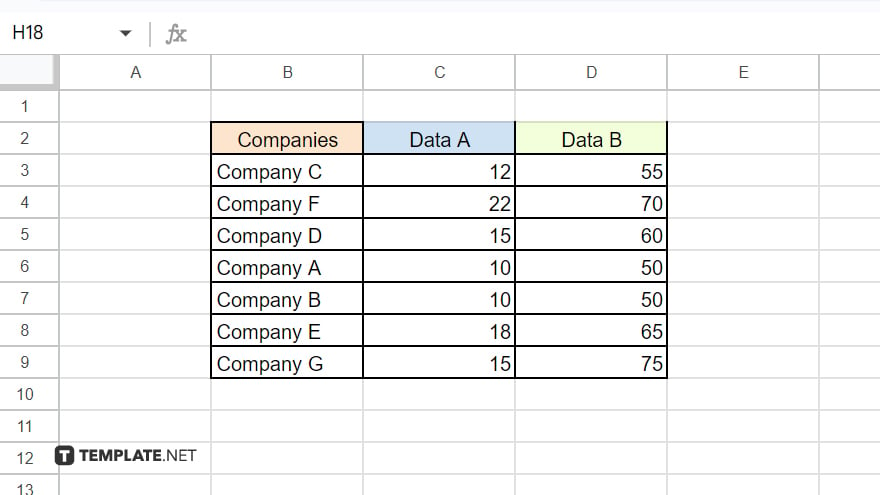
Begin by organizing your data, grouping similar elements, or segregating different data types into columns. Simplicity in data organization facilitates the subsequent sorting process. Concurrently, craft a separate list of values representing your desired custom sort order, positioning it within the same sheet as your main data for seamless referencing during sorting.
-
Step 2. Select Your Data
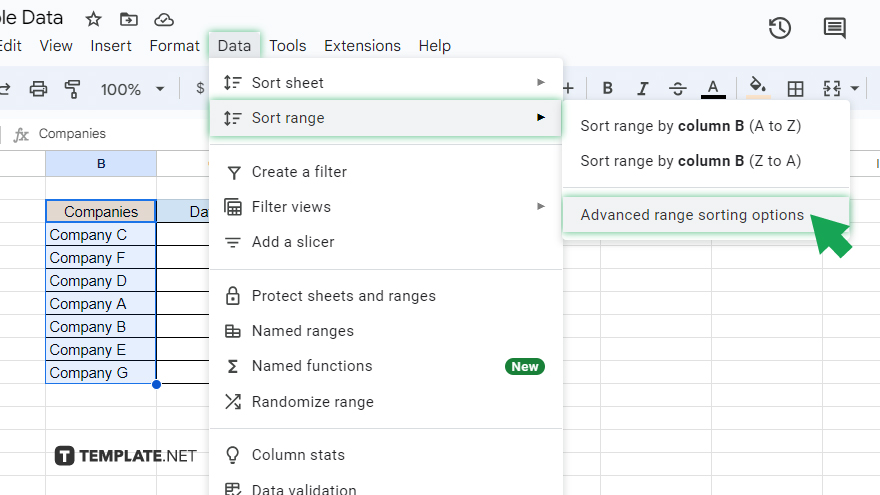
Effortlessly select the data to be sorted by clicking and dragging your mouse over the pertinent cells, ensuring the inclusion of the header row for column identification. Navigate to the “Data” menu atop the screen, choose “Sort range…” from the dropdown menu, then click “Advance range sorting option.”.
-
Step 3. Define Your Custom Sort Order
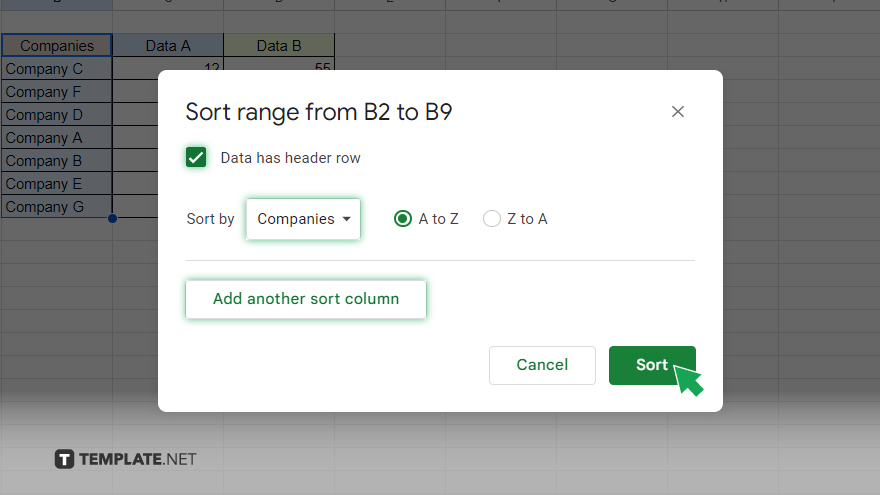
Within the Sort range dialog box, pinpoint your desired column for sorting by utilizing the “Sort by” dropdown menu. if your selected range includes headers, make sure to check the option “Data has a header row.” To add more layers to your sorting, click on the “Add another sort column” button and select additional columns.
-
Step 4. Perform the Custom Sort
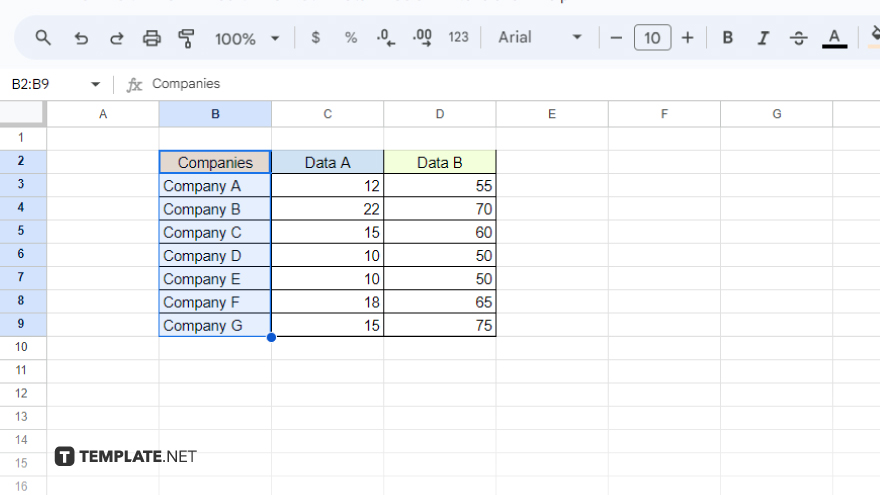
With your custom sort order defined, initiate the sorting process by clicking “Sort” within the Sort range dialog box. Observe as your data seamlessly reorganizes according to the specified custom sort order, enhancing the clarity and relevance of your Google Sheets data.
You might also gain useful advice from these articles that offer tips for Google Sheets:
FAQs
Can I customize the sort order beyond ascending or descending in Google Sheets?
Yes, Google Sheets allows you to define a personalized custom sort order based on your specific criteria.
Is it necessary to have a separate list for custom sorting in Google Sheets?
Preparing a distinct list outlining your desired sort order is crucial for a seamless custom sorting process.
Can I sort data based on multiple criteria simultaneously?
Unfortunately, Google Sheets currently supports sorting by a single column or criterion at a time.
Is it possible to undo a custom sort in Google Sheets?
Yes, Google Sheets provides an undo option, allowing you to revert to the previous order after a custom sort.
Does custom sorting in Google Sheets affect the original data or create a new arrangement?
Custom sorting alters the display order within your sheet but does not permanently modify the original data.






