How to Delete Duplicates in Google Sheets
Google Sheets simplifies the task of deleting duplicate data, helping you maintain the integrity and accuracy of your spreadsheets. Whether you’re a complete beginner or an experienced user looking to tidy up your data, find and eliminate duplicates to improve your data quality and make your analyses more reliable.
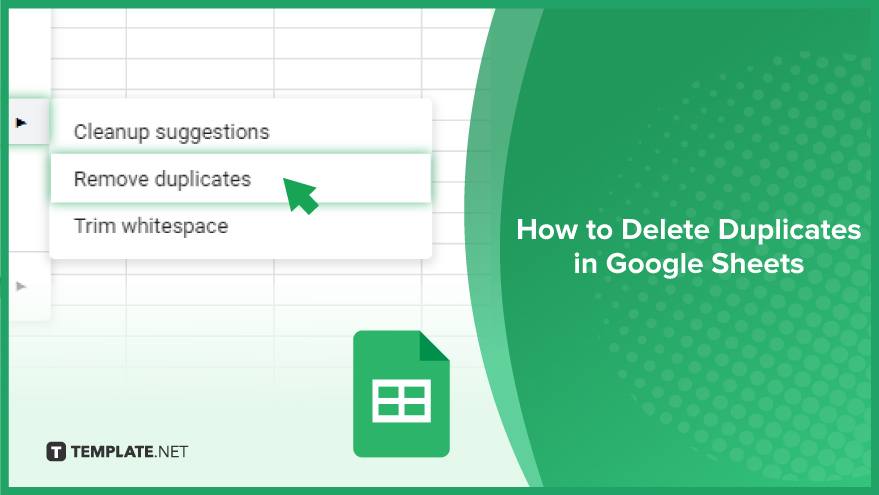
How to Delete Duplicates in Google Sheets
Removing duplicates from your Google Sheets can significantly enhance the quality of your data analysis. Let’s begin understanding how to do the process.
-
Step 1. Select Your Dataset
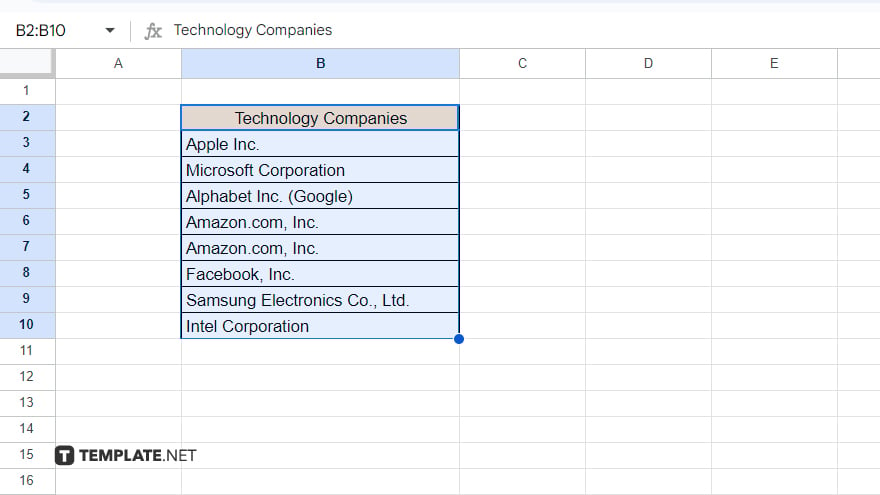
Begin by highlighting the dataset in Google Sheets that you want to identify and remove duplicates. Click and drag from the first cell to the last cell of your dataset to ensure all relevant data is selected.
-
Step 2. Navigate to Data Cleanup
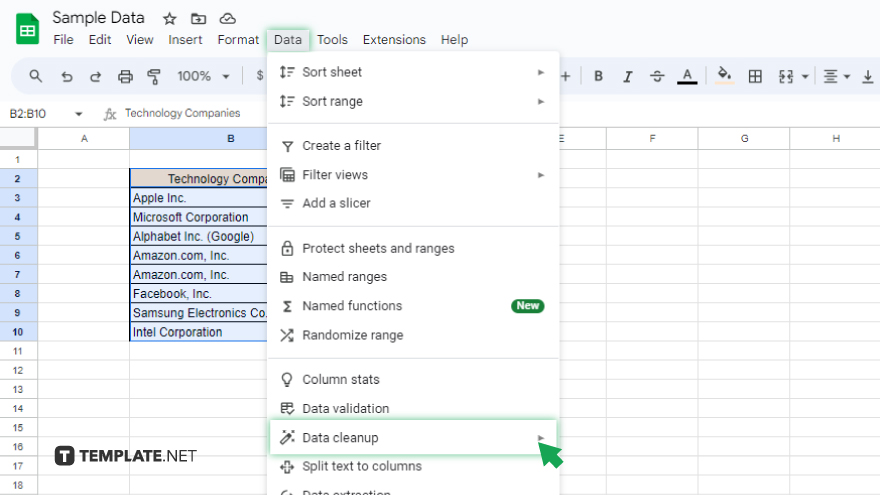
With your dataset selected, move your cursor to the toolbar and click on the “Data” tab. From the dropdown menu that appears, find and select the “Data cleanup” option, which will open up additional choices related to cleaning your data.
-
Step 3. Choose Remove Duplicates
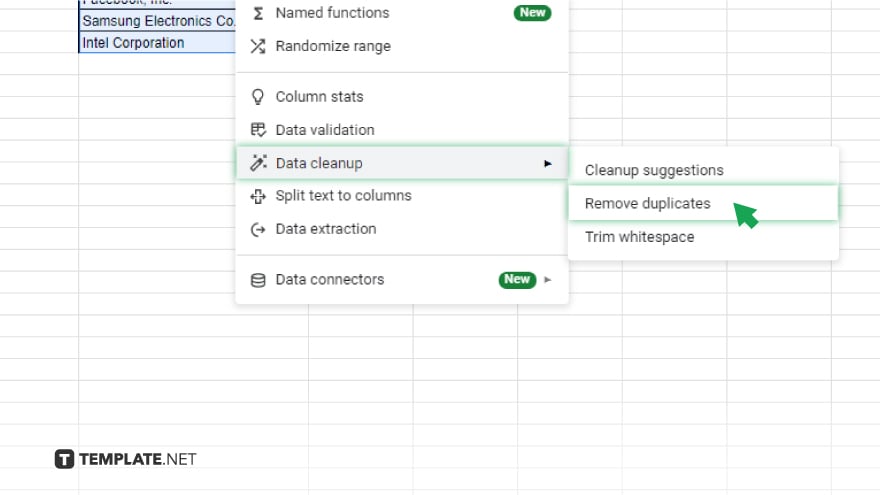
Under the “Data cleanup” submenu, you’ll see the “Remove duplicates” option. Click on this to proceed with identifying duplicate data within your selected range. This action opens a new dialog box specifically for managing duplicates.
-
Step 4. Confirm Columns for Analysis
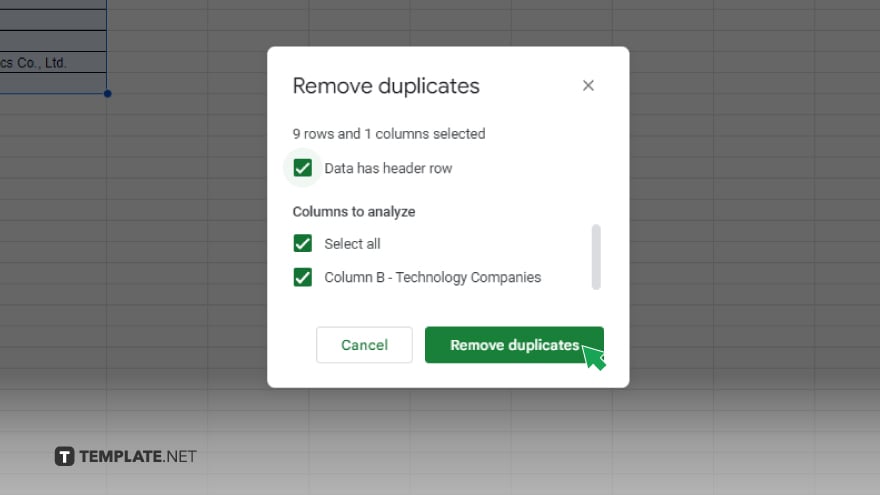
In the dialog box that appears, you’ll see a section labeled ‘Columns to analyze.’ Ensure that “Select All” is checked to include all columns in your duplicate search. This step is crucial for a comprehensive check across your entire dataset.
-
Step 5. Execute the Removal
After confirming your column selections, click on the “Remove duplicates” button located within the dialog box. Google Sheets will then process your request, identifying and removing any rows with duplicate data across the selected columns.
-
Step 6. Acknowledge the Completion
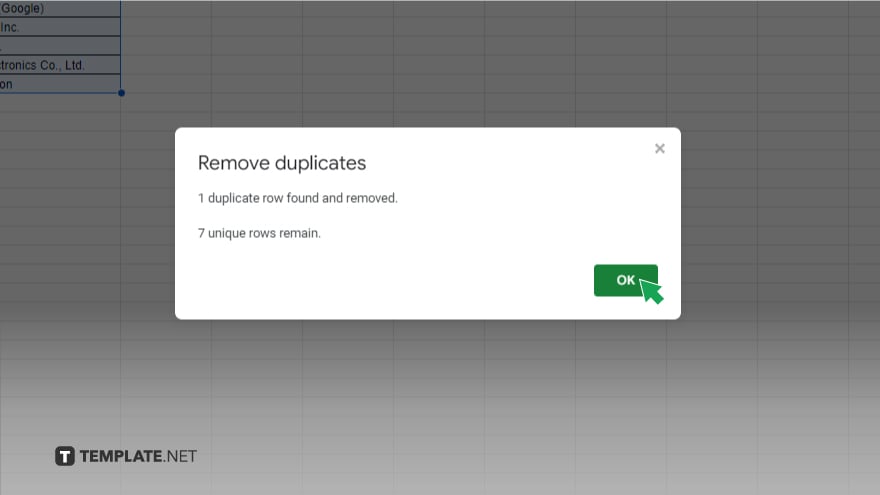
Once Google Sheets has finished removing duplicates, a prompt will appear indicating how many duplicate rows were found and removed. Click “OK” to close the prompt and return to your cleaned dataset.
You might also gain useful advice from these articles that offer tips for Google Sheets:
FAQs
Can I automatically remove duplicates in Google Sheets?
Yes, Google Sheets allows you to automatically remove duplicates using the ‘Data validation’ tool.
Do I need to select the entire sheet to remove duplicates?
No, you only need to select the range of cells you want to check for duplicates.
Can I choose specific columns to check for duplicates when removing them?
Yes, you can select specific columns within your chosen range for checking duplicates during the removal process.
Will Google Sheets show how many duplicates were removed?
Yes, after removing duplicates, Google Sheets provides a summary including the number of duplicates removed.
Is the ‘Remove duplicates’ feature available in all versions of Google Sheets?
The ‘Remove duplicates’ feature is available in the web version of Google Sheets and should be accessible in any standard Google Sheets environment.






