How to Delete Rows in Google Sheets
Google Sheets offers a wide range of features for data management and manipulation, and one of the most common tasks you might need to perform while working with Google Sheets is deleting rows. Whether you’re cleaning up data or simply want to remove unnecessary information, understanding how to delete rows in Google Sheets is a crucial skill.
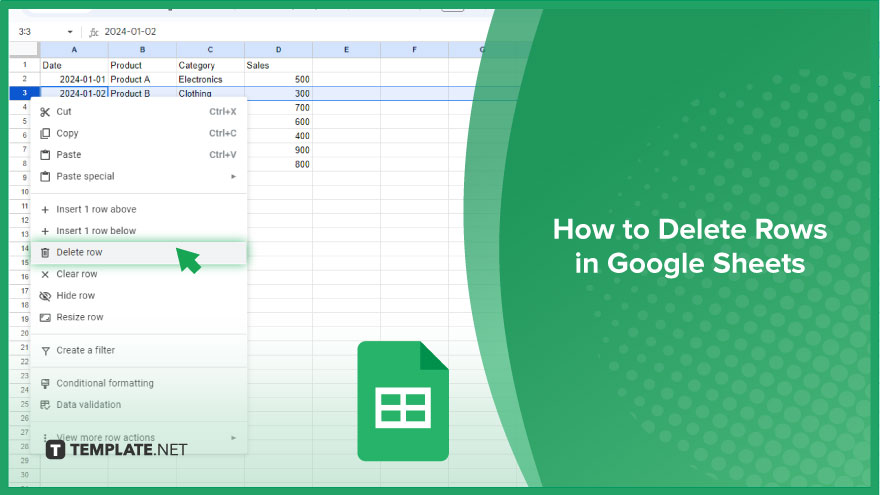
How to Delete Rows in Google Sheets
Managing your data in Google Sheets becomes a breeze when you know how to efficiently delete rows. Follow this process to streamline your spreadsheet and keep your information organized.
-
Step 1. Selecting the Row
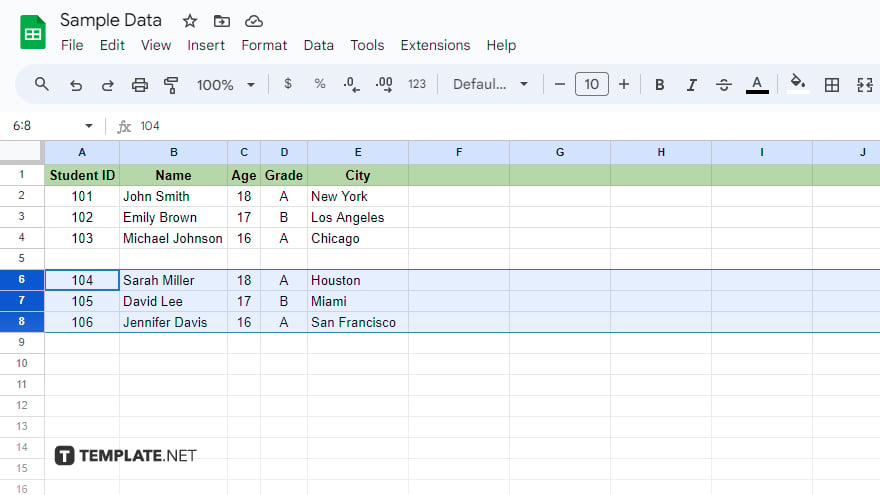
Select the row you wish to remove. This is a fundamental step and can be done with a simple click. Navigate to the left side of your sheet and click on the row number corresponding to the one you want to delete. The entire row will be highlighted, confirming your selection.
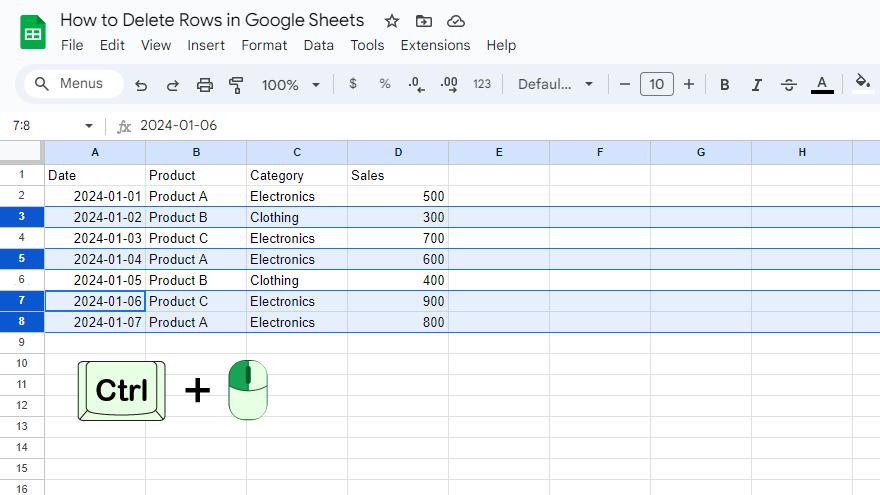
If you need to delete multiple rows, enhance your selection skills. Click and drag over the row numbers to encompass several rows at once. Alternatively, hold down the Shift key while clicking for a continuous range or use the Ctrl key (Command key on Mac) to select non-adjacent rows.
-
Step 2. Right-Click and Choose “Delete Row”
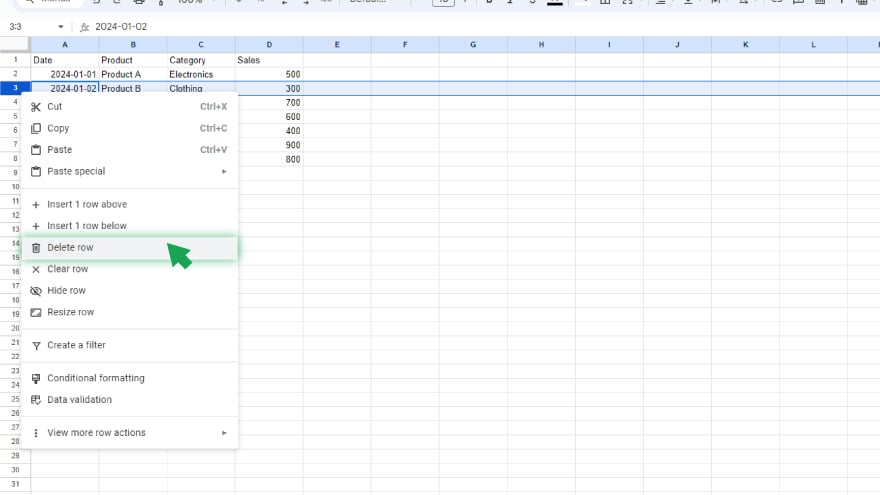
With the desired row or rows selected, initiate the deletion process by right-clicking anywhere within the highlighted area. A context menu will promptly appear, offering various options. Locate and select “Delete row” from the menu. It’s important to note that Google Sheets doesn’t provide a confirmation prompt when deleting rows. Therefore, exercise caution and double-check your selection before proceeding. If, by chance, you mistakenly delete a row, fear not – the Undo command (Ctrl+Z or Command+Z) is your safety net, allowing you to quickly restore the deleted data.
You might also gain useful advice from these articles that offer tips for Google Sheets:
FAQs
How do I delete a row in Google Sheets?
To delete a row, select it and right-click within the highlighted area, then choose “Delete row” from the context menu.
Can I delete multiple rows simultaneously in Google Sheets?
Yes, you can select and delete multiple rows by clicking and dragging over the row numbers or using the Shift or Ctrl key.
Is there a confirmation prompt when deleting rows in Google Sheets?
No, there isn’t. Ensure you’ve selected the correct rows as there is no confirmation prompt before deletion.
How can I undo a row deletion in Google Sheets?
Use the Undo command (Ctrl+Z or Command+Z) immediately after deleting a row to restore it.
Can I delete rows on Google Sheets using keyboard shortcuts?
Yes, you can use the keyboard shortcut Ctrl+- (Command+- on Mac) after selecting the row to delete it.






