How to Draw on Google Docs
Drawing runs seamlessly on Google Docs when you know how to. And this article teaches you the step-by-step guide on how to draw on Google Docs.
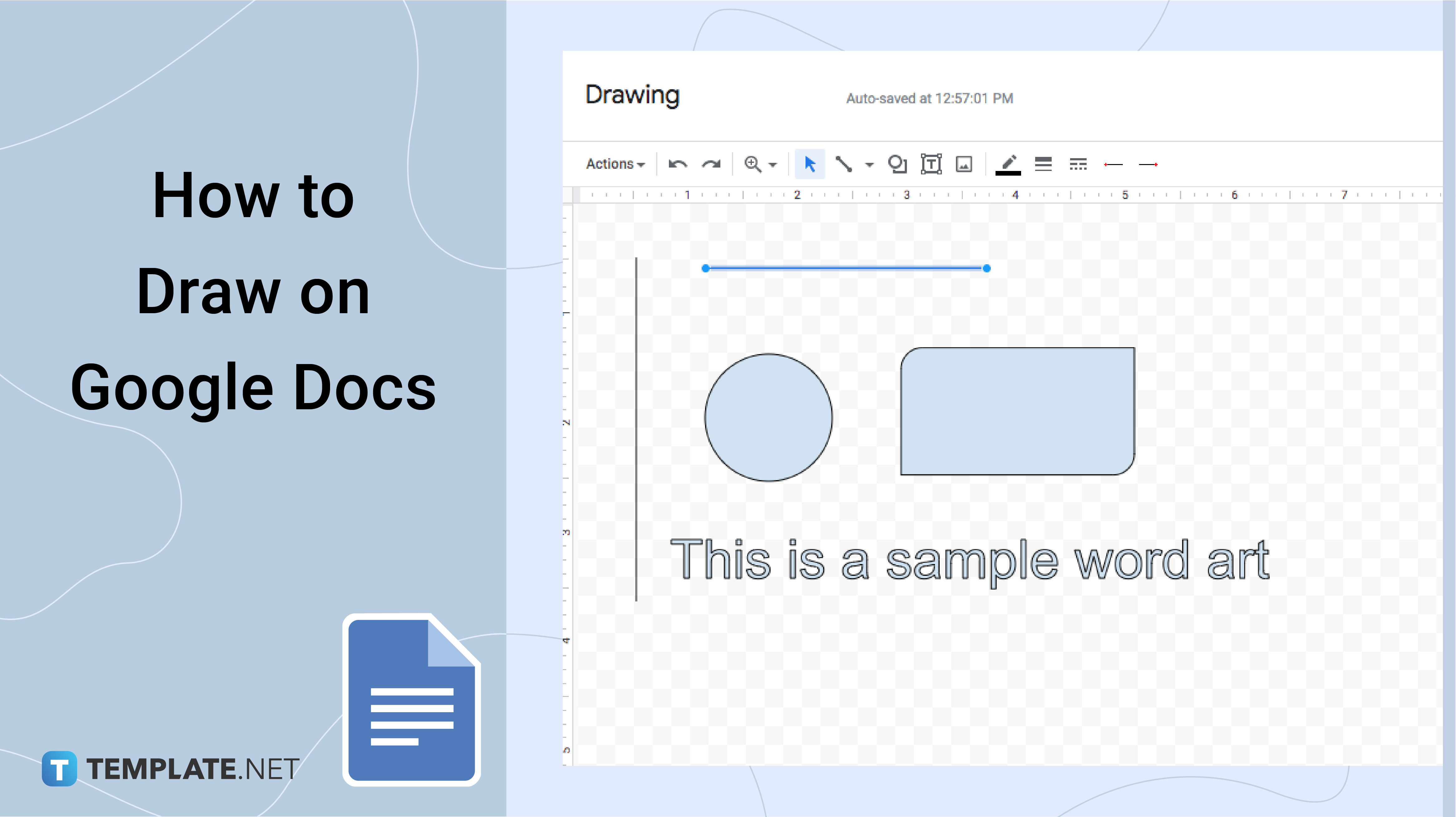
How to Draw on Google Docs
-
Step 1: Visit Docs.google.com First
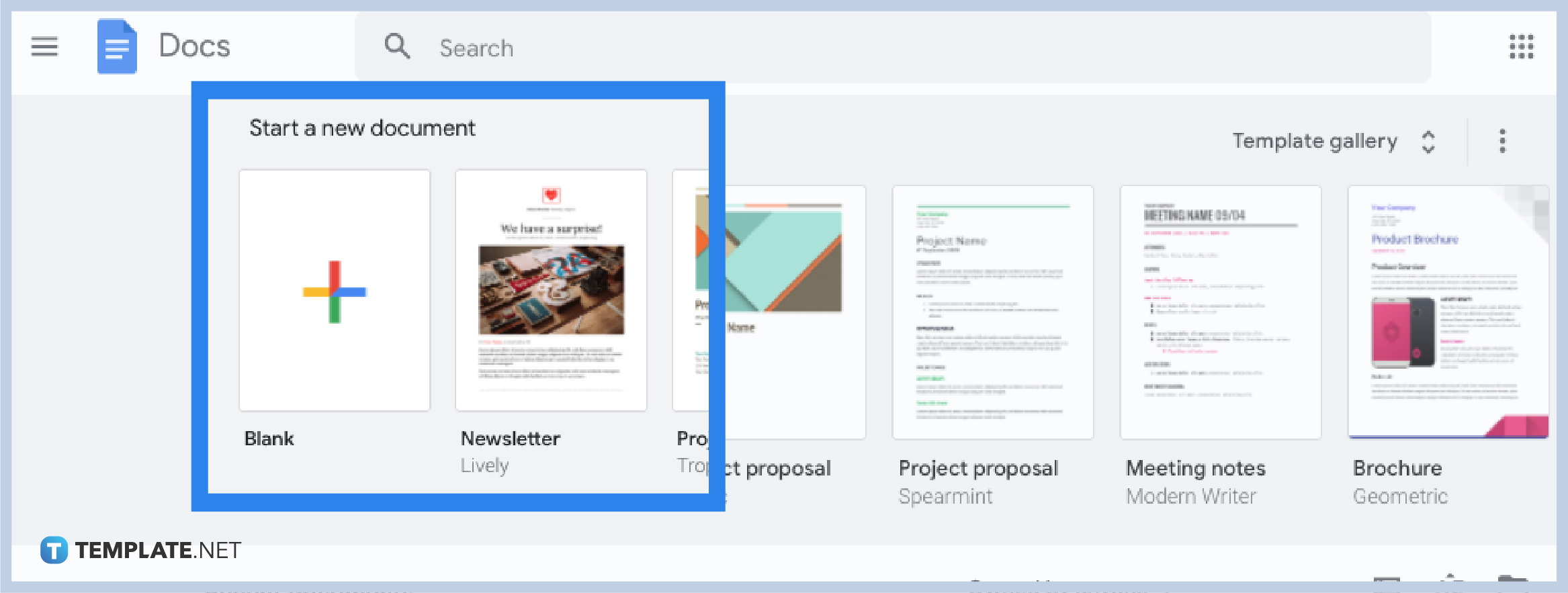 Go to the original Google Docs website if you are on a desktop or download and open the official Google Docs app via mobile. Make sure your Google account is ready because you need to sign in to use Google Docs. Then, create a blank document or open any recent documents you like to draw on.
Go to the original Google Docs website if you are on a desktop or download and open the official Google Docs app via mobile. Make sure your Google account is ready because you need to sign in to use Google Docs. Then, create a blank document or open any recent documents you like to draw on.

-
Step 2: Access the Drawing Tool
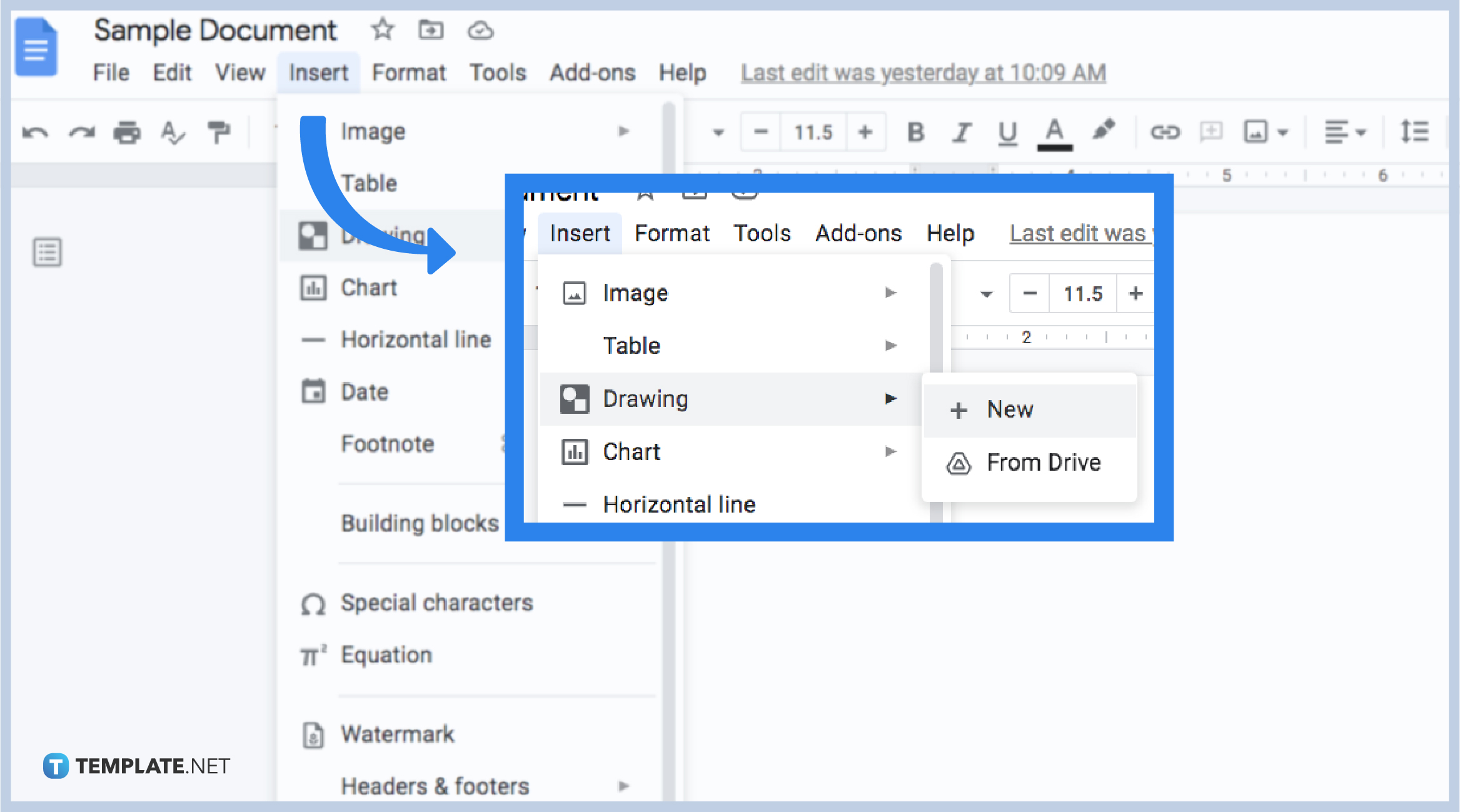 After you create a Google Docs or new file, move your cursor to where you want to insert a drawing in your document. Next, you can access the drawing tool by clicking “Insert.” Then, tap “Drawing” followed by “+ New.” Expect a popup window to appear that serves as Google Docs’ drawing tool.
After you create a Google Docs or new file, move your cursor to where you want to insert a drawing in your document. Next, you can access the drawing tool by clicking “Insert.” Then, tap “Drawing” followed by “+ New.” Expect a popup window to appear that serves as Google Docs’ drawing tool. -
Step 3: Practice with Word Art and Text Box
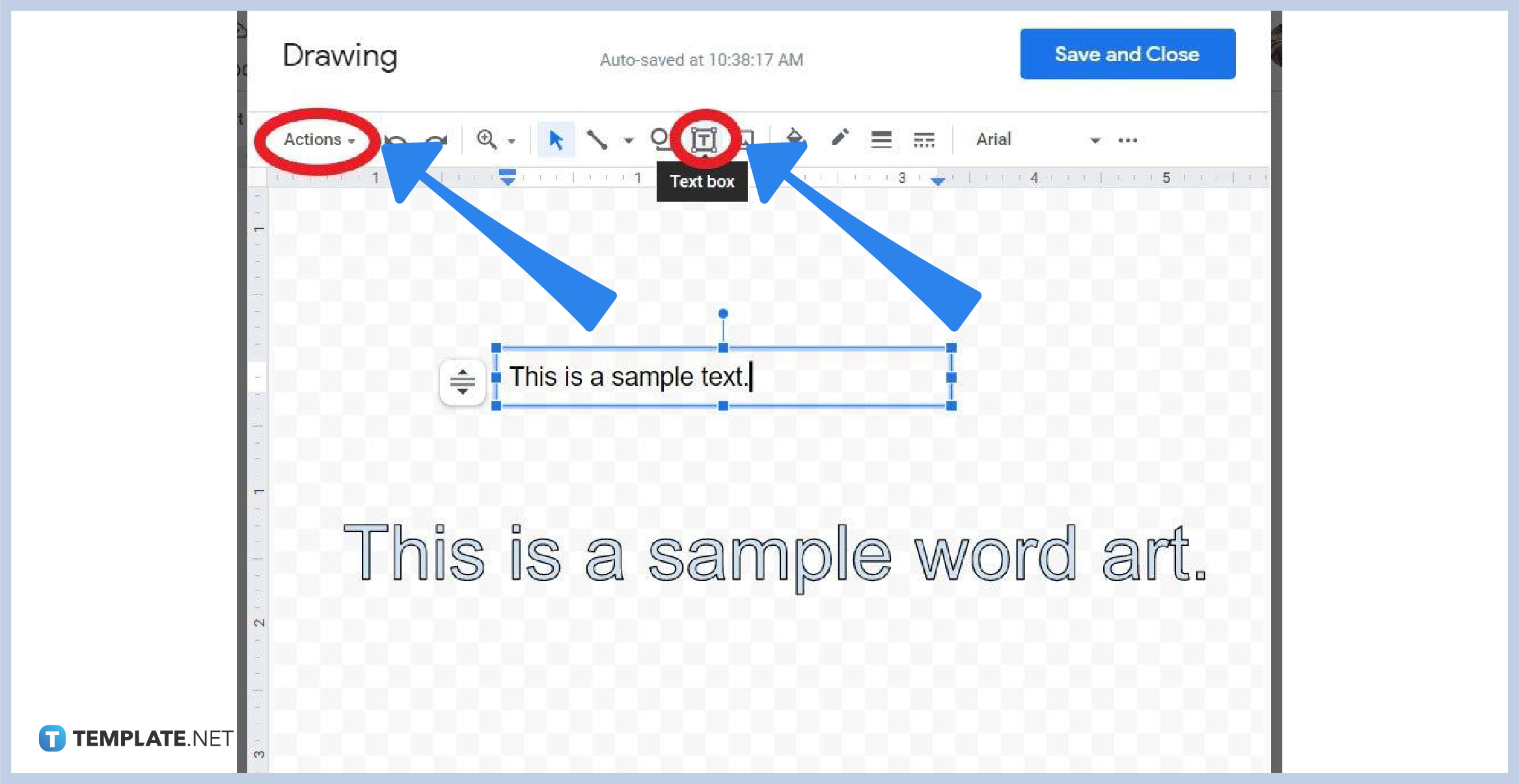 On the drawing window, practice drawing texts first. Select “Actions” on the top menu and click “Word art.” Then, type your text. Another tip is to press “Text box” which is represented in a box icon with a letter T inside. Click and drag any space from the drawing until you can type in your text too. You can edit the text size, fill color, and add a border color using the many text tools in the drawing menu.
On the drawing window, practice drawing texts first. Select “Actions” on the top menu and click “Word art.” Then, type your text. Another tip is to press “Text box” which is represented in a box icon with a letter T inside. Click and drag any space from the drawing until you can type in your text too. You can edit the text size, fill color, and add a border color using the many text tools in the drawing menu. -
Step 4: Insert Different Lines and Shapes
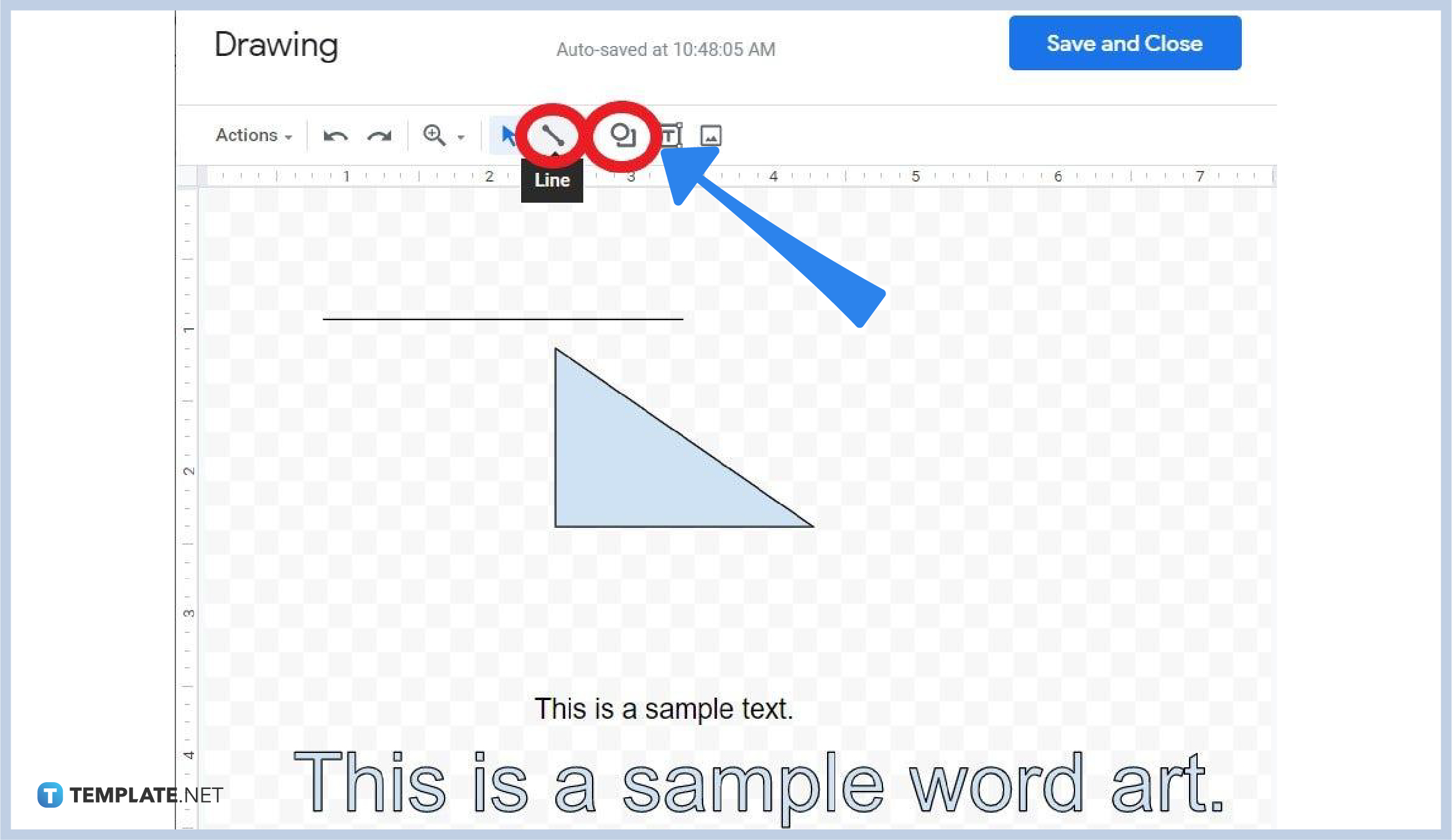 Besides texts, explore different lines and shapes you can add to your drawing. Click the “Line” tool which is represented in a diagonal up-and-down arrow. Then, click and drag any space in your drawing from left to right to create a line. Expect your cursor to look like a “+” sign when you add lines. A line can be used to present infographics and graphs. Also, you can click the drop-down button beside the “Line” tool to access more lines such as arrows and connectors. Most importantly, don’t forget to use shapes. The “Shape” tool is represented in a circle-and-a-box mixed-together icon. Then, you can click any shape you want. A shape/box can help you create charts and add as many artistic custom shapes as you want. Same as before, click and drag any space in your drawing to add your chosen shape.
Besides texts, explore different lines and shapes you can add to your drawing. Click the “Line” tool which is represented in a diagonal up-and-down arrow. Then, click and drag any space in your drawing from left to right to create a line. Expect your cursor to look like a “+” sign when you add lines. A line can be used to present infographics and graphs. Also, you can click the drop-down button beside the “Line” tool to access more lines such as arrows and connectors. Most importantly, don’t forget to use shapes. The “Shape” tool is represented in a circle-and-a-box mixed-together icon. Then, you can click any shape you want. A shape/box can help you create charts and add as many artistic custom shapes as you want. Same as before, click and drag any space in your drawing to add your chosen shape. -
Step 5: Control Your Drawings
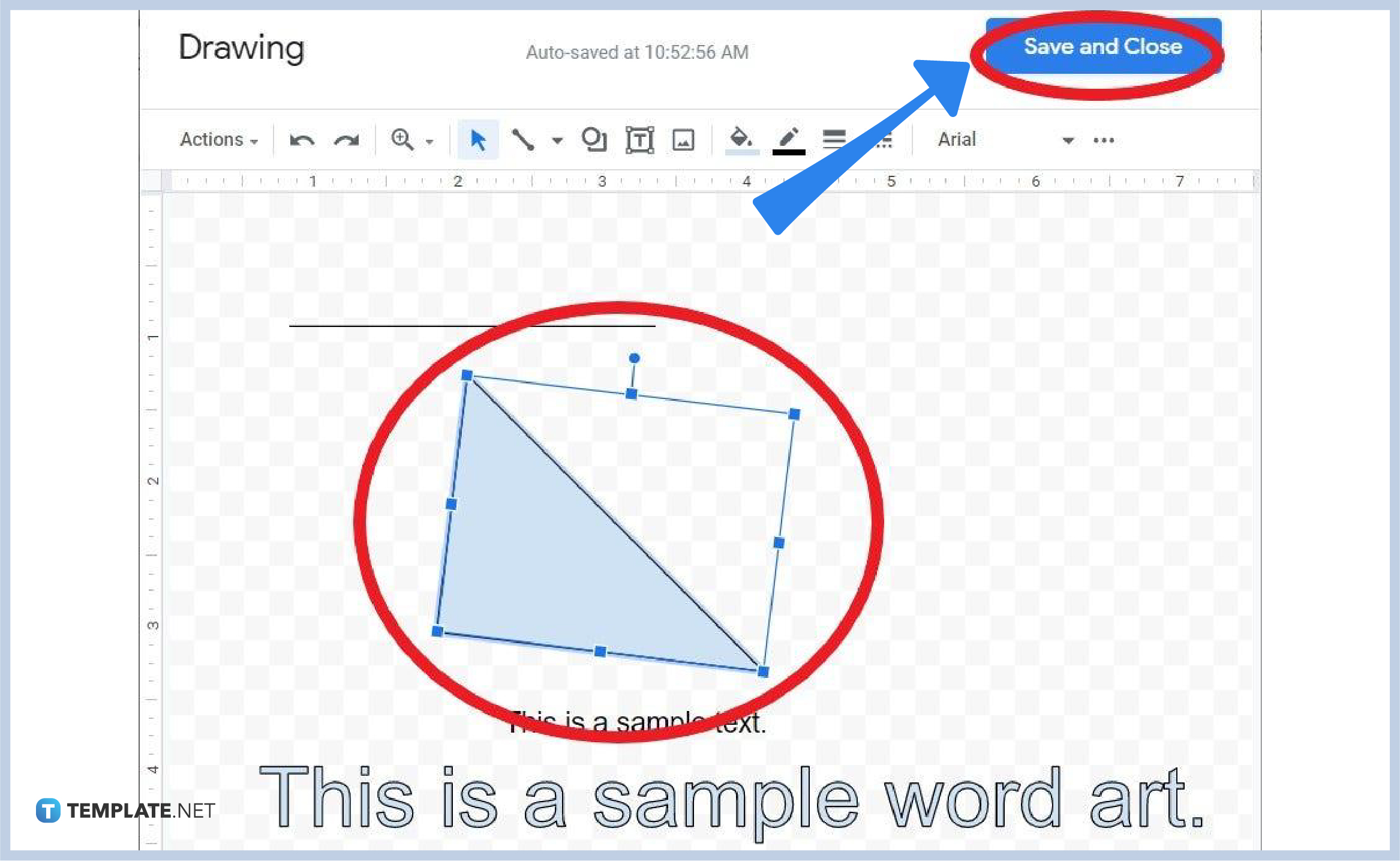 The easy way to control your drawings is to move them with ease. Just click on any added drawing and drag it wherever you want. You can tell when a drawing is selected if a blue box with dots on its corners will appear. You can even increase its size by dragging any corner you like to expand or rotate it by moving the upper blue dot. Or, you draw over a picture on Google Docs. When you are done adjusting, click “Save and close” to see the results on your document in Google Docs.
The easy way to control your drawings is to move them with ease. Just click on any added drawing and drag it wherever you want. You can tell when a drawing is selected if a blue box with dots on its corners will appear. You can even increase its size by dragging any corner you like to expand or rotate it by moving the upper blue dot. Or, you draw over a picture on Google Docs. When you are done adjusting, click “Save and close” to see the results on your document in Google Docs.
What are the line options to choose from in Google Docs?
Besides the line, you may opt for scribble, polyline, curve, curved connector, elbow connector, and arrow.
What are the categories of shapes in Google Docs?
You may go for shapes, equations, callouts, and arrows.
Are there templates I can use compatible with Google Docs?
Yes, try Template.net’s collection of professionally made Google Docs templates as a start.






