How to Find and Show Duplicates in Google Sheets
Google Sheets offers efficient solutions for detecting and displaying duplicate data, a crucial task for data integrity and analysis. This guide simplifies the process of finding and highlighting duplicates, ensuring you can effortlessly manage and clean your data.
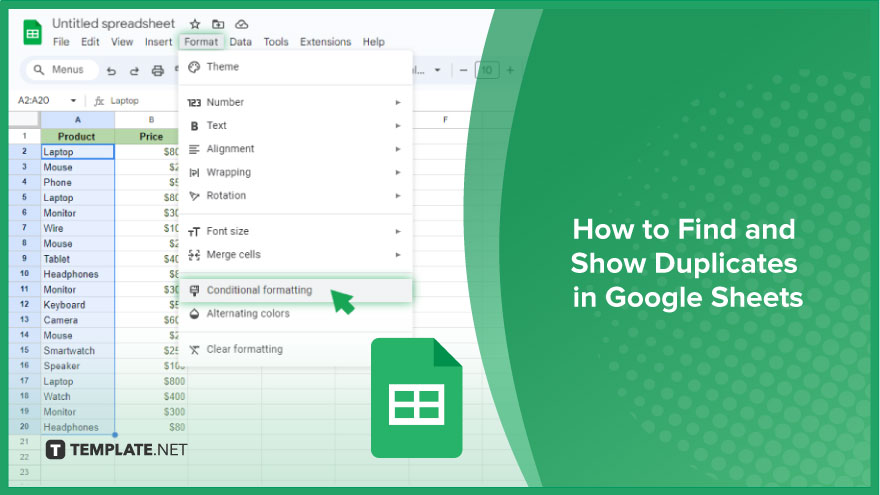
How to Find and Show Duplicates in Google Sheets
Efficiently managing and analyzing data often requires identifying and handling duplicate entries. Whether you’re working on a large dataset or a small table, Google Sheets provides various tools to find, highlight, and remove duplicates, making it easier to maintain clean and reliable data. Let’s explore these methods step by step.
-
Finding Duplicates Using Conditional Formatting
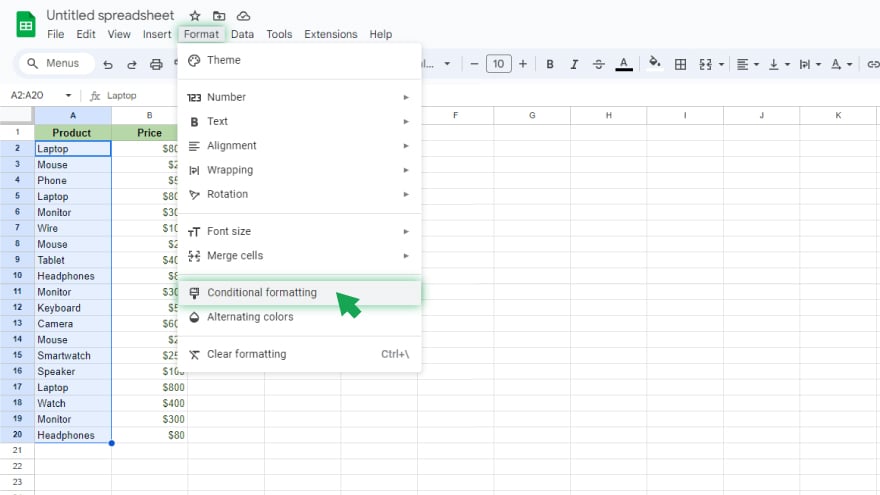
A straightforward way to spot duplicates in Google Sheets is through Conditional Formatting. This feature enables you to apply specific styles to cells that meet certain conditions, such as being duplicates. Here’s how to use it: First, select the range where you want to find duplicates. Go to the ‘Format’ menu and choose ‘Conditional formatting.’
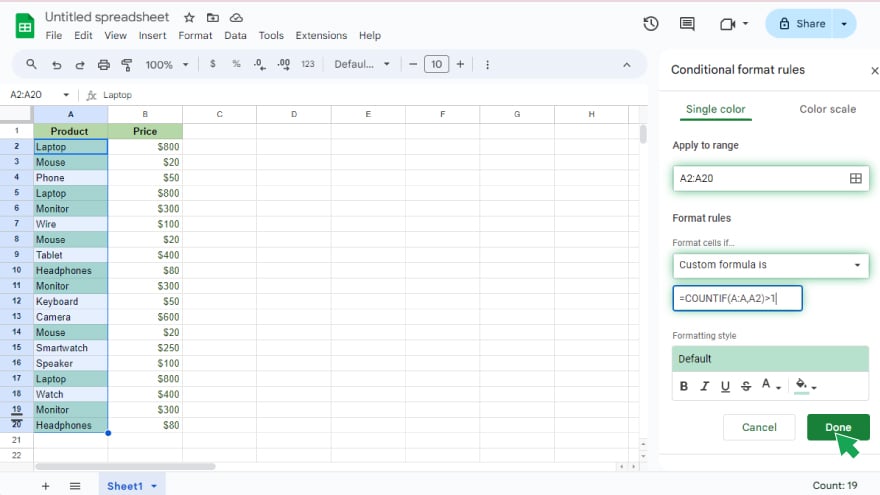
In the panel that appears, under ‘Format cells if’, select ‘Custom formula is.’ Input the formula ‘=countif(A:A,A1)>1’, adjusting ‘A:A’ and ‘A1’ to match your range and its first cell. Then, choose a formatting style for duplicate cells and click ‘Done.’ This method highlights duplicates in your selected range, making them easy to identify, but it doesn’t remove them.
-
Finding Duplicates Using Google Sheets Functions
Google Sheets offers functions like COUNTIF, UNIQUE, and FILTER, which can be combined to locate and isolate duplicates. For example, to generate a list of duplicates, select an empty cell and type ‘=filter(A2:A, countif(A2:A,A2:A)>1),’ replacing ‘A2:A’ with your data range. Press Enter, and this formula will produce a list of duplicates from your selected range. Unlike Conditional Formatting, this approach isolates duplicates, aiding in further analysis or removal.
-
Removing Duplicates in Google Sheets
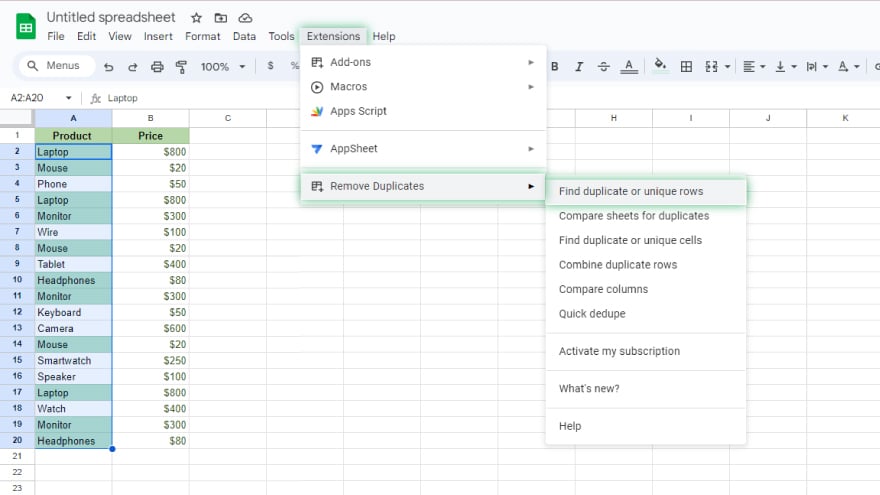
After identifying duplicates, you may want to remove them to tidy up your data. Google Sheets has a built-in feature for this purpose. To remove duplicates, select your data range, go to the ‘Data’ menu, and choose ‘Remove duplicates.’ In the dialog box, confirm your range and indicate if your range includes a header row. Then, click ‘Remove duplicates’ and ‘Done.’ This process eliminates all duplicate rows, leaving unique entries. It’s particularly useful for large datasets where manual cleaning is impractical.
You might also gain useful advice from these articles that offer tips for Google Sheets:
FAQs
How can I quickly highlight duplicates in Google Sheets?
Use Conditional Formatting with a custom formula like ‘=countif(A:A, A1)>1’ to highlight duplicates in your range.
Is there a formula to list all duplicates in Google Sheets?
Yes, use ‘=filter(A2:A, countif(A2:A, A2:A)>1)’ to create a list of all duplicates in your specified range.
Can I find duplicates across different columns in Google Sheets?
Yes, but you’ll need to adjust your formula or conditional formatting to accommodate multiple columns.
How do I remove duplicate rows in Google Sheets?
Select your range, go to ‘Data’ > ‘Remove duplicates,’ confirm your selection, and then click ‘Remove duplicates.’
Will finding and removing duplicates in Google Sheets affect my original data?
Highlighting duplicates won’t affect data, but removing duplicates will delete them permanently, so proceed with caution.






