How to Find Duplicates in Google Sheets
Google Sheets offers a simple yet effective solution for identifying duplicate data in your spreadsheets. This guide walks you through the process of quickly spotting and managing duplicate entries, ensuring your data is accurate and reliable.
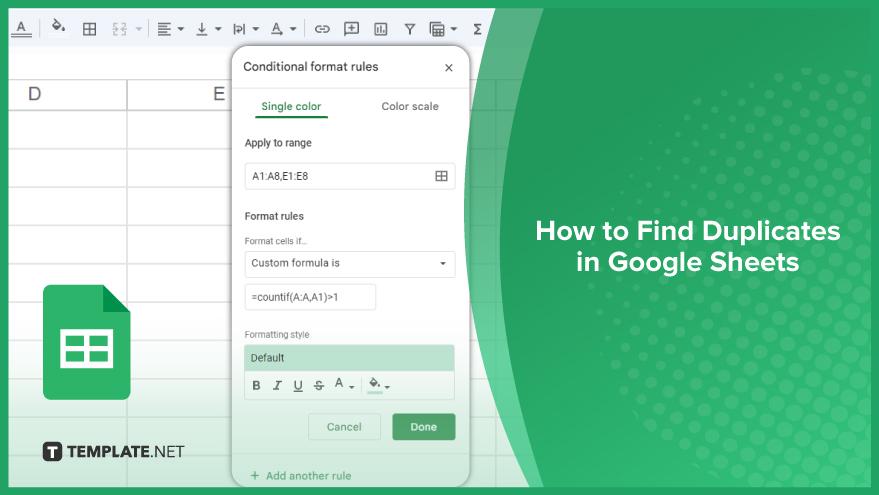
How to Find Duplicates in Google Sheets
Identifying and managing duplicate data is a crucial aspect of efficient data handling in Google Sheets. Whether you’re working with a small dataset or a large, complex spreadsheet, knowing how to find duplicates can save you time and ensure the accuracy of your information, as discussed below.
-
Using Conditional Formatting to Find Duplicates
A straightforward way to spot duplicates in Google Sheets is through conditional formatting. This tool enables you to apply specific formatting to cells that meet a particular criterion, such as having duplicate content. To start, select the cell range you want to examine. Then, go to the “Format” menu, choose “Conditional formatting,” and set the rule to ‘Custom formula is.’ Input the formula ‘=countif(A:A,A1)>1’ if you’re checking for duplicates in column A. This formula highlights all cells in the range that appear more than once. While this method effectively identifies duplicates by highlighting them, it does not remove them; you’ll need to delete them manually or opt for a different approach for removal.
-
Using Built-in Functions to Find Duplicates

Google Sheets also provides built-in functions like COUNTIF, UNIQUE, and ARRAYFORMULA, which can be combined to identify duplicates. COUNTIF tallies the frequency of a specific value within a cell range, UNIQUE extracts unique values, and ARRAYFORMULA applies a formula across an entire range. By integrating these functions, you can devise a formula that counts how often each unique value appears in a range. Values that show up more than once are considered duplicates. This approach is a bit more intricate than using conditional formatting but offers a detailed view of duplicate data in your dataset.
-
Using Add-ons to Find Duplicates
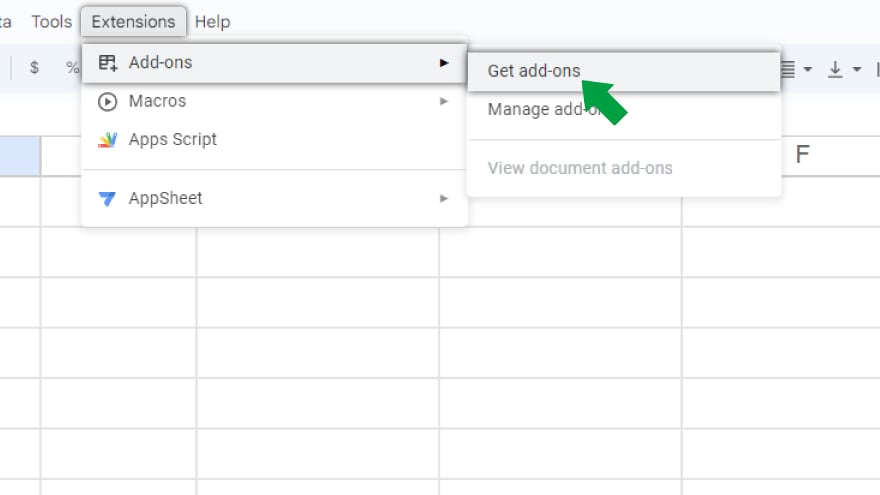
For larger datasets or more advanced duplicate detection, add-ons for Google Sheets can be incredibly useful. Add-ons, like Remove Duplicates, provide comprehensive features, including identifying duplicates across multiple columns and rows, filtering duplicates based on specific criteria, and the capability to automatically eliminate them. These add-ons also often offer a preview feature, allowing you to review duplicates before removal. However, it’s important to note that add-ons might be slower with large datasets and require access permissions to your data, which could be a concern for sensitive information. Despite these considerations, add-ons can significantly enhance your ability to manage duplicates in Google Sheets, especially in more complex scenarios.
You might also gain useful advice from these articles that offer tips for Google Sheets:
- How to Add Data to a Chart in Google Sheets
- How to Add Checkboxes in Google Sheets
FAQs
How can I quickly identify duplicates in a column in Google Sheets?
Use conditional formatting with a custom formula like ‘=countif(A:A, A1)>1’ to highlight duplicates in a column.
Is there a way to find unique values and eliminate duplicates in Google Sheets?
Combine the COUNTIF and UNIQUE functions to identify and isolate unique values, filtering out duplicates.
Can I find duplicates across multiple columns in Google Sheets?
Yes, use add-ons like Remove Duplicates which can detect duplicates across multiple columns and rows.
Does Google Sheets have a built-in feature to remove duplicates?
While Google Sheets can identify duplicates using formulas and conditional formatting, removal requires manual action or an add-on.
Are add-ons safe to use for finding duplicates in sensitive data?
Most add-ons are safe, but always review their access permissions and privacy policies before use, especially with sensitive data.






