How to Find the Mean in Google Sheets
Google Sheets offers a straightforward and efficient way to calculate the mean, a crucial statistical measure for understanding the central point of a dataset. This guide demystifies the process, ensuring that anyone can accurately determine the mean, whether for business analysis, academic research, or personal data tracking.
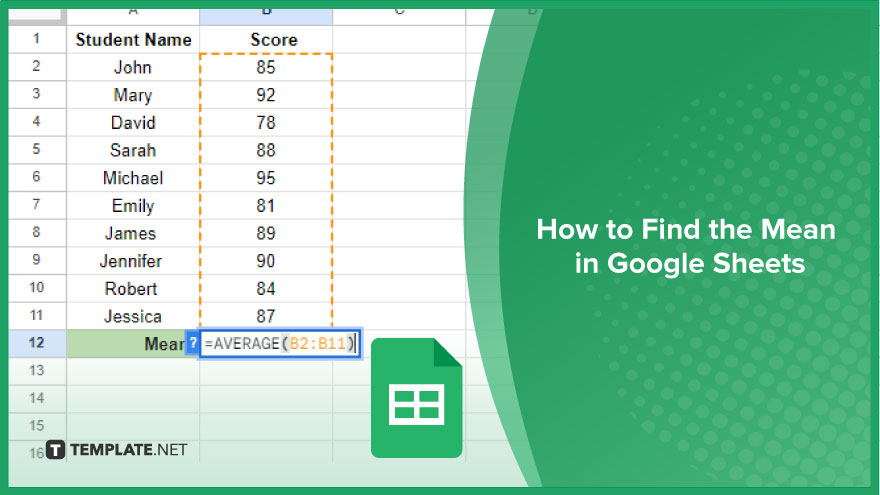
How to Find the Mean in Google Sheets
The mean, often referred to as the average, is a measure of central tendency that helps summarize a set of data points with a single representative value. Knowing how to find the mean in Google Sheets can provide significant insights and here’s a step-by-step guide to get you started.
-
Understanding the Mean
The mean is essentially an average value, representing the ‘central’ point of a dataset. It’s calculated by summing all the numbers in the dataset and then dividing by the count of those numbers. For instance, in a set of five numbers like 1, 2, 3, 4, and 5, the mean would be calculated as (1+2+3+4+5)/5, resulting in 3. This average, 3, symbolizes the typical value of the dataset.
-
Calculating the Mean in Google Sheets
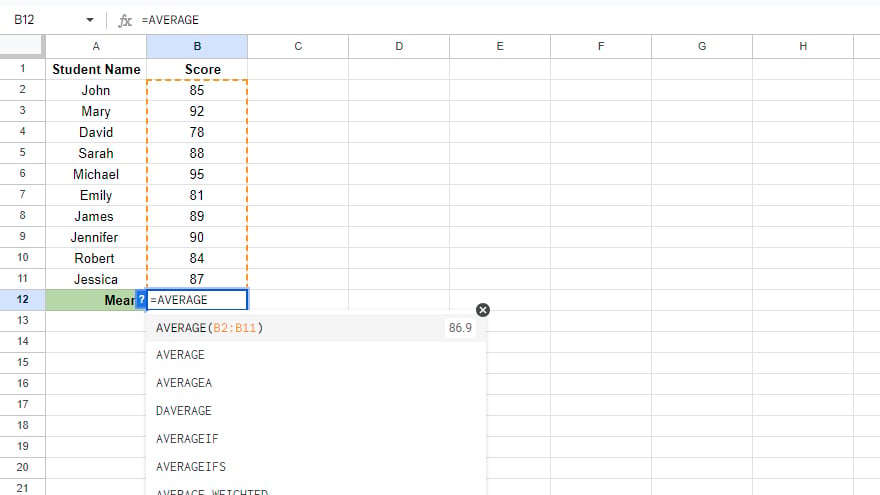
Google Sheets simplifies the process of finding the mean with the AVERAGE function. This function sums up all the values in a specified range and divides the total by the number of values, giving you the mean. To use this function, open your Google Sheets document and click on the cell where you want the mean to appear. Type =AVERAGE(, then select the range containing your data.
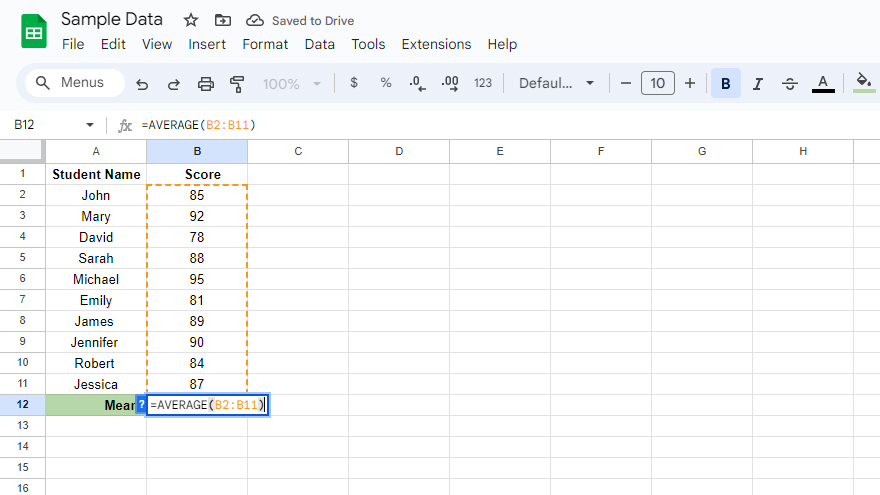
After closing the parentheses and pressing Enter, the mean will be calculated and displayed in the chosen cell. For example, to find the mean of numbers in cells A1 through A5, you would type =AVERAGE(A1:A5) in cell B1.
-
Understanding the Limitations of the Mean
It’s crucial to be aware of the mean’s limitations. One significant issue is its sensitivity to outliers – extremely high or low values can skew the mean, making it less representative of the dataset’s central tendency. For example, in a set containing 1, 2, 3, 4, and 100, the mean is 22, which doesn’t accurately reflect the majority of the data.
-
Alternatives to the Mean
If your dataset includes outliers or non-numerical data, other measures of central tendency might be more appropriate. Google Sheets offers functions to calculate the median (MEDIAN function) and the mode (MODE function). The median, the middle value in an ordered dataset, is less affected by outliers compared to the mean. The mode, the most frequently occurring value, is suitable for categorical data analysis.
You might also gain useful advice from these articles that offer tips for Google Sheets:
FAQs
What is the mean and how is it calculated in Google Sheets?
The mean, or average, is calculated by summing all data points and dividing by their count, using the AVERAGE function in Google Sheets.
Can I calculate the mean of non-adjacent cells in Google Sheets?
Yes, include each cell or range separated by commas within the AVERAGE function.
Does the AVERAGE function in Google Sheets ignore blank cells?
Yes, blank cells are not included in the calculation when using the AVERAGE function.
How do outliers affect the mean in Google Sheets?
Outliers can significantly skew the mean, making it unrepresentative of the majority of data points.
What are some alternatives to using the mean in Google Sheets?
For datasets with outliers, consider using the median (MEDIAN function) or mode (MODE function) as alternative measures of central tendency.






