
How to Remove Underline in Google Sheets
Google Sheets not only excels in data management but also offers flexible text formatting options, including the removal of underlines. Ideal…
Aug 28, 2024
Part of the important elements of Google Classroom is to access the different class codes. And these are the steps you need to find or search the class code in Google Classroom without breaking a sweat.
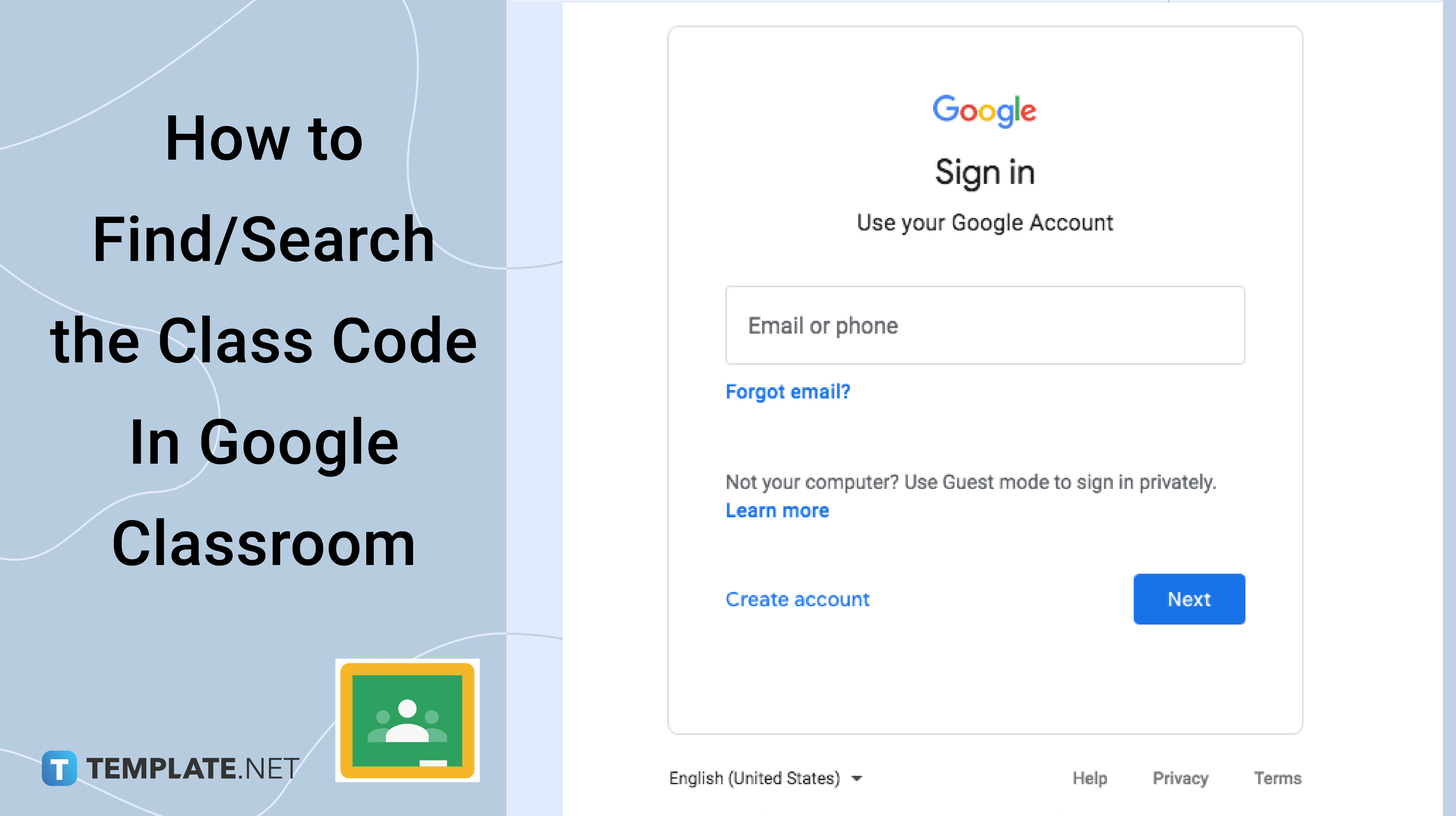
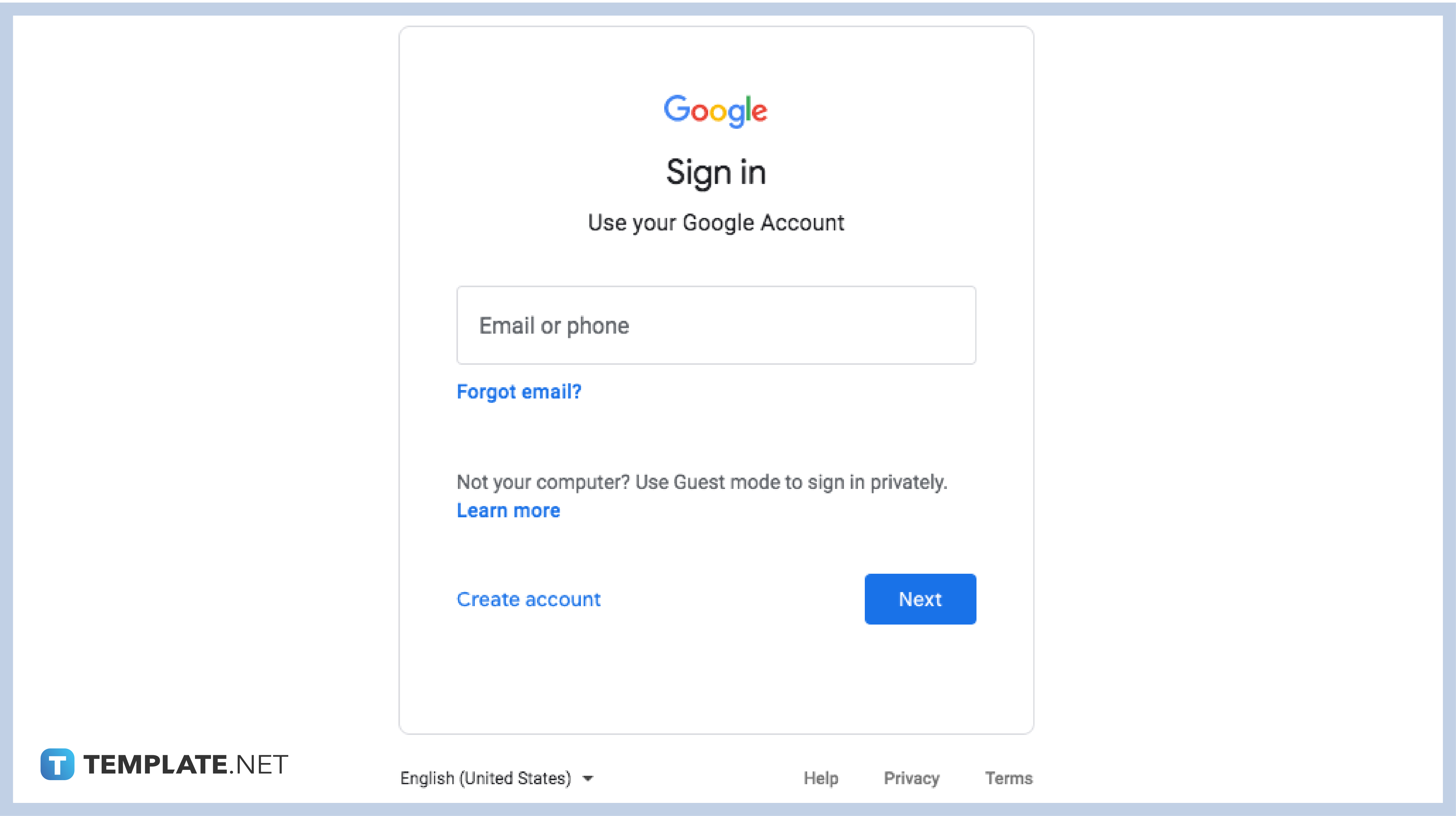
Visit your browser or tap your application to open the Google app. From there, enter your log-in details to access Google Classroom. If you don’t have an account yet, you should create an account first. For those who are using Google Workspace or G Suite for Education account, ask your school head or administrator for the username and password.
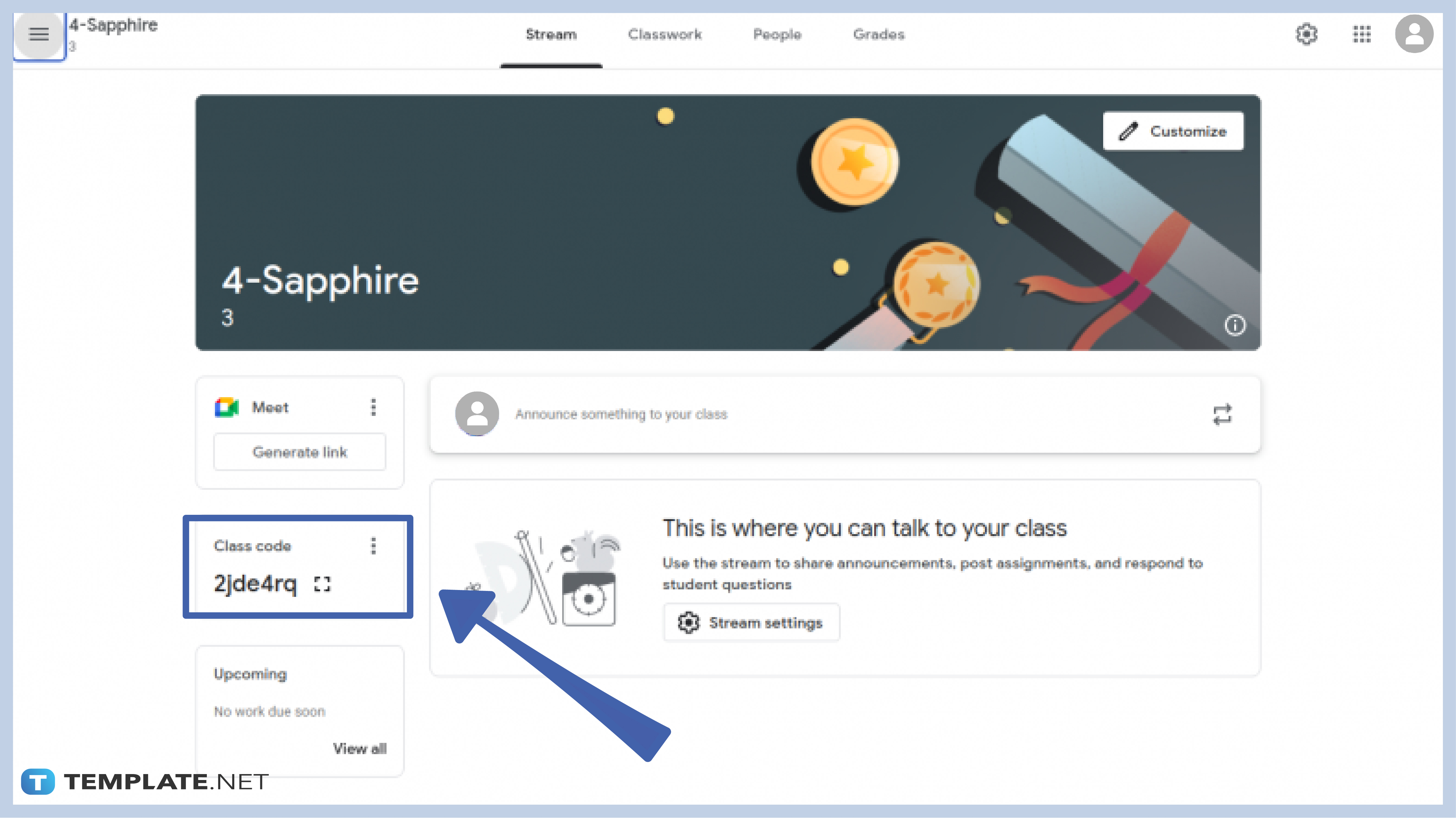
For teachers who have multiple classes in Google Classroom, click the class card of the subject or class you want to get the code from. You will be redirected to the class’s dashboard where you can locate the code on the far left side of the screen.
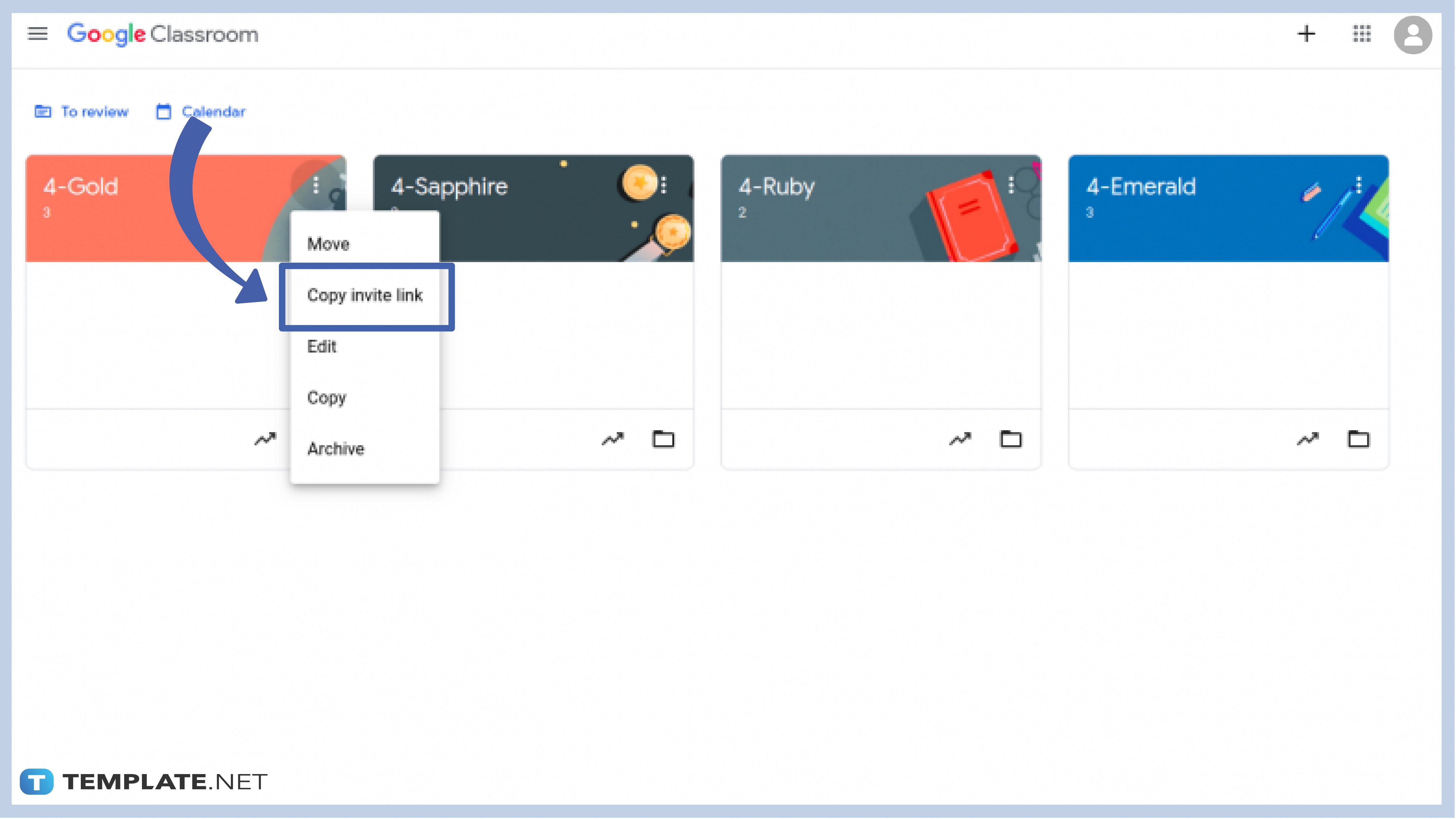
If you want to get the code without going to the dashboard, you can do so directly by clicking on the three-dotted menu which you can find on the right side of the class card. Click on the Copy Invite Link on the menu and paste it on your announcement page or attach it to the link of your e-mail.
Students who cannot find the code for their classes should ask their teachers. If they have been given a class code but the code was reset or disabled, they should ask for a new one so that they can join the classes.
If you have an issue with your class code, you can do any of the following: disable the class code and generate a new one or reset the class code. If those two options won’t work, then it’s time for you to get technical help from Google or the school administrator.
There are many instances of why you cannot join the class even with a provided code from your teacher. One, the code might be deleted or disabled. Two, your teacher has reset the code and hasn’t given you the new one. Or, the class might be deleted. Contact your teacher immediately if you cannot access your class. You can also try to uninstall and reinstall your app if you are using the mobile version of Google Classroom.
Teachers may find themselves waiting forever for the class code to reset. Generating codes lasts no longer than 1-2 seconds, but if you have to wait for quite a long time to get a new class code, you might have to talk to the administrator. You can also contact Google Help Desk to guide you in troubleshooting the issue. You can also check your Internet connection as delays are possible when you have bad connections.

Google Sheets not only excels in data management but also offers flexible text formatting options, including the removal of underlines. Ideal…

Google Sheets offers a wide range of features that can help you organize, analyze, and manipulate data effectively. One…

Indentation in Google Sheets is a handy feature that can significantly enhance the readability and organization of your…

Google Sheets is a vital component of the Google Workspace suite that empowers users with diverse functionalities for efficient data…

Google Sheets simplifies the process of statistical analysis, particularly in calculating the range of a data set. This guide will walk…

Google Sheets is a popular spreadsheet application that offers a variety of features that can be used to create flow…

Standard deviation, a key statistical measure for gauging data variability, plays a crucial role in fields like finance, science, and…

Google Sheets is a versatile spreadsheet application that allows for a variety of formatting options, including the addition of lines. This…

Personal loan trackers are one of the ways people can manage the finances of their property and gain financial power…